Known:
Multisim 14.0 simulation software
Issue with Multisim: No software will be installed or removed
Solution:
Multisim 10.0 simulation software
Software Introduction:
Multisim 10.0 Chinese version is a specialized EDA tool software for electronic circuit simulation and design, also known as a virtual electronics laboratory. As a personal desktop electronic design tool running on Windows, the software provides a complete integrated design environment. Multisim 10.0’s computer simulation and virtual instrument technology effectively addresses the disconnect between theoretical teaching and practical hands-on experiments. Students can easily recreate the theoretical knowledge they just learned through realistic computer simulations and can create their own instruments using virtual instrument technology.
Download Link: (Link expired, please message the backend with “Multisim”)
https://cowtransfer.com/s/5f22a1d51ca54b
Click the link to view [ multisim10 ]
Or visit cowtransfer.com and enter the transfer password bdruqc to view;
Installation Tutorial:
-
Right-click to extract the downloaded multisim 10.0 compressed package.
(Note: Be sure to extract first!!!!)
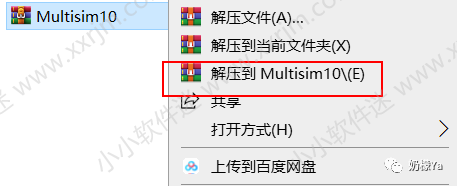
2. Double-click the setup installation program.
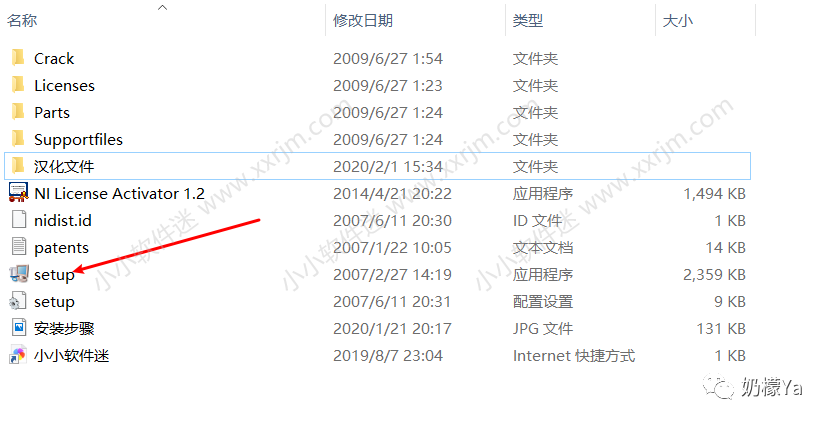
3. In the following figure, fill in “Full name” and “Organization” arbitrarily, write ” T31T38768 ” in the “Serial Number” (this is the installation serial number; you can also use a keygen to generate one, but it is recommended to fill this in for convenience), then click Next.
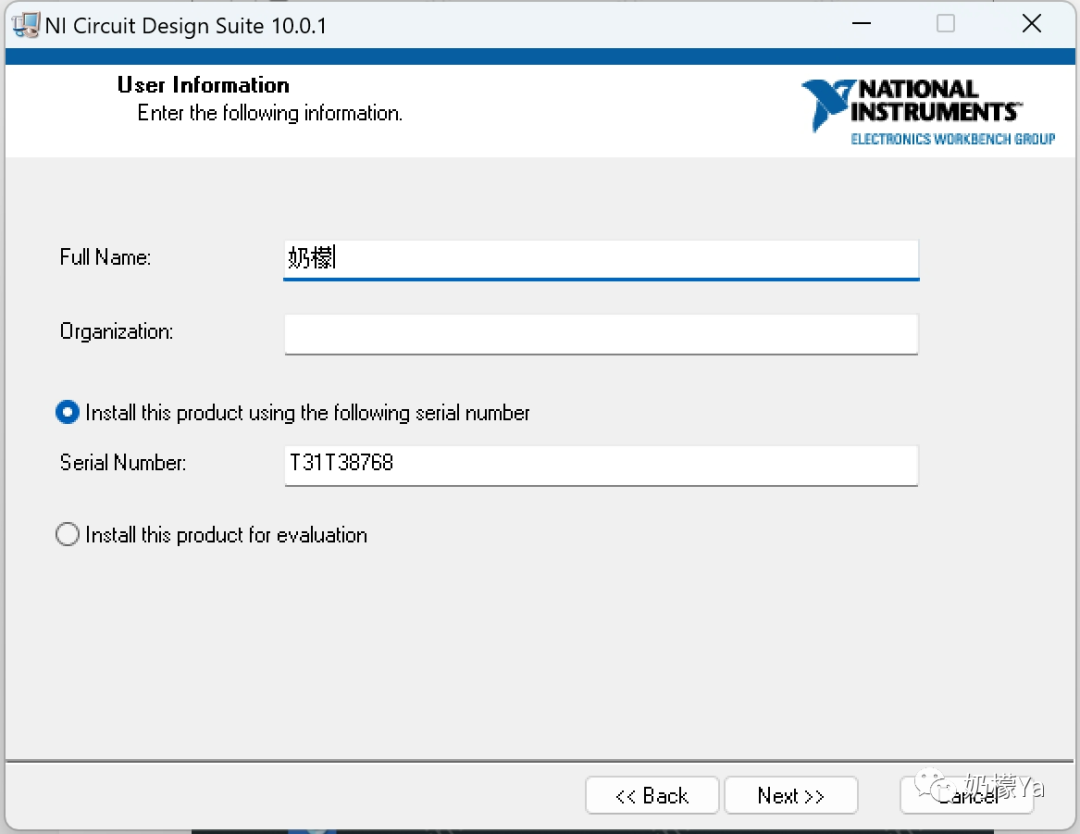
4. If the following prompt appears, click “No”.
(If you filled in the serial number ” T31T38768 ” in step 3, this page will not pop up)
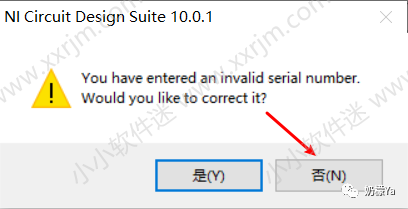
5. Click Browse to change the installation path. (It is best to change to a drive other than C, and the path should not contain Chinese characters. Remember this path, as the subsequent localization will need to be done here.)
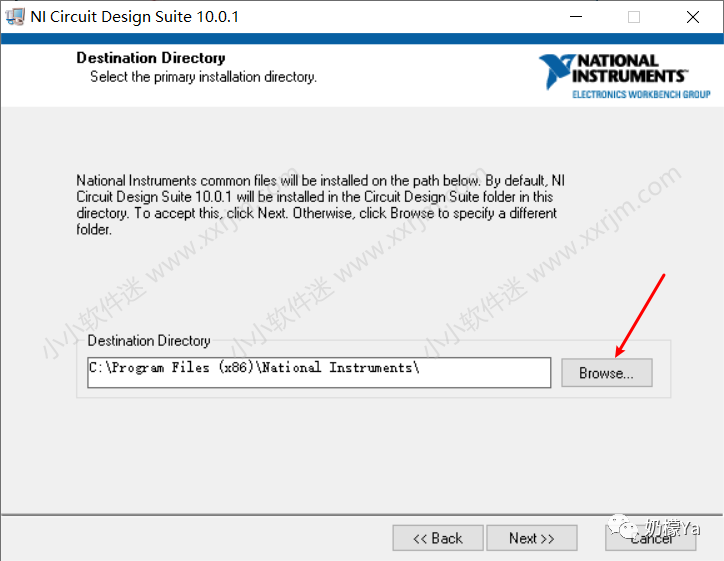
6. You can create a Multisim 10 folder on D or another drive. Then click Next.
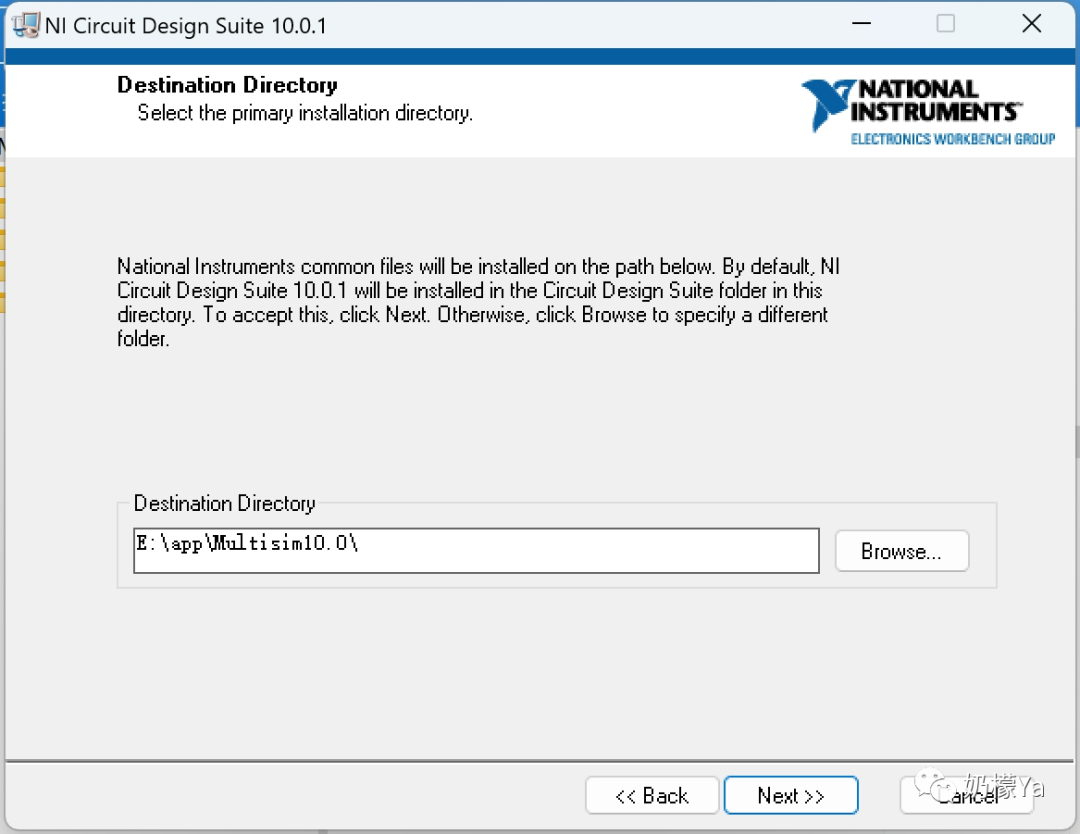
7. Uncheck the first “Support and Upgrade Utility” option, then click Next.
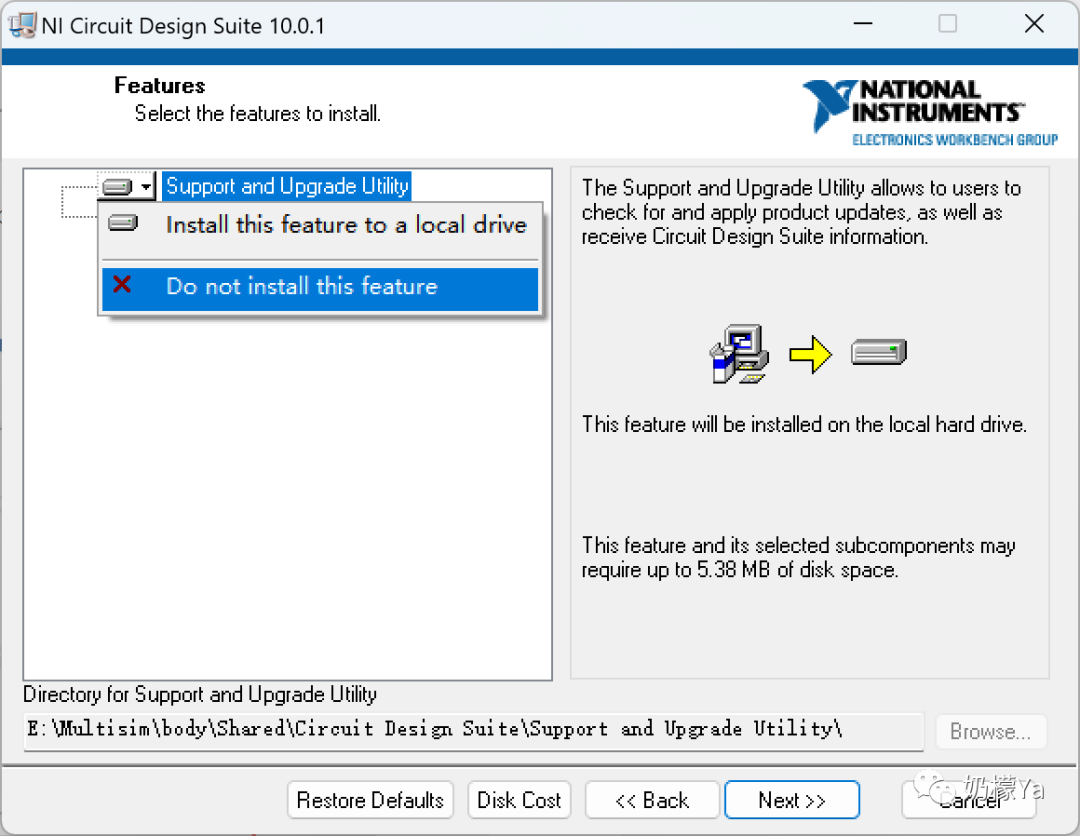
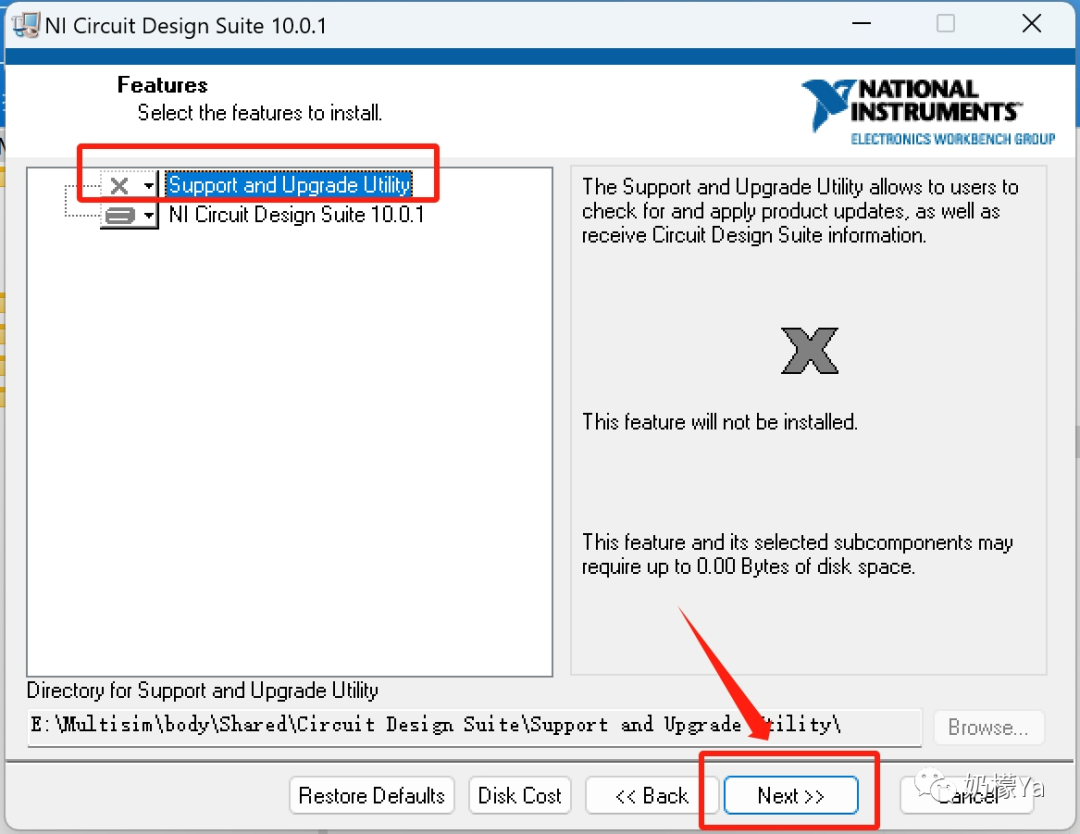
8. Check “I accept the License Agreements”. Click Next.
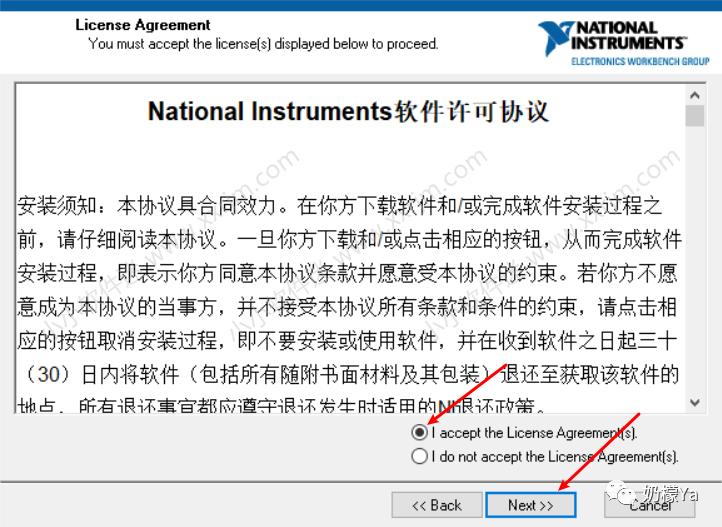
9. Check “I accept the above 2 License Agreements”. Click Next.
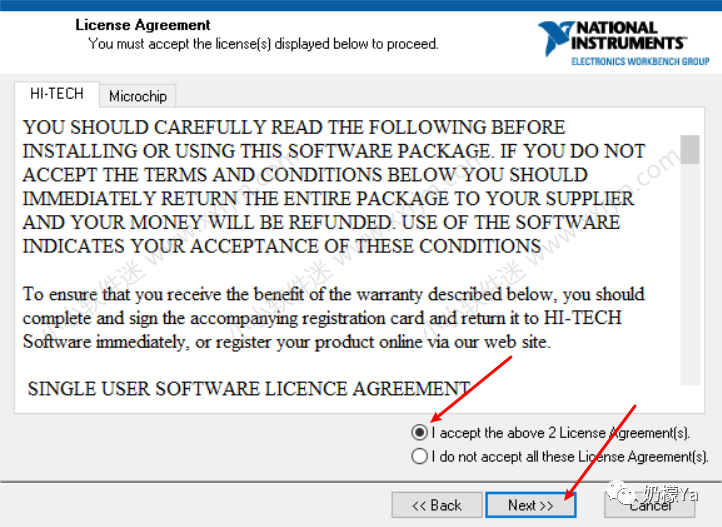
10. Click Next.
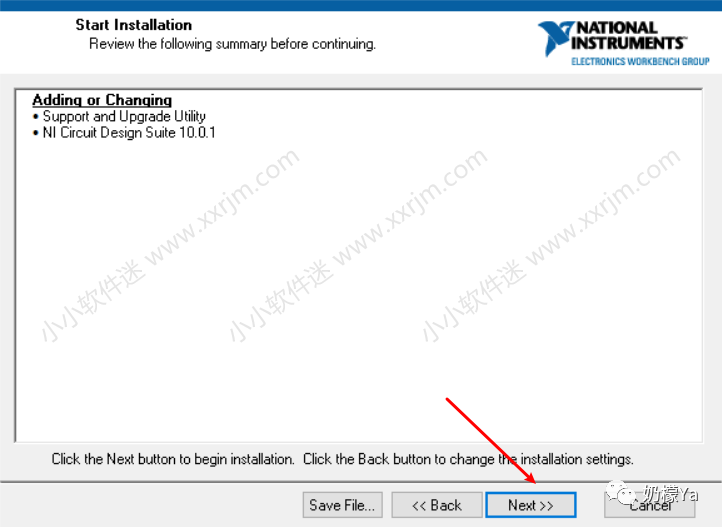
11. Installing. Please wait patiently.
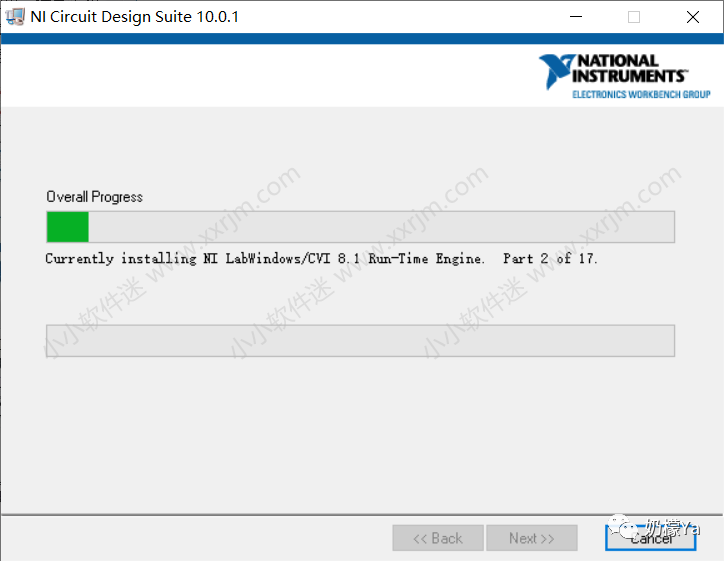
12. Click Next.
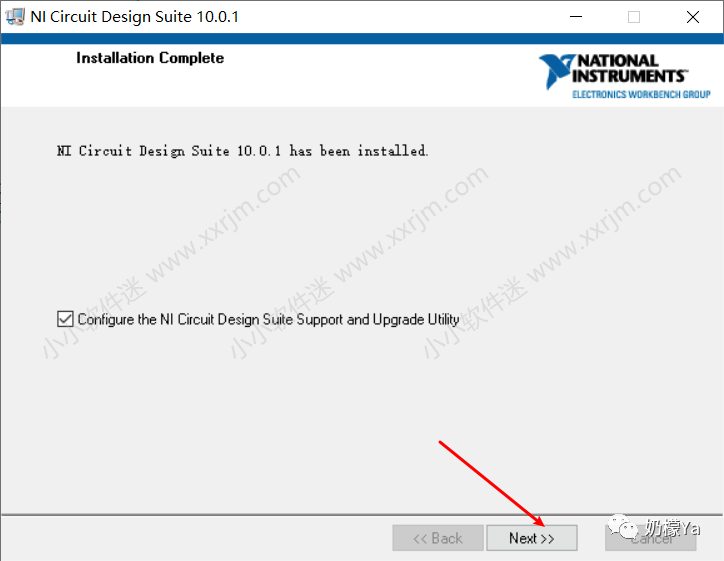
13. If the following prompt appears, click the close button in the upper right corner.
(If you did not uncheck in step 7, this page will appear. Following the previous steps should prevent this page from appearing.)
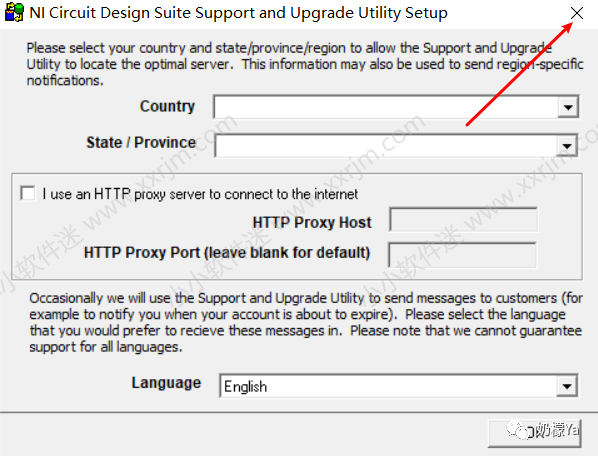
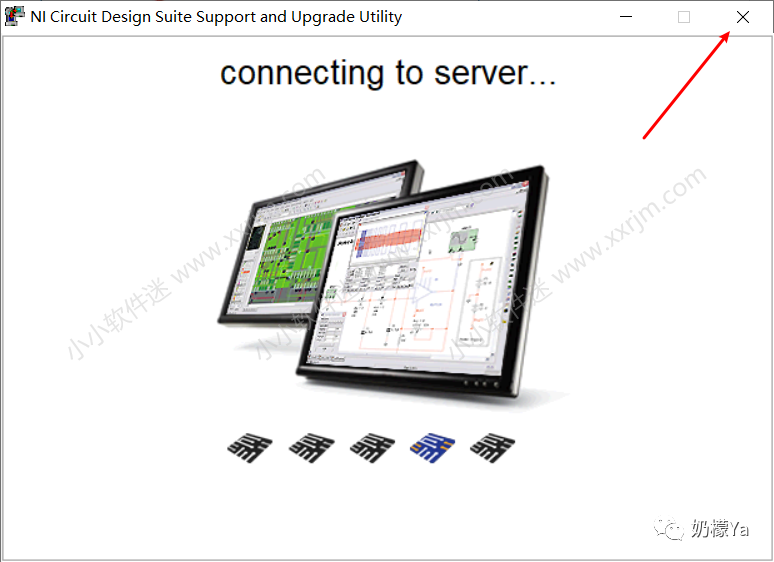
14. Finally, click Restart Later.
(This is a restart; we choose the third option “Restart Later”. The first option is “Restart Now”, so be cautious when clicking.)
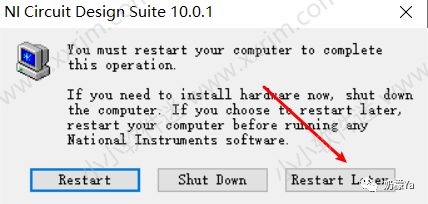
Crack Tutorial:
1. Do not rush to run the software yet. First, open the “Crack” folder in the extracted folder and open “KeyGen” to generate the license file.
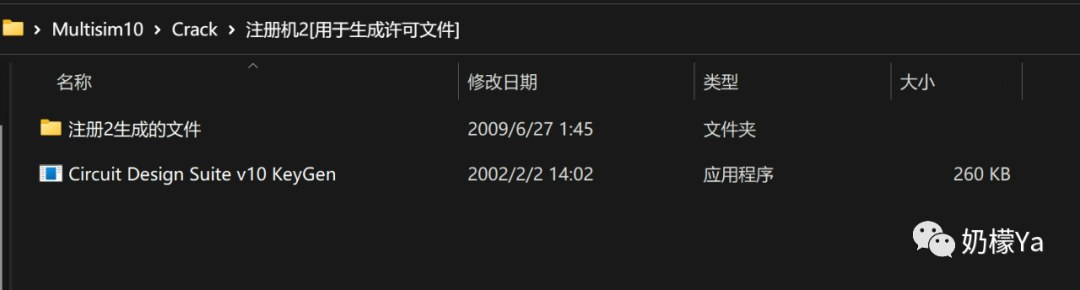
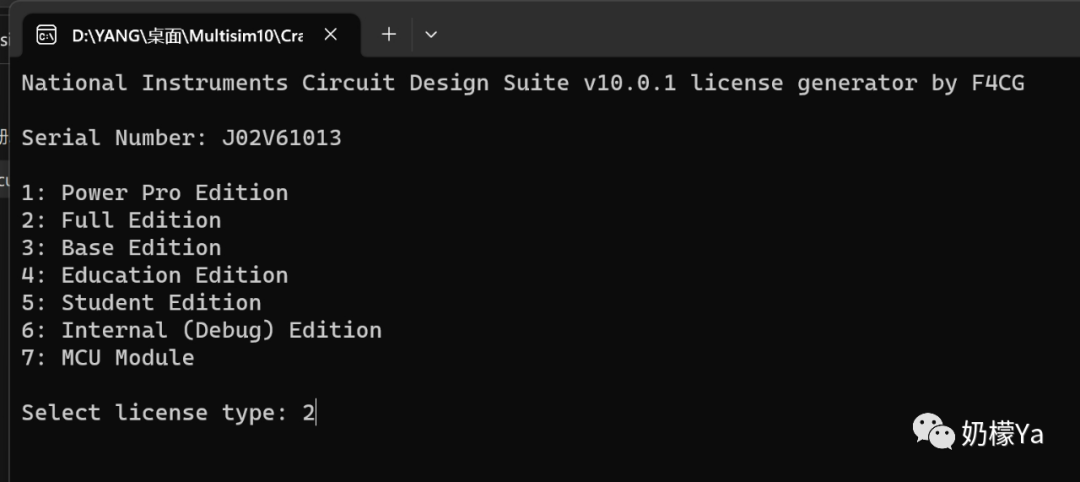
(If you encounter a false positive when opening, just ignore the risk and continue running. Click “More info” and then click “Run anyway”.)
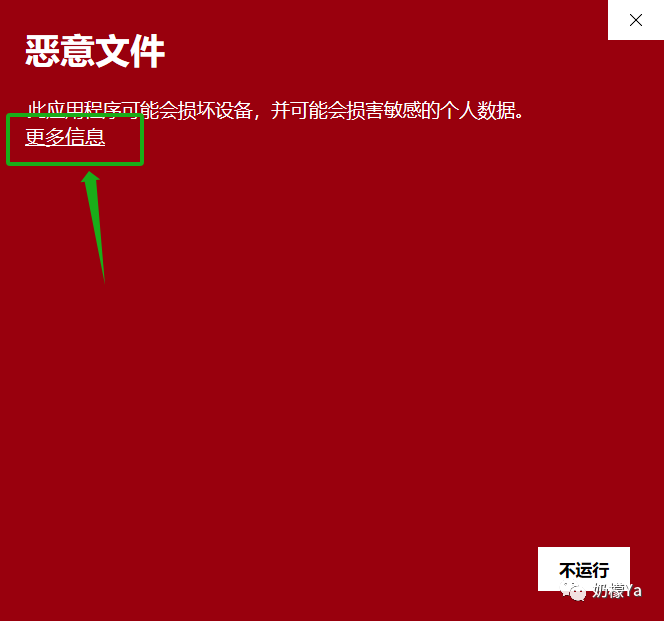
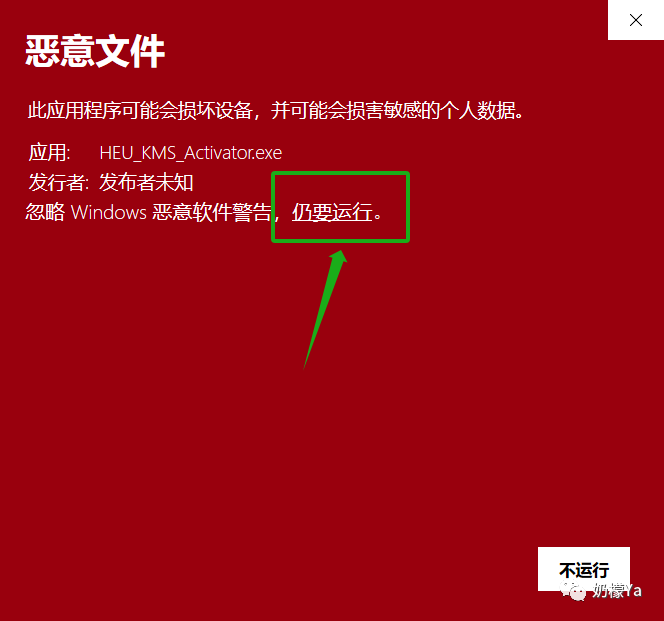
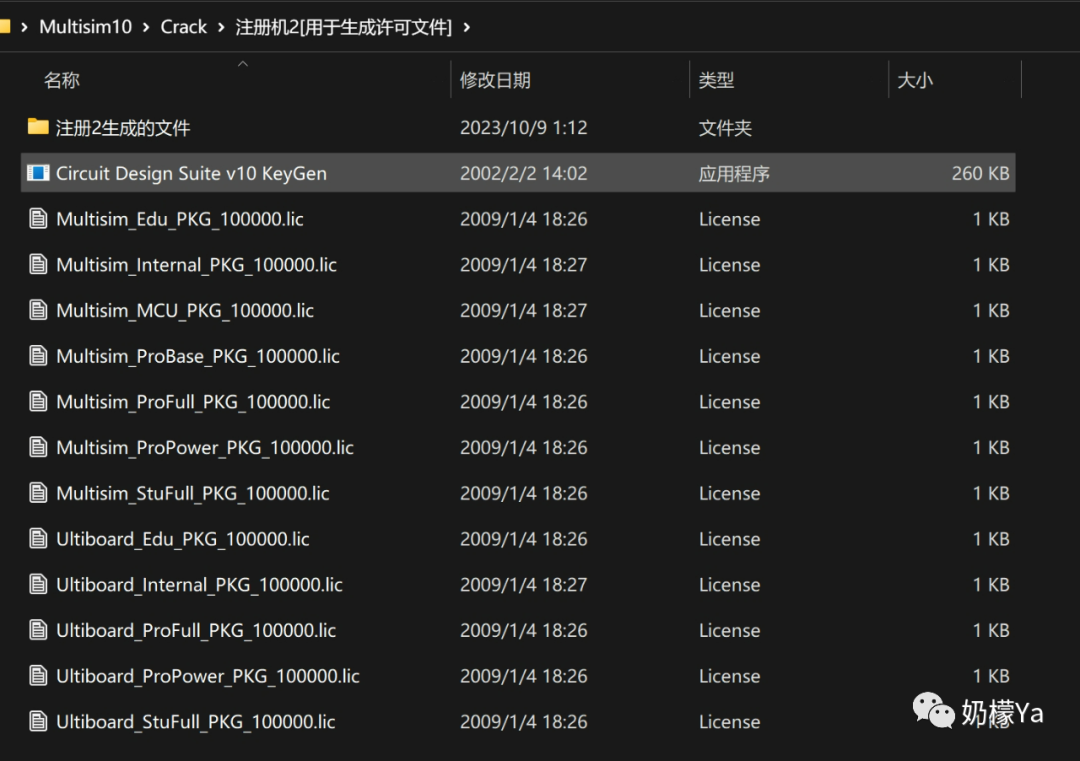
3. Go back to the extracted folder and right-click to run “NI License Activator 1.2.exe” as administrator.
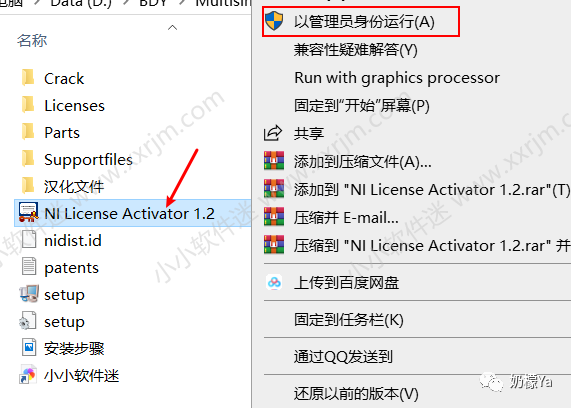
4. Right-click in the following figure and click “Activate”.
(To be safe, you can select all options.)
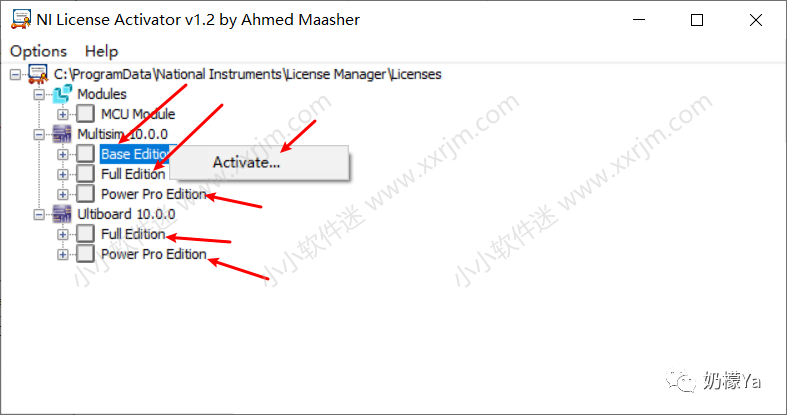
The following images demonstrate the step-by-step right-click to “Activate”.
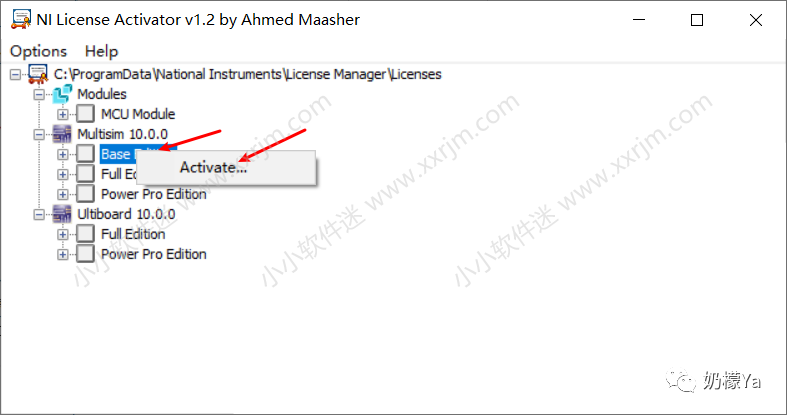
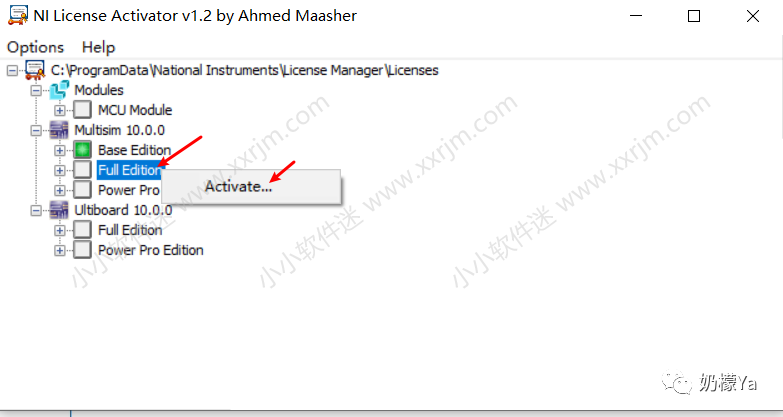
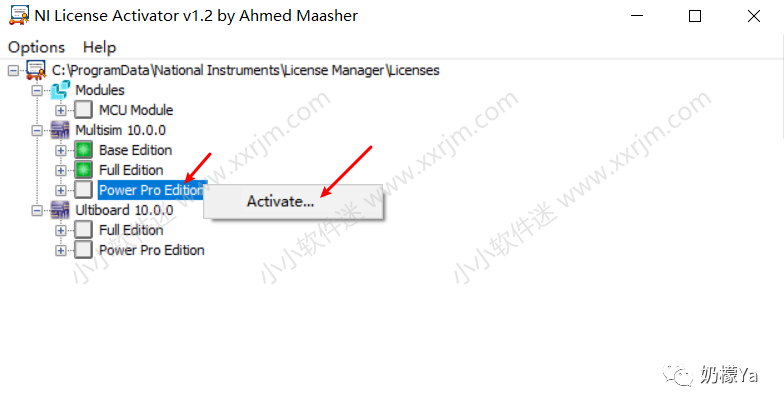
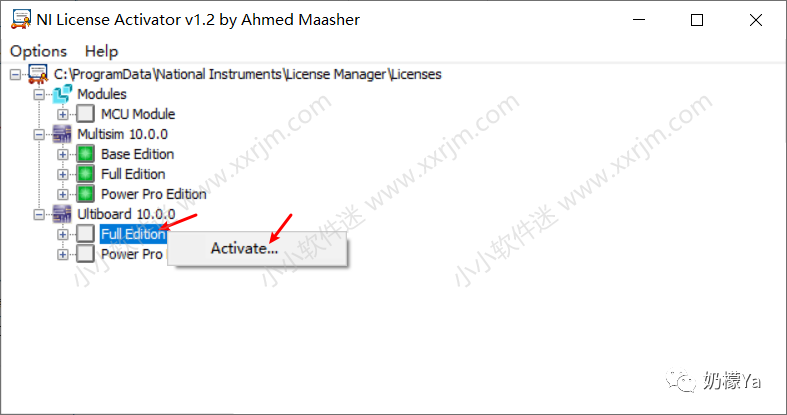
5. After clicking “Activate” for all options, click the close button in the upper right corner of this window.
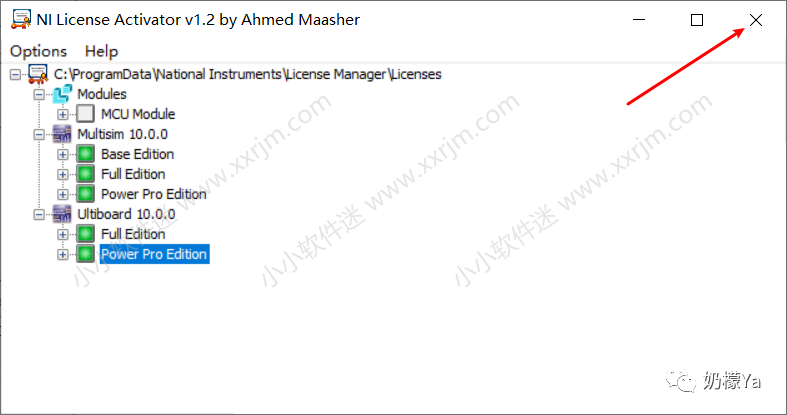
6. Open the Start menu, search for “Multisim”. Right-click it. Click “Open file location”
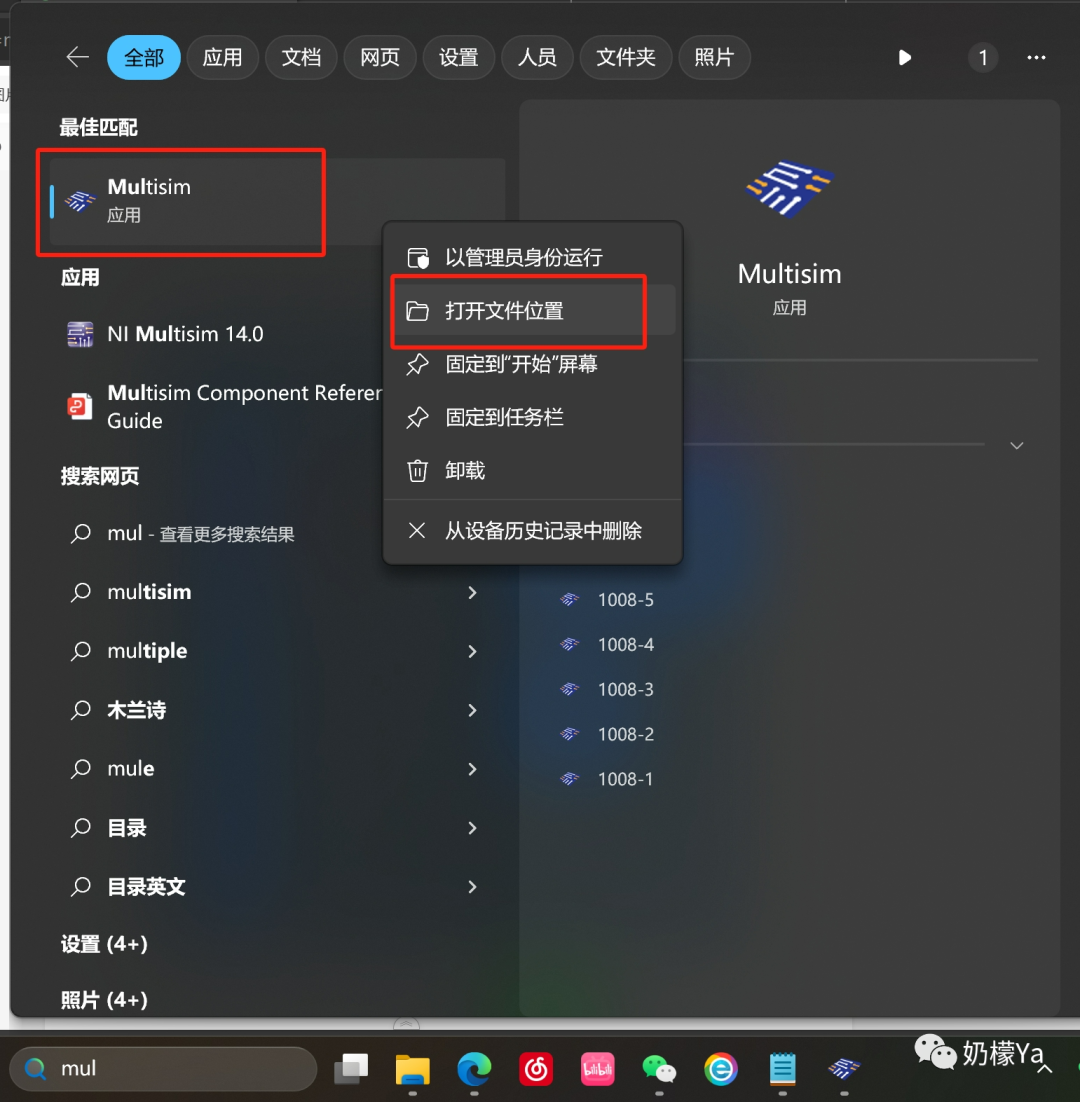
7. Select the “Multisim” shortcut, right-click to copy, then go back to the desktop and right-click to paste
(Alternatively, you can use Ctrl + C to copy and Ctrl + V to paste.)
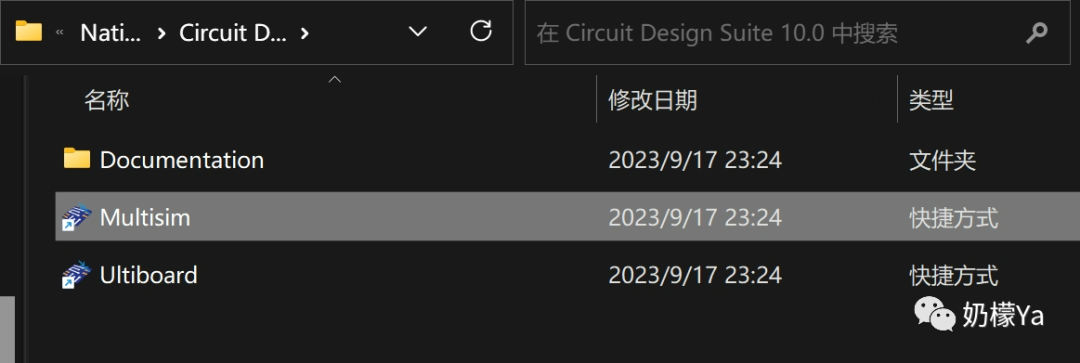
8. The desktop icon is as follows.

Localization Tutorial:
1. Double-click to open multisim 10.0, the interface is opening.
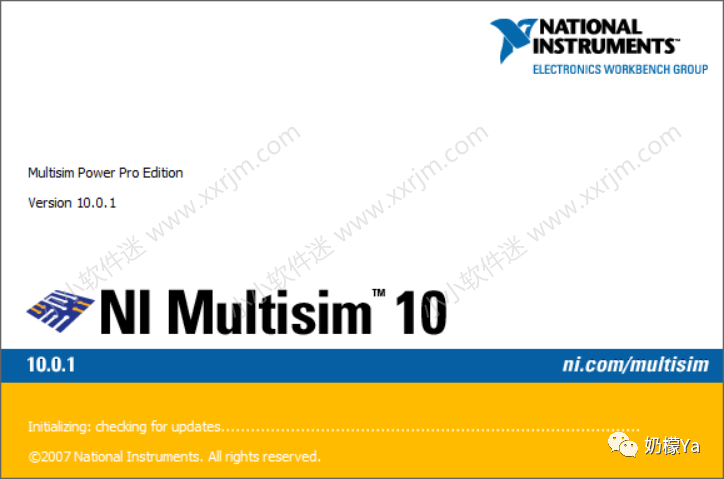
2. The interface opens as shown below. Since it is the English version and needs localization, please continue reading.
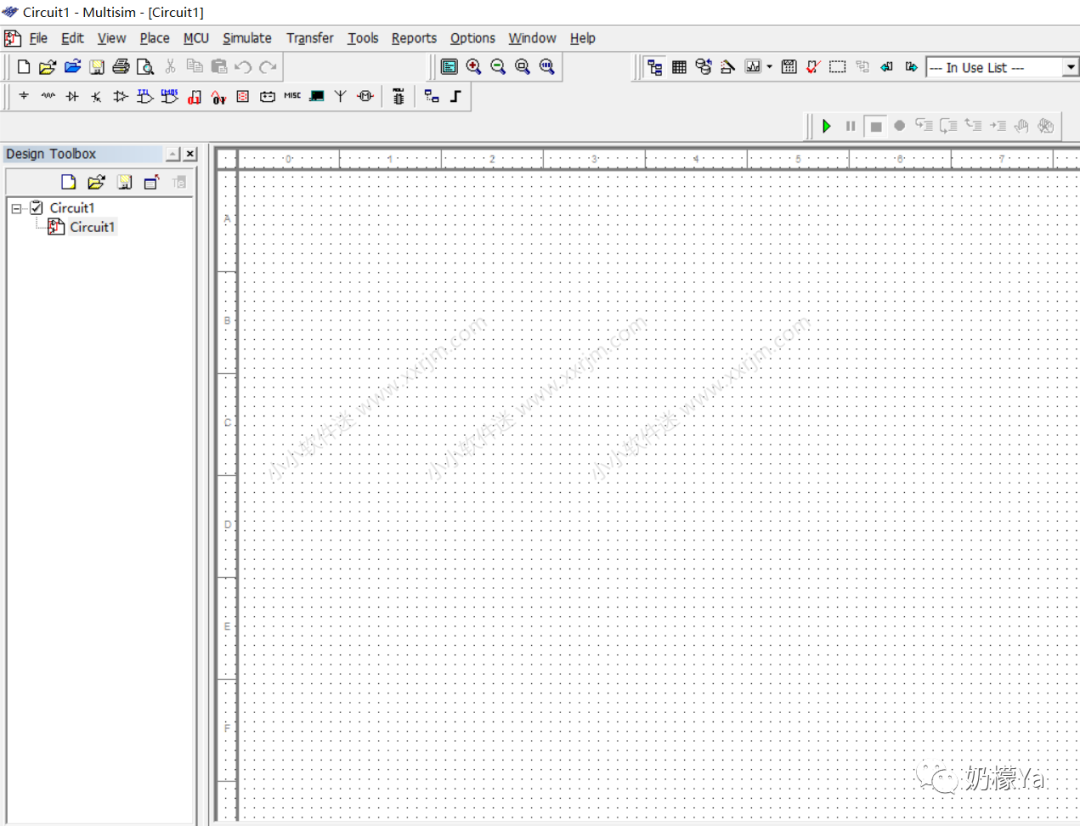
3. Go back to the extracted folder and open the “Localization Files” folder.
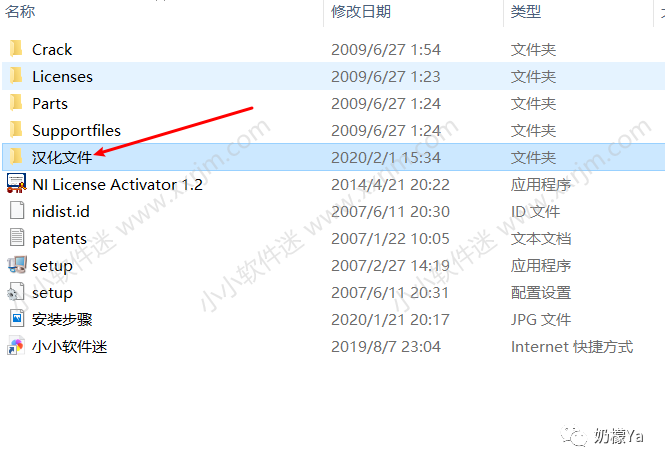
4. Right-click to copy the “ZH” folder.
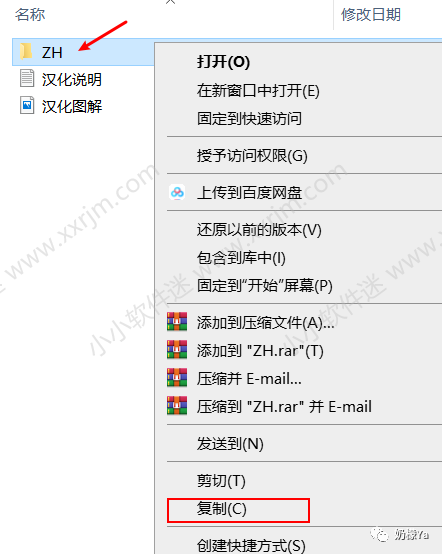
5. Open the path location from steps 5 and 6 in the installation tutorial, find “\Circuit Design Suite10.0\stringfiles” (entering the “stringfiles” folder will show the English language pack “English” and other language packs, indicating this is where language packs are placed).
Then right-click and paste the copied “ZH” Chinese language pack here.
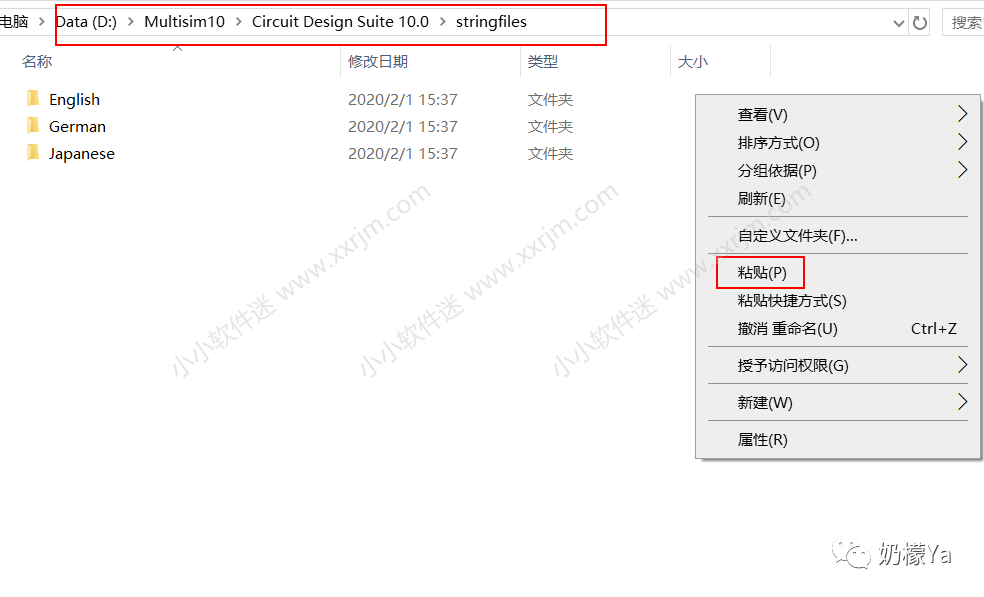
6. Then open Multisim 10. Click Options → Global Preferences in the upper right corner.
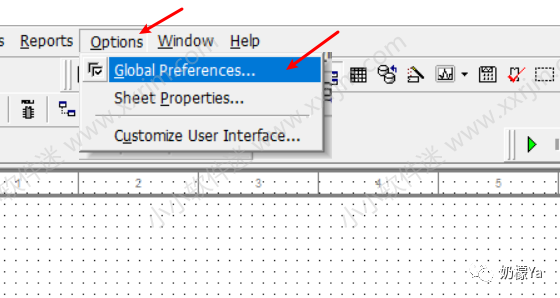
7. Click General → Language to select ZH. Click OK.
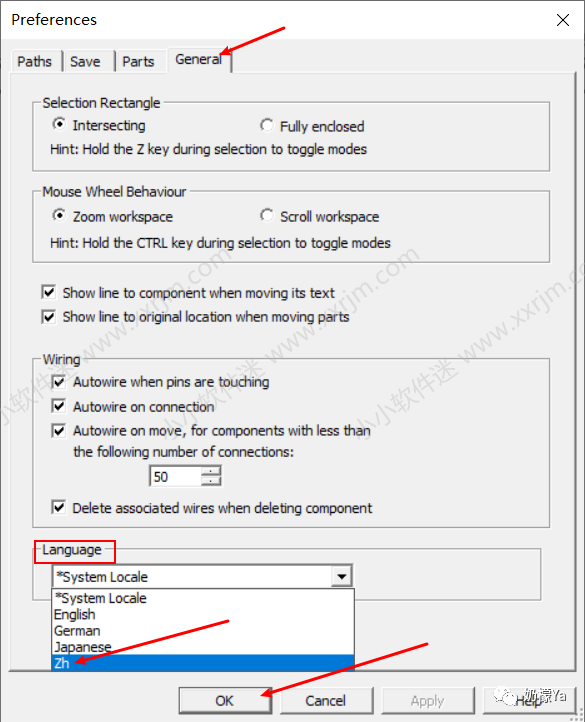
8. Confirm the prompt shown below.

9. The Chinese version interface is as shown below.
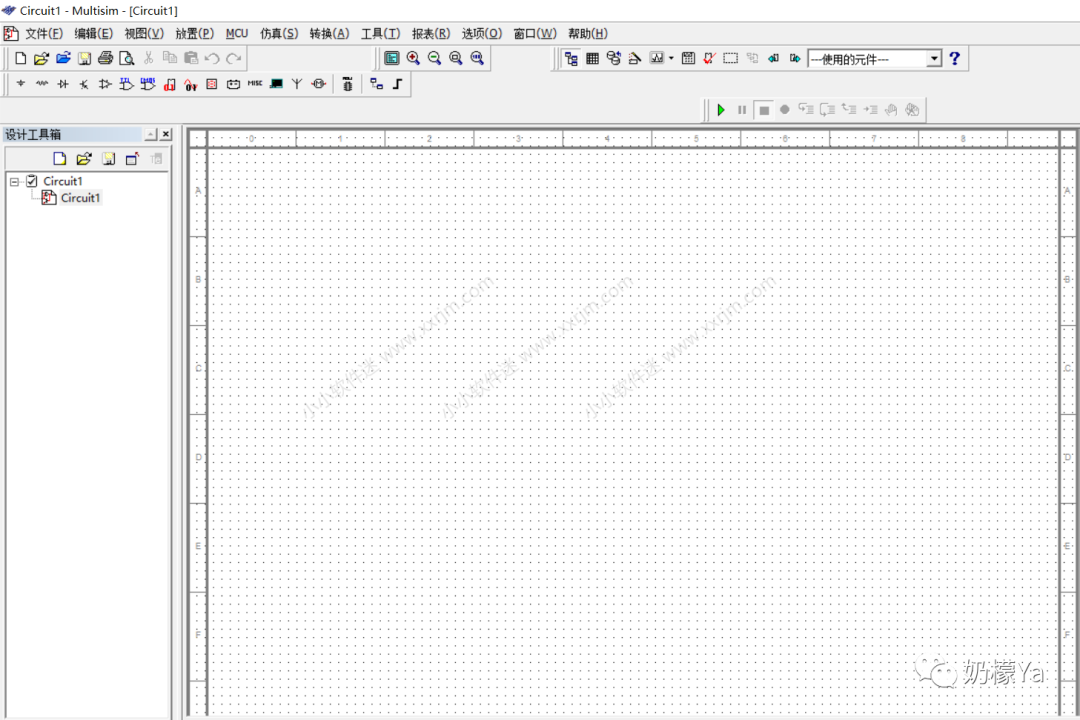
Tips: After completing all steps, you can delete all the installation package files that were extracted at the beginning (to completely delete, go to the “Recycle Bin” and “Empty Recycle Bin”). This will not affect the use of the software.
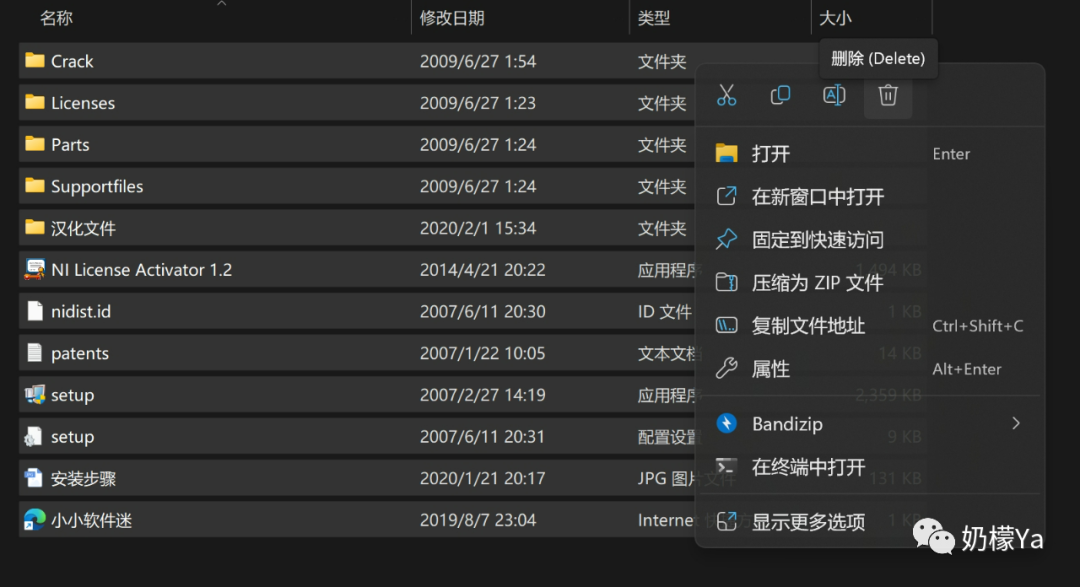
Reference Articles:
1. Multisim 10.0 Chinese version download link and installation tutorial – Little Software Fan
(or click “Read Original” at the end of the article to jump to the article)
https://www.xxrjm.com/7261.html
2. Multisim 10.0 cracked version download – Multisim 10.0 Chinese version (Virtual Electronics Laboratory) download with installation tutorial – DuoDuo Software Station
http://www.ddooo.com/softdown/10492.htm