Preface:
Previously, my colleagues in the backend reported that the link for the Proteus 7.8 version I posted earlier was removed. Upon checking, I found that it was indeed taken down by Baidu. After analyzing, it seems that my source file was not packaged into a compressed file. Now, the files in this link are compressed versions, so after downloading, please extract them to your local space for viewing. (Below is the new link)
Proteus 7.8 web link: https://pan.baidu.com/s/1blitjvfjLZaY4FrnfSMldQ
Password: 3vhe
Multisim 10 web link: https://pan.baidu.com/s/12-8WqU9YpnKUwH1eF9iCTA
Password: xtox
Now, let’s get into the main content of today.
Brief Introduction to Multisim 10.0
Multisim is a simulation tool developed by National Instruments (NI), based on Windows, and is positioned in the market for designing board-level analog/digital circuits. The simulation covers unit circuits, functional circuits, and microcontroller hardware circuit construction along with corresponding software debugging simulations.
Comparison and Differences with Proteus:
Multisim is mainly used for power switch simulations and general analog circuit design simulations. For instance, when I was in college during my practical analog circuit class, the teacher introduced this software to us; at that time, it was still the Multisim 2001 version. It seems that many professors in universities still use it for teaching. In contrast, Proteus is primarily used for digital circuit simulations such as microcontrollers, but the newer versions of Multisim have also added microcontroller simulation functionalities.
Here’s a brief summary of several EDA design tools I previously posted:
Multisim:Can simulate complex analog/digital circuits, simple PCB design, and basic microcontroller simulation.
Altium Designer: Powerful PCB design, can perform simple analog/digital circuit simulations.
Proteus: Simulates digital circuits, microcontrollers, and ARM, can perform intuitive analog circuit simulations and basic PCB designs.
Pay attention to the bold text above to clarify your needs. If you need to conduct complex analog and digital circuit simulations, choose Multisim; for circuit diagrams, use AD; and for microcontroller simulations, use Proteus. This way, it’s clear, and the user experience is also good. That’s the summary explanation; now let’s move on to the installation and cracking mode.
Installation Steps:
Firstly, this installation and cracking process is based on the Windows 7 platform. However, theoretically, it should also work on versions above Windows 7, with no significant differences in the process. One important point is to run it as an administrator for a higher success rate. Below is what the extracted files look like after downloading the compressed package.
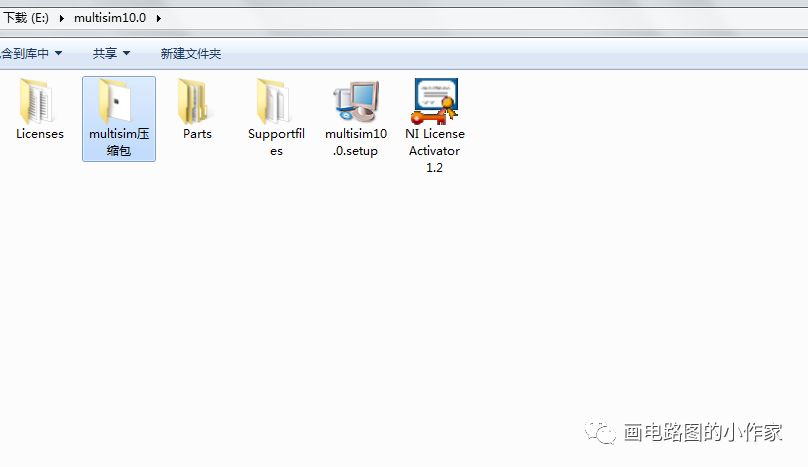
Among them, multisim10.0.setup is the installation package. Double-clicking it opens the following interface:
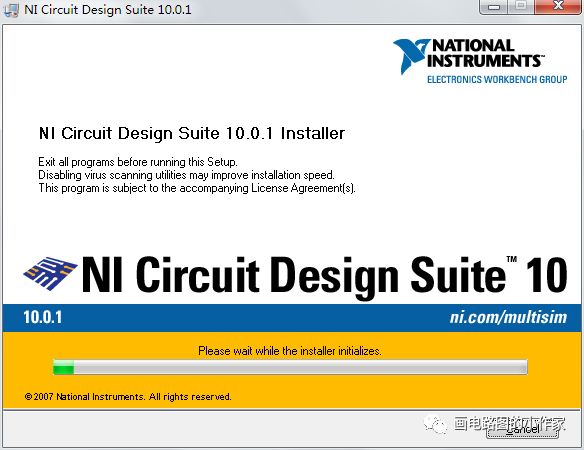
At this step, any input for Full Name and Organization will suffice, then continue.
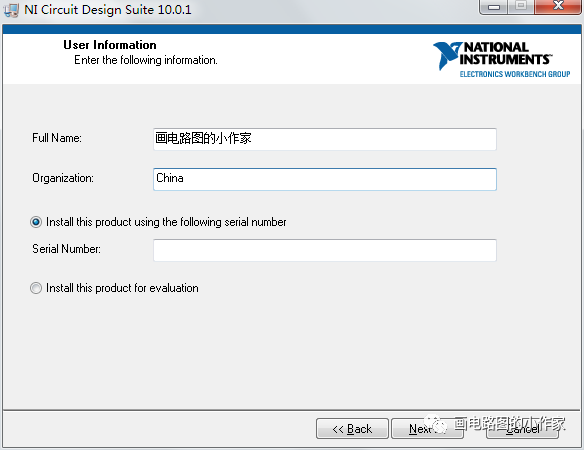
Then, a prompt will appear, and just select No.
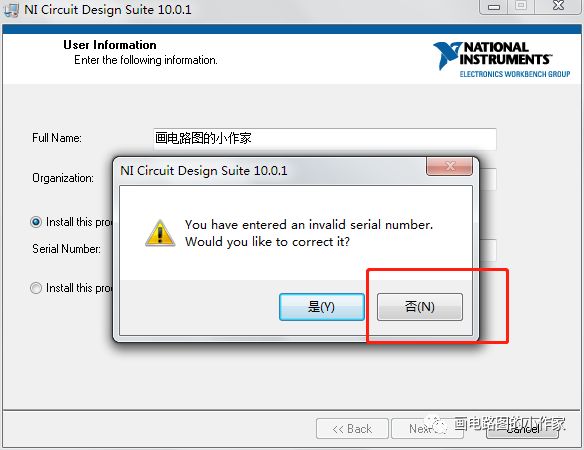
At this point, it’s best to create a folder outside of the C drive, like the author did.
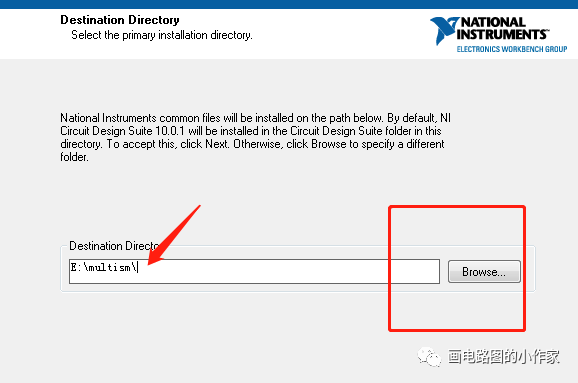
Next, there will be a license agreement similar to this; just click Confirm.
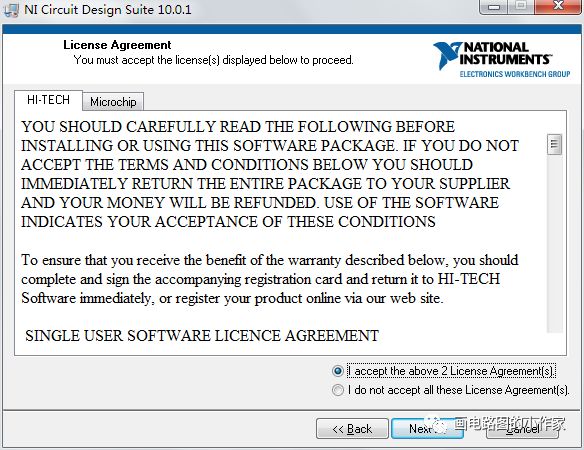
At this point, it’s just a matter of waiting for the installation, which should take about 10 minutes.
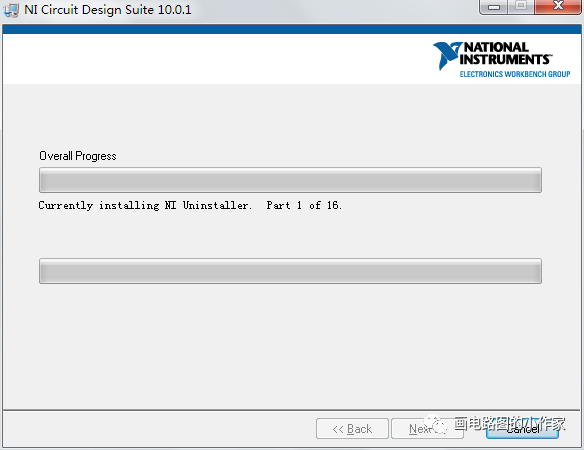
After the installation is complete, just keep clicking Next. This is also okay.
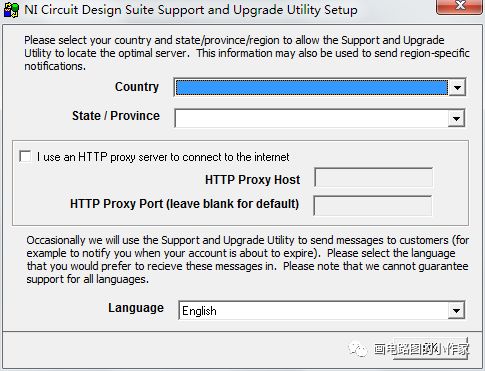
When you reach this interface, pay attention; it requires you to start the software. Since we haven’t cracked it yet, click Restart Later.
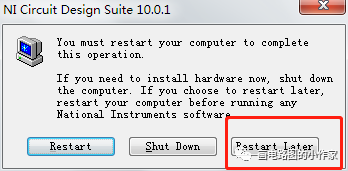
At this step, the installation part is complete; now let’s move on to the cracking part.
Cracking Part:
Open this NI license, right-click and run as administrator, and you will see this interface. Click Activate, and the box will turn green.
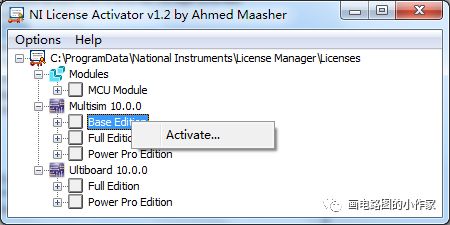
Following the author’s steps, once these points are green, the cracking is complete.
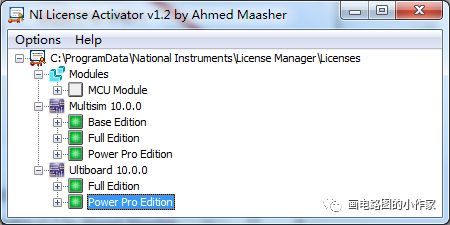
Find the software icon and open it. (Since it’s a Windows 7 system, the icon might not be found in the start menu; I searched for it. Creating a shortcut works fine. In Windows 10, you can find the icon directly in the Windows key.)
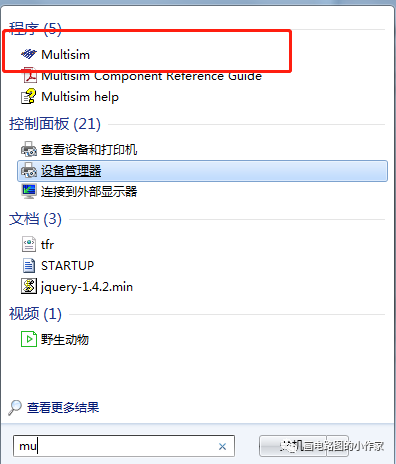
First-time interface:
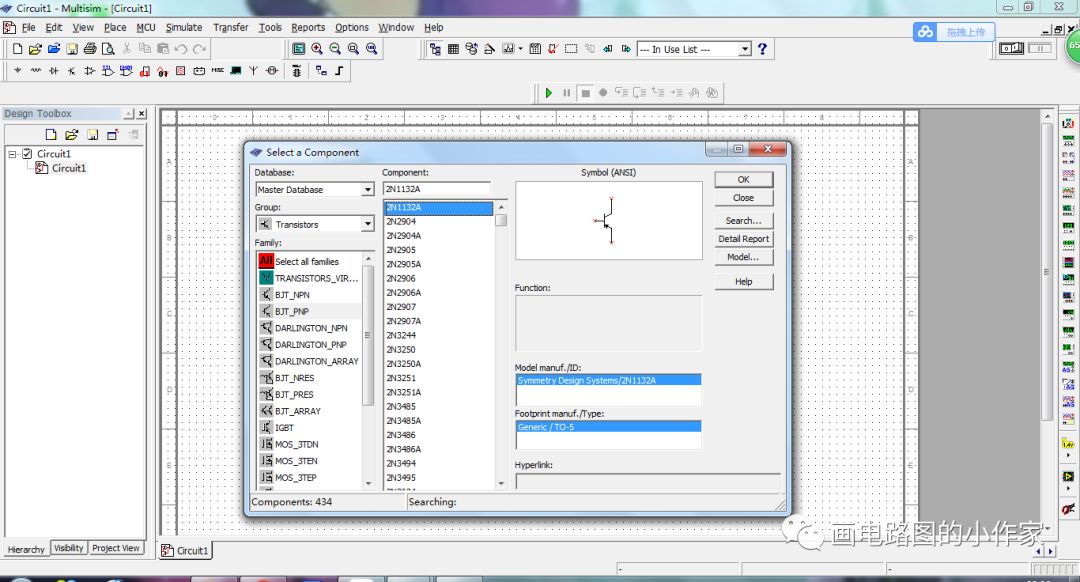
Overall, this process isn’t that easy, but seeing the final successful installation screen is quite gratifying. I hope those who really need it can utilize it well. Also, don’t hesitate to show your support to encourage the author to continue producing content. Additionally, if you want to directly message the author in the public account’s chat box, it will be screened if I don’t see it within 24 hours. So, if you have questions, please leave comments under the corresponding articles to save them.
I’ve heard that those who like and support after reading look particularly good.
One Song of Heartbreak