Proteus

\\\
///
Introduction:
The Proteus software not only has the simulation capabilities of other EDA tools but can also simulate microcontrollers and peripheral devices. It is a great tool for simulating microcontrollers and peripheral devices. Although its promotion in China has just started, it has already gained popularity among microcontroller enthusiasts, teachers involved in microcontroller education, and technology workers dedicated to microcontroller development applications.
Versions and Links:
Proteus 8.6/Proteus 8.4
Proteus 8.0/ Proteus7.5
Download Link:
https://pan.baidu.com/s/1U0eawqnptBR6t744Ai_UkA
Extraction Code:91cx
Image Tutorial:
All Proteus series software installations are quite similar, so I won’t spend a lot of time duplicating work here. If you encounter installation difficulties, please contact us for assistance. Here is an example installation of Proteus 8.6.
1. Open the extracted folder 【Proteus 8.6 (64_32 bit)】 and enter the 【Proteus 8.6 (64_32 bit)】 folder.
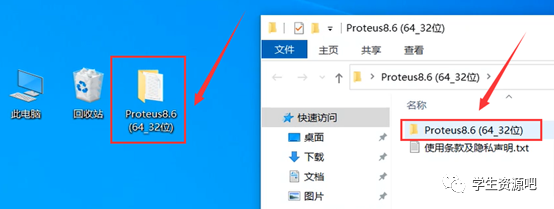
2. Double-click to run 【Proteus 8.6】.
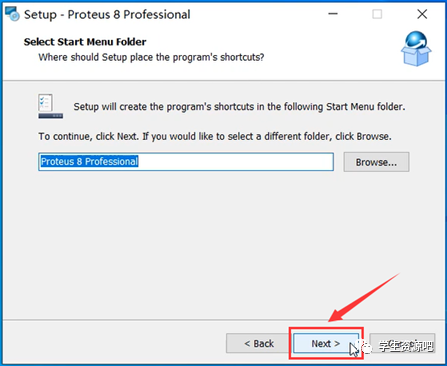
3. Click 【Browse…】 to change the installation path (it is recommended not to install on C drive, you can create a folder 【Proteus 8.6】 on another drive). Then click 【Next】.
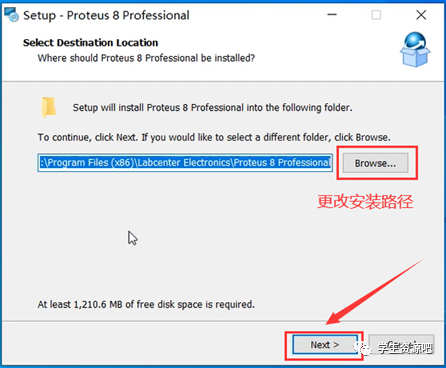
4. Click 【Next】.
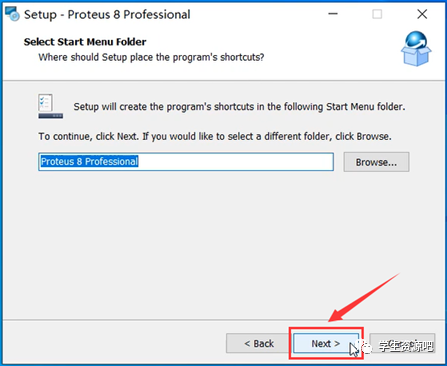
5. Wait during installation…
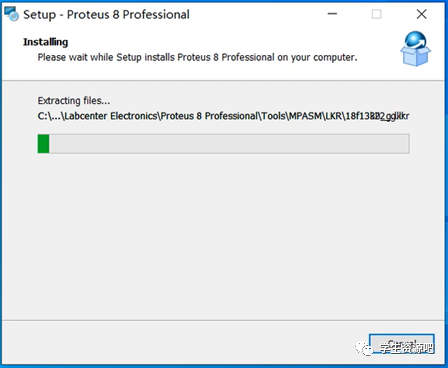
6. Click 【Finish】.
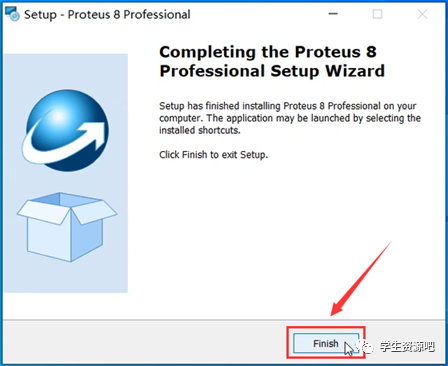
7. Open the extracted installation package, select 【Translations】, right-click and 【Copy】.
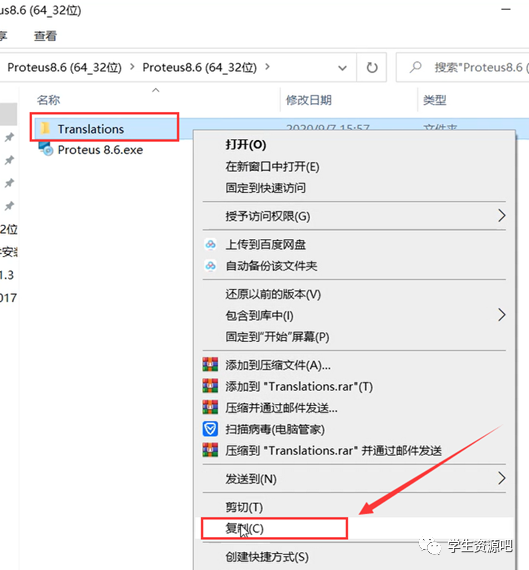
8. Find the 【Proteus 8 Professional】 icon on your desktop, right-click and select 【Open File Location】.
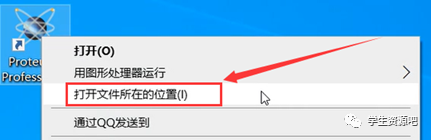
9. Click 【Proteus 8 Professional】.
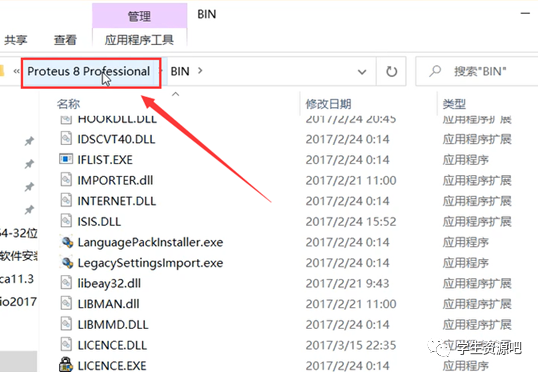
10. Right-click in the empty space and 【Paste】.
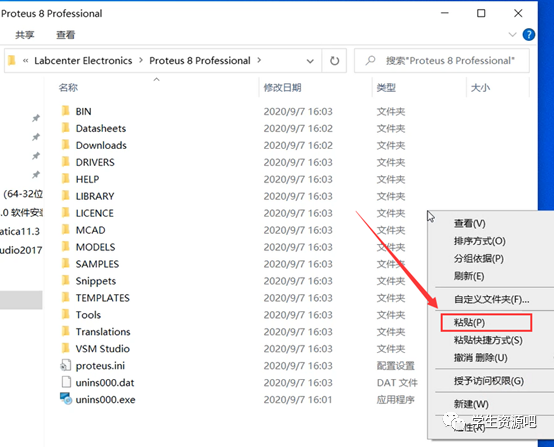
11. Click 【Replace the files in the destination】.
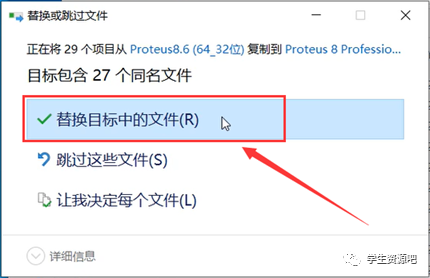
12. Find the 【Proteus 8 Professional】 icon on your desktop, double-click to run.
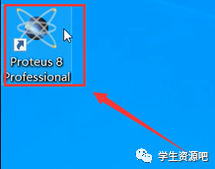
13. Installation completed, the software interface is as follows:
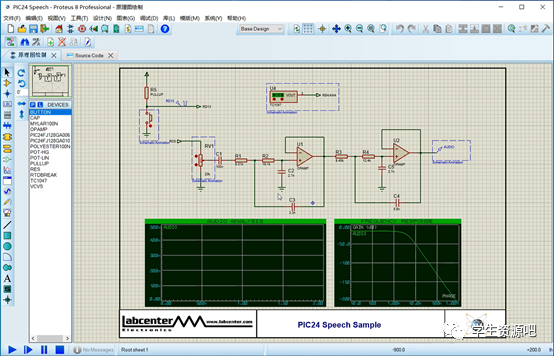
🔸END🔸
Share: Abnormal
Editor: Study Bar
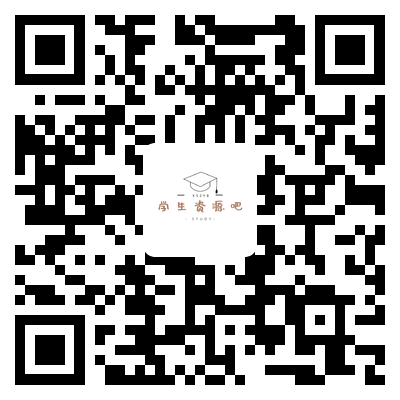
Student Resource Bar
For more resources, follow us!