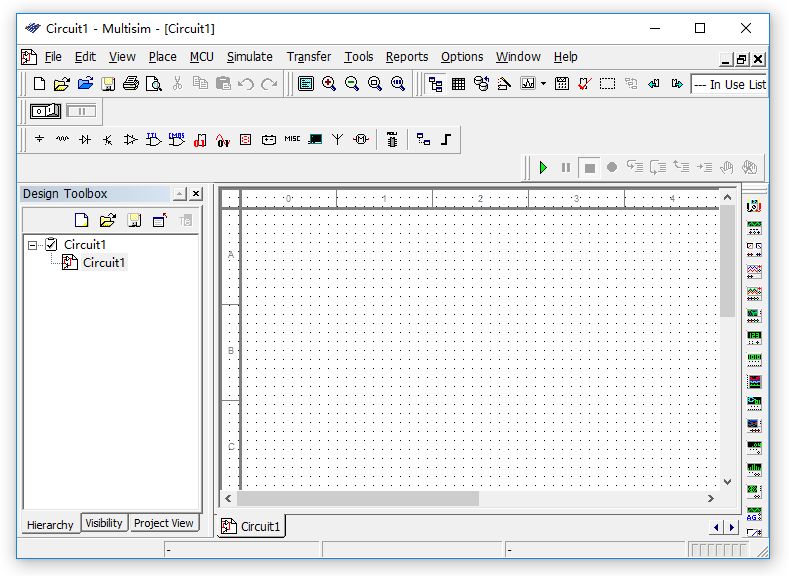Hello, I am Lingdong
Initiator of Internet Resource Sharing
Follow for daily updates on the latest installation tutorials and resources

Download Software:
Multisim 10.0 (32/64-bit) download link:
pan.baidu.com/s/1D2XsewLRtFu4vaGvIItcwA
Password: 6cgq
How to determine if your computer is 32-bit or 64-bit Click here to check
Software Introduction:
Multisim 10.0 is a circuit simulation tool based on the Windows system. This software is very powerful, launched by National Instruments, and has rich simulation analysis capabilities, effectively helping users complete experimental work. It is an excellent circuit diagram design software.
Installation Steps:
Step 1: Right-click and select 【Extract to Lumion 3.0 (64-bit)】.
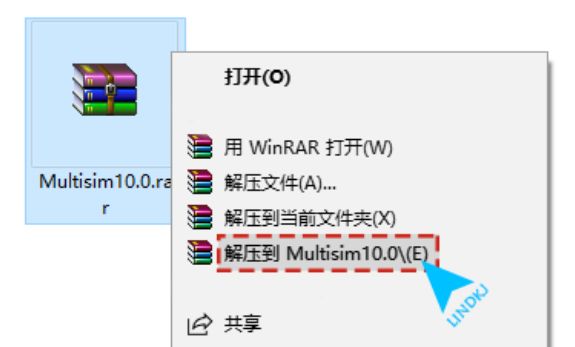
Step 2: Open the Multisim 10.0 folder and find the 【setup.exe】 program, double-click to open.
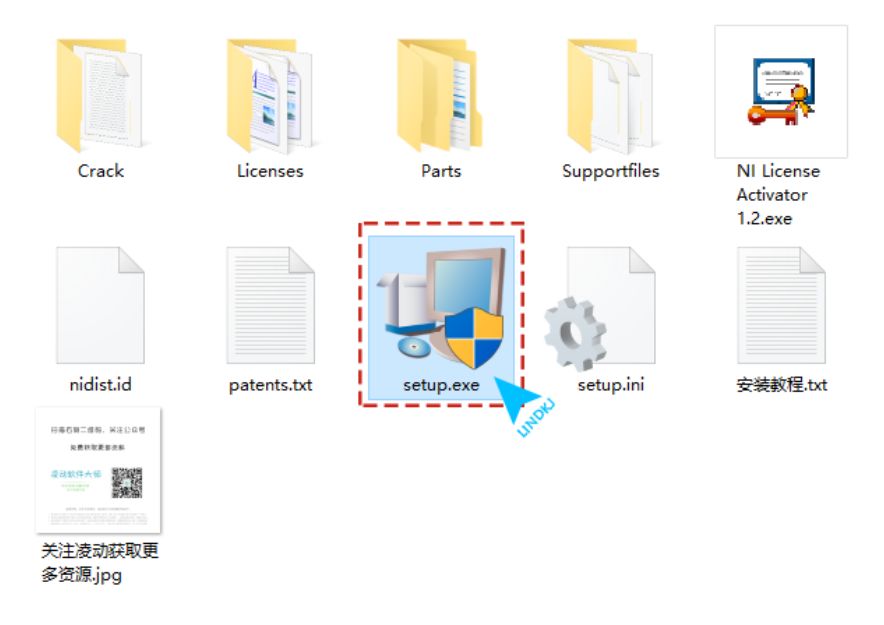
Step 3: Click the 【Next】 button.
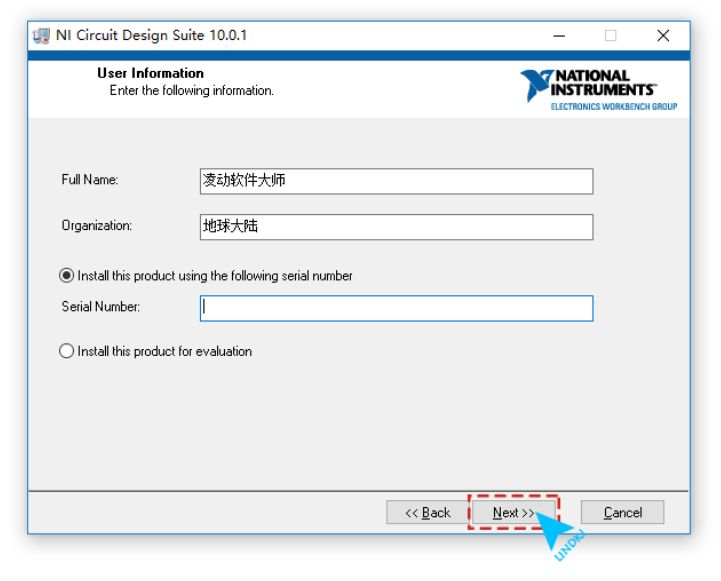
Step 4: Click the 【No】 button.
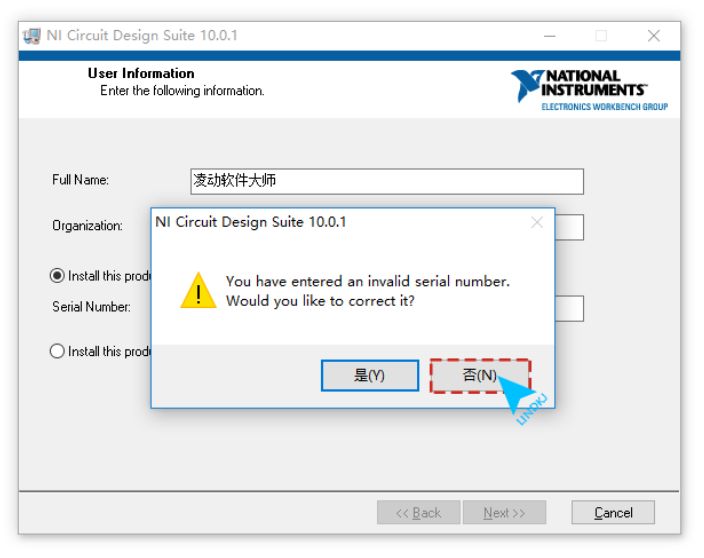
Step 5: Click 【Browse】 to change the installation path. It is recommended to install it on a disk other than C drive. You can create a 【Multisim 10.0】 folder on D drive or another drive. Then click the 【Next】 button.
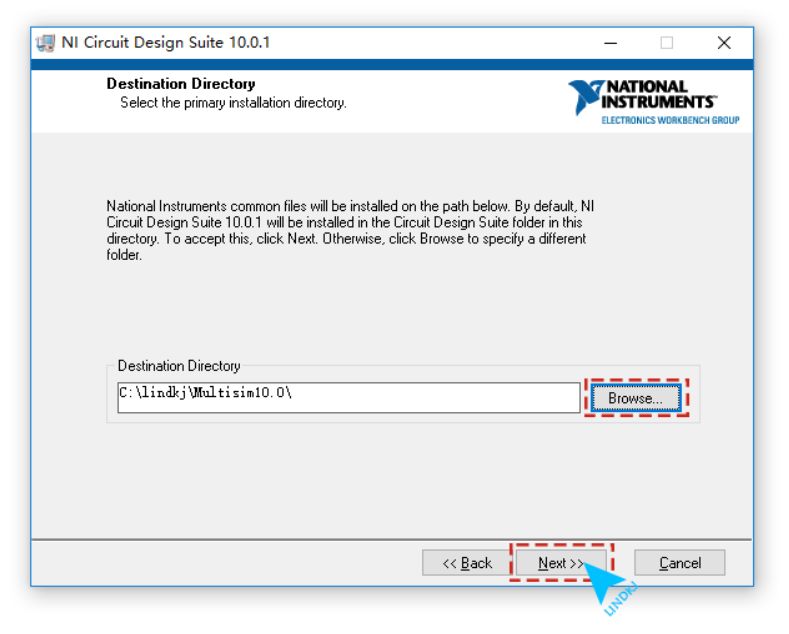
Step 6: Click the 【Next】 button.
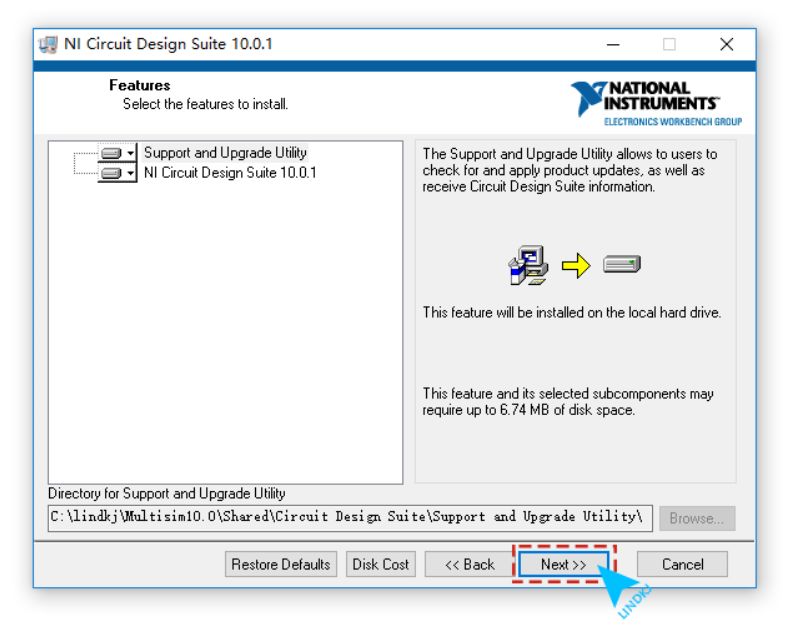
Step 7: Select 【I accept the License Agreements】. Click the 【Next】 button.
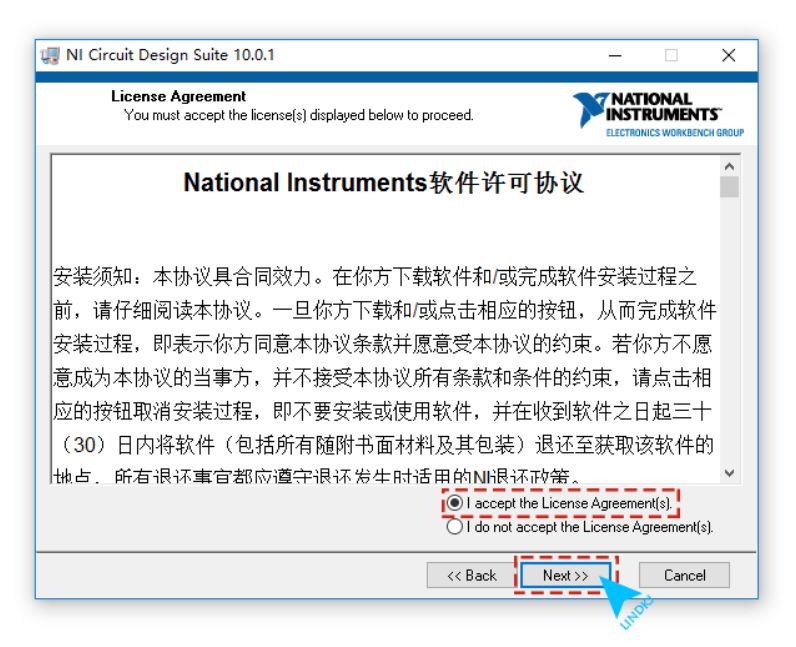
Step 8: Select 【I accept the above 2 License Agreements】, click the 【Next】 button.
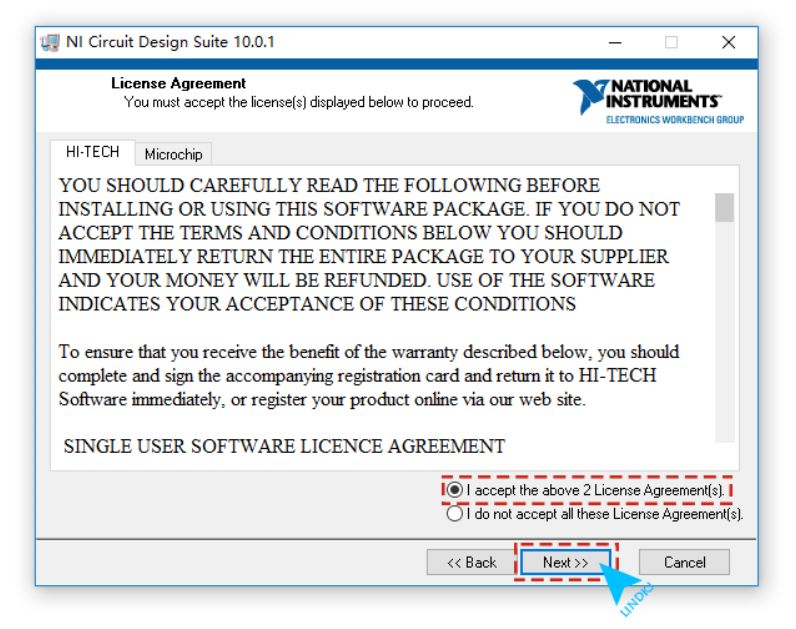
Step 9: Click the 【Next】 button.
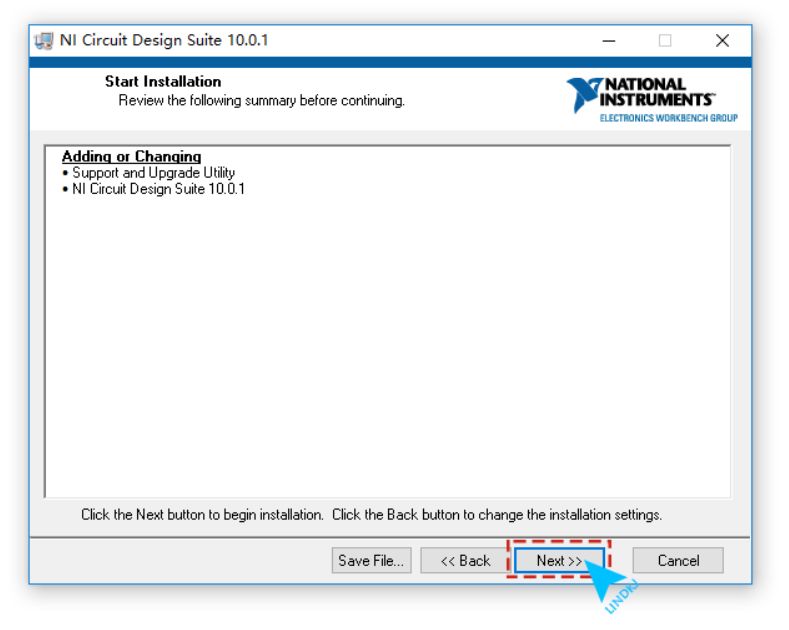
Step 10: The software installation is in progress, which takes about 10 minutes. Note: Do not close the software or computer during the installation process, as it may cause installation failure!
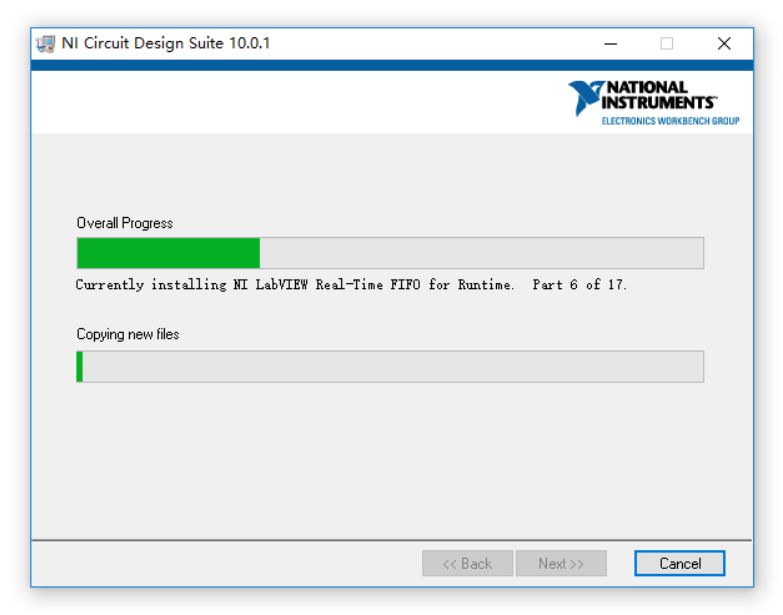
Step 11: Click the 【Next】 button.
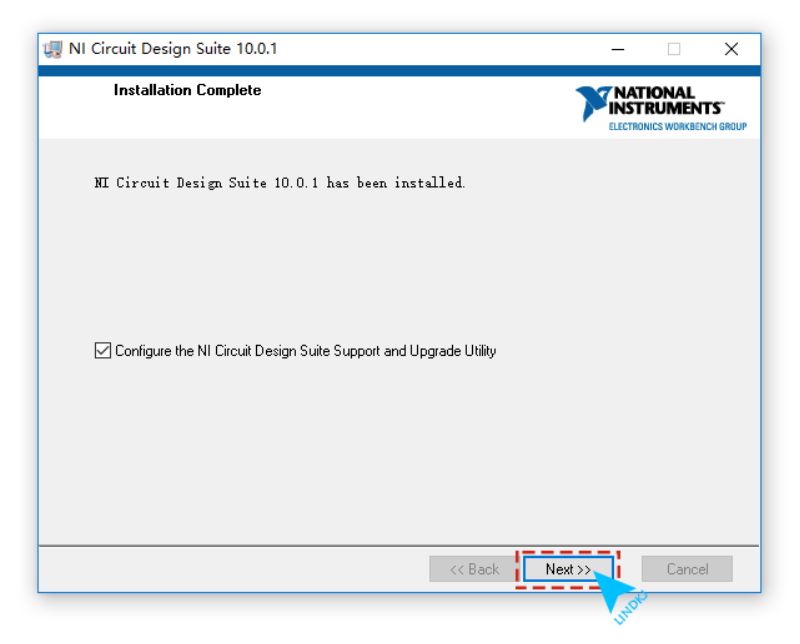
Step 12: Select the language, choose Chinese 【Chinese-Mandarin】 and click the 【OK】 button.
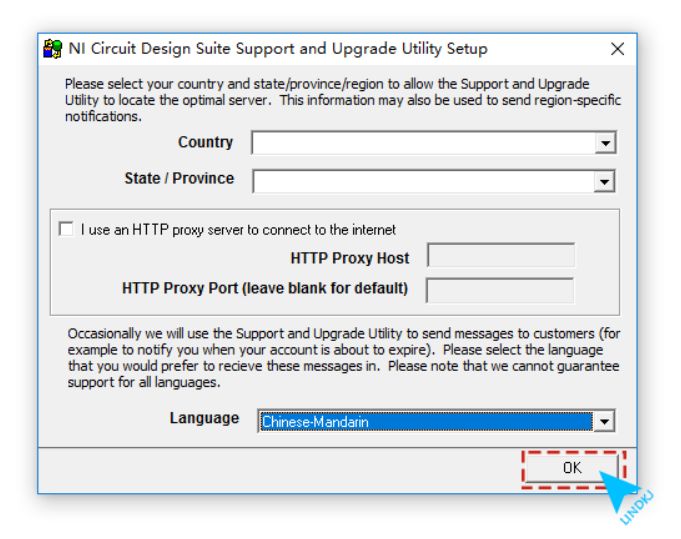
Step 13: Click 【Restart Later】.
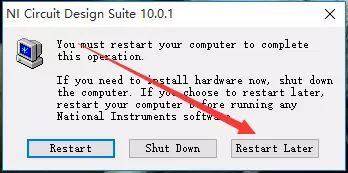
Step 14: Return to the installation folder and find 【NI License Activator 1.2.exe】, right-click and select 【Run as administrator】.
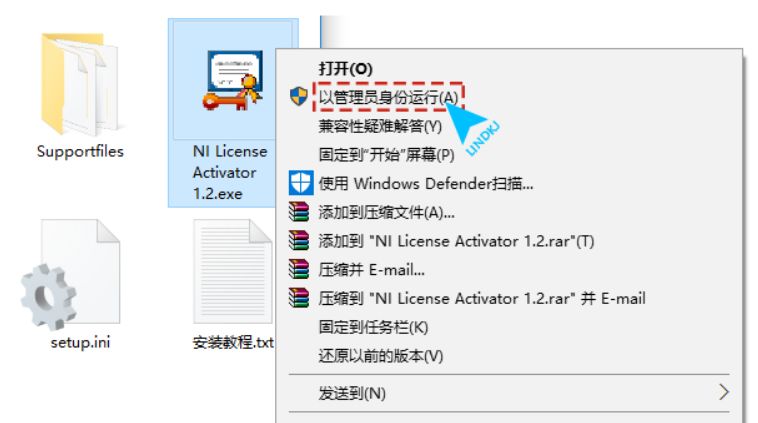
Step 15: Find 【Base Edition】, right-click and select 【Activate】 and click OK.
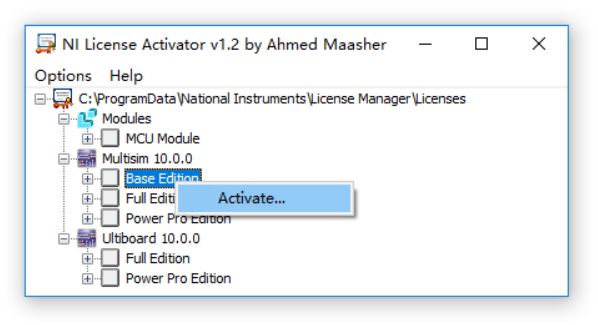
Step 16: Find 【Full Edition】, right-click and select 【Activate】 and click OK.
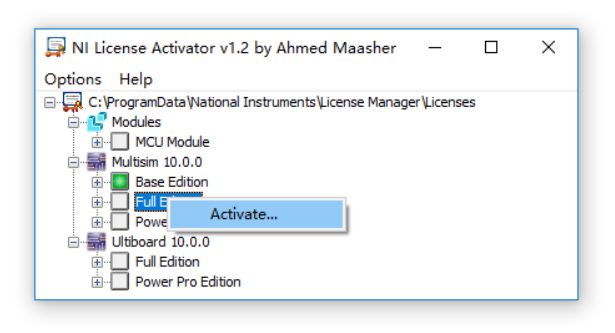
Step 17: Find 【Power Pro Edition】, right-click and select 【Activate】 and click OK.
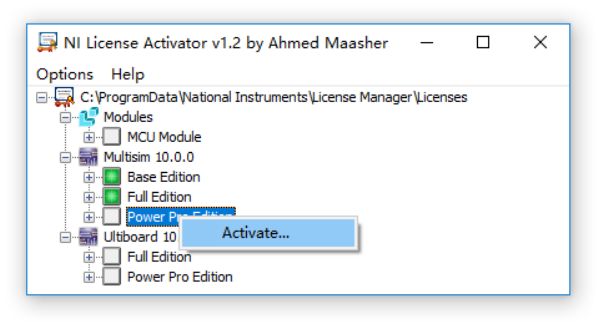
Step 18: Find 【Full Edition】, right-click and select 【Activate】 and click OK.
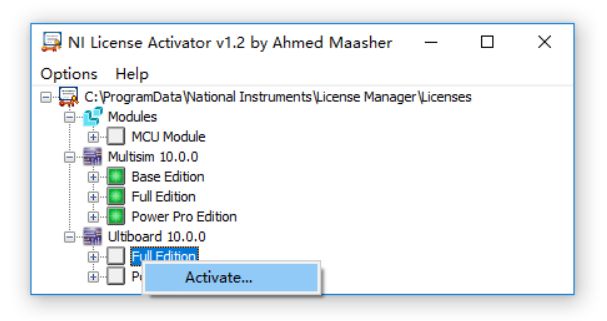
Step 19: Find 【Power Pro Edition】, right-click and select 【Activate】 and click OK, then close the window.
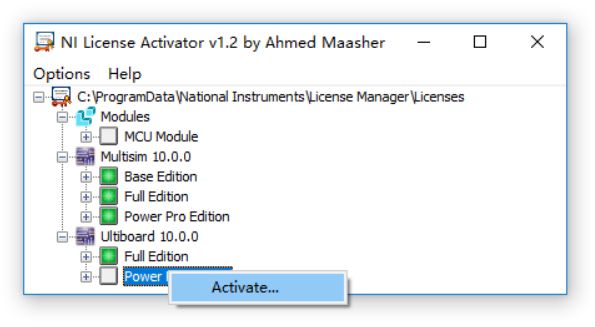
Step 20: Click the Start menu, find 【Multisim】 and open it.
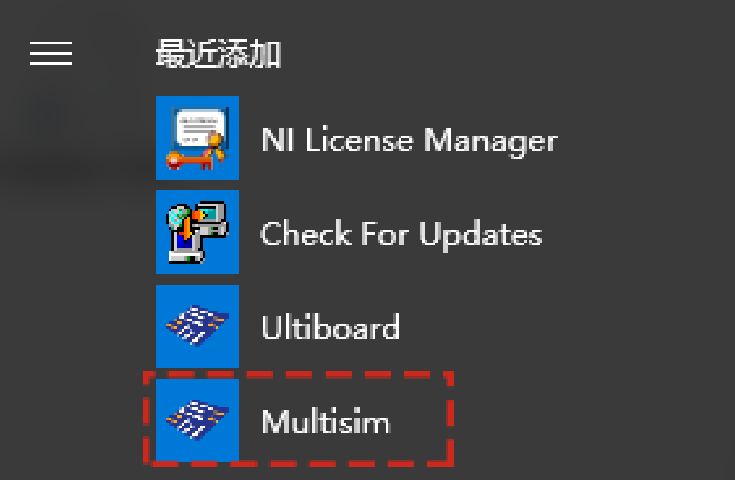
Step 21: The software installation is complete, and the interface is as follows!