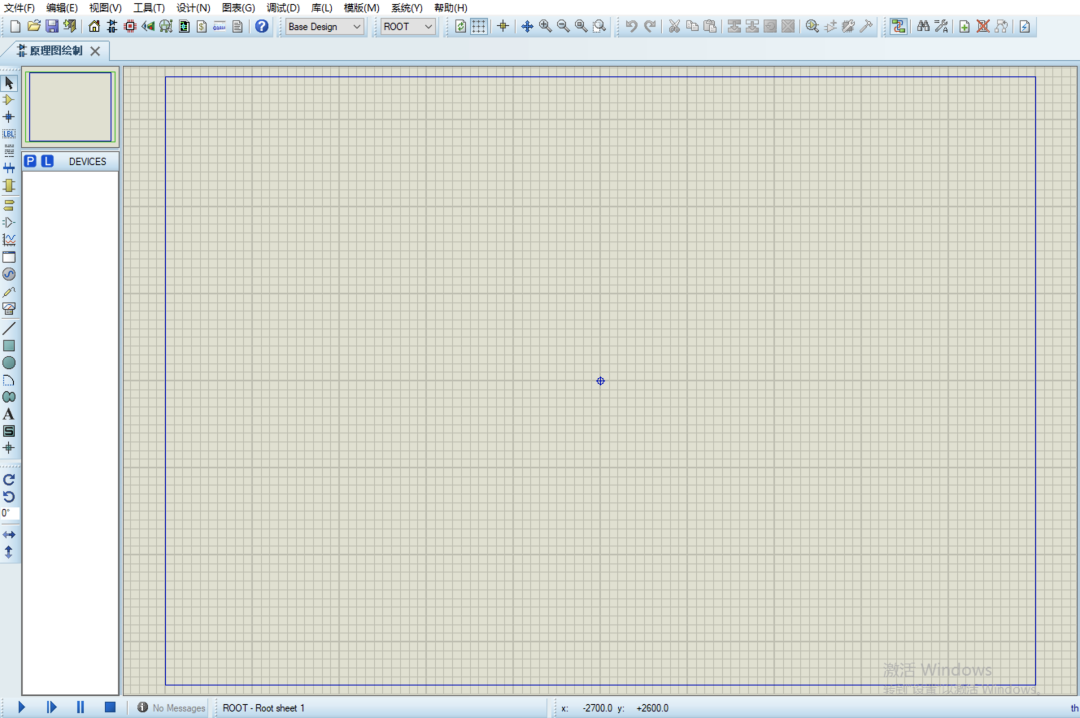1. Software Introduction
Proteus is a renowned EDA tool (simulation software) that enables everything from schematic layout, code debugging, to microcontroller and peripheral circuit co-simulation, with a one-click switch to PCB design, truly achieving a complete design from concept to product. It is the only design platform in the world that integrates circuit simulation software, PCB design software, and virtual model simulation software into one. Its processor models support 8051, HC11, PIC10/12/16/18/24/30/DSPIC33, AVR, ARM, 8086, and MSP430, with continuous additions of other series processor models. In terms of compilation, it also supports various compilers such as IAR, Keil, and MATLAB.
2. Download Links
| Name:Proteus 7.8 | |
| Software Size:87.3 MB | Language: Simplified Chinese |
| Installation Environment:Windows 7 and above | |
[Download Channel①Baidu Cloud Download Link]:https://pan.baidu.com/s/1Pt2QBlkJarDb6xBckixfmg?pwd=1234 [Download Channel②Quark Cloud Download Link]:https://pan.quark.cn/s/97719bd61dac [Download Channel③123 Cloud Download Link]:https://www.123912.com/s/T4frVv-9Mcbd [Backup Link]: If the download link is invalid, please reply to the public account for the latest download link.Reply: proteusQuark and 123 often check for violations, if the link is not explained as blocked, you can only use Baidu Cloud. |
|
|
Download Method:▷ Click to see “How to Download”? Installation Help:▷ Click to enter “Help Center”! More Software:▷ Click to enter “Software Directory”! |
3. Installation Steps
1. Select the downloaded 【Proteus 7.8】 software compressed package, right-click and select 【Extract to Proteus 7.8】.
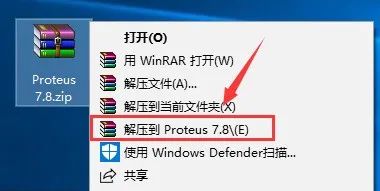
2. Double-click to open the extracted 【Proteus 7.8】 folder.
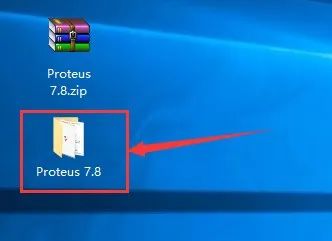
3. Select the 【P7.8sp2.exe】 executable file, right-click and select 【Run as administrator】.
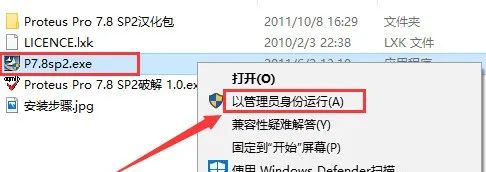
4. Click 【Next】.
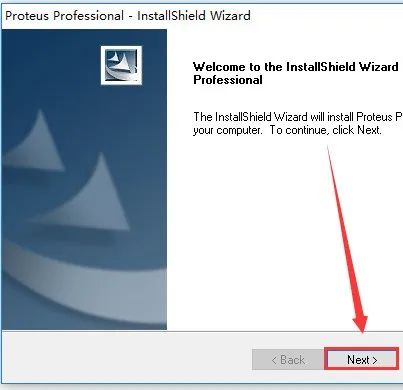
5. Click 【Yes】.
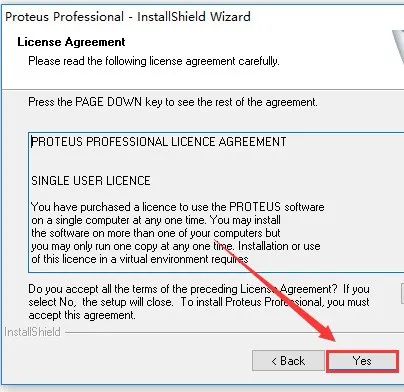
6. Check 【Use a license key installed on a server】, then click 【Next】.
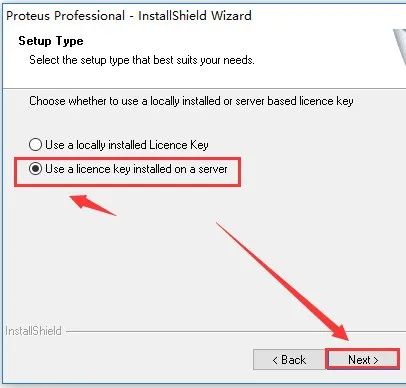
7. Click 【Next】.
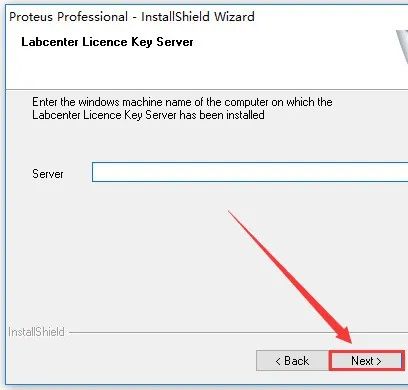
8. Click 【Browse】 to change the software installation path, it is recommended to install it on a disk other than C drive. Then click 【Next】.
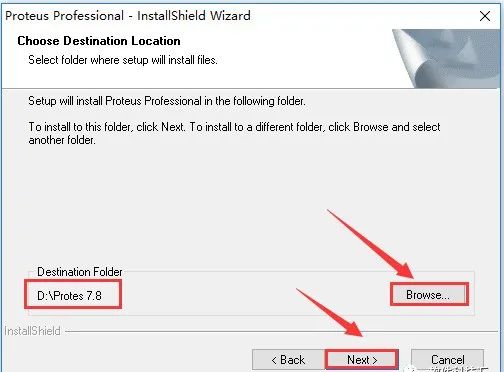
9. Click 【Next】.
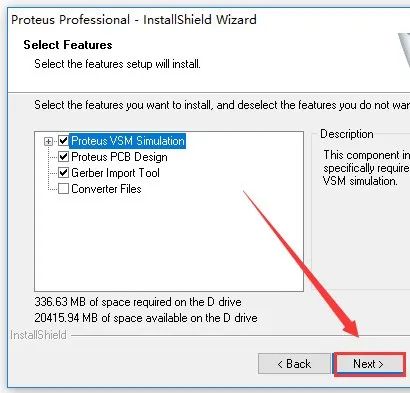
10. Click 【Next】.
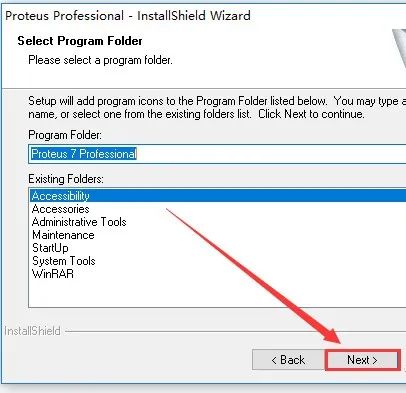
11. The software is installing, please wait a moment.
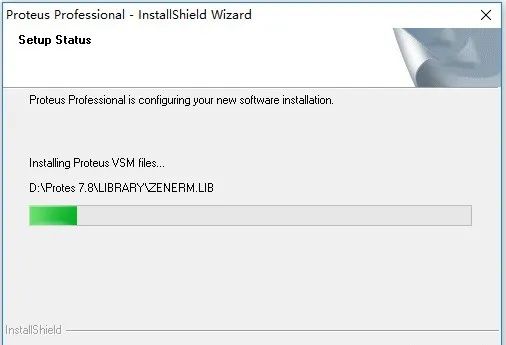
12. Installation complete, click 【Finish】.
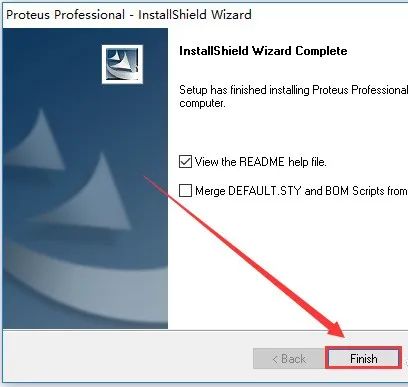
13. Click 【×】 to close this page.
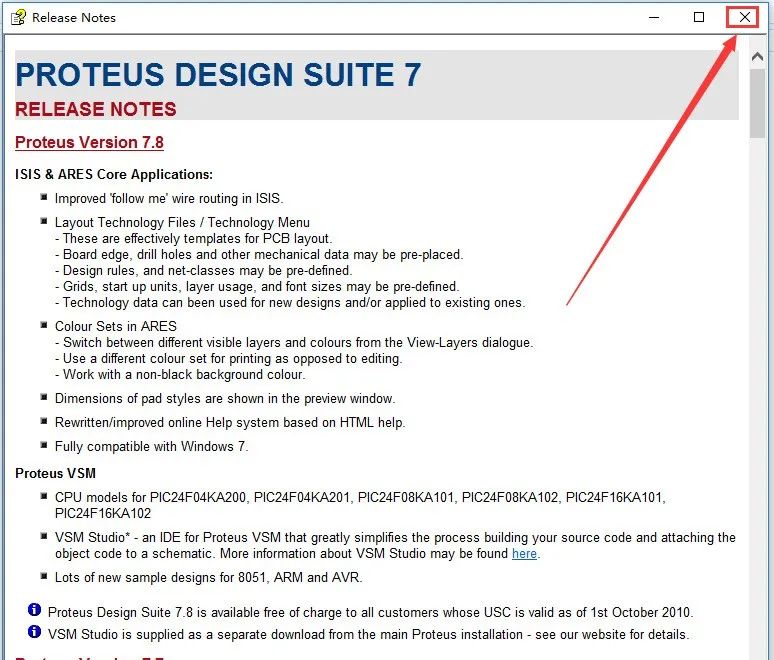
14. Open the previously extracted 【Proteus 7.8】 folder, select the 【Proteus Pro 7.8 SP2 Crack 1.0.exe】 file, right-click and select 【Run as administrator】.
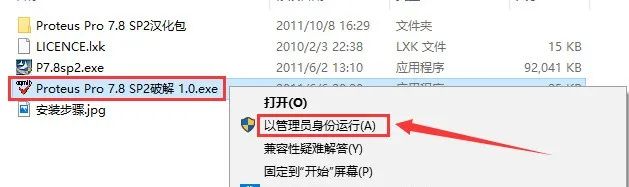
15. Select the software installation directory (refer to step 8 for the software installation path), here it is 【D:/Proteus 7.8】, then click 【Upgrade】.
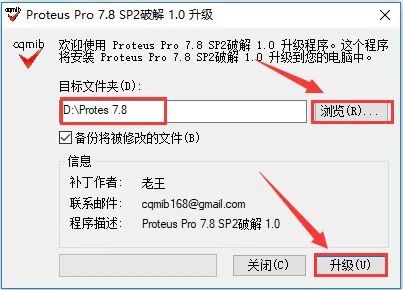
16. Click 【OK】.
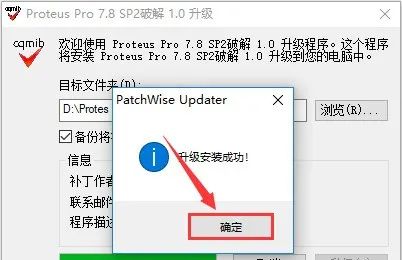
17. Double-click to open the 【Proteus 7.8】 folder from the previous extraction, and open the 【Proteus Pro 7.8 SP2 Language Pack】 folder.
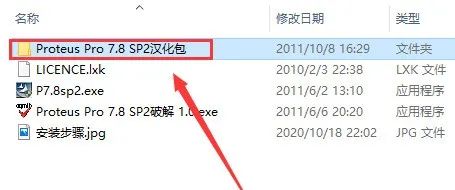
18. Select the 【ARES.DLL】 and 【ISIS.DLL】 files, right-click and select 【Copy】.
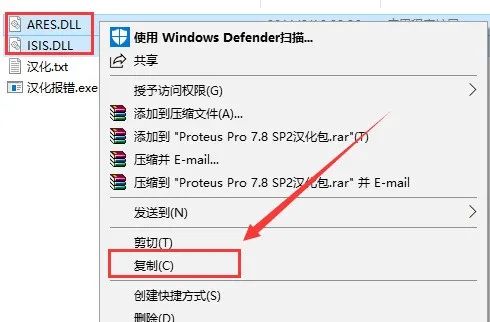
19. Open the software installation directory (refer to step 8 for the software installation path), here it is 【D:/Proteus 7.8】,
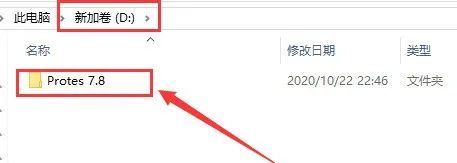
20. Open the 【BIN】 folder.
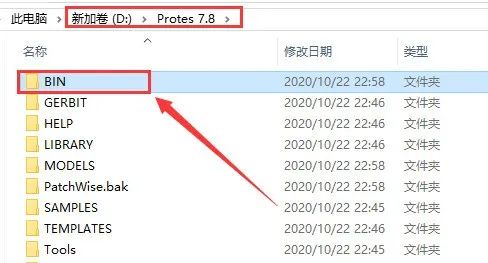
21. Right-click in the blank space and select 【Paste】.
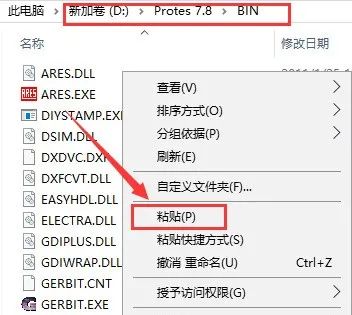
22. Click 【Replace the files in the destination】.
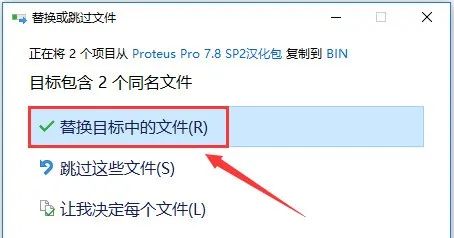
23. Open the 【Start Menu】 in the lower left corner, open the 【ARES 7 Professional】 software icon, and drag it to the desktop to create a desktop shortcut.
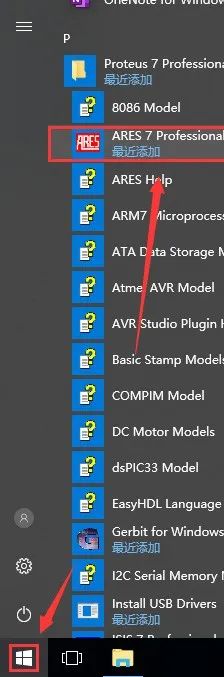
24. Click 【×】 to close this page.
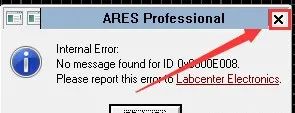
25. The software installation is complete, and the software running interface is as follows.