
Collection | Testing | Typesetting | ©Software Installation Manager Directory
© Reprint is allowed, please indicate the source
Today’s Resource: Proteus
Compatible System: WINDOWS

Software Introduction:
Proteus is a well-known EDA tool (simulation software) that seamlessly integrates schematic layout, code debugging, and microcontroller with peripheral circuit co-simulation, allowing one-click switching to PCB design, truly achieving a complete design from concept to product. It is the only design platform that combines circuit simulation software, PCB design software, and virtual model simulation software into one. The new version adds support for more circular holes around pads and expands area cross-filling to support diagonal/grid cross-filling, thereby better assisting users in designing flexible PCBs and providing a better user experience.
Close antivirus software before extracting,
Avoid false positives on scripts!
Also close antivirus during installation!
Disconnect the internet before installation!
Proteus 8.6
Installation Steps:
1. Right-click the software zip file and select “Extract to ‘Proteus8.6′”.
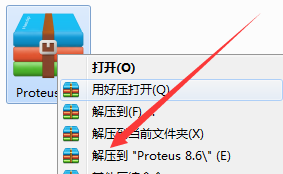
2. In the extracted folder, find Proteus_8.6_SP2_Pro, right-click to open.

3. Click Browse to change the installation path. It is recommended to install it on a disk other than C drive. You can create a new folder named Proteus 8.6 on D drive or another drive, then click Next.
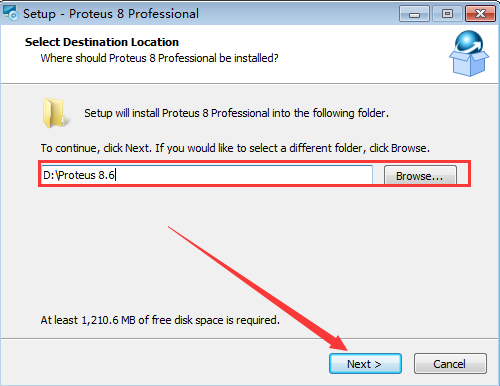
4. Click Next.
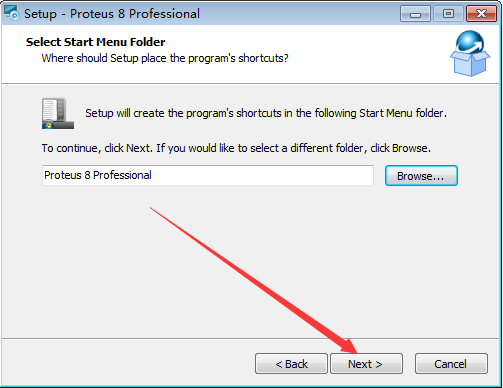
5. During installation (wait about 5 minutes).
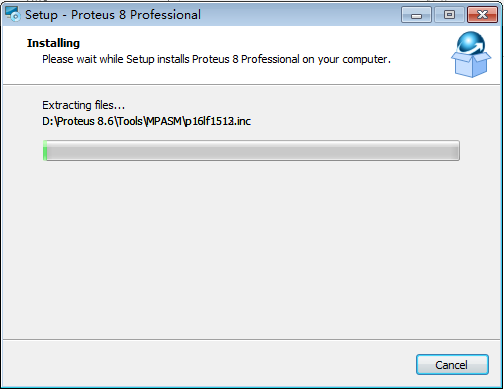
6. Click Finish.
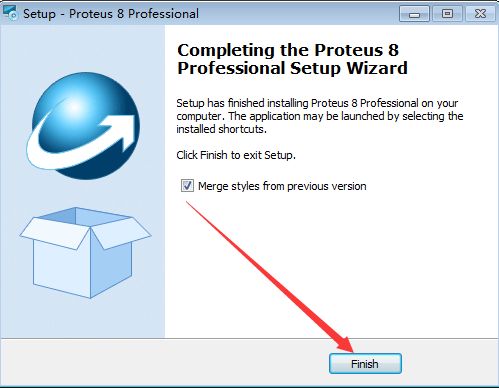
7. In the extracted folder, find the Translations folder, right-click and select copy.
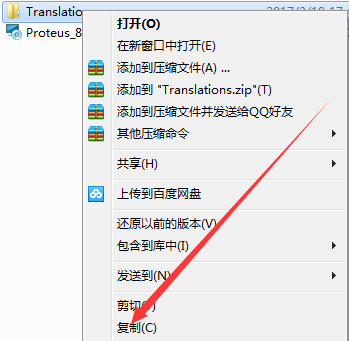
8. Find Proteus 8.6 on D drive, right-click to open.
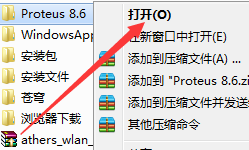
9. In the blank space, right-click and select paste.
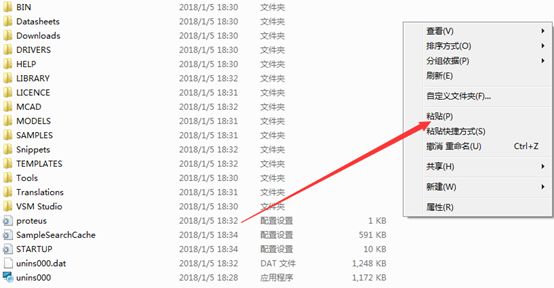
10. Click Yes.
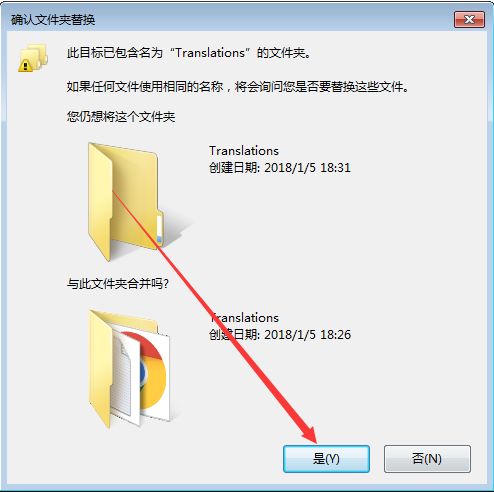
11. Check to apply this action to the next 26 conflicts, then click Copy and Replace.
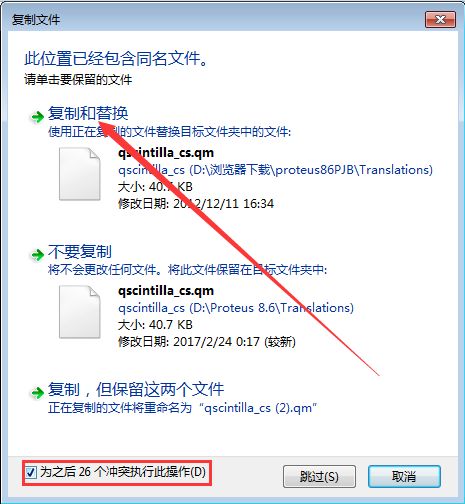
12. Find Proteus 8Professional on the desktop, right-click to open.
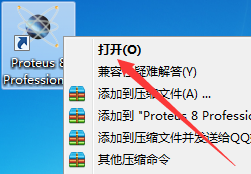
13. Installation complete.
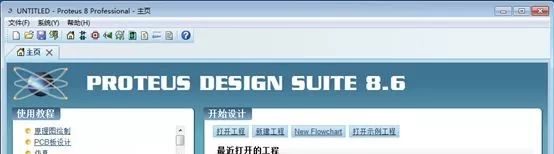
【Proteus】 Download Link Acquisition Method
Click the “See More” at the bottom right of the article
Long press the QR code below
Follow this public account: Software Installation Manager Directory

Reply in the dialog box: proteus