
Download Address for Proteus 7.5:
Click on Read the Original at the bottom of the article + Password: qtqp
Software Introduction
Proteus software is an EDA tool published by Lab Center Electronics in the UK (the sole agent in China is Guangzhou Fengbiao Electronic Technology Co., Ltd.). It not only has simulation functions like other EDA tools but can also simulate microcontrollers and peripheral devices. It is currently one of the best tools for simulating microcontrollers and peripheral devices. Although its promotion in China has just started, it has already gained popularity among microcontroller enthusiasts, teachers engaged in microcontroller education, and technology workers dedicated to microcontroller development and application.
Installation Steps:
1. Right-click the software zip file and select “Extract to ‘Proteus 7.5′”.
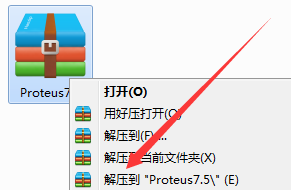
2. Find the Proteus7.5 sp3 Setup file in the extracted folder and right-click to open.
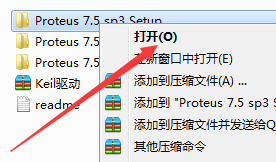
3. Find Proteus 75SP3Setup, right-click to open.

4. Click Yes.
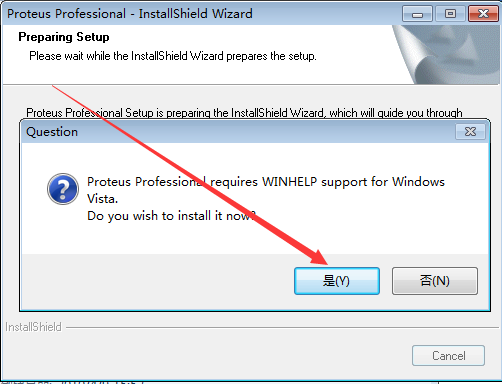
5. Close this window.
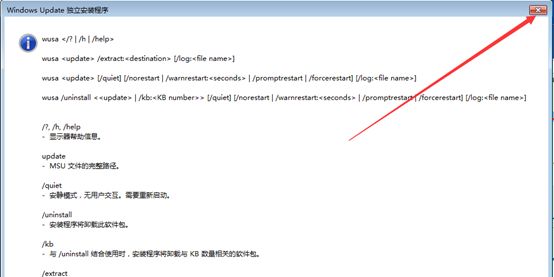
6. Click Next.
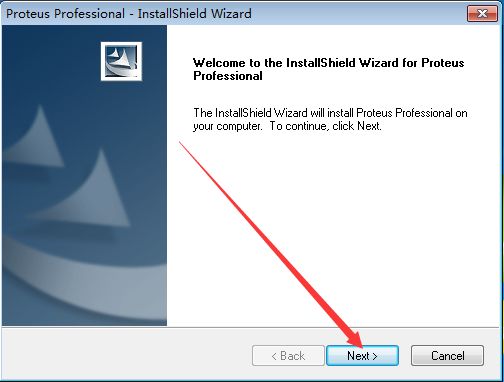
7. Click Yes.
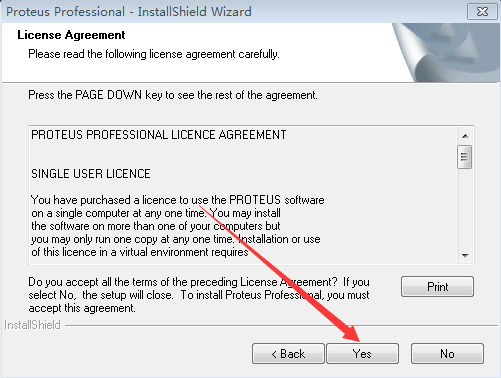
8. Check “Use a license key installed on a server”, then click Next.
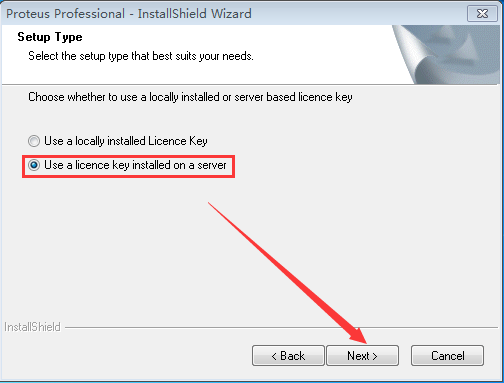
9. Click Next.
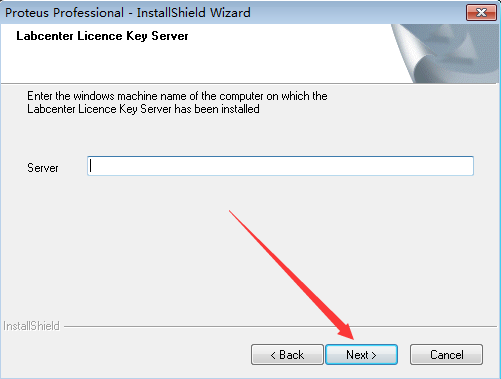
10. Click Browse to change the installation path, it is recommended to install it on a disk other than C. You can create a folder named Proteus 7.5 on D or another disk. Then click Next.
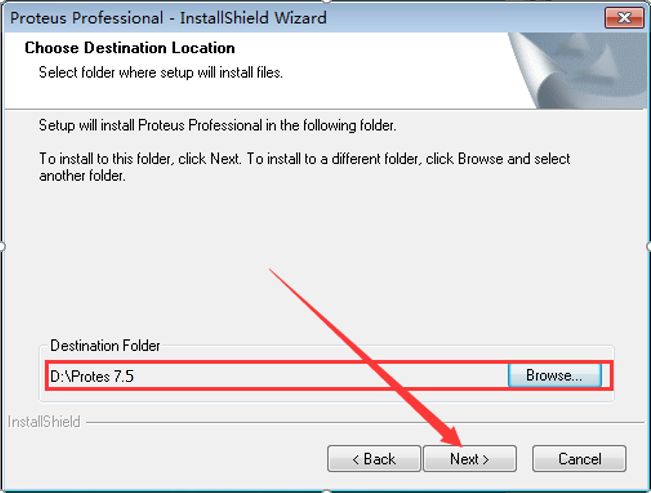
11. Click Next.
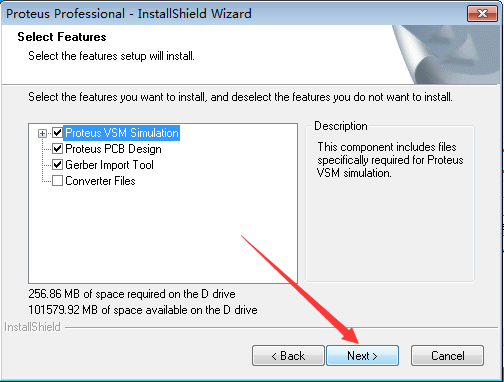
12. Click Next.
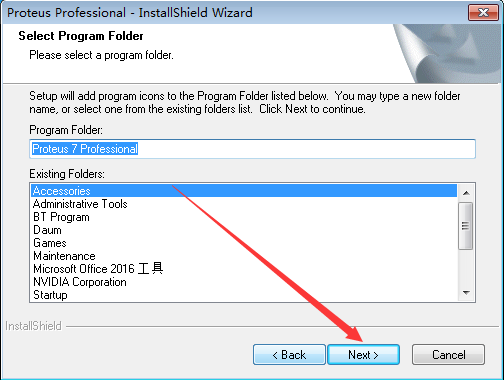
13. Installation in progress (wait for about 5 minutes).
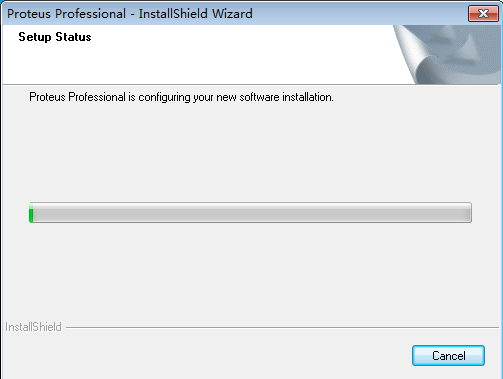
14. Click Finish.
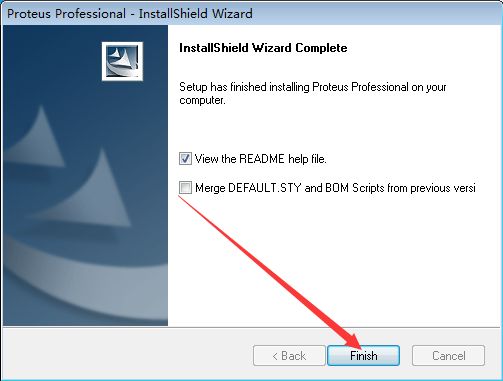
15. Close this window.
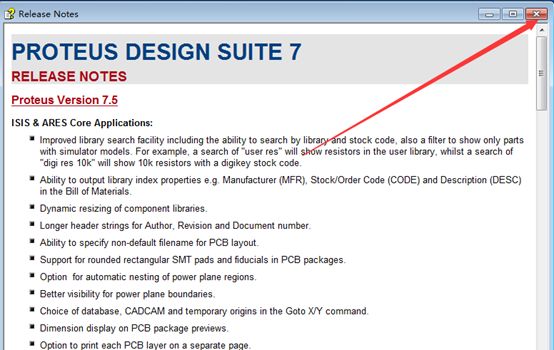
16. Find Proteus7.5 sp3 Stable Crack v2.1.2 in the extracted folder and right-click to open.
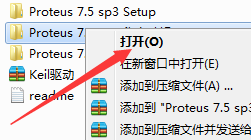
17. Select all files, right-click and choose Copy.
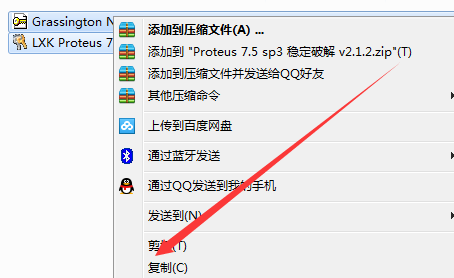
18. Find the Protes 7.1 folder on D drive, right-click to open.
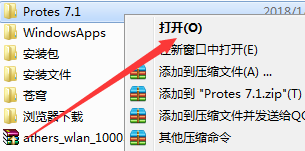
19. Find the BIN folder and right-click to open.
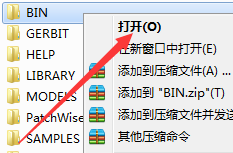
20. Right-click in the blank area and select Paste.
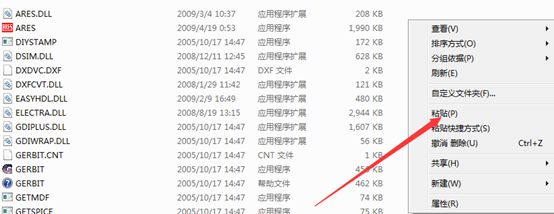
21. Find the Proteus7.5 Chinese Language Folder in the extracted folder and right-click to open.
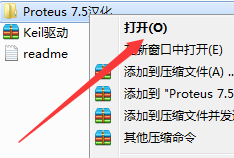
22. Select all files inside, right-click and choose Copy.
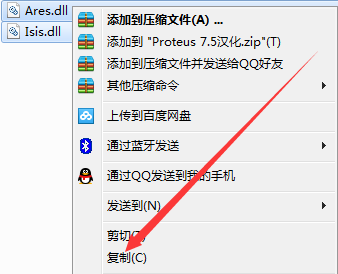
23. Open the BIN folder in the Proteus 7.5 folder on D drive, right-click in the blank area and select Paste.
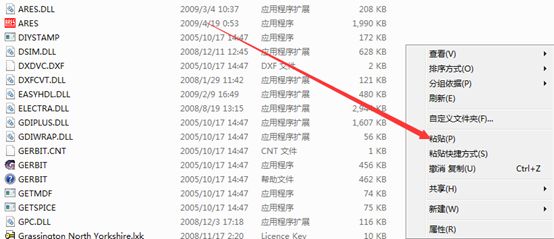
24. Check “Do this for the next 1 conflict” and then click Copy and Replace.

25. Find LXK Proteus 7.5 SP3 v2.1.2 in the BIN folder and right-click to run as administrator.
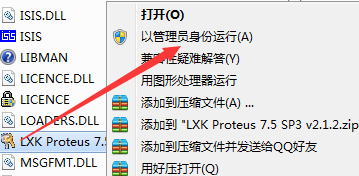
26. Click Browse to select D drive’s Protes 7.5, and click Update.
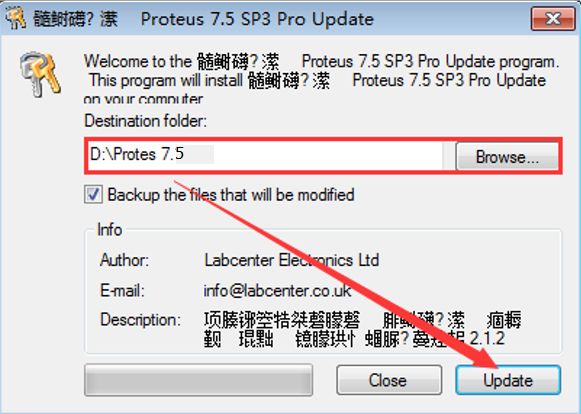 27. Click OK.
27. Click OK.
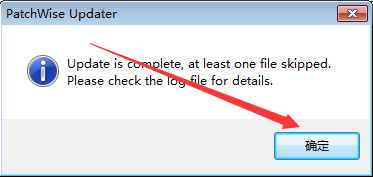
28. Close this window.
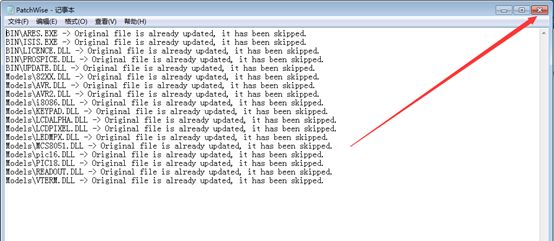
29. Click on the bottom left of the computer, click All Programs, click the Proteus 7 Professional folder, and click ARES 7 Professional.
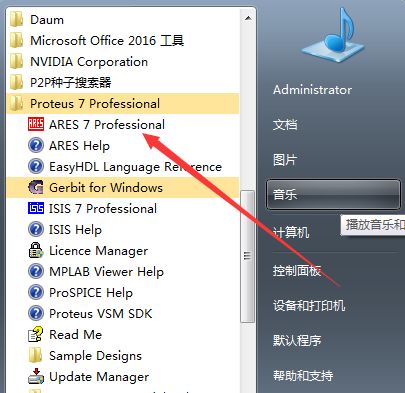
30. Check “Don’t show this dialogue again?” Click OK.
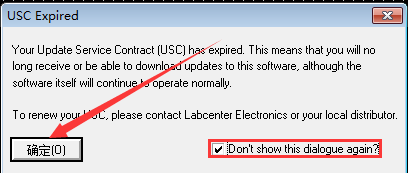
31. Installation complete.
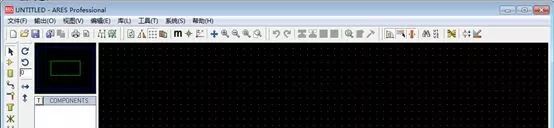
Not your world, only your shoulder.
○
Beginner Resource Box
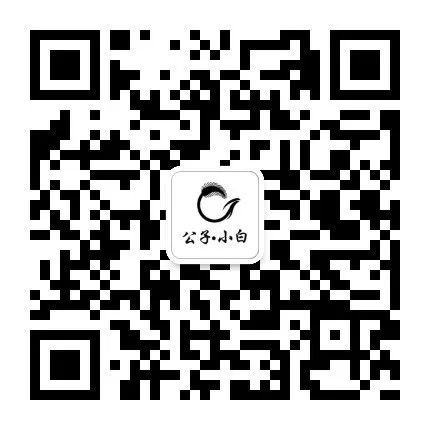
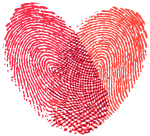
Please leave the warmth of your fingertips.
Long press your fingerprint for one-click follow.
Remember, this is a public account with warmth.