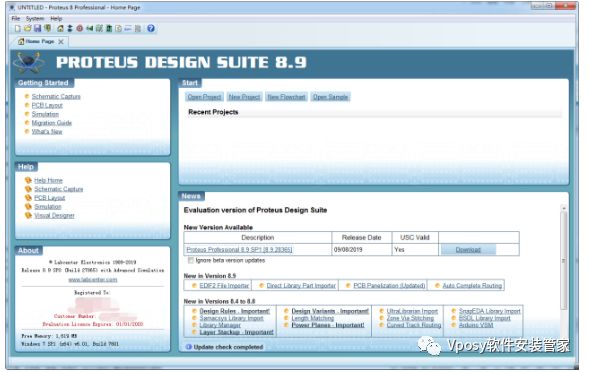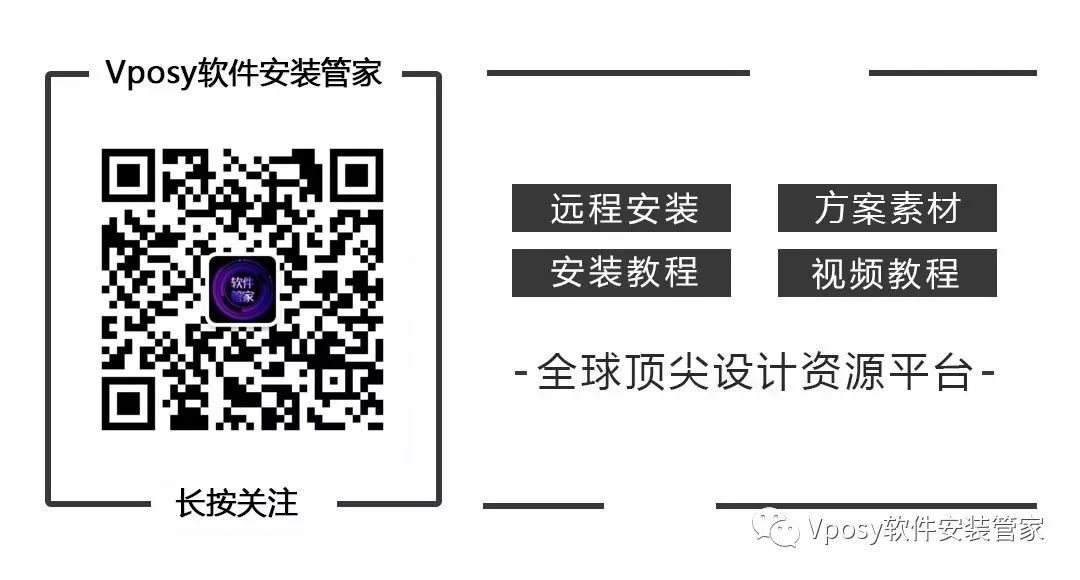[Name]: Proteus
[Language]: Simplified Chinese
[Installation Environment]: Win7/Win8/Win10
[Download Link]:
Link: https://pan.baidu.com/s/1Dpa1LkoamT5OhIWeDy3Now
Extraction Code: 98rm
[Backup Link]: If the download link is invalid, please reply with:Proteus
If you have any issues during installation, please consult the managerQQ: 839576274
Proteus software is an EDA tool published by Lab Center Electronics in the UK (the general agent in China is Guangzhou Fengbiao Electronics Technology Co., Ltd.). It not only has the simulation capabilities of other EDA tools but can also simulate microcontrollers and peripheral devices. It is a great tool for simulating microcontrollers and peripheral devices. Although its promotion in China has just begun, it has already gained favor among microcontroller enthusiasts, teachers engaged in microcontroller education, and technology workers dedicated to microcontroller development applications.
Proteus is a well-known EDA tool (simulation software) from the UK, providing a complete design from schematic layout, code debugging to cooperative simulation of microcontrollers and peripheral circuits, with a one-click switch to PCB design, truly achieving a complete design from concept to product. It is the world’s only design platform that integrates circuit simulation software, PCB design software, and virtual model simulation software into one, supporting processor models such as 8051, HC11, PIC10/12/16/18/24/30/DSPIC33, AVR, ARM, 8086, and MSP430, with the addition of Cortex and DSP series processors in 2010, and continuously adding models of other series processors. In terms of compilation, it also supports various compilers such as IAR, Keil, and MATLAB.

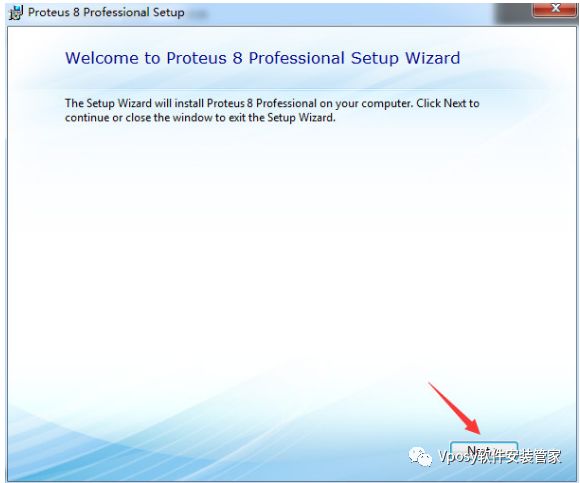
3. Check 【I accept the…】 to indicate you have read and agree to the license agreement, then continue by clicking 【Next】
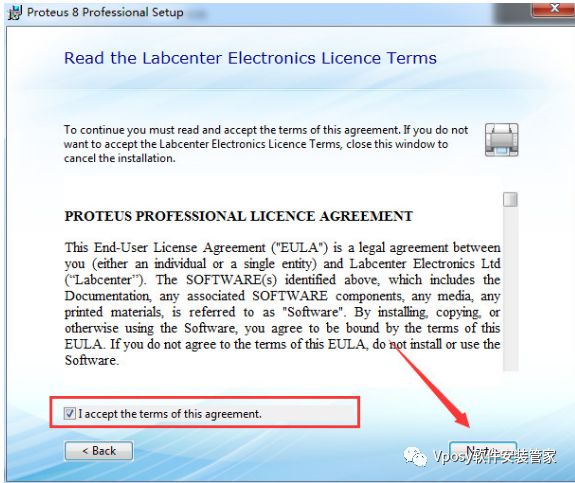
4. Select the first option 【Use a locally installed license key】, then continue with 【Next】
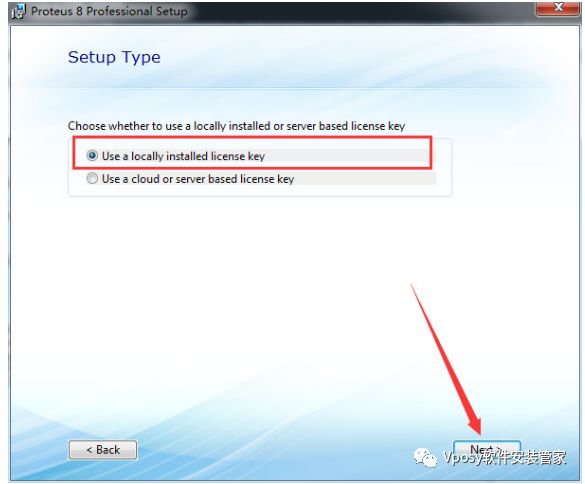
5. If no license key is found for Proteus, click 【Next】 to install one
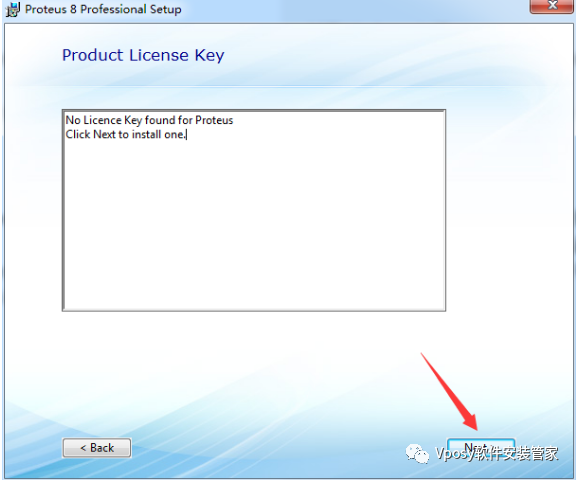
6. Click 【Browse For key File】 to find the license file
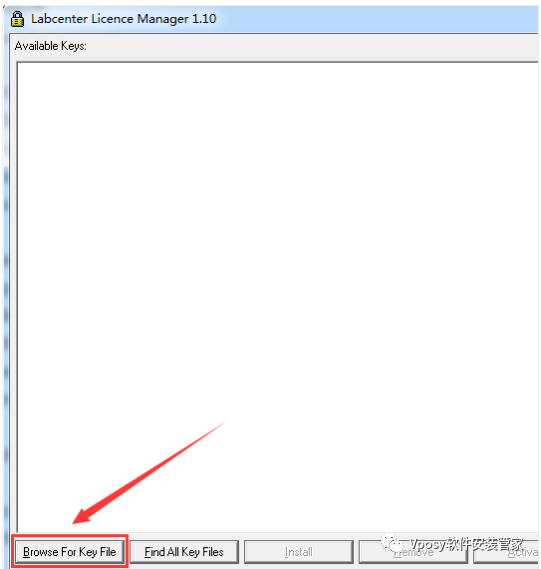
7. Find the 【Licence.lxk】 file in the 【Crack】 folder we extracted and click – open
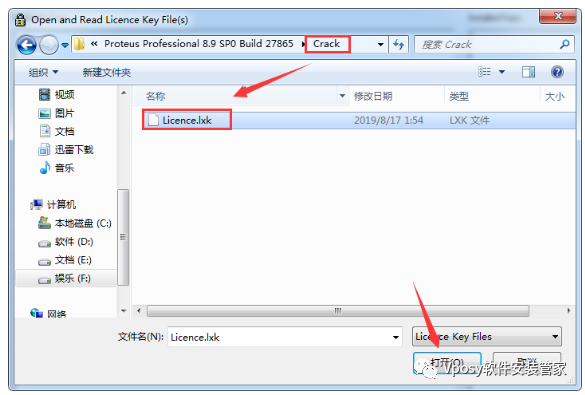
8. Click 【Install】 to install
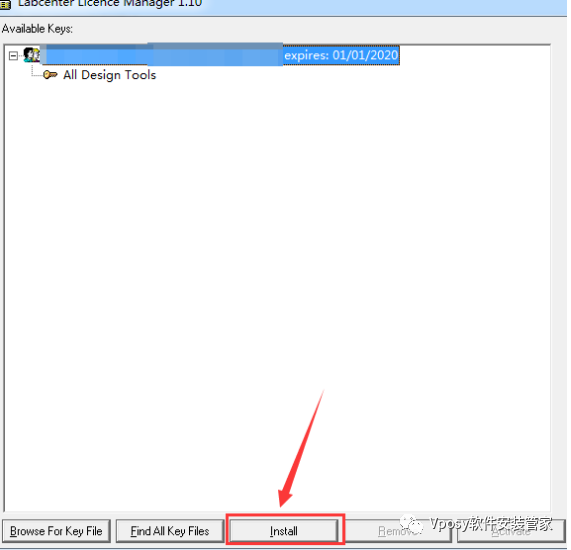
9. Select 【Yes】 and close the license installation interface
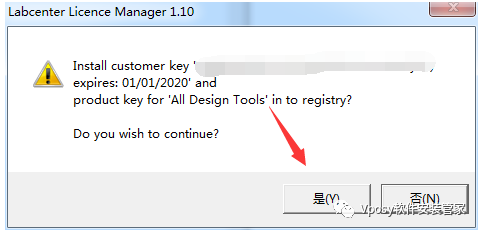
10. Choose the settings to import, as there is no old version of Proteus in the system, nothing is selected here, continue with 【Next】
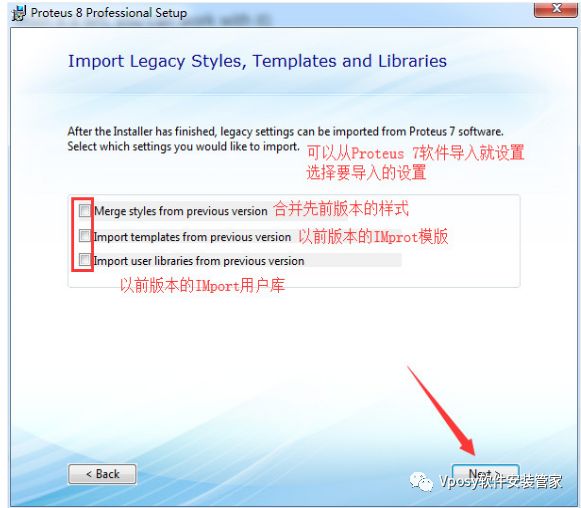
11. Installation type, here select Typical for default installation
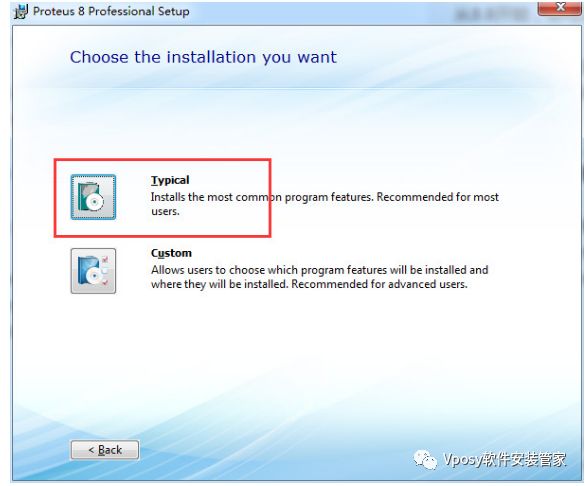
12. Installing, please wait
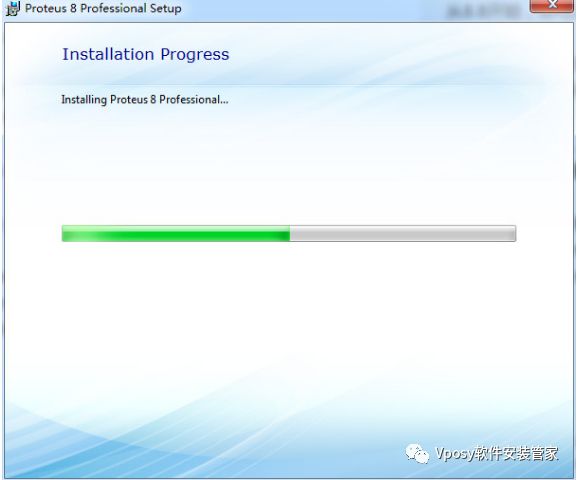
13. During installation, the following situation may occur, here we select 【Run Operation】
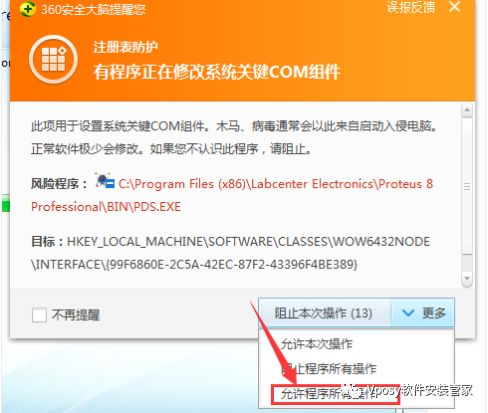
14. Installation successful, do not run Proteus 8 software yet, click 【Close】 to close the installation wizard
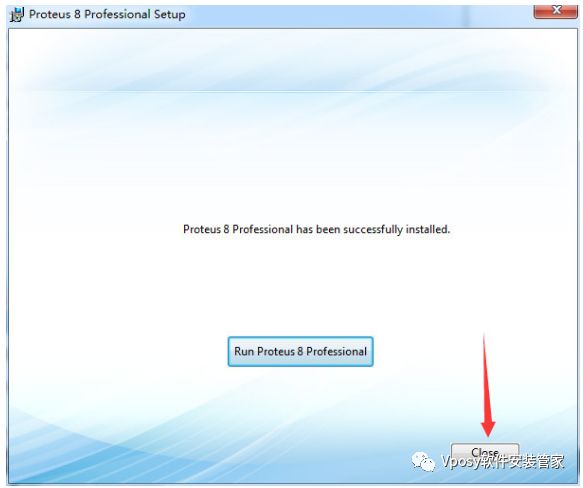
15. Find the Proteus 8.9 Professional shortcut on the desktop, right-click – open file location

16. Copy both files from the 【Crack】 folder into the opened program directory
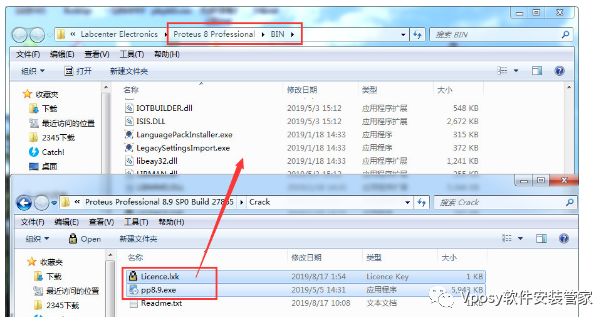
17. Right-click to run 【pp8.9.exe】 as administrator, the patch tool has no window, just run it once.Note: The patch may trigger antivirus, please do not install if you mind
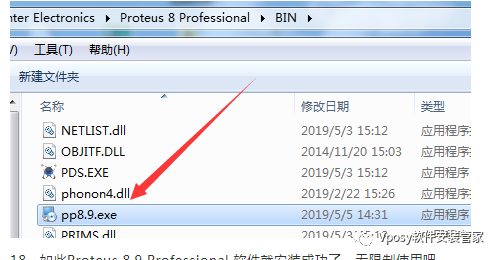
18. Thus, the Proteus 8.9 Professional software is successfully installed, with unlimited usage.