Hello everyone! Recently, the WeChat public account has been revamped. To avoid missing messages from the class representative, please take a moment to add the class representative’s public account to your “Starred⭐”. Thank you very much~
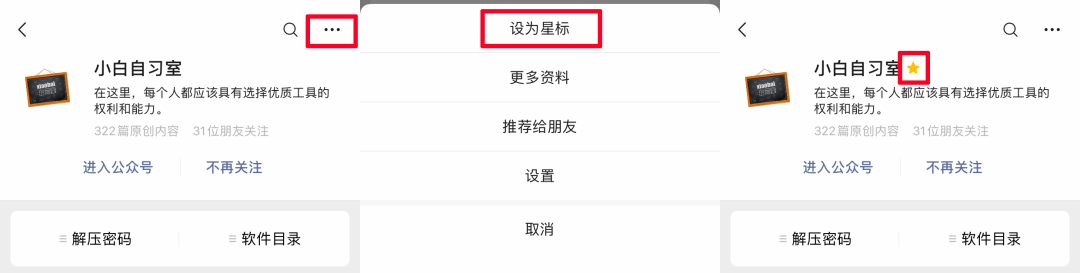
Proteus is a renowned EDA tool (simulation software) from the UK, enabling everything from schematic layout, code debugging, to microcontroller and peripheral circuit co-simulation, with a one-click switch to PCB design, achieving a complete design from concept to product.
This article introduces the installation tutorial for Proteus 8.7.
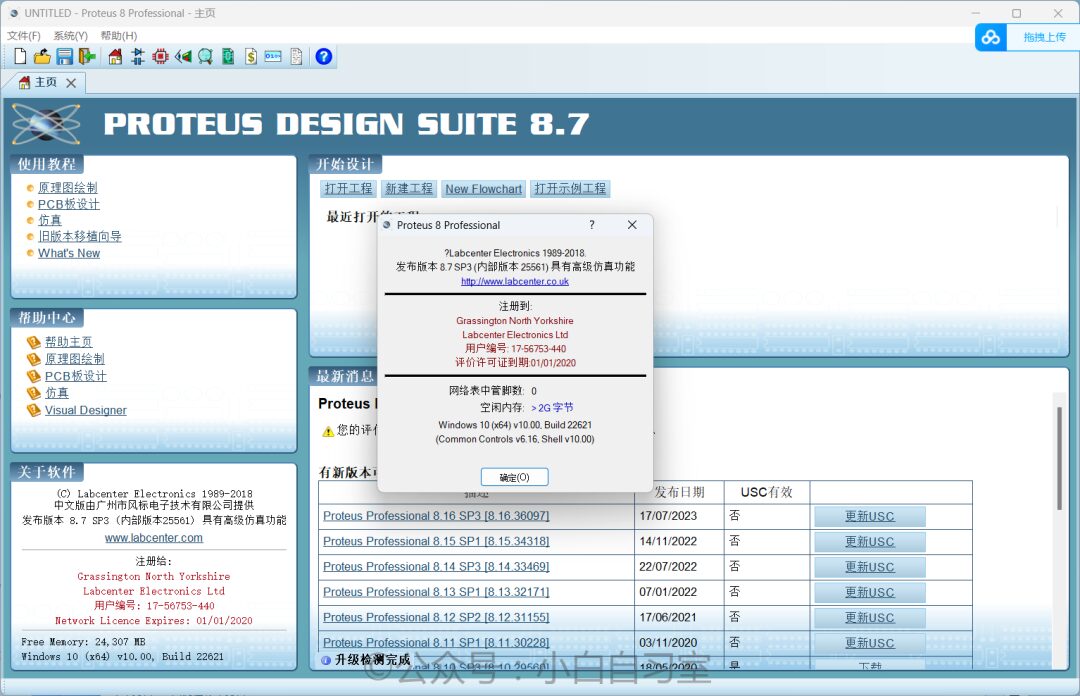
01
Installation Process
① Download and extract the installation package provided by the class representative, then double-click on the Proteus file to start the installation.
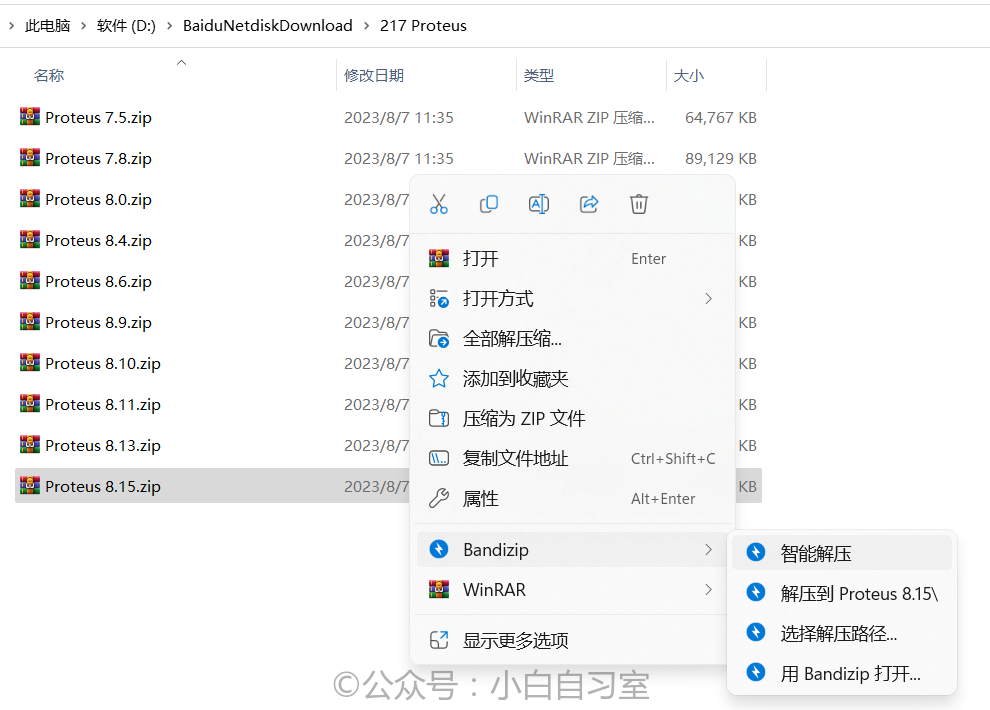
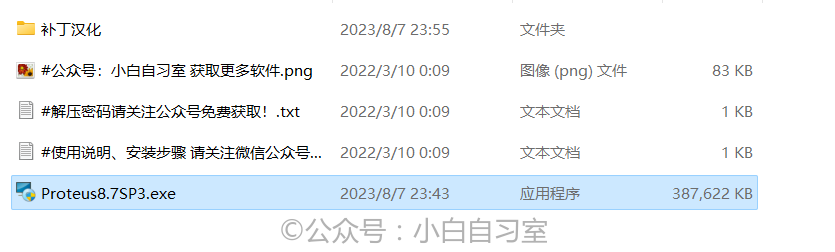
② Click Next, accept the agreement, and keep clicking Next.
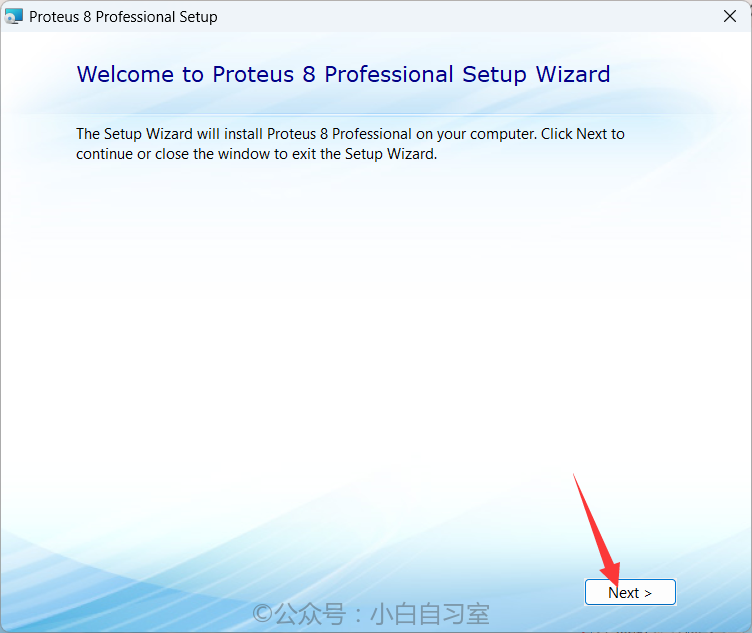
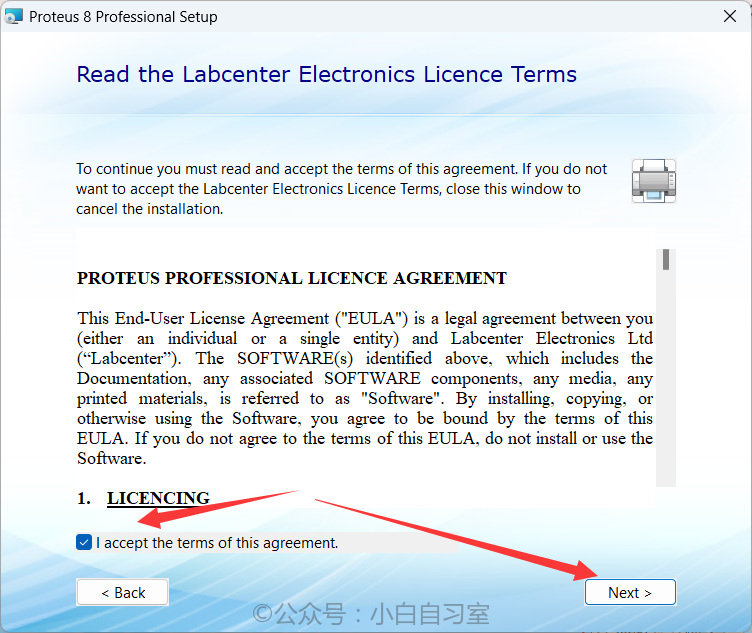
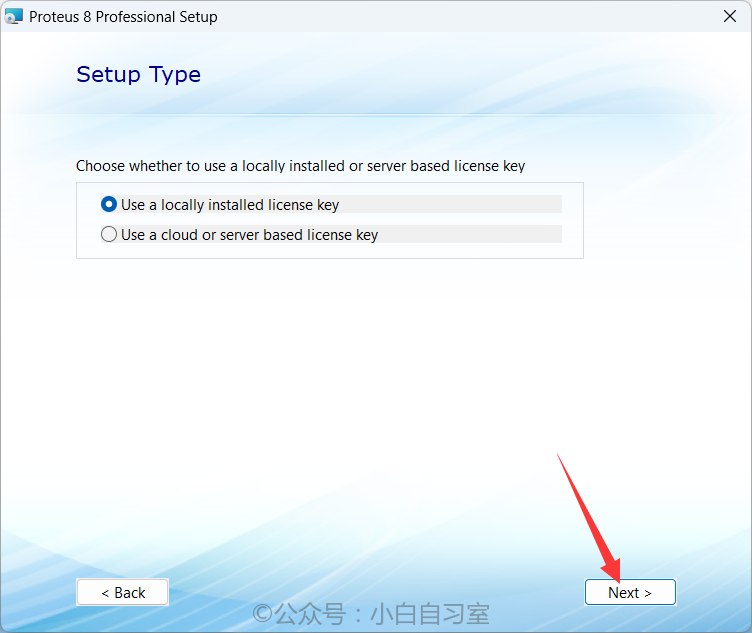
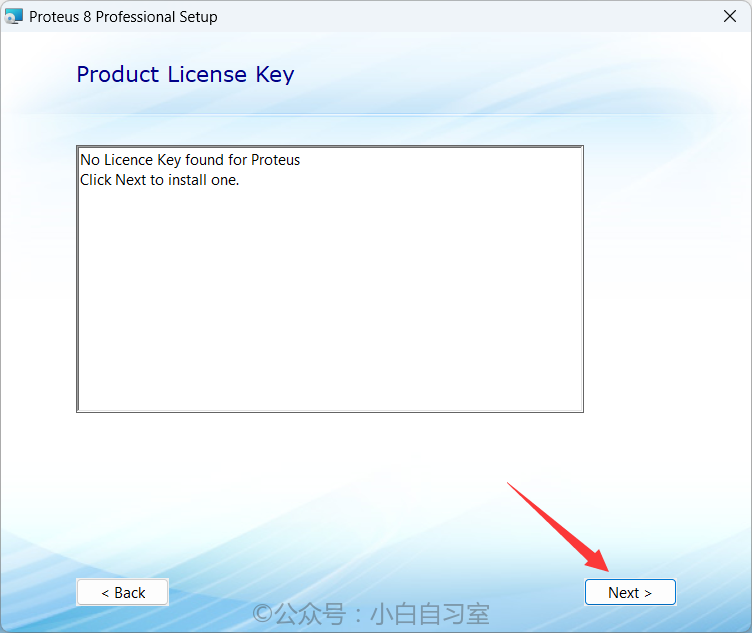
③ In the automatically popped-up window, select the patch localization folder’s license file, click “Browse For Key File”, choose the “Licence.lxk” file from the installation package, then click “Install”, and close the popup.
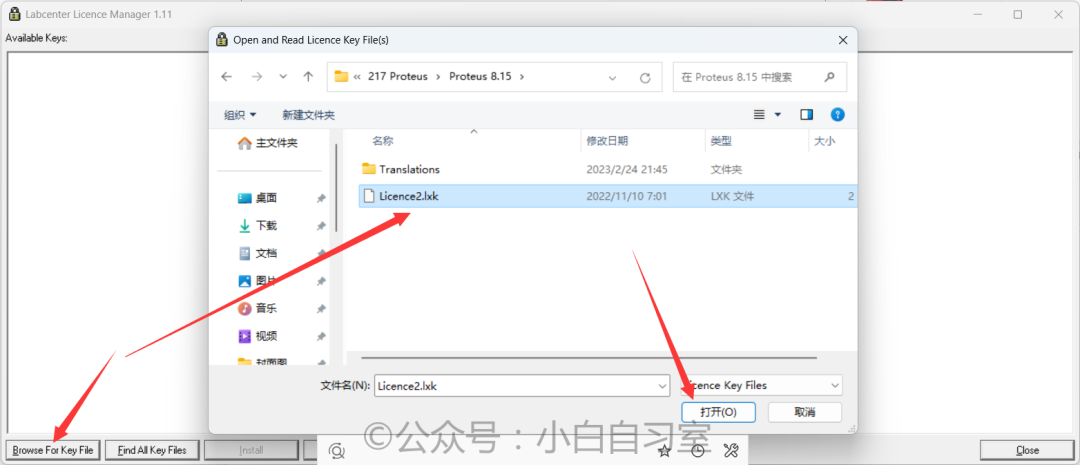
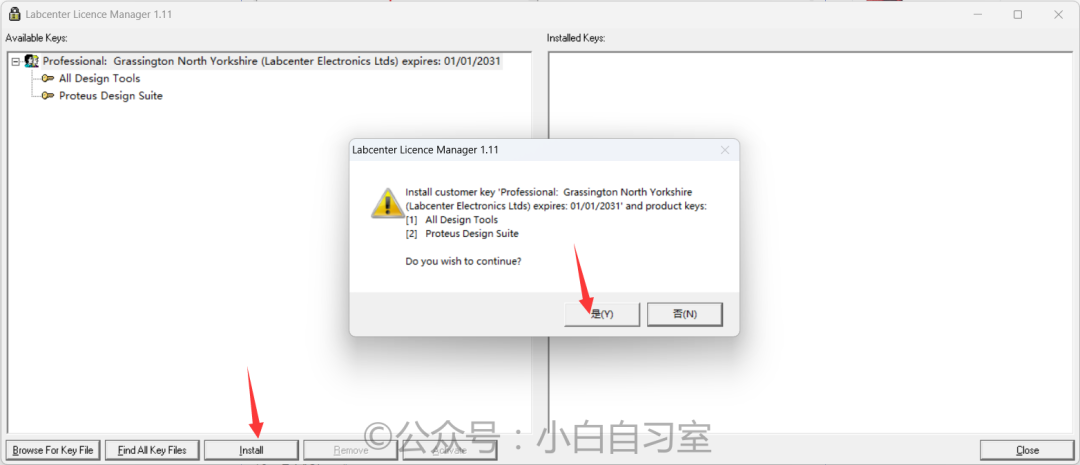
④ Keep clicking Next, select the default installation option “Typical”, and the main installation will be completed.
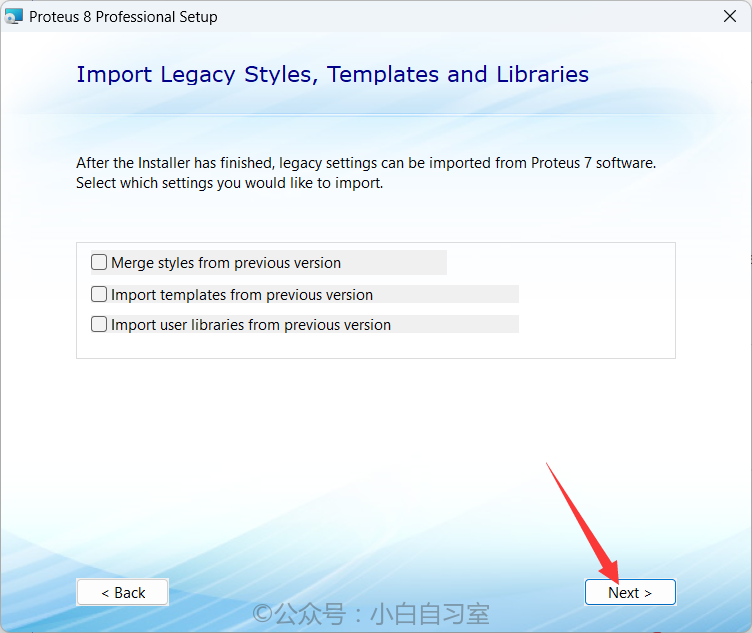
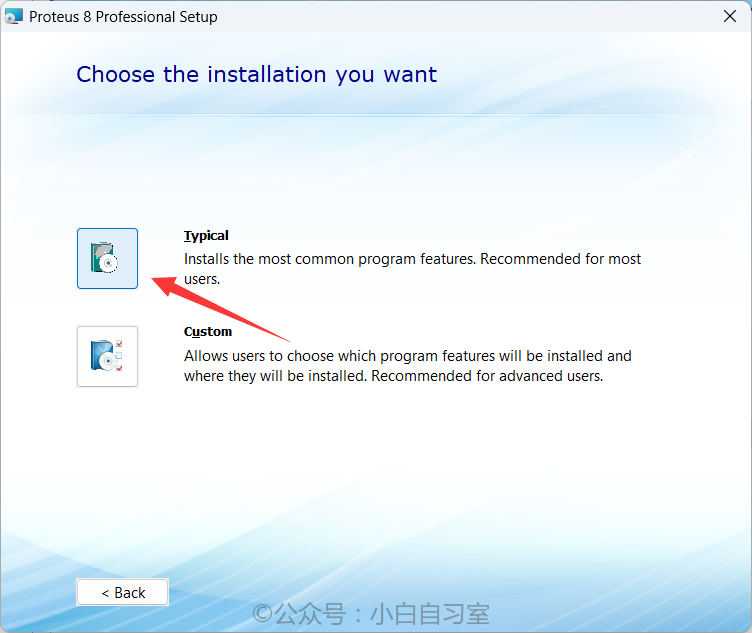
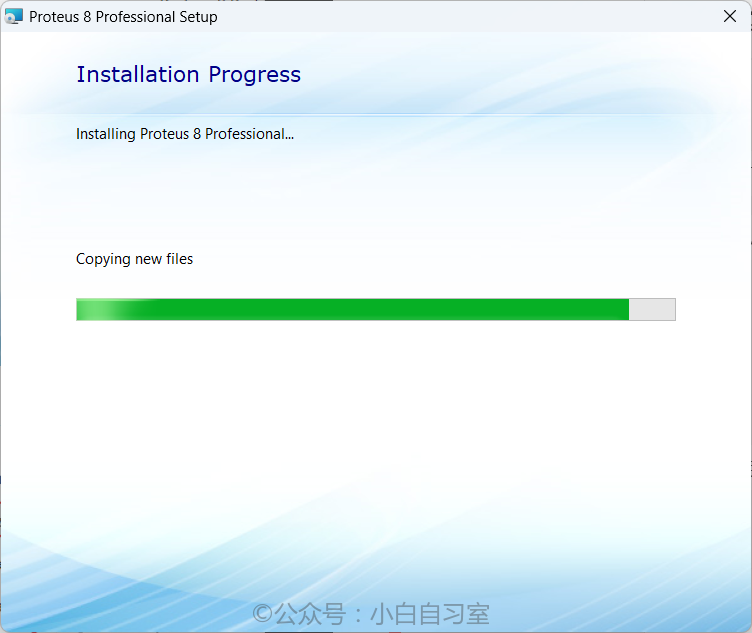
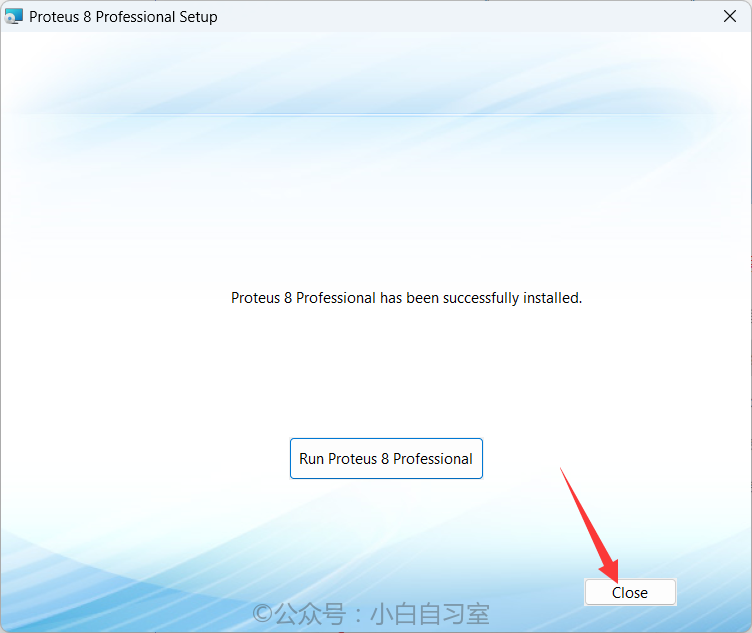
⑤ Copy the three folders from the patch localization folder.
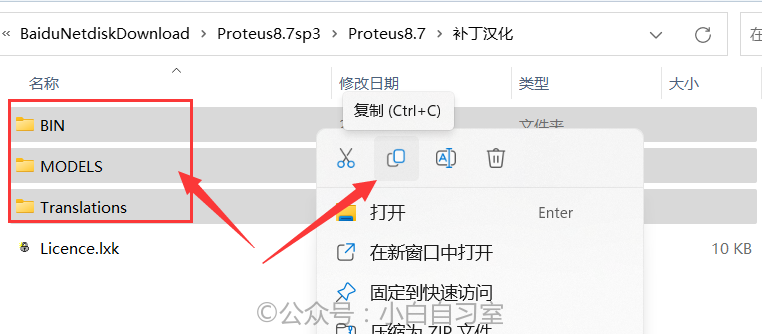
⑥ Go back to the desktop, find the “Proteus” shortcut, right-click the icon, and select “Open File Location”, then enter the upper folder of the opened folder “Proteus 8 Professional”, paste the copied folders here and replace the files.
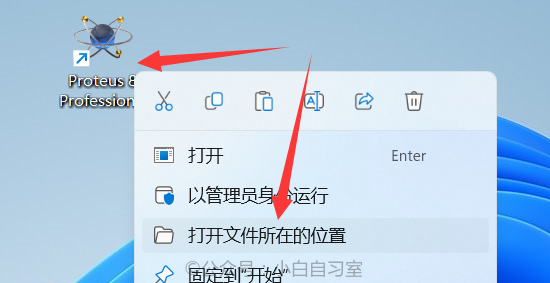
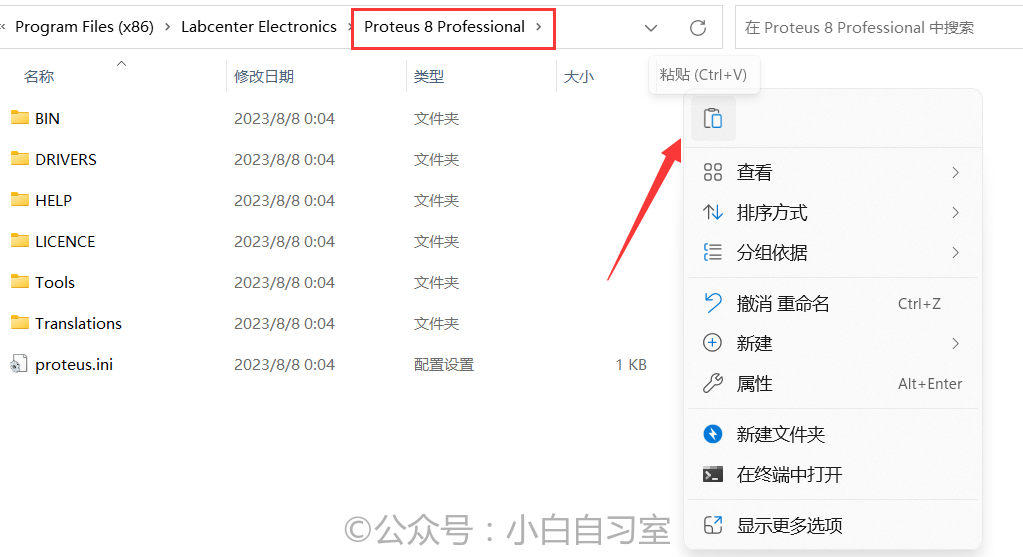
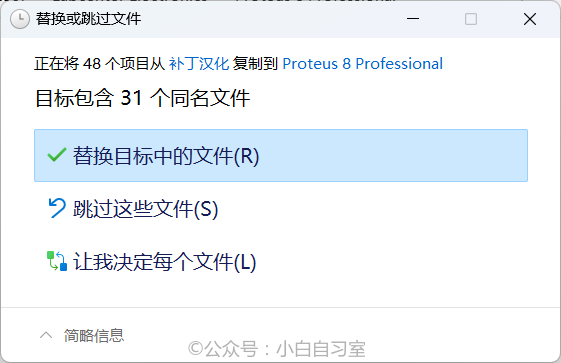
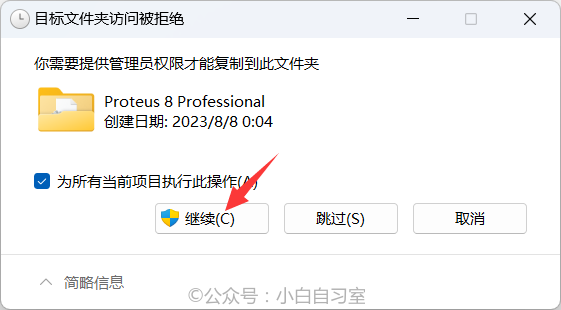
⑦ The installation is complete, and you can run Proteus from the desktop.

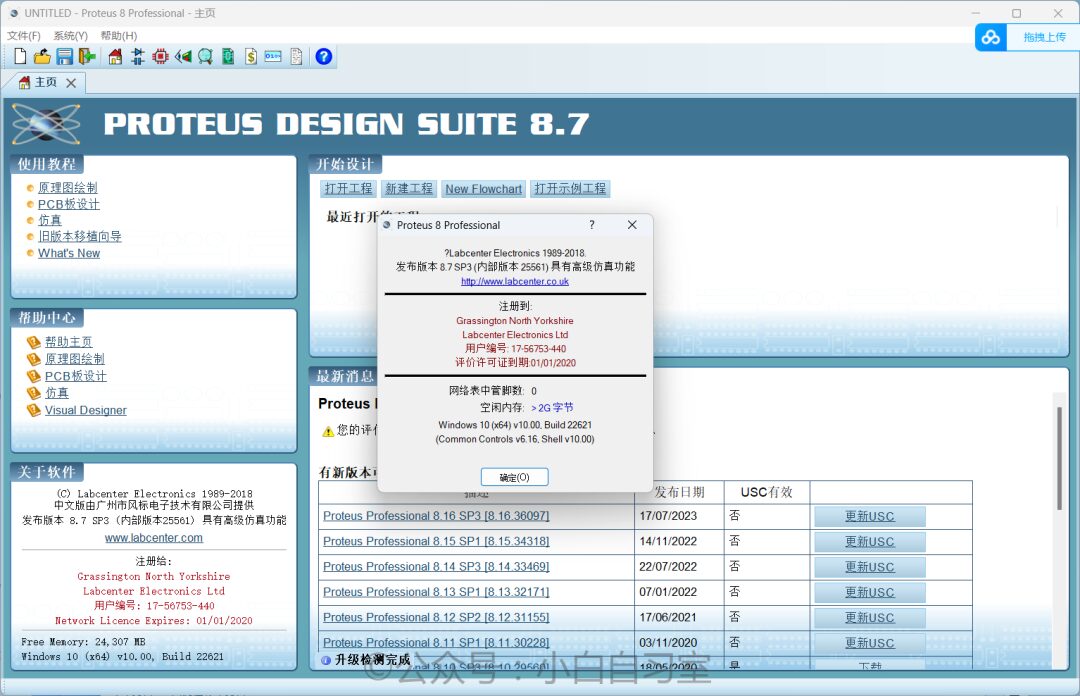
02
Acquisition Method
On the public account: Xiaobai Study Room 👇
Reply in the dialog box: 217 to obtain the link.
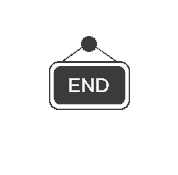
WeChat Public Account ID: xb-zxs
Software | Resources | Tutorials | Recommendations
