
Software Introduction:
Proteus is a renowned EDA tool (simulation software) that offers everything from schematic layout, code debugging, to MCU and peripheral circuit co-simulation, seamlessly switching to PCB design, truly achieving a complete design from concept to product. It is the only design platform that integrates circuit simulation software, PCB design software, and virtual model simulation software into one. It is a great tool for simulating microcontrollers and peripheral devices, widely favored by MCU enthusiasts, educators, and researchers. (This tutorial is for educational and communication purposes only)
Pre-installation Notes:
1. It is recommended to disconnect the computer from the internet during the installation process;
2. Before extracting and installing, please turn off all antivirus software such as 360, and PC Manager to prevent false positives that could lead to patch failure;
3. Proteus 8.9 is suitable for Win7/8.1/10 (32/64-bit) systems, tested and confirmed to work!
Proteus 8.9 WIN10 64-bit Installation Steps:
1. First, use the “Baidu Cloud Disk Client” to download the PTUS8.9_x32 software installation package to a folder with an English path on your computer, extract it, disconnect the internet, then find Setup.exe, right-click and select [Run as Administrator]

2. Choose the software installation path, the default installs to C drive, click [Browse] to modify the installation path, note: the folder name in the installation path cannot contain Chinese characters! Here, I will install the software in a folder named Proteus8.9 on D drive (you need to create a folder named Proteus8.9 on D drive in advance), then click [Next]
Friendly Reminder: Please remember the software installation path, as it will be needed in subsequent steps.


3. By default, click [Next]

4. Installing, it will take about 5 minutes, please be patient…

5. Installation complete, click [Finish]
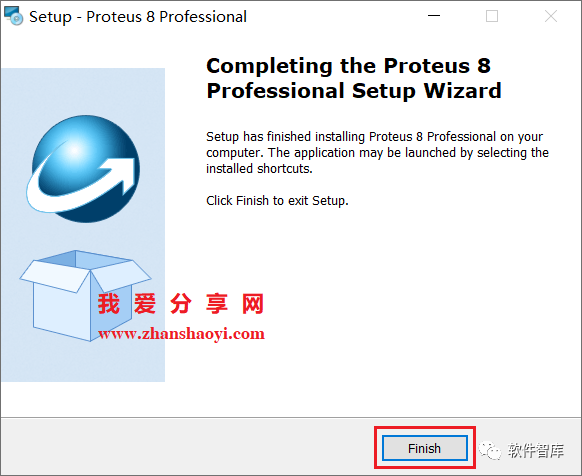
6. Next, we start the language pack installation. Open the software installation path D:\Proteus8.9\Proteus8 Professional folder, and copy a copy of the Translations folder

7. Return to the original software installation package, copy and paste the Translations folder into the software installation directory (see Step 2) to replace the original folder

8. Click [Replace files in the target]

9. Return to the desktop, find the Proteus8 icon, right-click and select [Run as Administrator]

10. Loading, please wait a moment

11. Open the Proteus8.9 software, the Chinese version interface is as follows:

END
If you find it useful, feel free to share it with your friends!

Software Library
Installation · Learning · Technology · Innovation

·↑Long press this QR code to follow ↑·
WeChat ID: rjzkgzh
 Click here to enter I Love Sharing website for more resources
Click here to enter I Love Sharing website for more resources