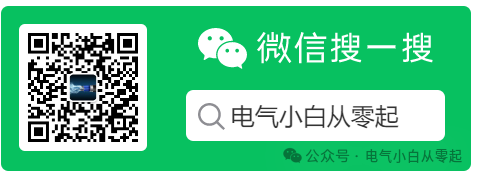Proteus 8.13 Download Link and Installation Guide
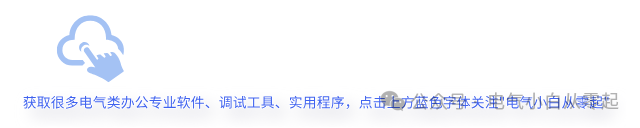
Download Link ① Baidu Cloud:Link: https://pan.baidu.com/s/1cm96s299G-e_oDXPjauSEw?pwd=2024Extraction Code: 2024Download Link ② Quark Cloud (tested to be faster than Baidu Cloud without membership):Link: https://pan.quark.cn/s/71e576ece317
Software Compatibility: Windows 7, Windows 8, Windows 10, Windows 11. Software Language: Simplified Chinese
|
Software Introduction:
Proteus software is an EDA tool published by Lab Center Electronics in the UK. It not only has the simulation capabilities of other EDA tools but also simulates microcontrollers and peripheral devices. This software achieves a complete design from concept to product, including schematic layout, code debugging, and co-simulation of microcontrollers and peripheral circuits. Proteus is the world’s only design platform that integrates circuit simulation software, PCB design software, and virtual model simulation software, supporting various processor models and compilers, with powerful simulation and analysis capabilities.
Proteus 8.13 Installation Steps:
1. Unzip the “Proteus 8.13” compressed file;
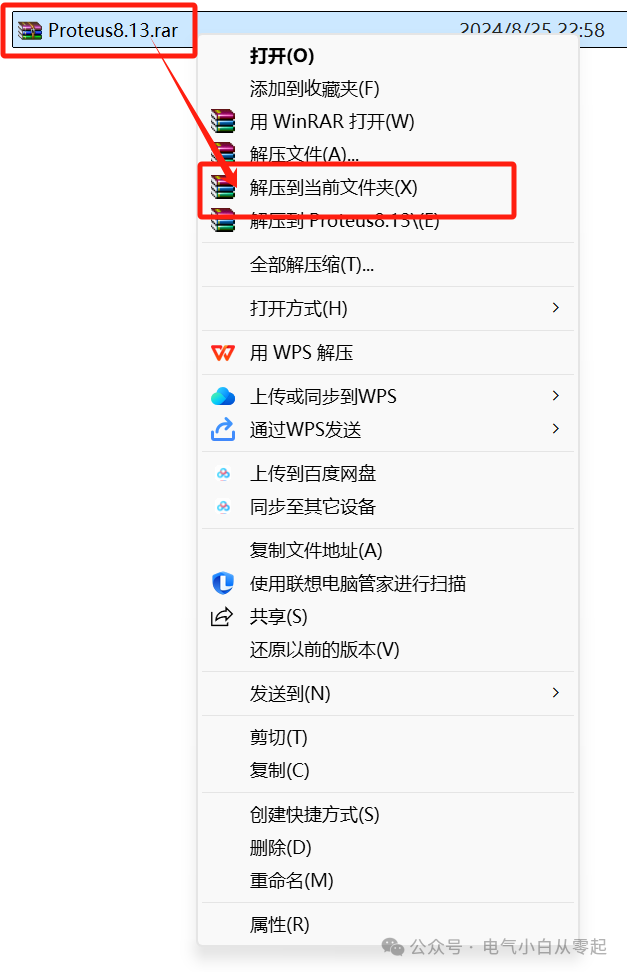
2. Right-click on “Proteus 8.13 SP0 Pro”, then click “Run as administrator”;
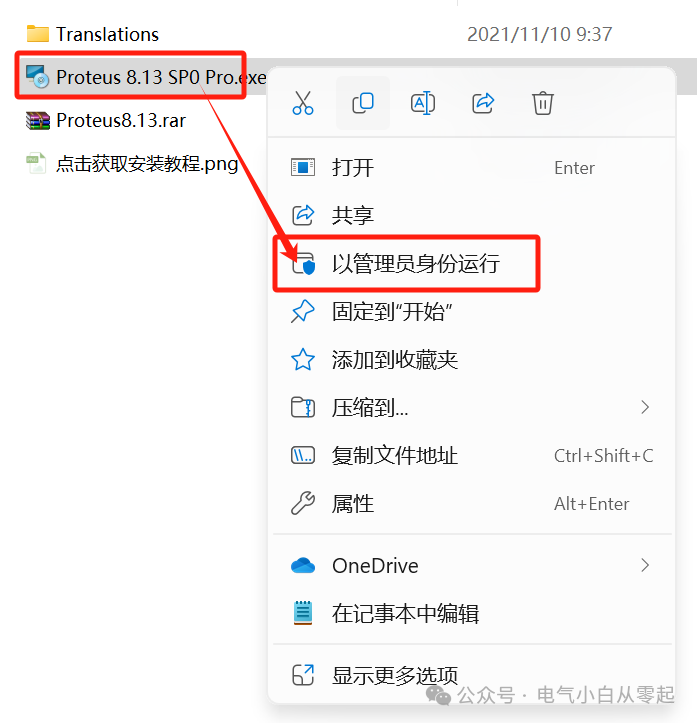
3. Check “I have read and accept the license terms”, then click “Install”;
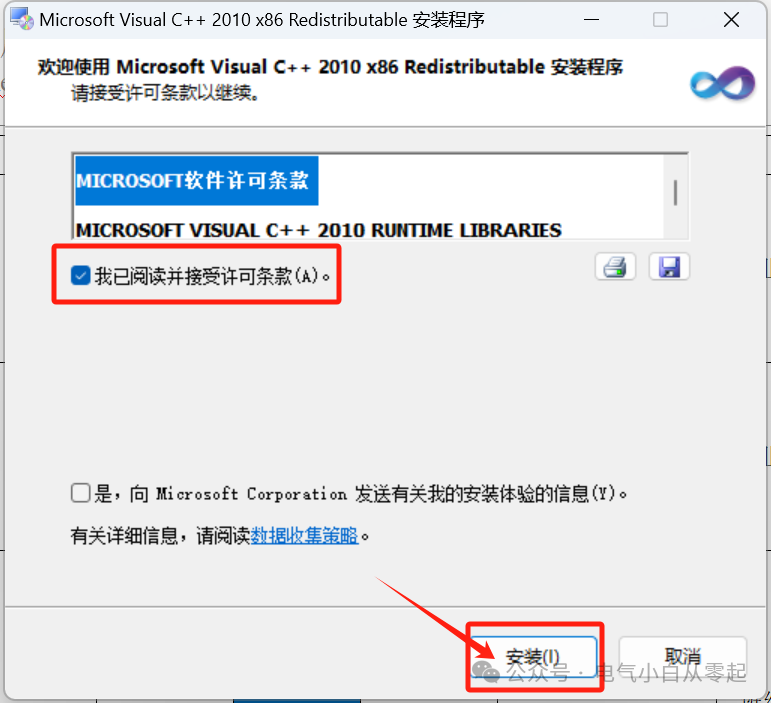
4. Plugin installation in progress…;
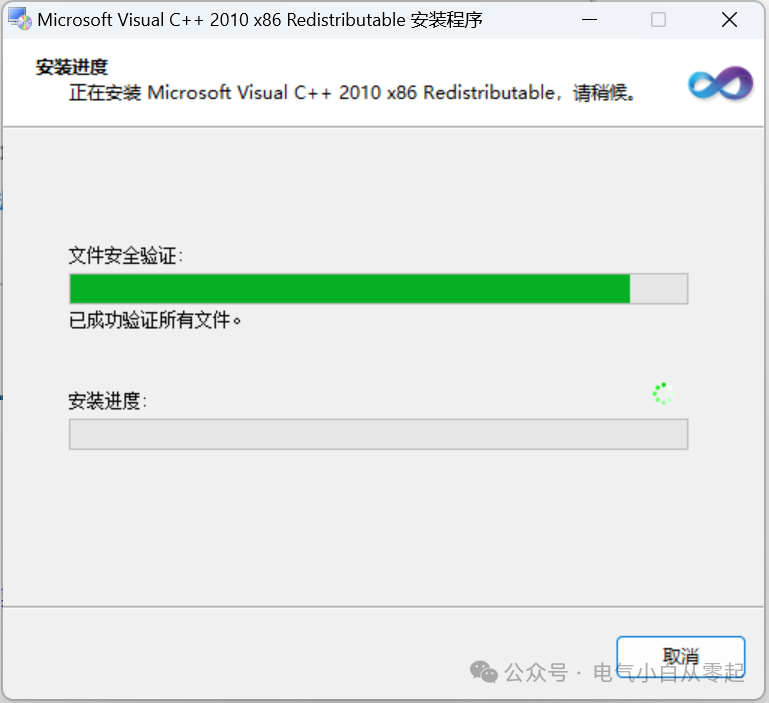
5. Click “Finish”;
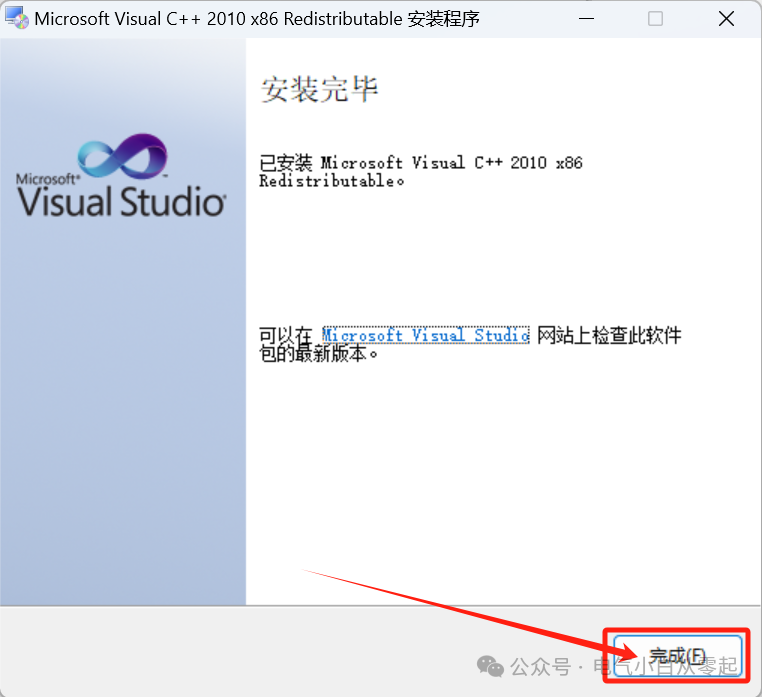
6. Check “I agree to the license terms and conditions”, then click “Install”;
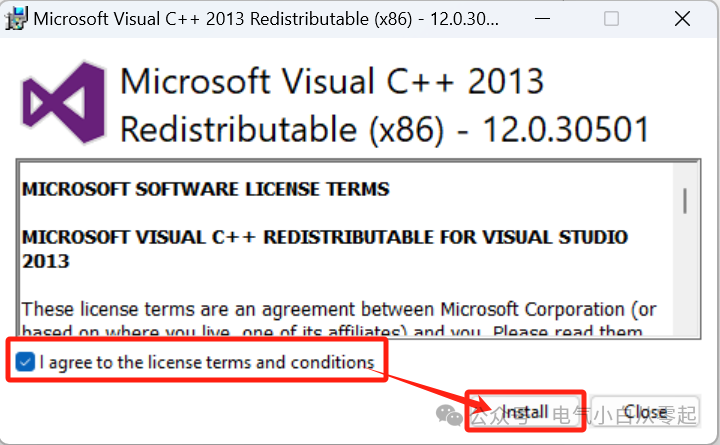
7. Plugin installation in progress…;
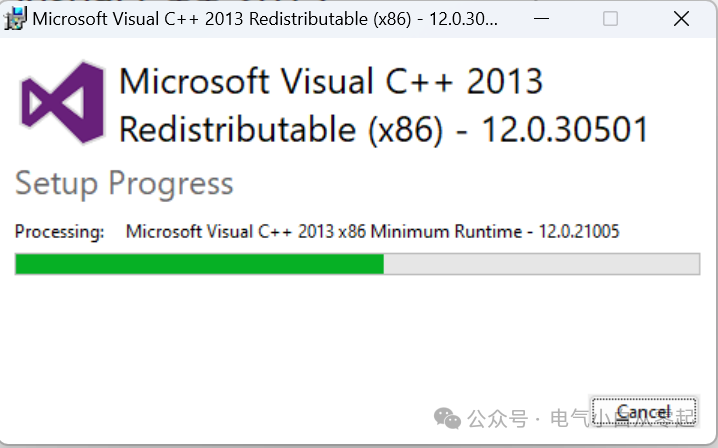
8. Click “Close”;
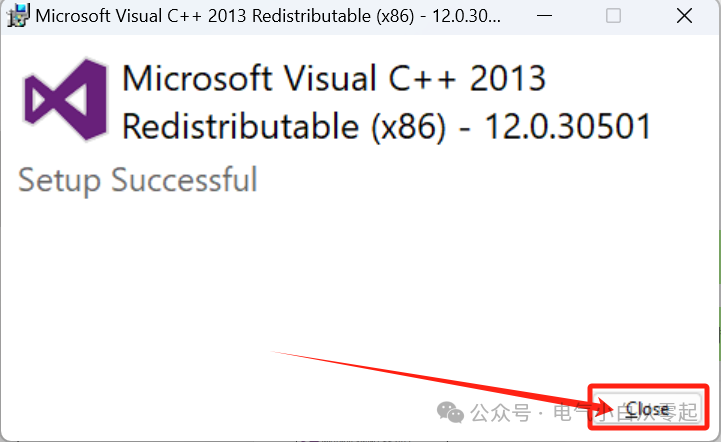
9. Click “Browse” to change the installation location (it is recommended to install on a disk other than C, note: the installation path cannot contain Chinese characters), then click “Next”;
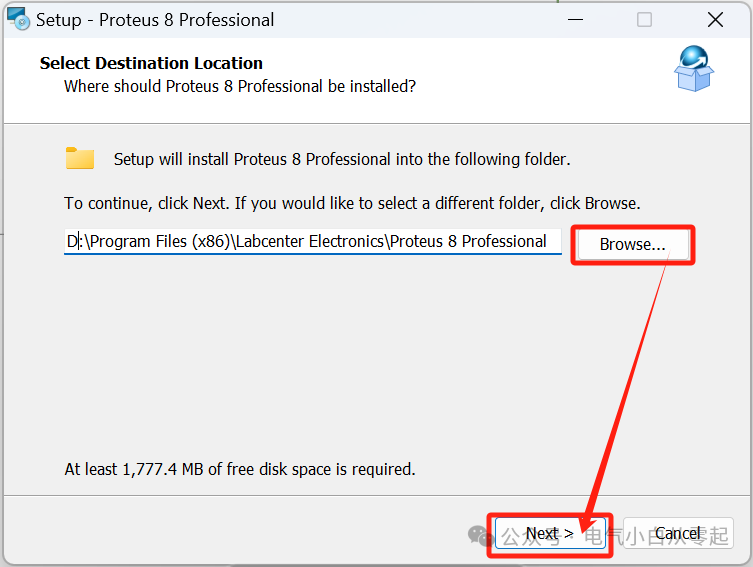
10. Click “Next”;;
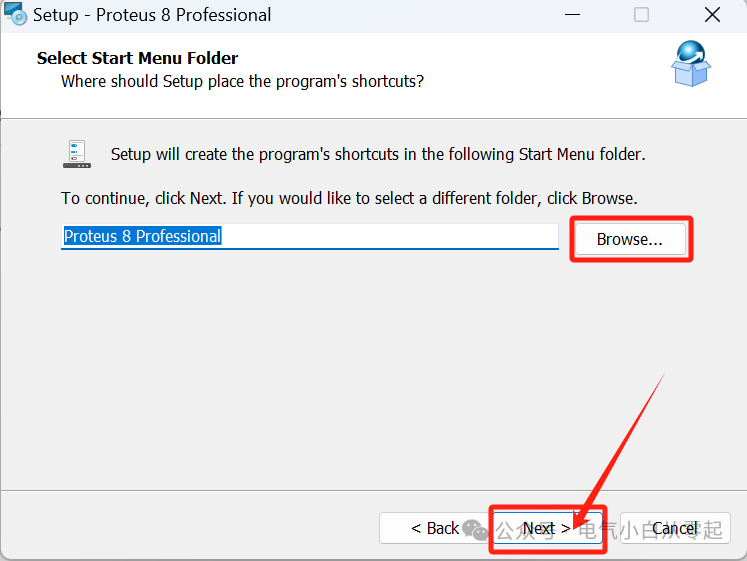
11. Installation in progress…;
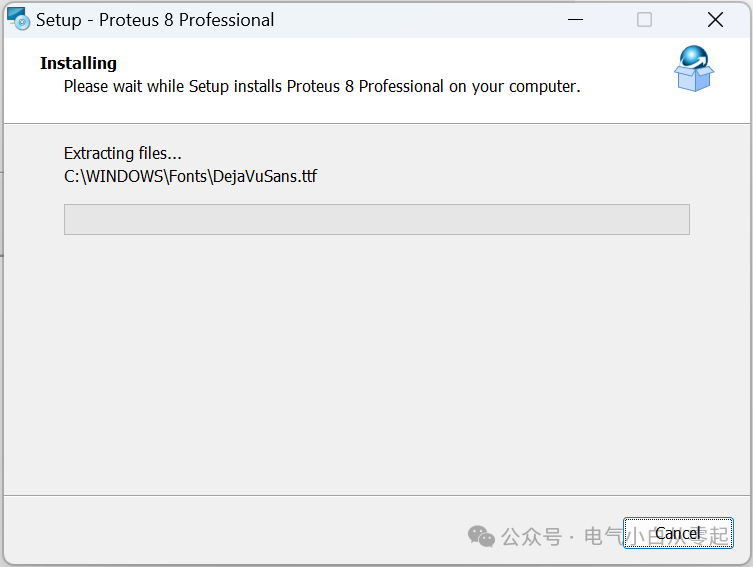
12. Click “Finish”;
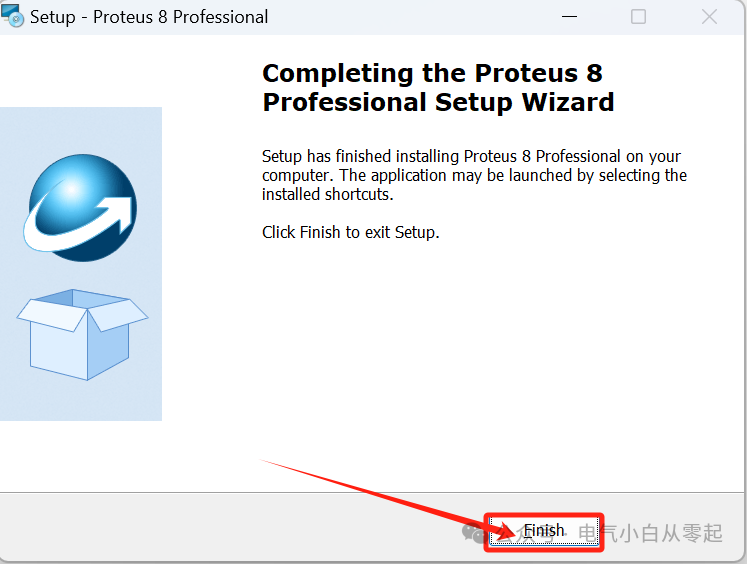
13. Find the “Proteus 8 Professional” icon on the desktop, right-click, and then click “Open file location”;
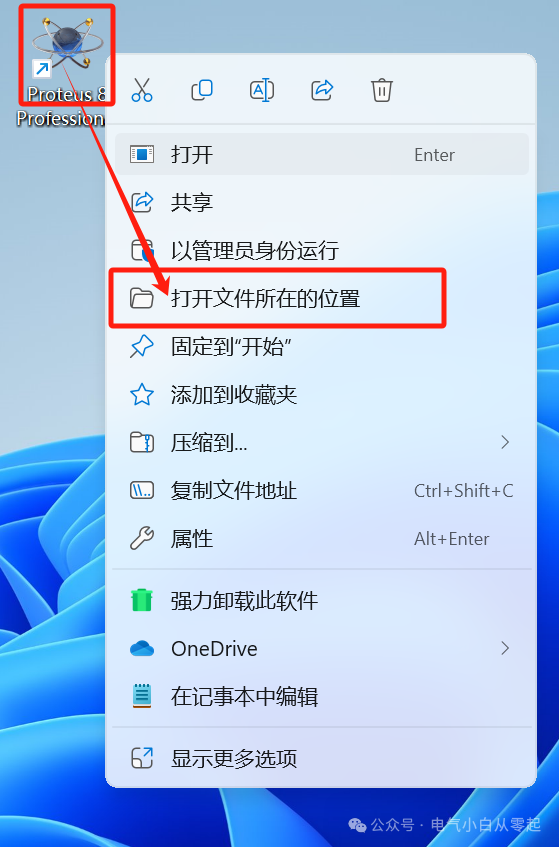
14. Navigate back to the parent directory of the “Proteus 8.13” installation path using the file path bar;
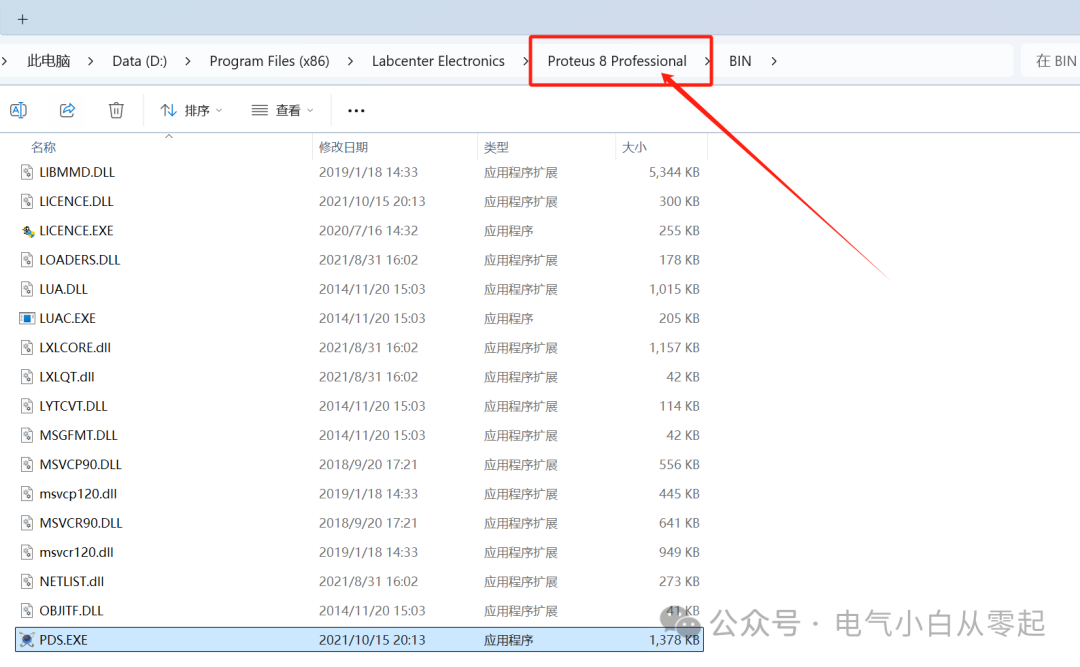
15. Return to the installation folder and copy the “Translations” folder to the parent directory of the “Proteus 8.13” installation path;

16. Double-click to open “Proteus 8 Professional” on the desktop;
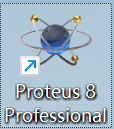
17. Installation complete.
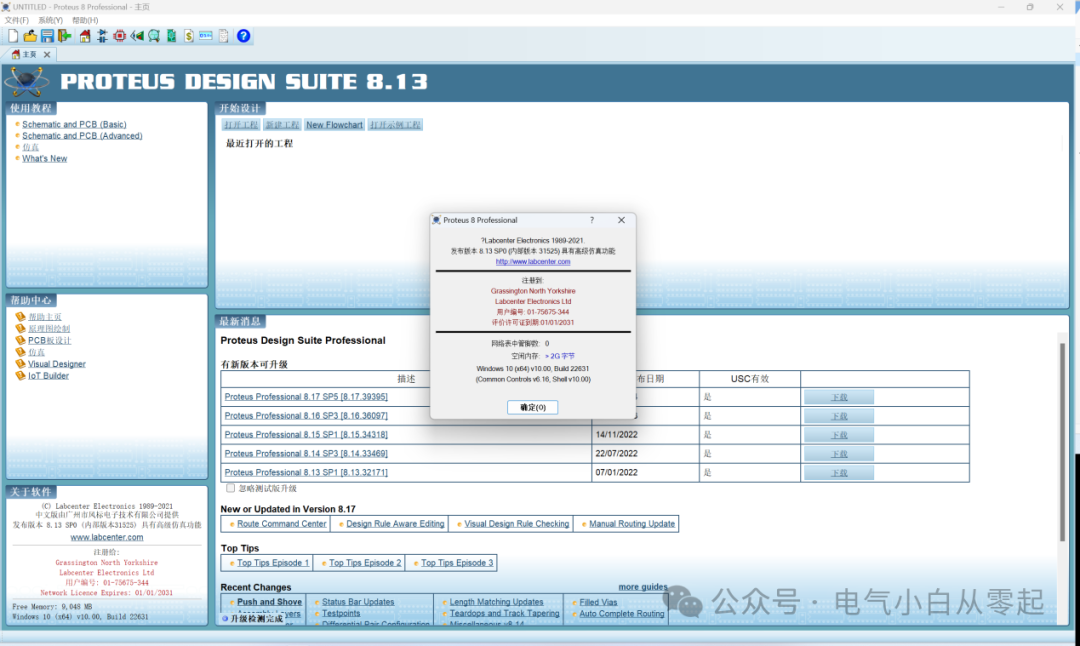
Note: The download is for experience and testing purposes only and is not for commercial or legitimate use.
Long press to scan the QR code below to add the public account for more industrial control information and professional software.