SoftwareIntroduction
Proteus 8.9 is a computer-aided design software package for electronic circuits. This package is a circuit simulation system based on PSPICE electronic component models. Proteus is a single application with many service modules that provide different functionalities (schematic capture, PCB layout, etc.). The wrapper that enables all these various tools to communicate with each other consists of three main parts. The software combines ease of use with powerful features, helping you design, test, and layout professional PCBs in ways never before possible.
InstallationRequirements[Software Name]:Proteus 8.9[Software Size]:505MB[Software Language]:Simplified Chinese[Installation Environment]:Windows 7 and above[Download Link]:Reply in the public account:Proteus[Unlimited Speed Download]:Get a free Baidu Cloud unlimited speed download tool.Reply in the public account: Unlimited Speed[Notes]:Pleaseturn off the network, antivirus software, and firewall before installation, otherwise, installation may fail.Reply in the public account: 1[Decompression Software]:The decompression software used by the editor is Bandizip, get the Bandizip software installation package.Reply in the public account: 2InstallationGuide1. Download the Proteus 8.9 software installation package to your computer, right-click and select 【Extract to Proteus 8.9】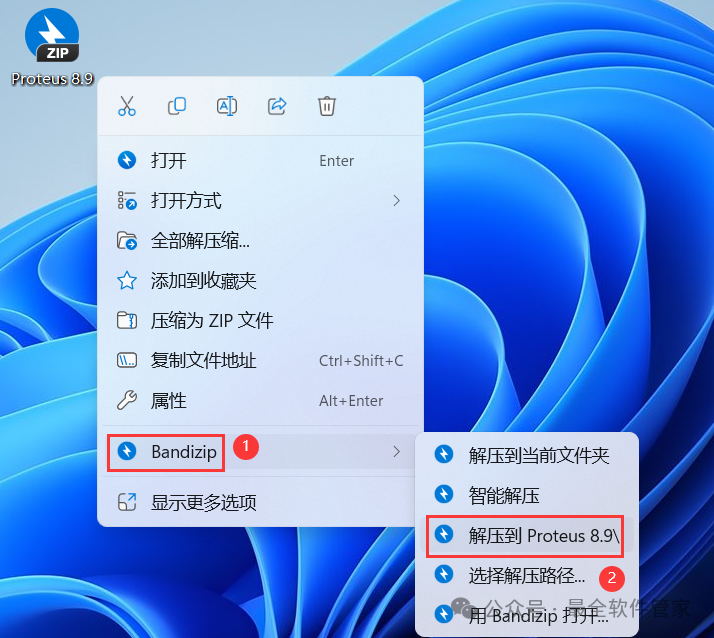 2. Right-click 【Open】 the extracted folder
2. Right-click 【Open】 the extracted folder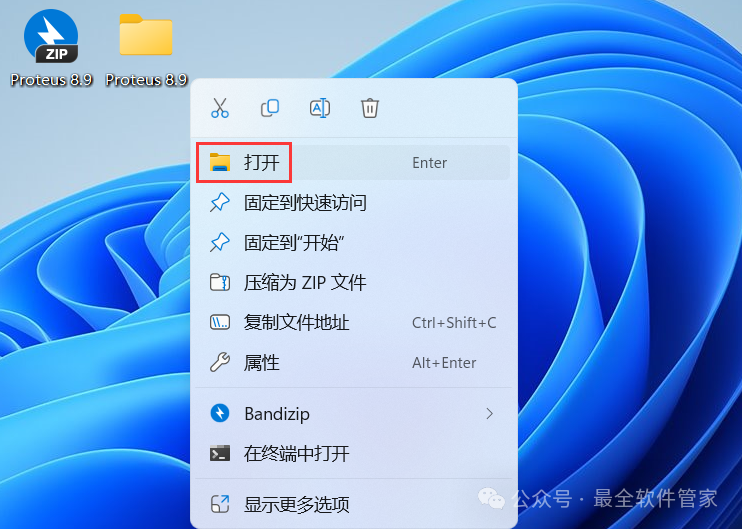 3. Find the 【setup8.9.sp0】 application, right-click and select 【Run as administrator】
3. Find the 【setup8.9.sp0】 application, right-click and select 【Run as administrator】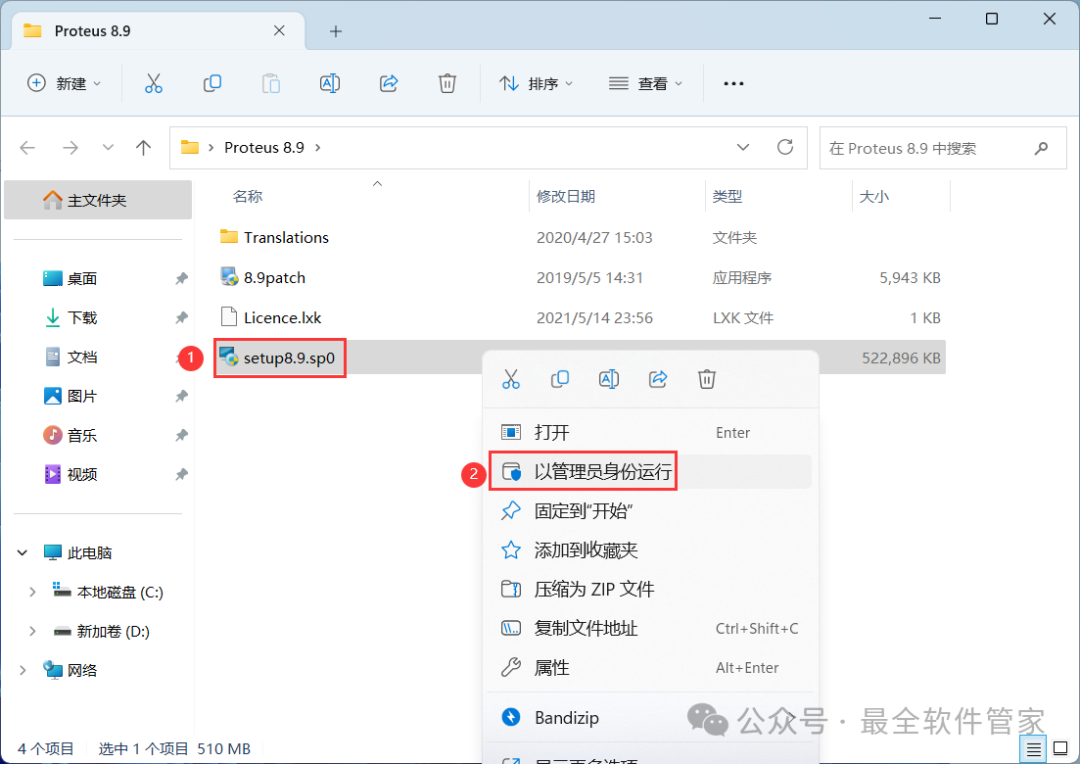 4. Click 【Next】
4. Click 【Next】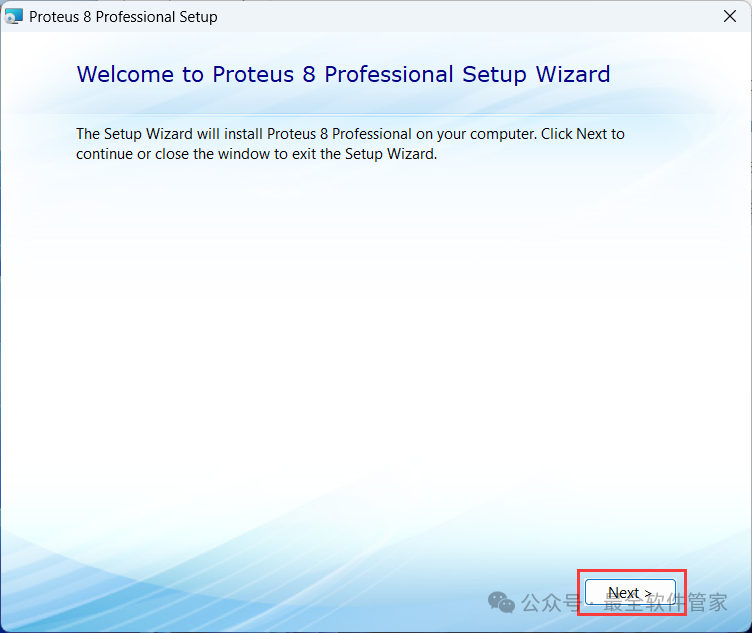 5. Check 【I accept】, then click 【Next】
5. Check 【I accept】, then click 【Next】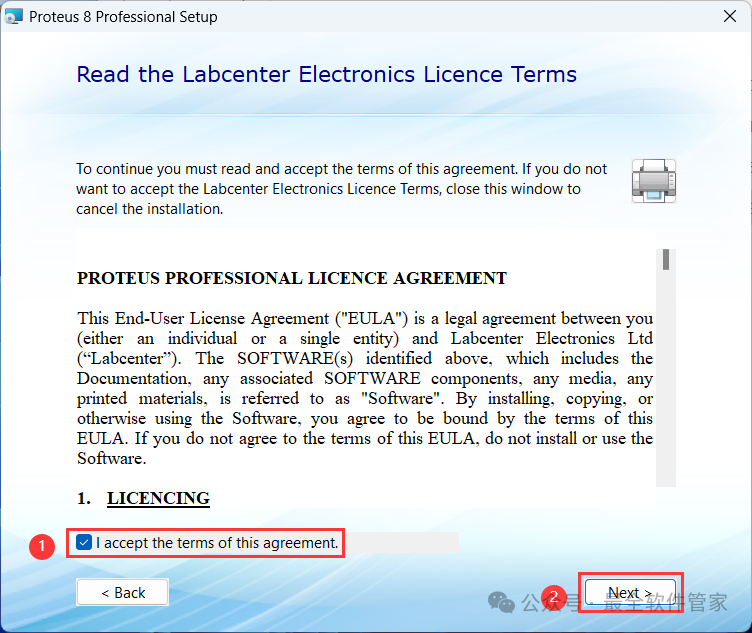 6. Click 【Next】
6. Click 【Next】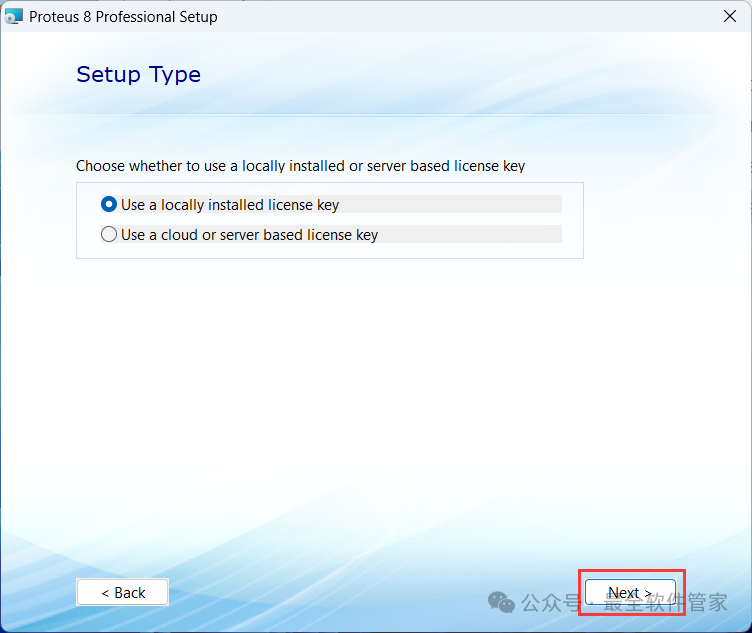 7. Click 【Next】
7. Click 【Next】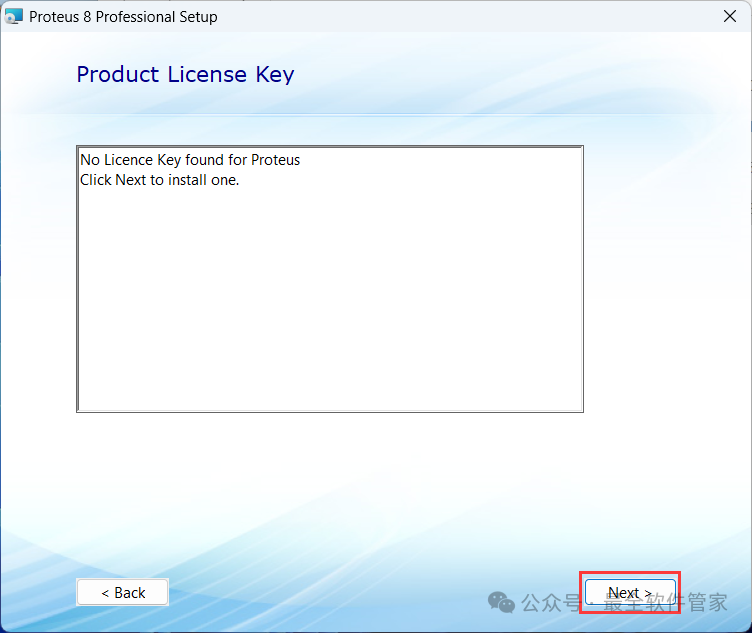 8. Click the 【Browse For Key File】 button in the lower left corner
8. Click the 【Browse For Key File】 button in the lower left corner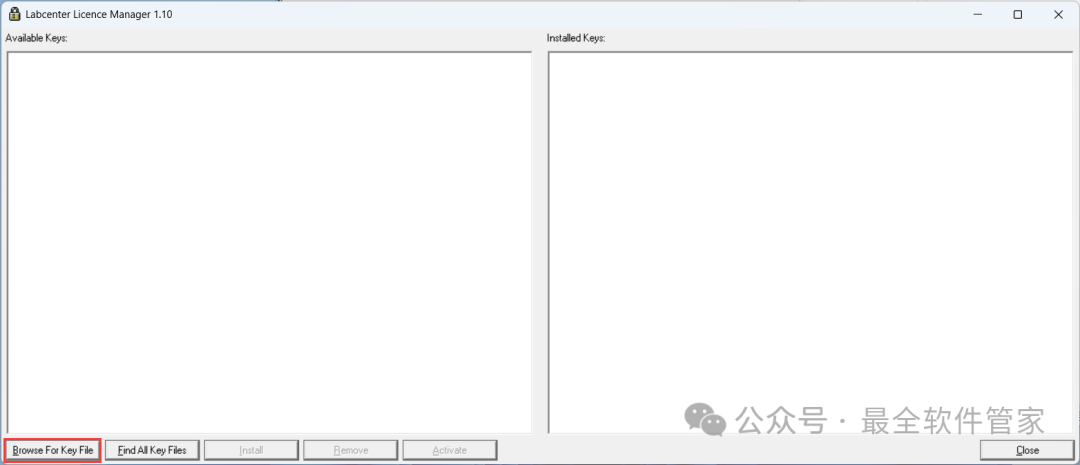 9. Find and select the 【License2.lxk】 in the installation package, then click 【Open】
9. Find and select the 【License2.lxk】 in the installation package, then click 【Open】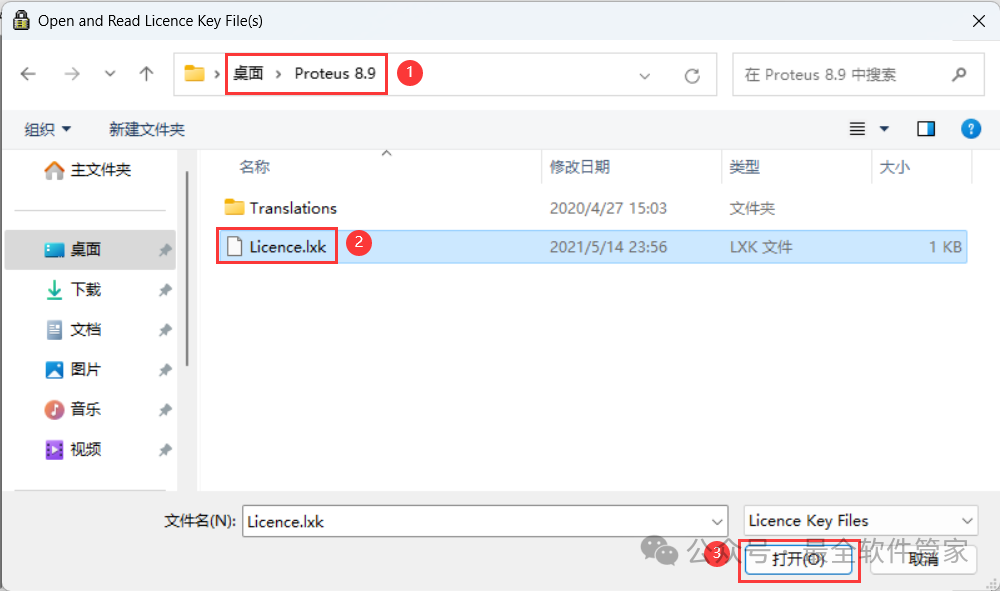 10. Click 【Install】
10. Click 【Install】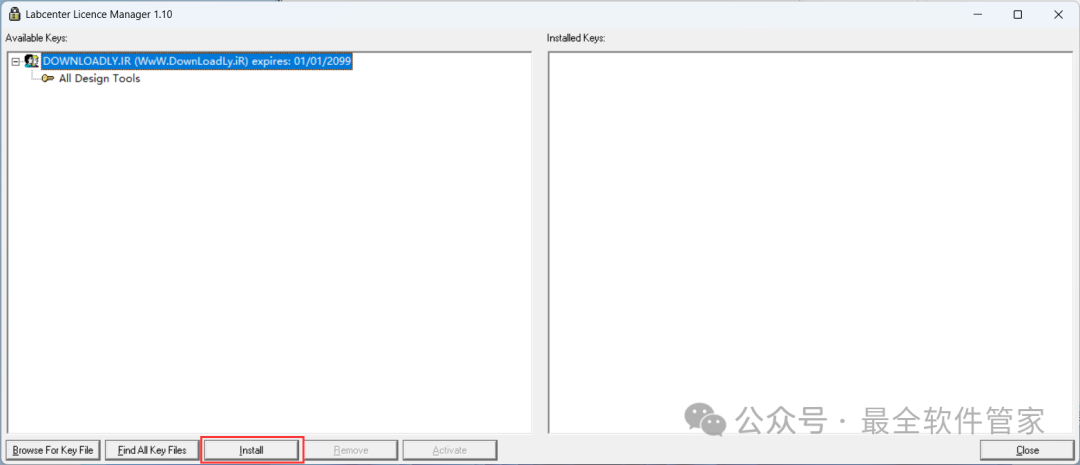 11. Click 【Yes】
11. Click 【Yes】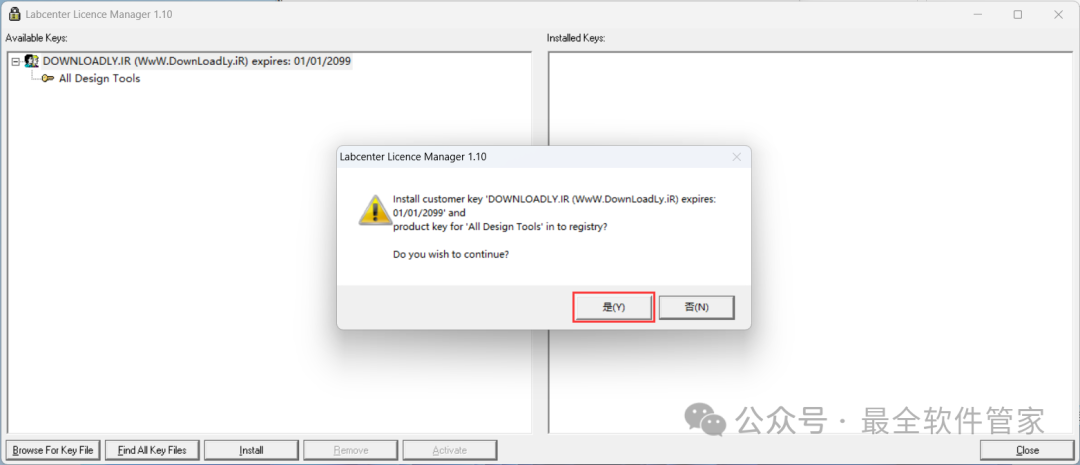 12. Click 【Done】
12. Click 【Done】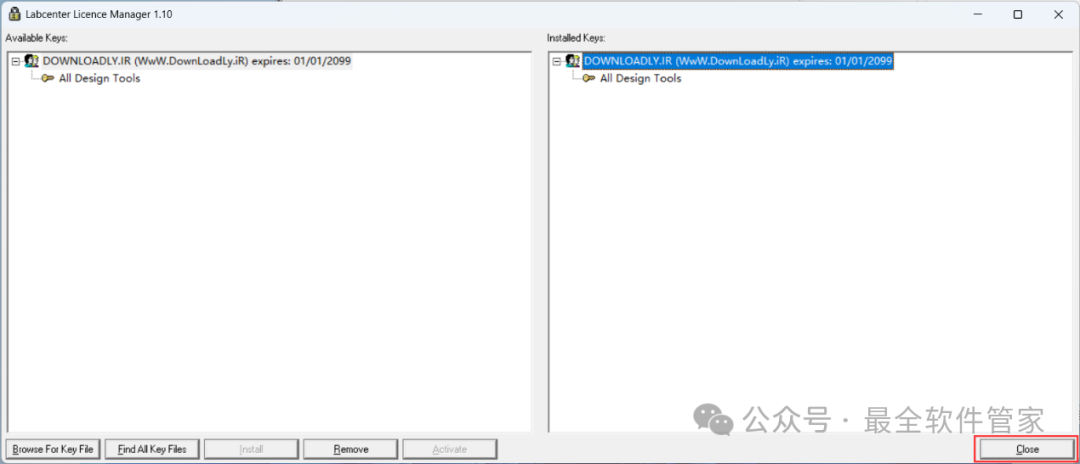 13. Click 【Next】
13. Click 【Next】 14. Click the 【Typical button】
14. Click the 【Typical button】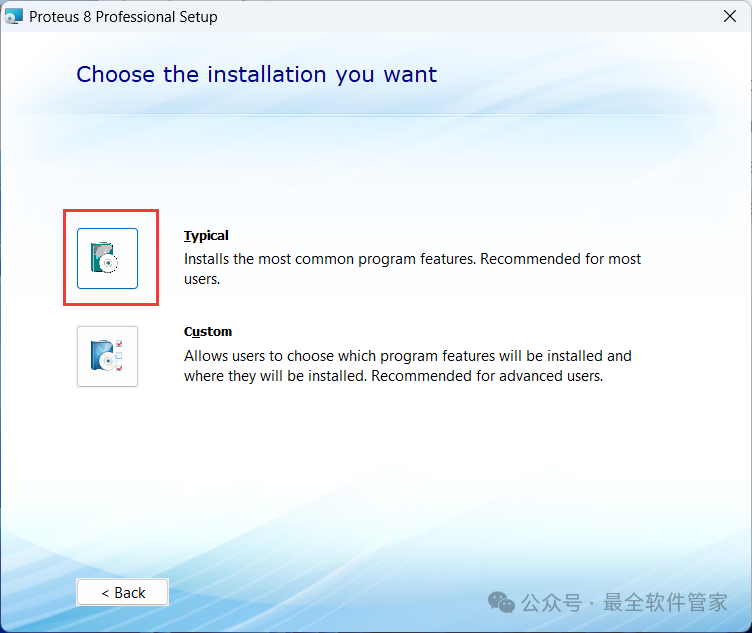 15. The software is installing, please wait a moment
15. The software is installing, please wait a moment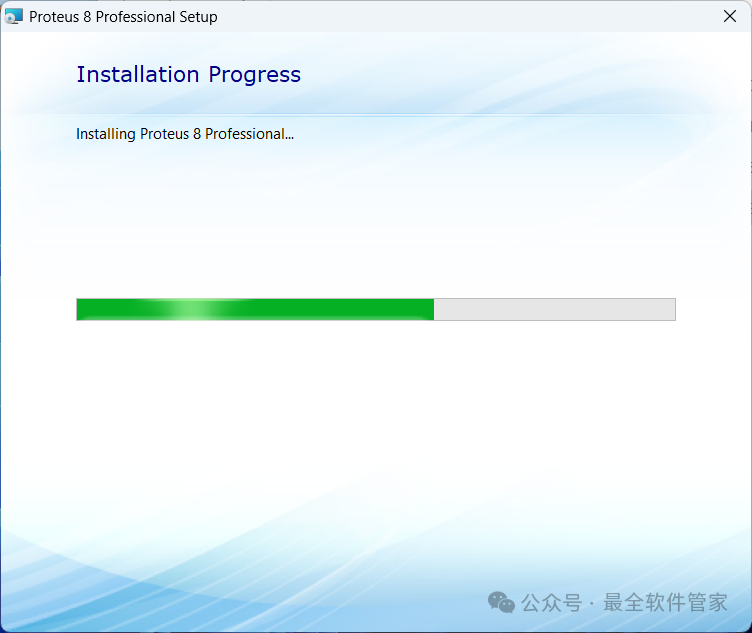 16. Click 【Close】
16. Click 【Close】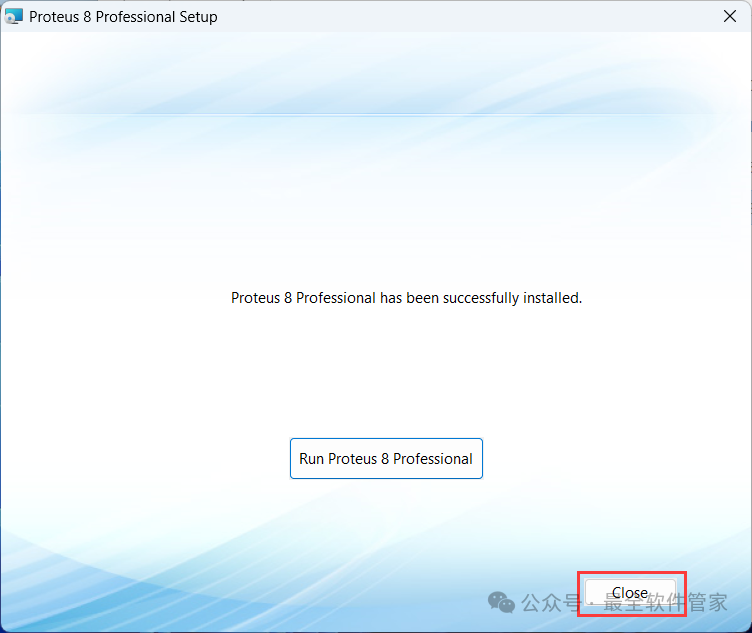 17. Go back to the Proteus 8.9 folder, find the 【8.9patch】 program, right-click and click 【Copy】
17. Go back to the Proteus 8.9 folder, find the 【8.9patch】 program, right-click and click 【Copy】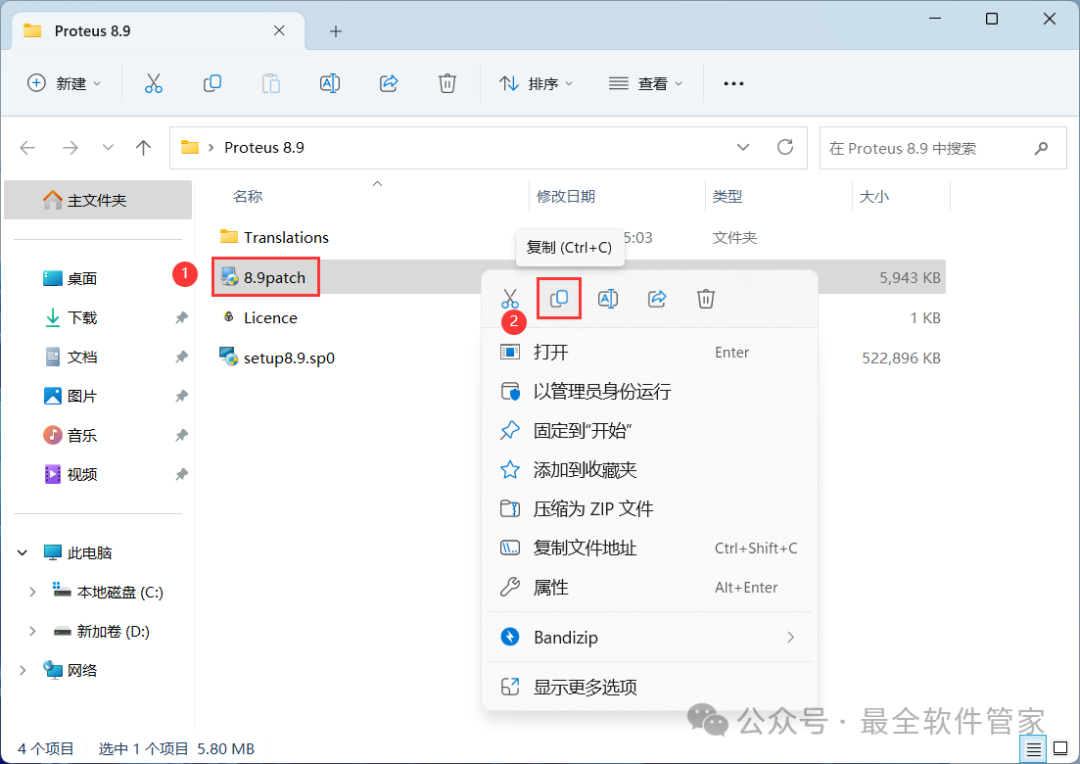 18. Go back to the desktop, right-click the 【Proteus 8 Professional software icon】 on the desktop, and click 【Open file location】
18. Go back to the desktop, right-click the 【Proteus 8 Professional software icon】 on the desktop, and click 【Open file location】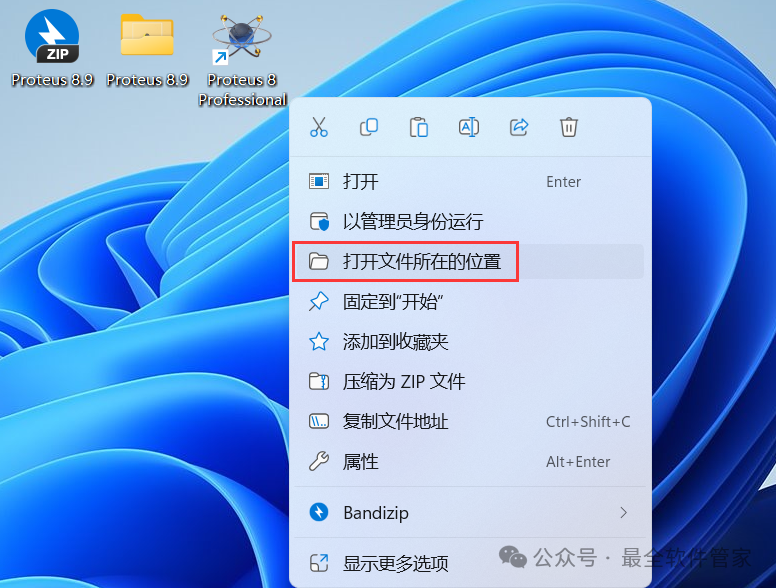 19. Right-click in the empty space of the folder and click 【Paste】
19. Right-click in the empty space of the folder and click 【Paste】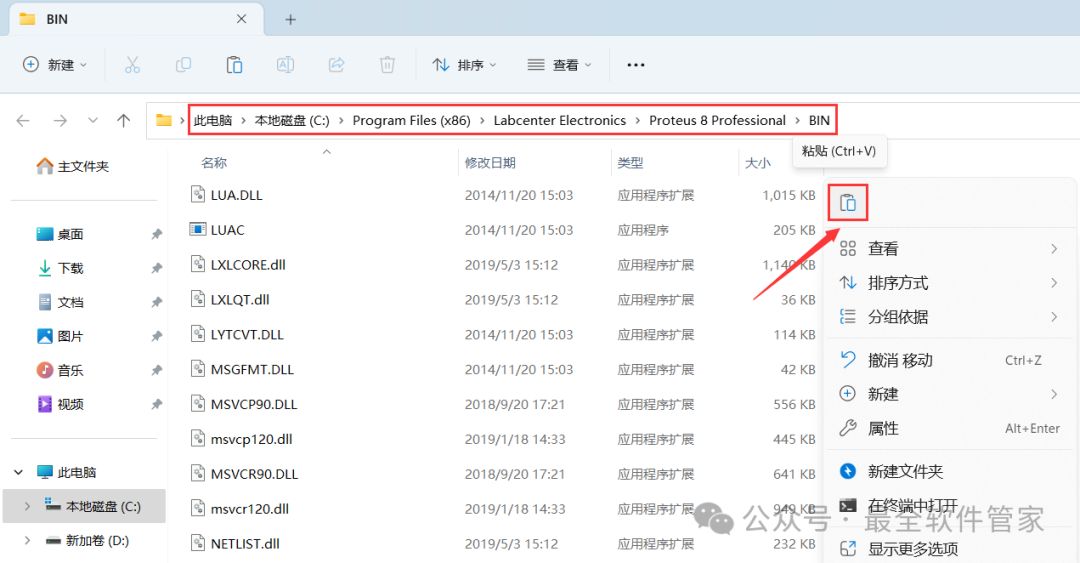 20. Click 【Continue】
20. Click 【Continue】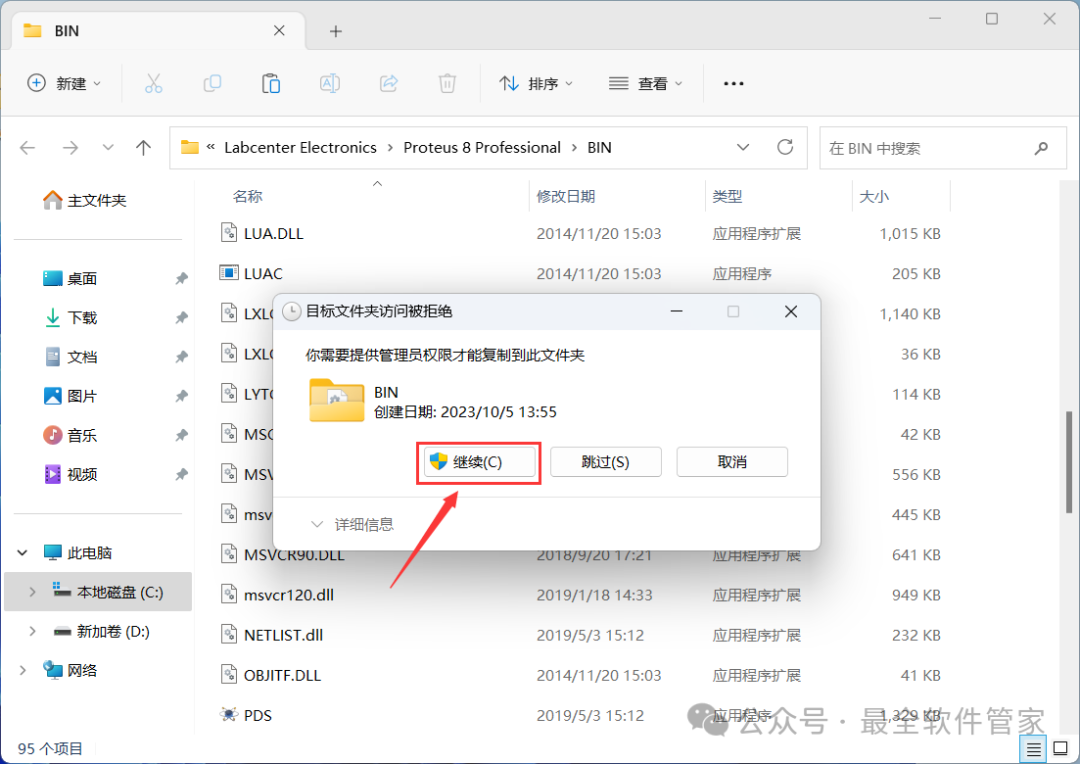 21. Find the pasted 【8.9patch】 program, then right-click and select 【Run as administrator】
21. Find the pasted 【8.9patch】 program, then right-click and select 【Run as administrator】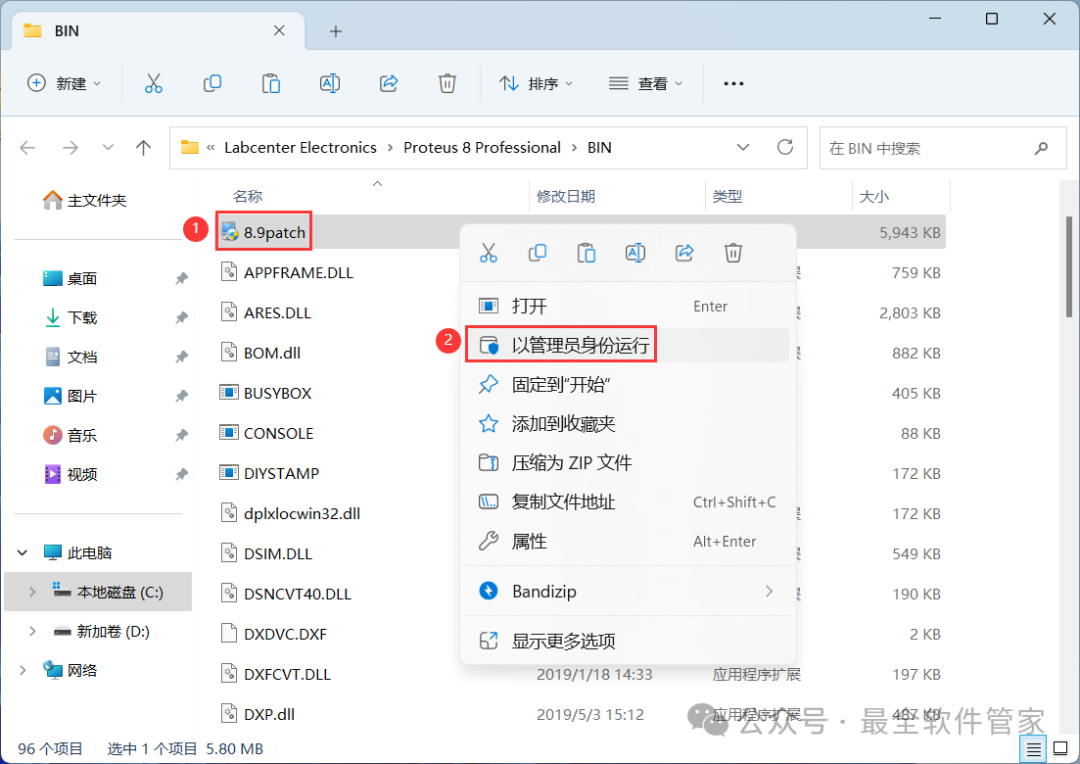 22. Go back to the Proteus 8.9 folder, find the 【Translations】 folder, right-click and click 【Copy】
22. Go back to the Proteus 8.9 folder, find the 【Translations】 folder, right-click and click 【Copy】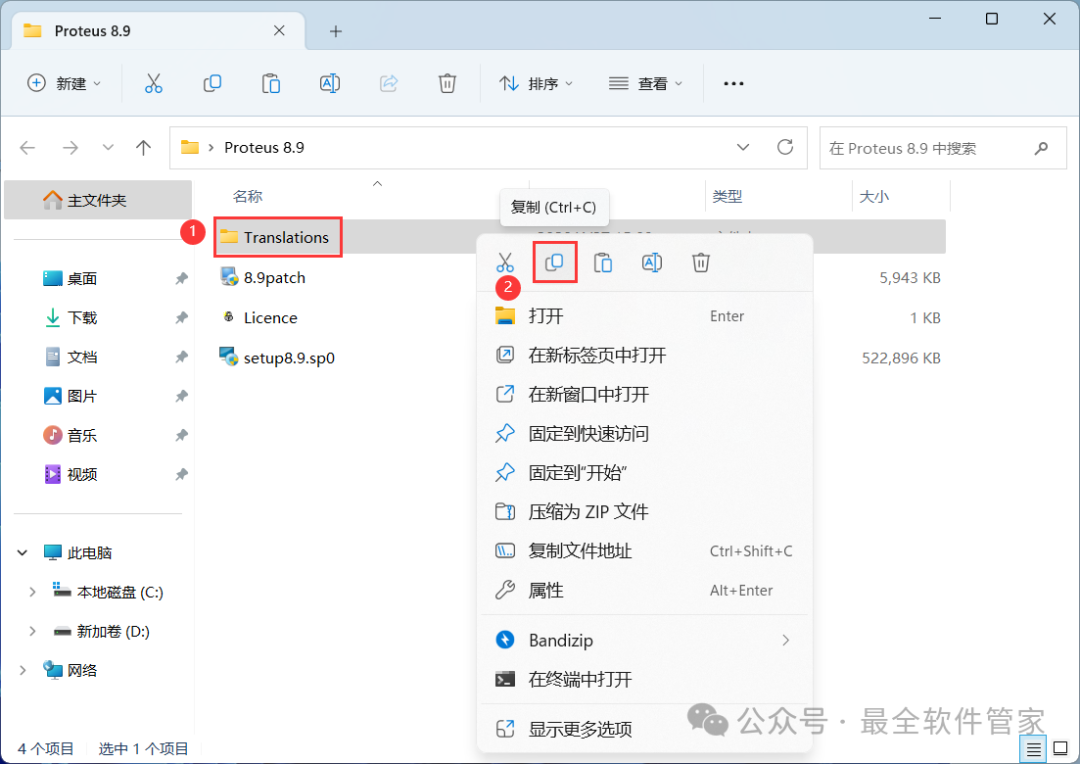 23. Go back to the desktop, right-click the 【Proteus 8 Professional software icon】 on the desktop, and click 【Open file location】
23. Go back to the desktop, right-click the 【Proteus 8 Professional software icon】 on the desktop, and click 【Open file location】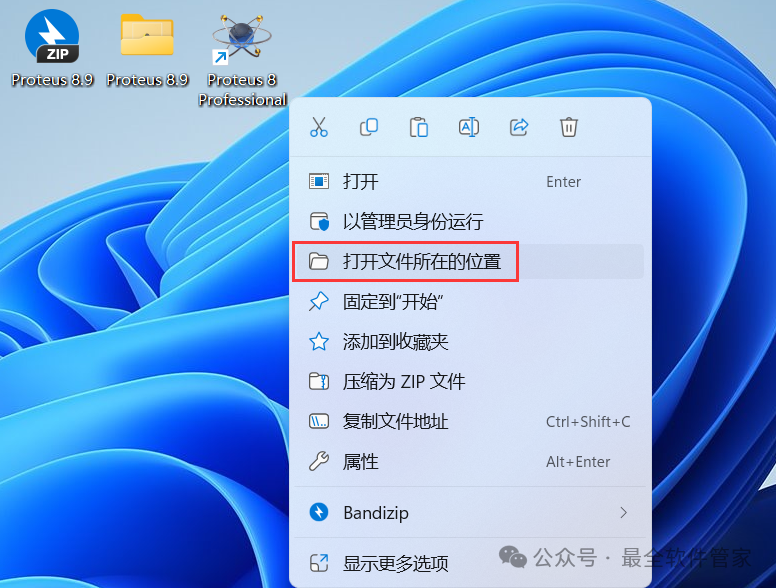 24. Click on the 【Proteus 8 Professional】 in the path
24. Click on the 【Proteus 8 Professional】 in the path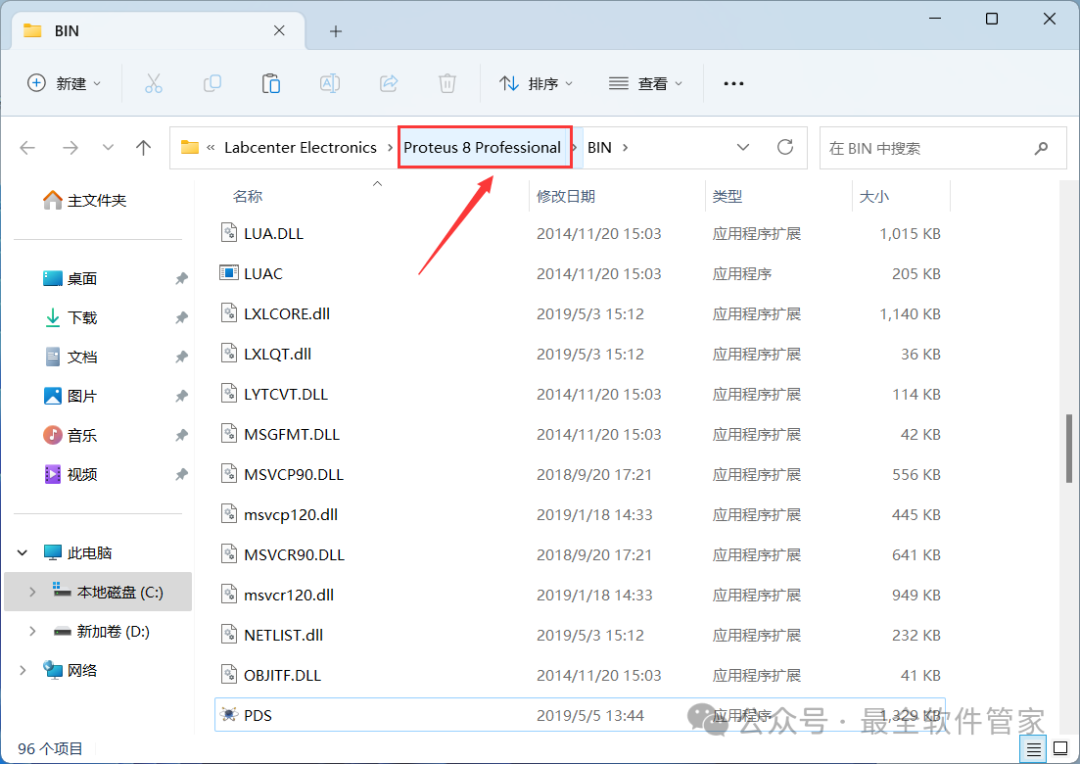 25. Right-click in the empty space of the folder and click 【Paste】
25. Right-click in the empty space of the folder and click 【Paste】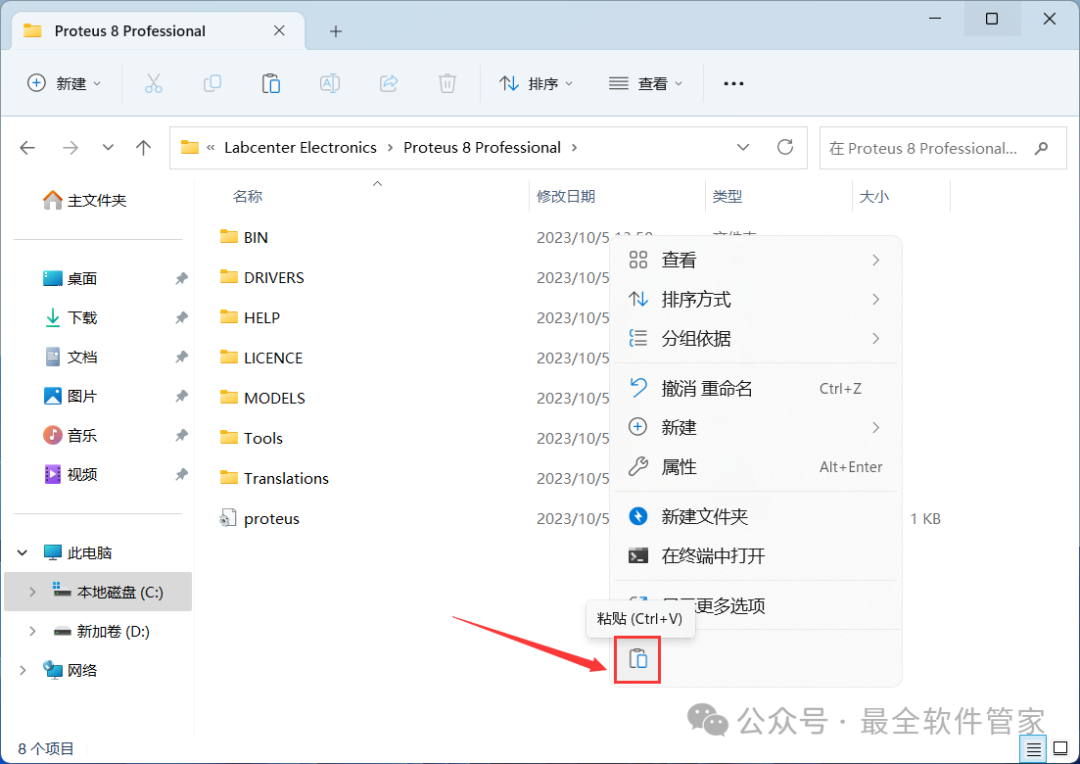 26. Click 【Replace the files in the destination】
26. Click 【Replace the files in the destination】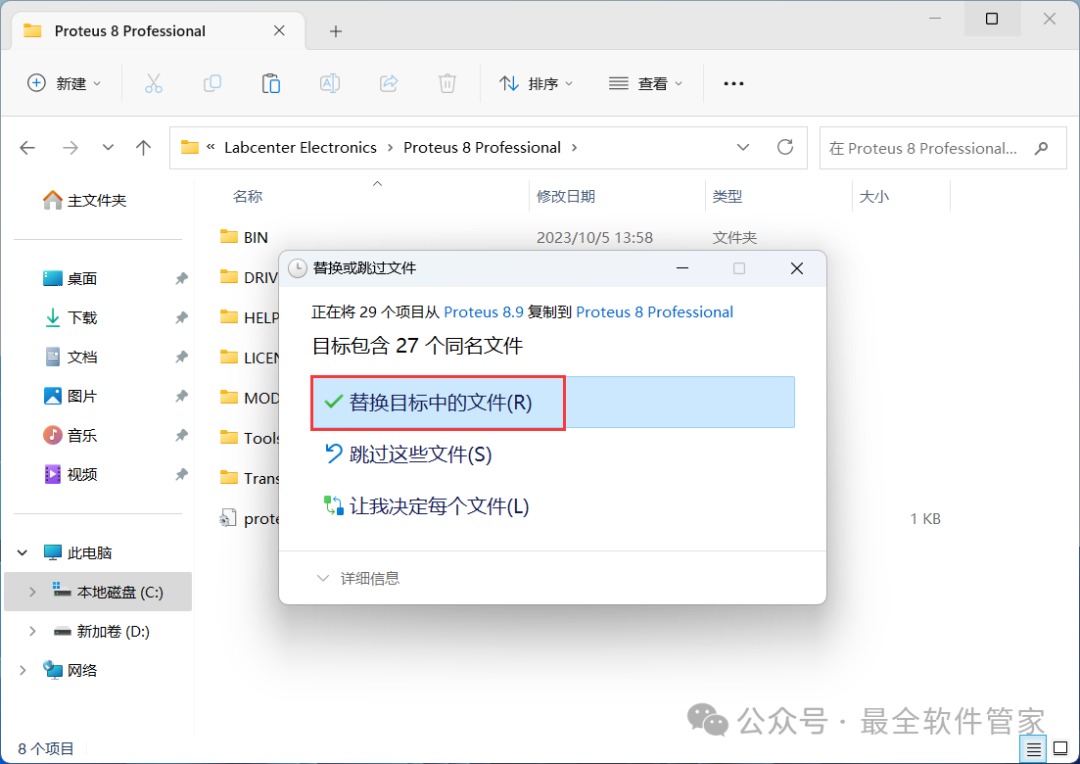 27. Check 【For all…】, then click 【Continue】
27. Check 【For all…】, then click 【Continue】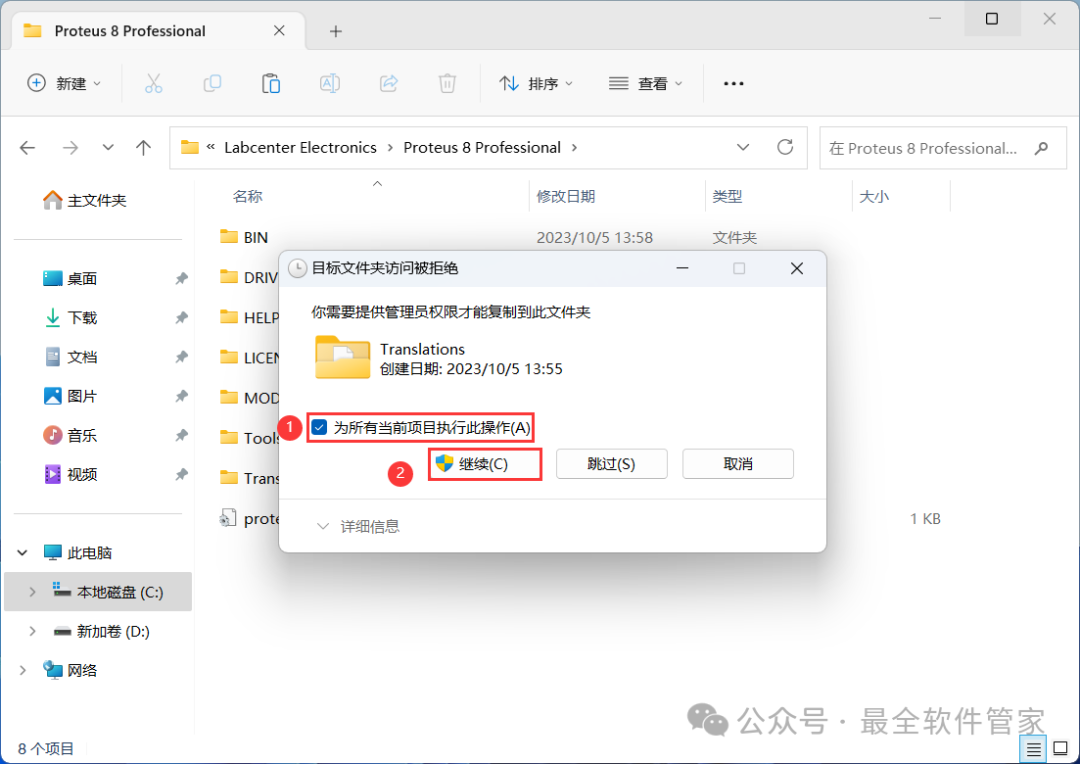 28. Go back to the desktop, right-click the 【Proteus 8 Professional software icon】 on the desktop, and click 【Open】
28. Go back to the desktop, right-click the 【Proteus 8 Professional software icon】 on the desktop, and click 【Open】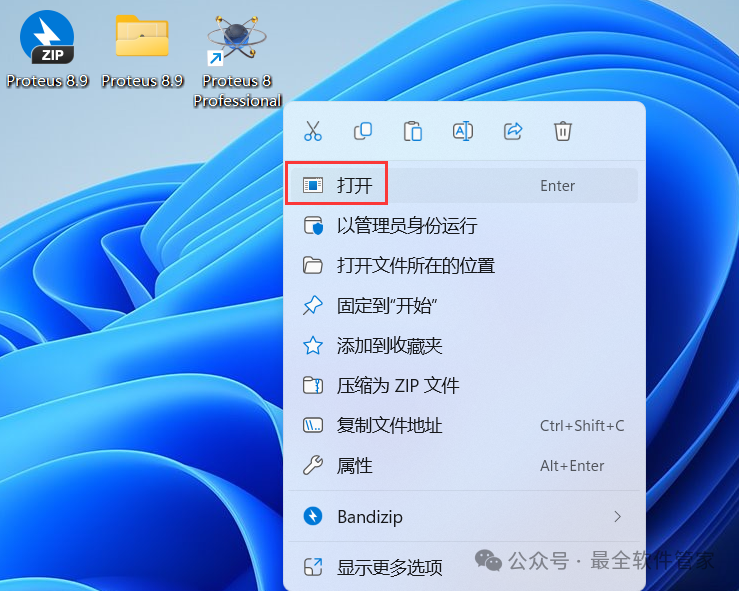 29. The software is opening, the startup interface is as follows:
29. The software is opening, the startup interface is as follows: 30. The software opened successfully, the running interface is as follows:
30. The software opened successfully, the running interface is as follows: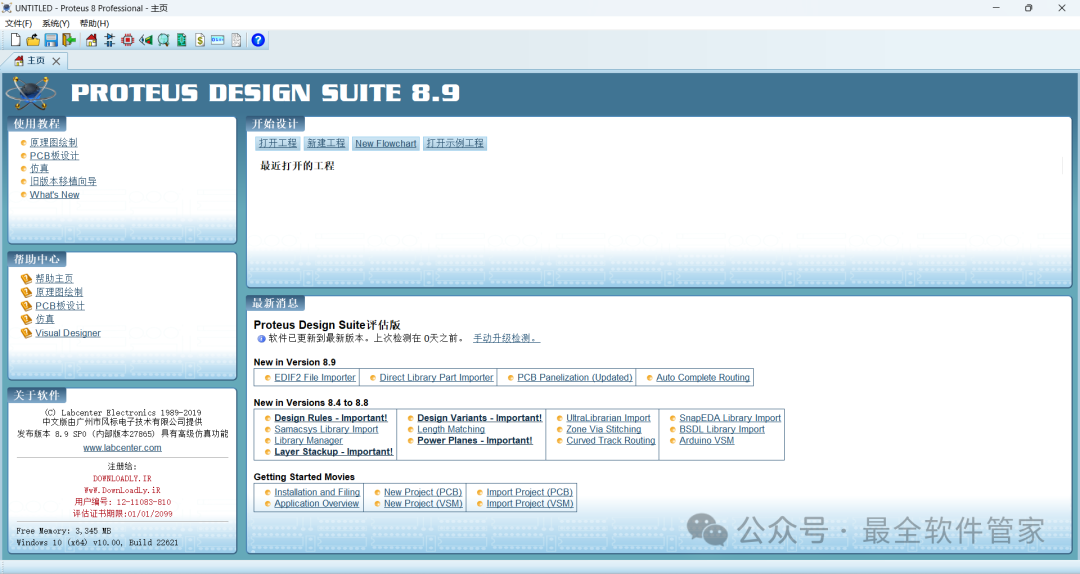 31. This concludes the entire installation process for Proteus 8.9 software. If this has been helpful to you, please give the editor a thumbs up!Disclaimer: The software resources are sourced from the internet and are for user exchange, learning, and research purposes only. The copyright belongs to the original copyright holder, and any copyright disputes are not related to this public account. Users must not use the downloaded files for commercial or illegal purposes; otherwise, the consequences will be borne by the user. By accessing and downloading this file, you agree to use this software only for reference and learning, and not for other purposes. Otherwise, you will bear all consequences. Please delete the software within 24 hours of downloading, and it is not allowed for commercial use; otherwise, you will bear legal responsibilities. If you like this software, please support the original software by purchasing a license for better service.
31. This concludes the entire installation process for Proteus 8.9 software. If this has been helpful to you, please give the editor a thumbs up!Disclaimer: The software resources are sourced from the internet and are for user exchange, learning, and research purposes only. The copyright belongs to the original copyright holder, and any copyright disputes are not related to this public account. Users must not use the downloaded files for commercial or illegal purposes; otherwise, the consequences will be borne by the user. By accessing and downloading this file, you agree to use this software only for reference and learning, and not for other purposes. Otherwise, you will bear all consequences. Please delete the software within 24 hours of downloading, and it is not allowed for commercial use; otherwise, you will bear legal responsibilities. If you like this software, please support the original software by purchasing a license for better service.