
Proteus 8.4 download link:
Click on Read the original text at the bottom of the article + Password: 5nnh
Software Introduction
Proteus software is an EDA tool published by Lab Center Electronics in the UK (the sole agent in China is Guangzhou Fengbiao Electronics Technology Co., Ltd.). It not only has the simulation capabilities of other EDA tools but can also simulate microcontrollers and peripheral devices. It is currently one of the best tools for simulating microcontrollers and peripheral devices. Although promotion in China has just started, it has already gained favor among microcontroller enthusiasts, teachers engaged in microcontroller education, and technology workers dedicated to microcontroller development and applications.
Installation Steps:
1. Right-click on the software zip file and select “Extract to ‘Proteus8.4′”.
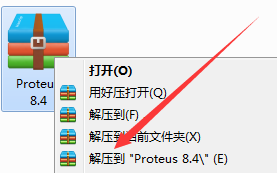
2. In the extracted folder, find the folder named “Proteus8.4 SP0 with Advanced Simulation” and right-click to open.
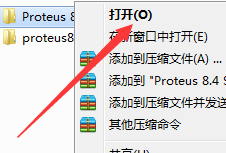
3. Find “Proteus 8.4 SP0Pro-Demo Setup”, right-click to open.
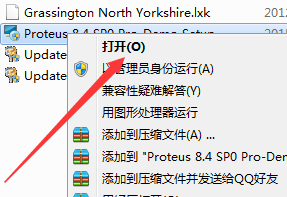
4. Click Next.
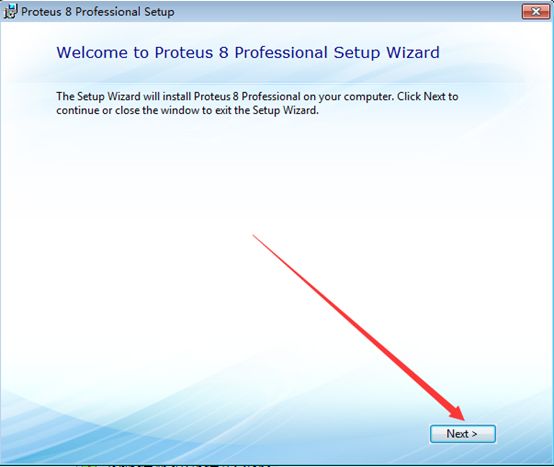
5. Check “I accept the terms of this agreement”, then click Next.
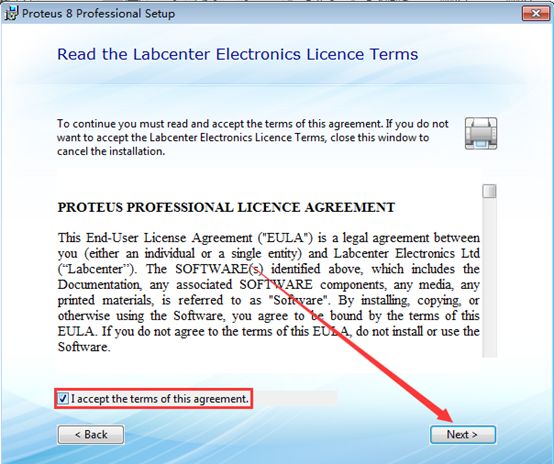
6. Check “Use a license key installed on server”, then click Next.
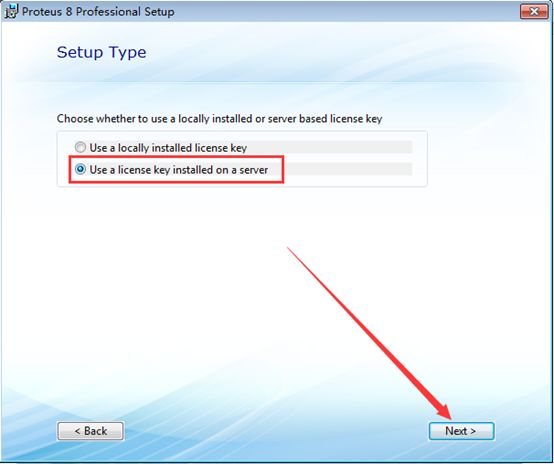
7. Click Next.
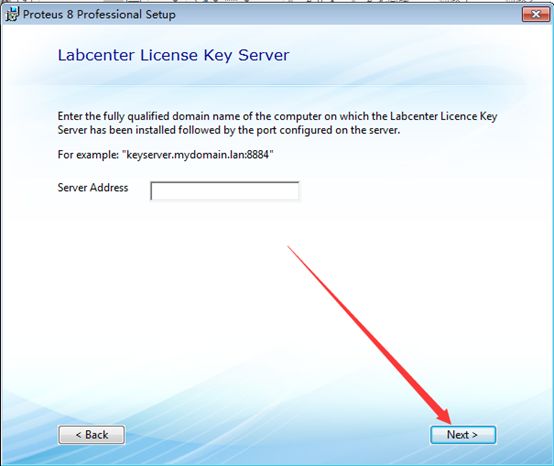
8. Click Next.
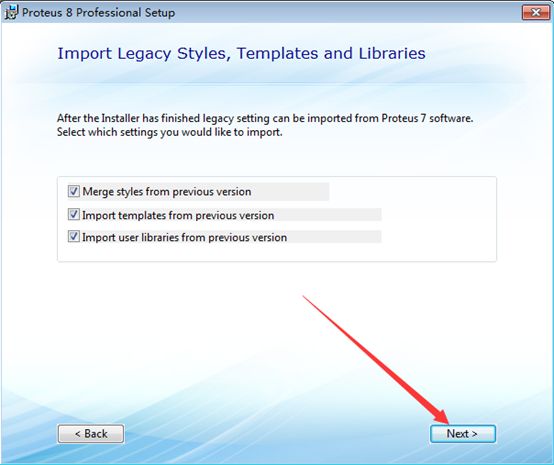
9. Click Custom.
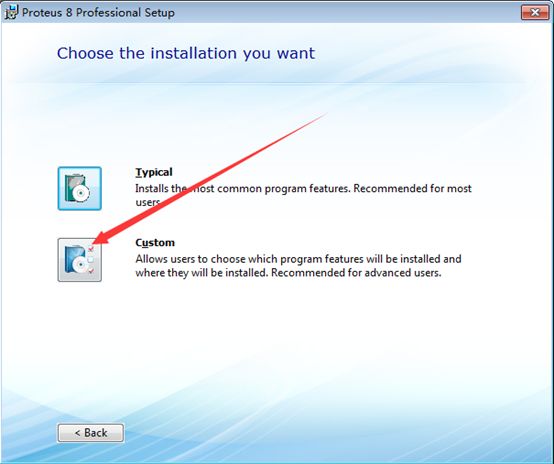
10. Click Browse under Installation Path and Program Data Path to change the installation path. It is recommended to install it on a disk other than C drive, you can create a “Proteus 8.0” folder on D drive or other drives. Then click Next.
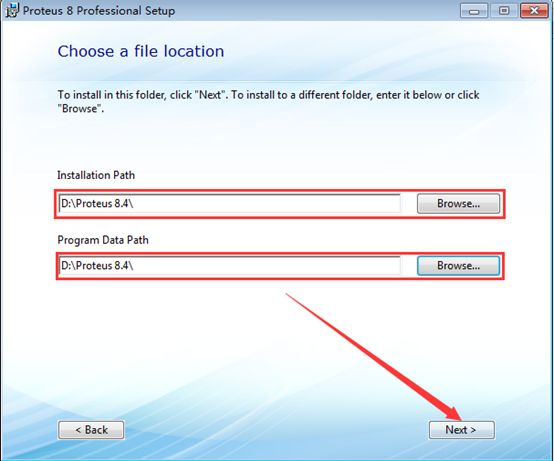
11. Click Next.
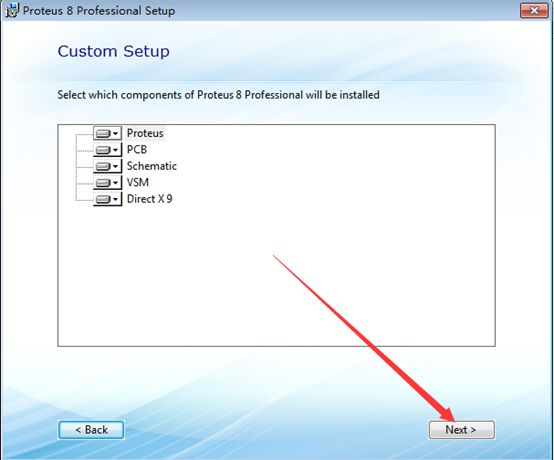
12. Click Next.
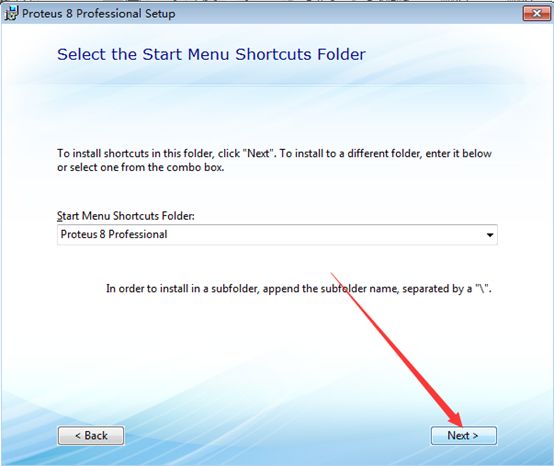
13. Click Install.
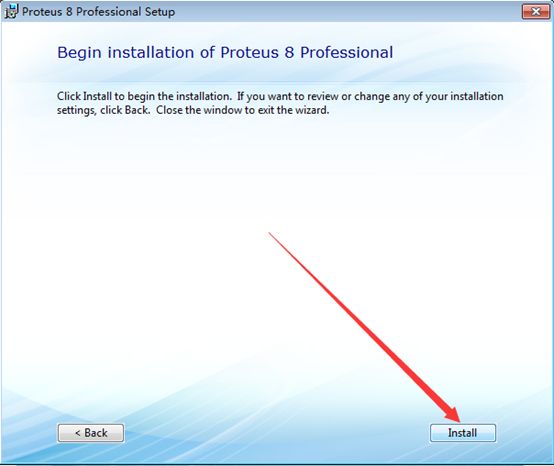
14. Installation in progress (wait about 10 minutes).
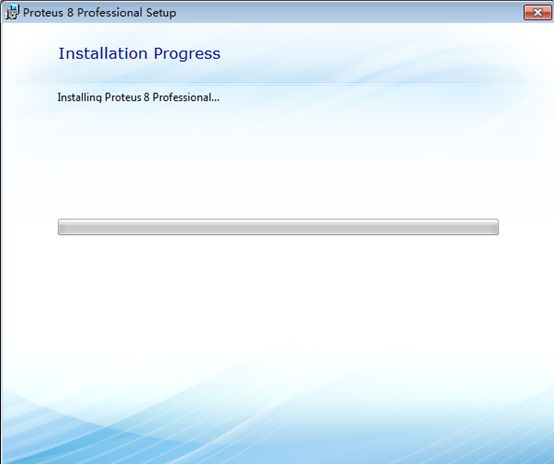
15. Click Import.
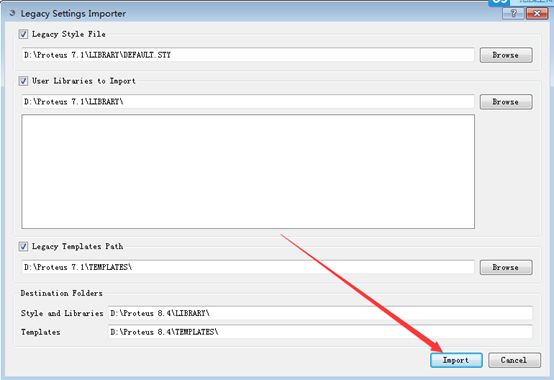
16. Click OK.
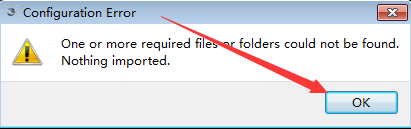
17. Click Close.
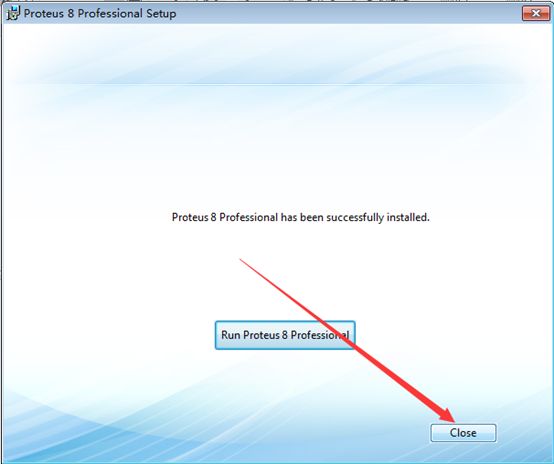
18. In the extracted folder, find the “proteus8.4 language pack” folder and right-click to open.
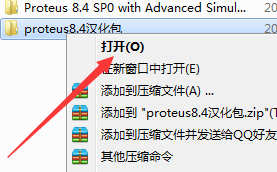
19. Select the “Translations” folder and right-click to copy.
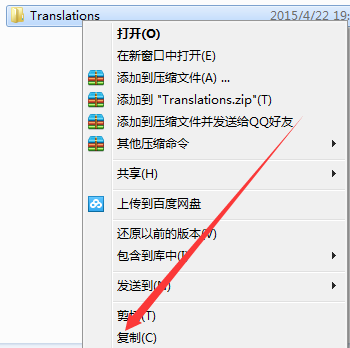
20. Find the “Proteus 8.4” folder in D drive and right-click to open.

21. In the blank area, right-click and select paste.
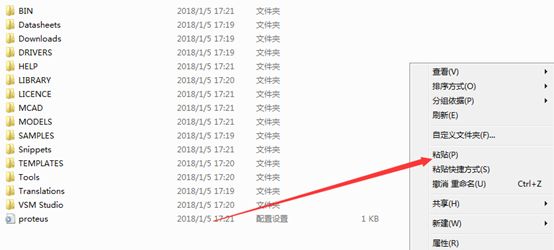
22. Click Yes.
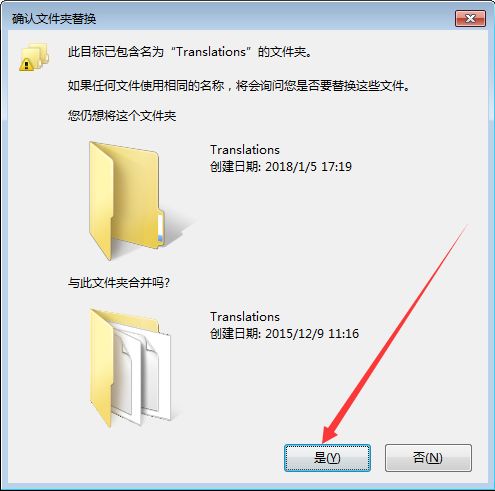
23. Check “Do this for the next 26 conflicts” and then click “Copy and Replace”.
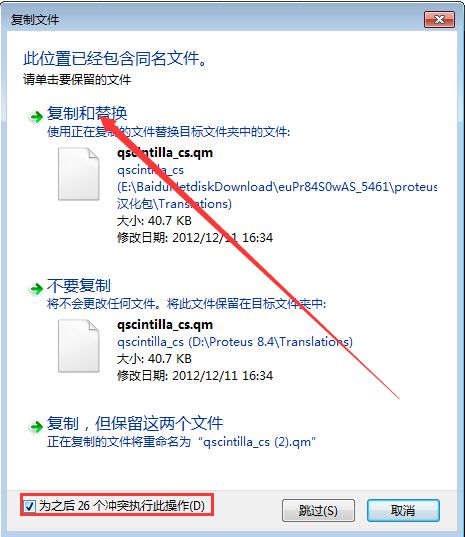
24. In the extracted folder, find the “Proteus8.4 SP0 with Advanced Simulation” folder and right-click to open.
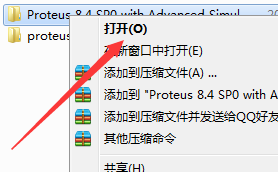
25. Find “Update Proteus8.4 SP0 Demo to PRO ENG v1.0”, right-click and select “Run as administrator”.
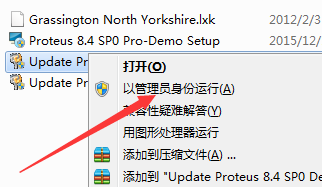
26. Click Browse to select the “Proteus 8.4” folder in D drive, then click Update.
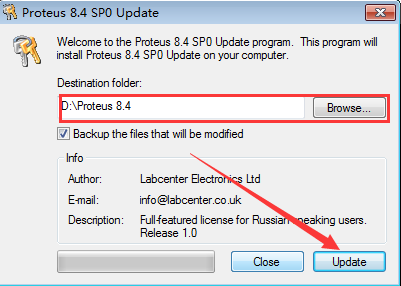
27. Click OK.
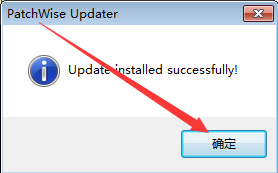
28. Find “Proteus 8Professional” on the desktop, right-click to open.
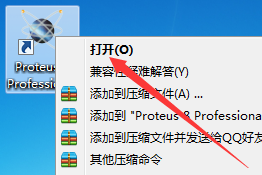
29. Installation completed.
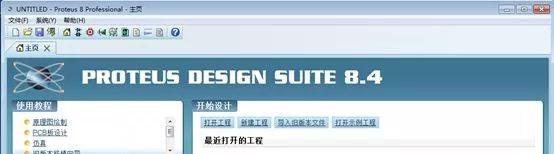
Not your world, just your shoulder
○
Beginner Resource Box
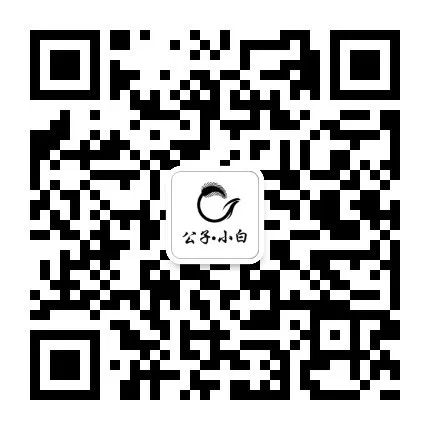
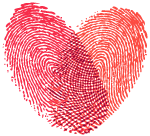
Please leave the warmth of your fingertips
Long press fingerprint, one-click follow
Remember this is a warm public account