Multisim 14.0(32/64-bit) Download Link:
Link: pan.baidu.com/s/1oD8QFlN5gNntRtxZSM76nQ
Password: iyy1
If you encounter any issues during installation, please contact An Jingqi via QQ: 851555560
Software Introduction
EDA (short for “Electronic Design Automation”) technology has been widely used in the field of electronic design. In developed countries, manual design of electronic products is virtually non-existent. The design process of an electronic product, from concept establishment to physical-level design including circuit schematics, PCB layout, microcontroller programming, internal structure, FPGA construction and simulation, appearance interface, thermal stability analysis, electromagnetic compatibility analysis, and all production-related documentation such as PCB drilling diagrams, automatic placement, solder paste printing, component lists, and assembly drawings, is completed entirely on a computer. EDA technology leverages the large storage capacity and fast processing speed of computers to perform simulation evaluations, design verification, design optimization, and data processing tasks that are difficult to accomplish manually. EDA has become a primary technical means for integrated circuit, printed circuit board, and electronic system design. NI’s Multisim 9 software is an excellent tool in this regard. Moreover, the computer simulation and virtual instrument technology (LABVIEW 8) from NI effectively addresses the longstanding issue of disconnect between theoretical teaching and practical hands-on experiments. Students can conveniently and accurately reproduce the theoretical knowledge they have just learned through computer simulation. Additionally, they can create their own instruments using virtual instrument technology, significantly enhancing their enthusiasm and initiative in learning. This has been well reflected in teaching activities. Another important point is that computer simulation and virtual instruments also greatly enhance and promote teaching for instructors. System composition and simulation: Commsim is an ideal teaching software for communication systems. It is suitable for courses such as ‘Signals and Systems’, ‘Communications’, and ‘Networks’, with difficulty levels ranging from general introductions to advanced topics. It enables students to learn faster and master more. Commsim contains over 200 general communication and mathematical modules, covering most encoders, modulators, filters, signal sources, channels, etc., used in the industry. The modules in Commsim are consistent with those in typical communication technologies, ensuring that your students learn all the most important communication technologies today.
Installation Steps
1. Select the downloaded software zip file, right-click and choose to extract to “Multisim 14.0(E)”.
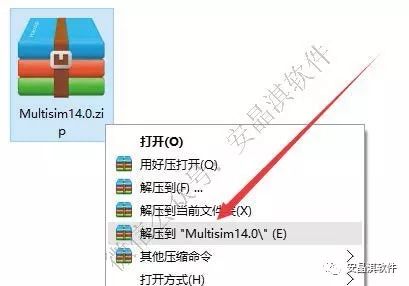
2. In the extracted folder, find NI-Circuit-Design_Suite_14_0.exe, right-click and choose to open.
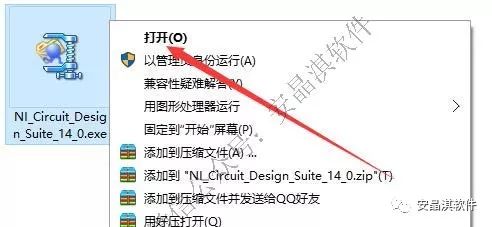
3. Click OK.
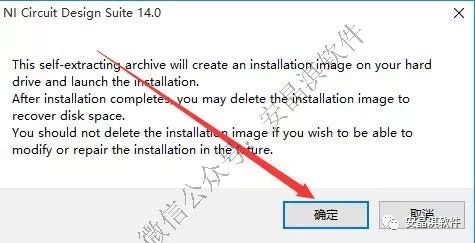
4. Click Unzip to extract.
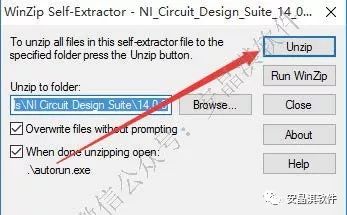
5. Click OK.
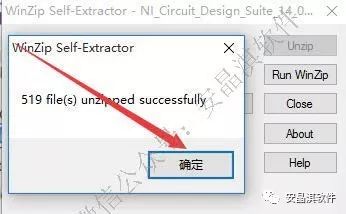
6. Click Install NI Circuit Design Suite 14.0.
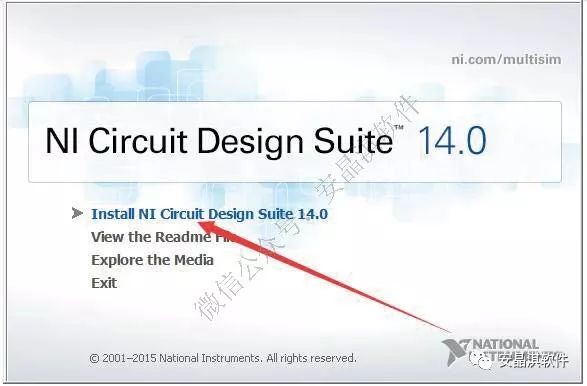 7. Enter any name and click Next.
7. Enter any name and click Next.
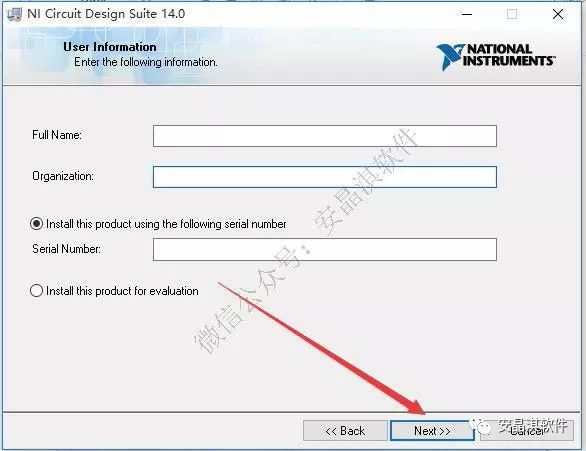
8. Click No.
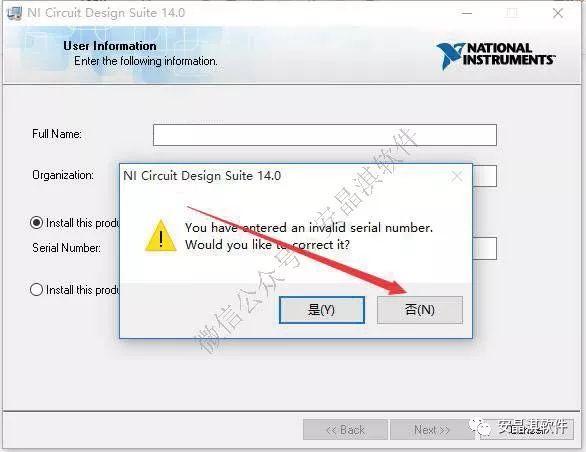 9. Click Next.
9. Click Next.
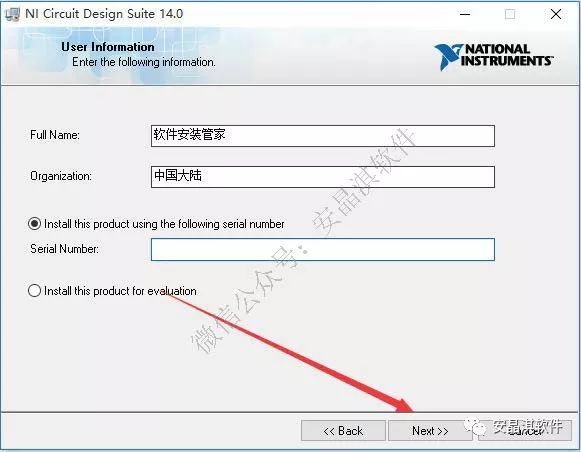
10. Click Browse to change the installation path. It is recommended to install it on a disk other than C, such as creating a “multisim14.0” folder on D or another drive. Then click Next.
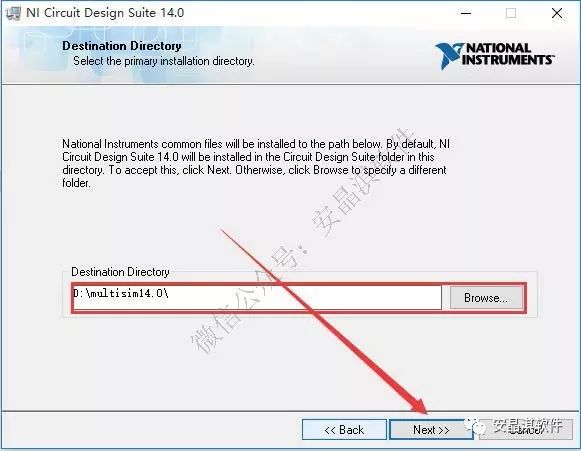
11. Click Next.
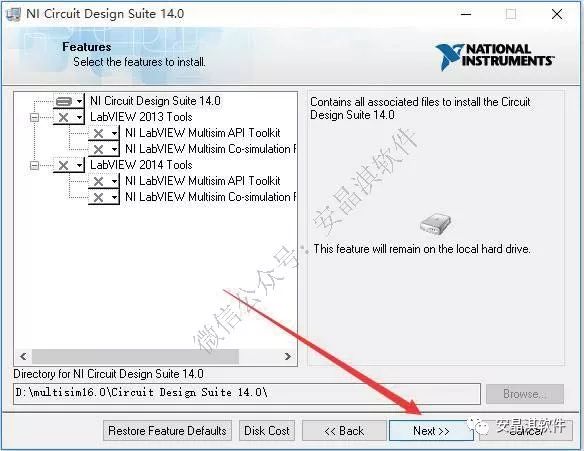
12. Click Next.
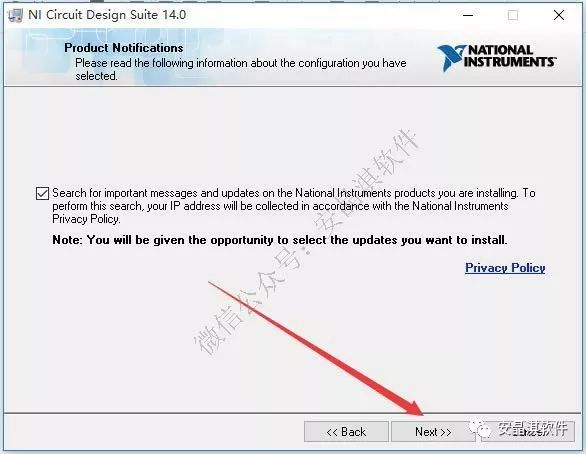
13. Select the option I accept the above License Agreement and click Next.
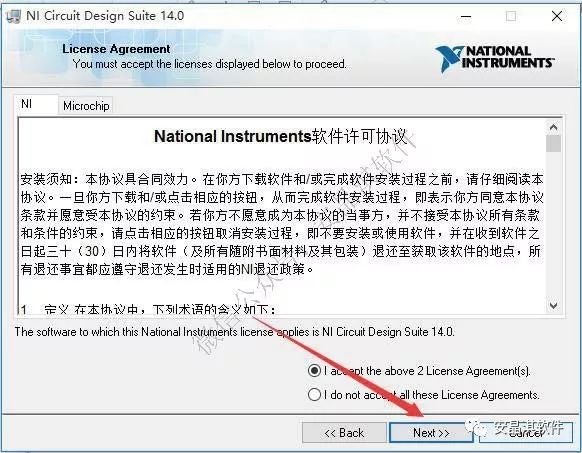
14. Click Next.
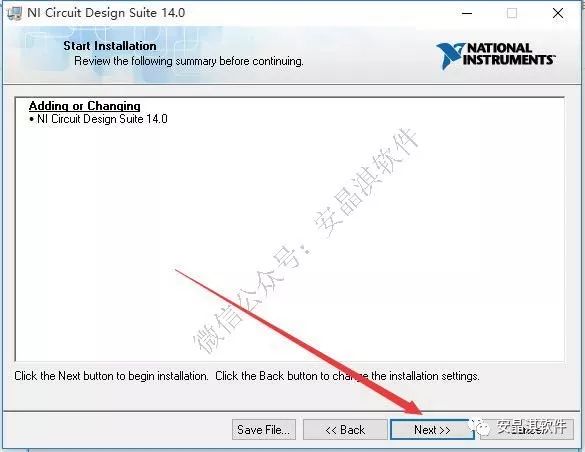
15. The software installation is in progress (approximately 10 minutes).
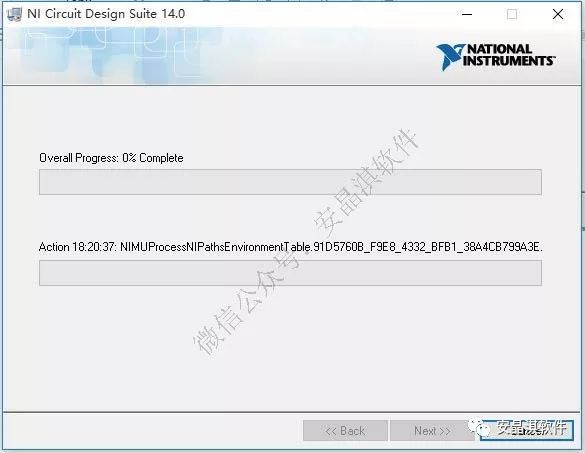
16. Click Next.
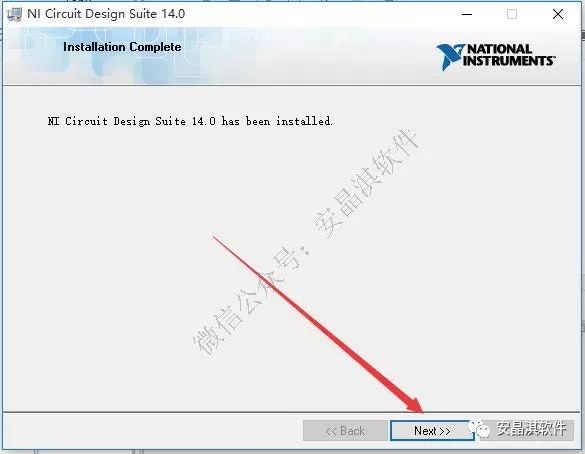
17. Click Restart Later.
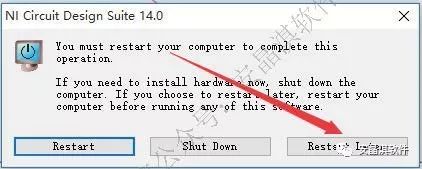
18. In the extracted folder, find NI license Activator 1.2.exe, right-click and choose to run as administrator.
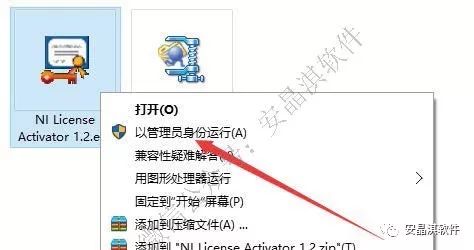
19. Find the Base option, right-click and select Activate, then click OK.
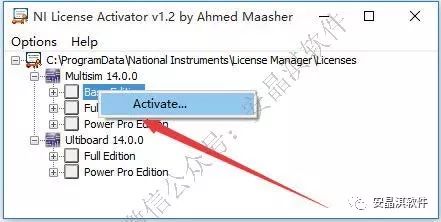
20. Find the Full Edition option, right-click and select Activate, then click OK.
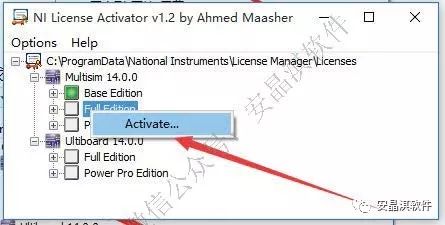
21. Find the Power Pro Edition option, right-click and select Activate, then click OK.
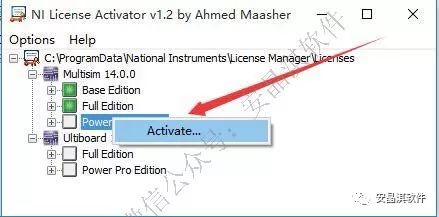
22. Find the Full Edition option, right-click and select Activate, then click OK.
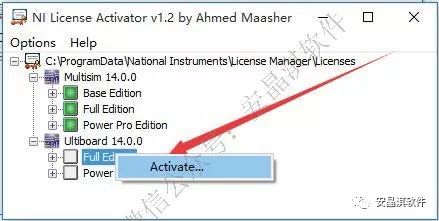
23. Find the Power Pro Edition option, right-click and select Activate, then click OK.
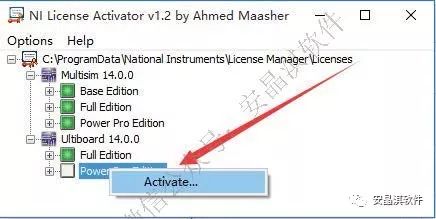
24. Click the Start menu, find NI Ultiboard 14.0 and open it.
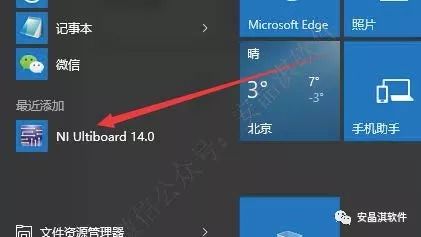
25. Installation complete.
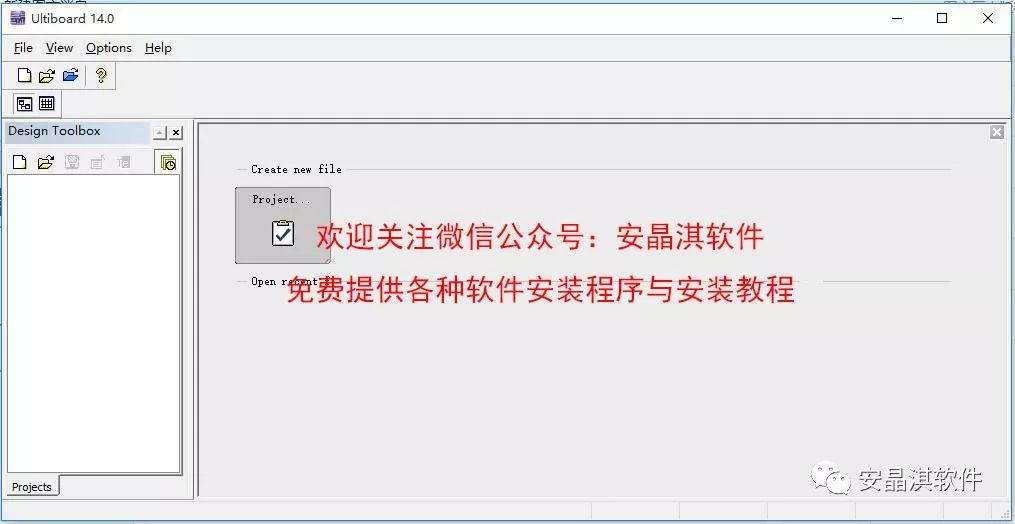

An Jingqi Software
A public account focused on software installation

Long press the QR code to follow us