Software Download
Installation Steps
1. Locate the downloaded installation package and extract it to the current location
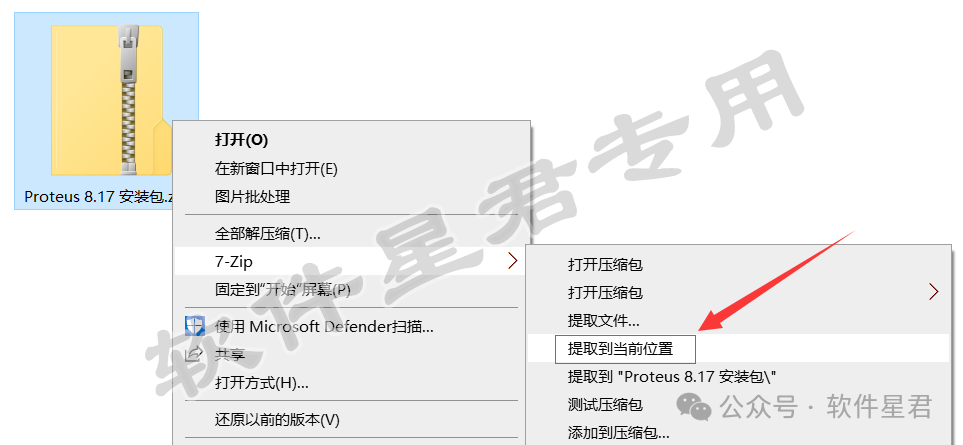
2. Double-click to open the extracted 【Proteus 8.17 installation package】 folder
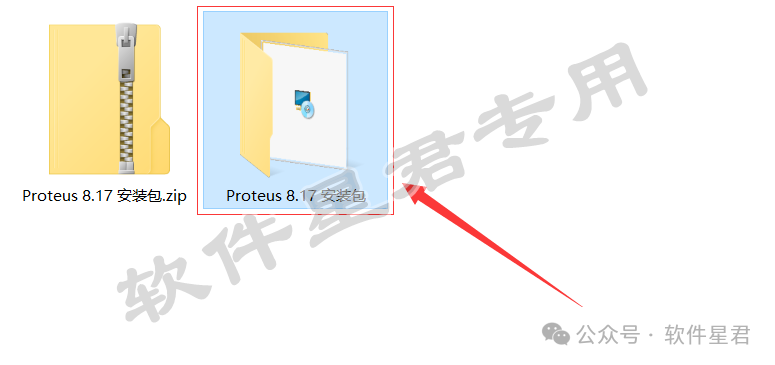
3. Double-click to run the 【Setup.exe】 file
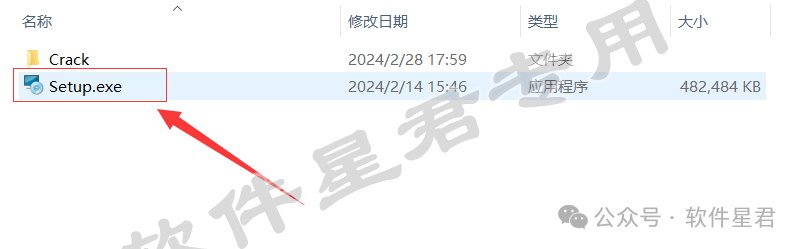
4. Change the first letter of the installation path from C to D, indicating installation on drive D, then click 【Next】
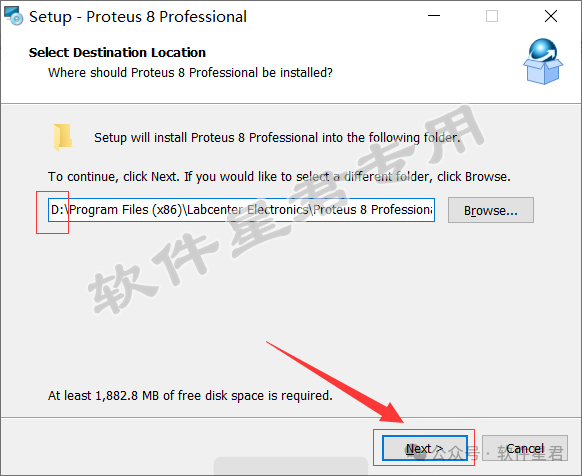
5. Click 【Next】
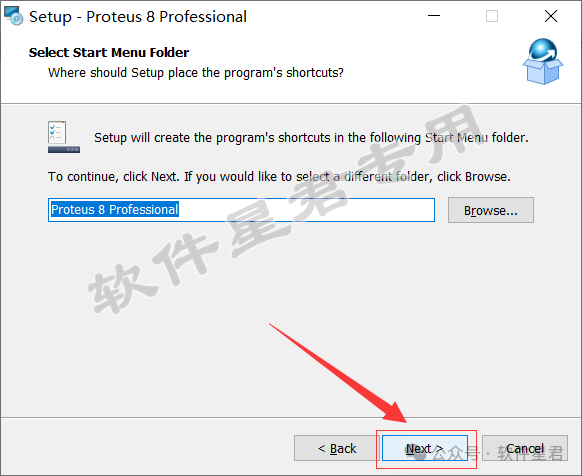
6. Wait for the software installation to complete, which takes about 1 minute
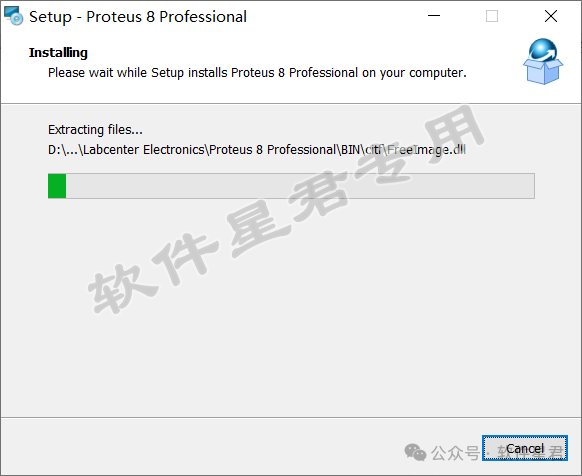
7. After installation is complete, click 【Finish】
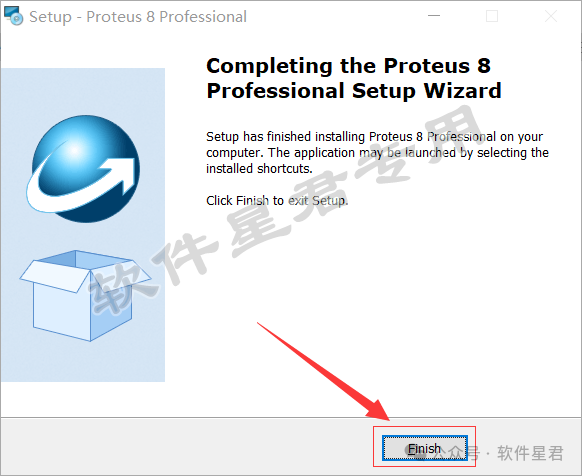
8. Go back to the folder opened in step 2, double-click to open the 【Crack】 folder
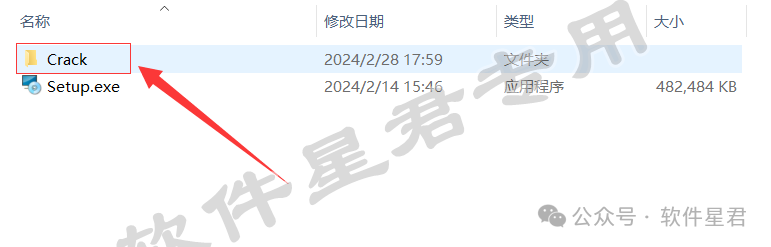
9. Copy all files in the folder
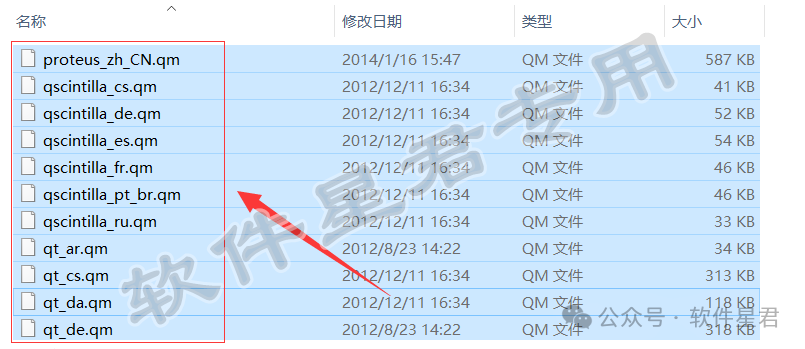
10. Return to the desktop, right-click the software icon, and select 【Open File Location】
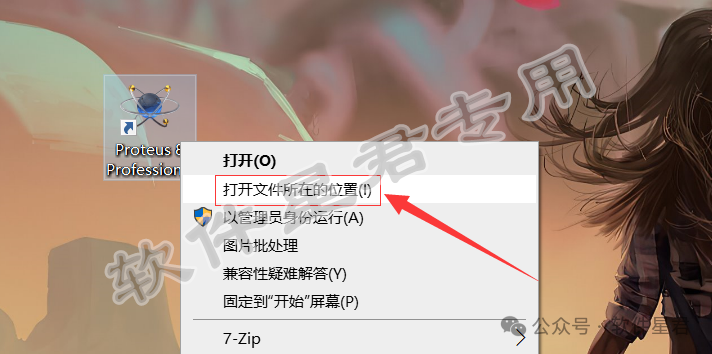
11. Click on 【Proteus 8 Professional】 in the folder path
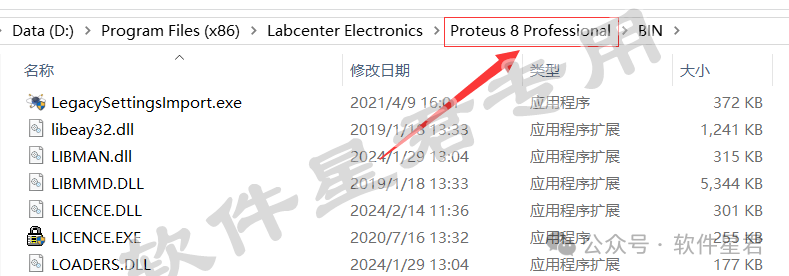
12. Double-click to open the 【Translations】 folder
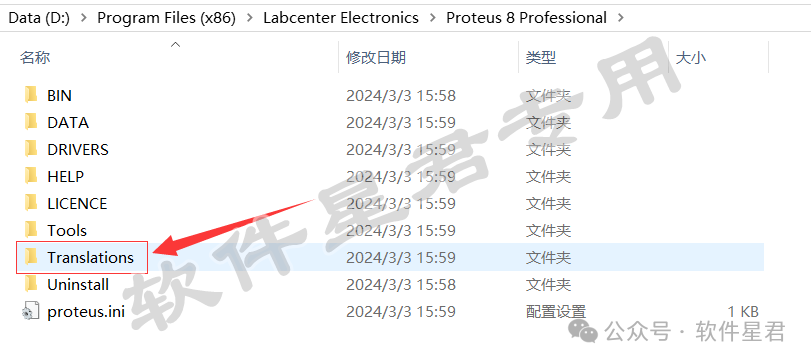
13. Right-click in the empty space of the opened folder, paste all the files copied in step 9 into this folder
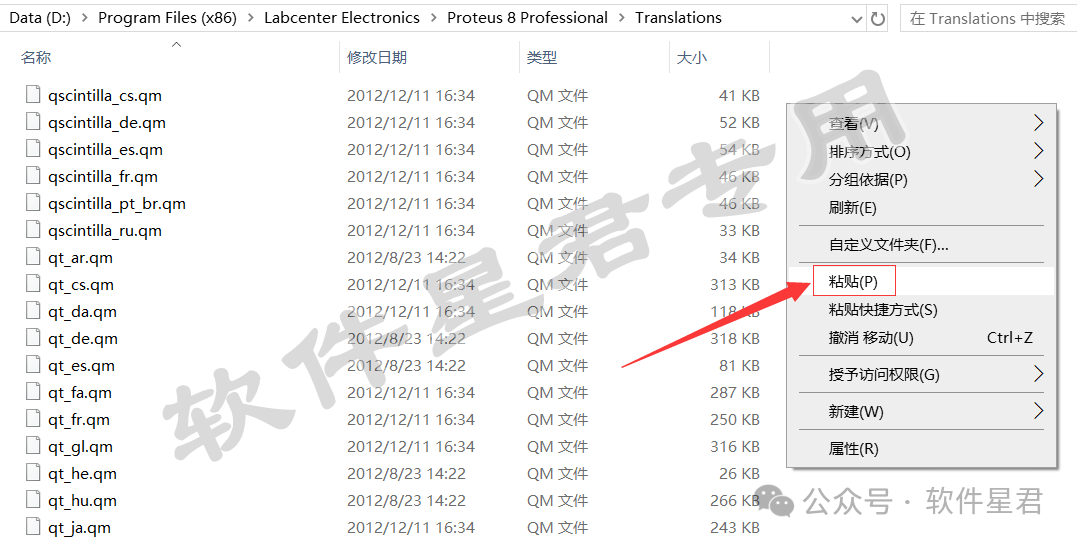
14. In the pop-up window, select 【Replace files in the destination】
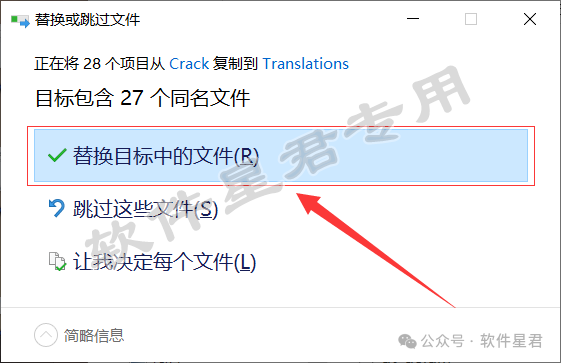
15. Return to the desktop and double-click to start the software
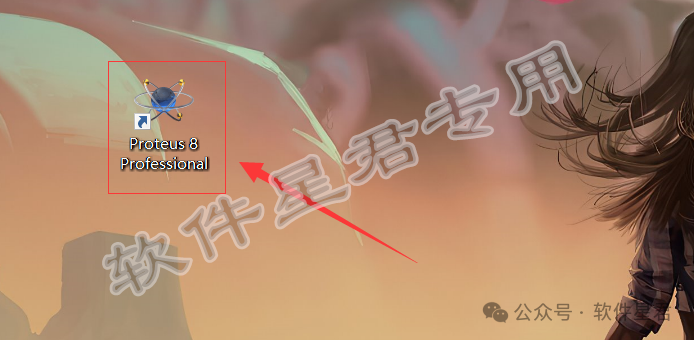
16. The software runs normally, installation complete
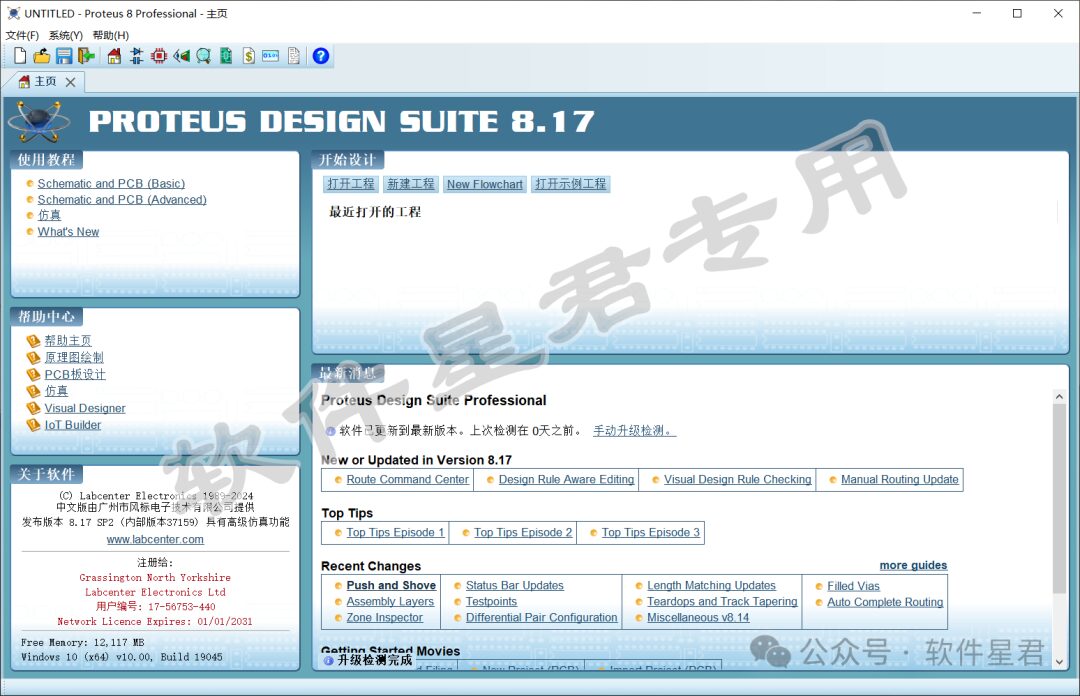
Note: The content displayed in the first step may vary slightly depending on the extraction software used. The initial opening speed of the software is relatively slow, which is normal.

Software Star Lord
Focusing on sharing software materials and resources

Long press the QR code to quickly follow