
Proteus 8.0 Download Link:
Click on Read the Original at the bottom of the article + Password: gpuj
Software Introduction
The Proteus software is an EDA tool published by Lab Center Electronics in the UK (the sole agent in China is Guangzhou Fengbiao Electronics Technology Co., Ltd.). It not only has the simulation functions of other EDA tools but can also simulate microcontrollers and peripheral devices. It is currently one of the better tools for simulating microcontrollers and peripheral devices. Although its promotion in China has just started, it has already gained popularity among microcontroller enthusiasts, teachers engaged in microcontroller education, and technology workers dedicated to microcontroller development and applications.
Installation Steps:
1. Right-click the software compressed file and select “Extract to ‘Proteus 8.0′”.

2. In the extracted folder, find Setup, right-click to open it.

3. Click Next.

4. Check “I accept the terms of this agreement” and then click Next.

5. Click Next.

6. Click Next.

7. Click “Browse For Key File”.
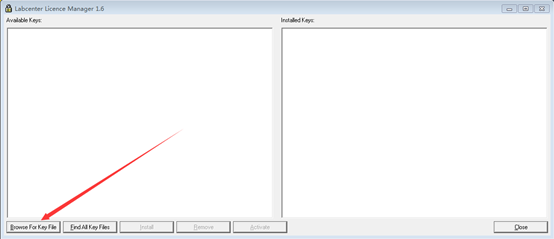
8. In the pop-up window, find the Crack directory under the extracted package and select LICENCE.lxk to open it.

9. Click Install.

10. Click Yes.
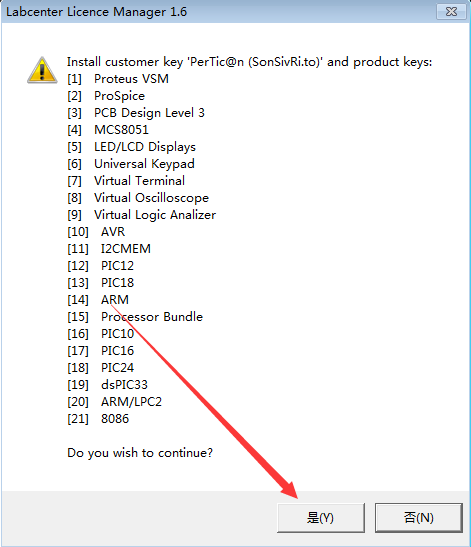
11. Click Close.

12. After checking all, click Next.

13. Click Custom.

14. Click Browse under Installation Path and Program Data Path to change the installation path. It is recommended to install it to a disk other than C, you can create a Proteus 8.0 folder in D or another disk. Then click Next.

15. Click Next.

16. Click Next.

17. Click Install.

18. Installation in progress (wait about 10 minutes).

19. Click Import.

20. Click Yes.

21. Click Close.

22. In the extracted folder, find the Crack folder, right-click to open it.

23. Find the Proteus 8.0 folder in drive D, right-click to open it.

24. Select the BIN and MODELS folders, right-click and choose Copy.

25. Open the Proteus 8.0 folder in drive D, right-click in the blank space and choose Paste.

26. Check “Perform this action for all current items” and then click Yes.

27. Check “Perform this action for the next 98 conflicts” and then click Copy and Replace.

28. Find Proteus 8 Professional on the desktop, right-click to open.

29. Installation complete.
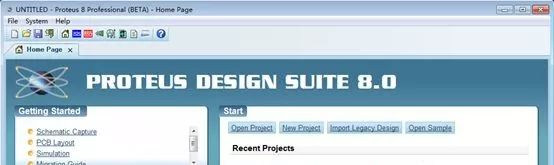
Not just your world, only be your shoulder
○
Beginner Resource Box
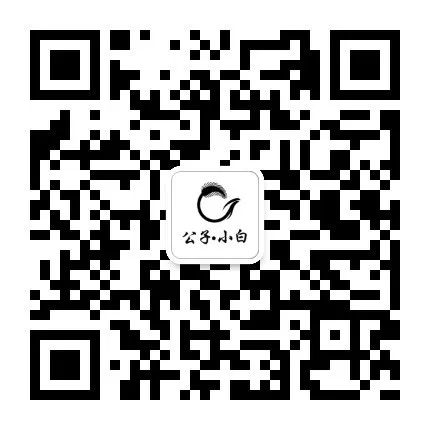
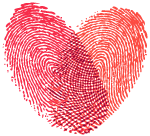
Please leave the warmth of your fingertips
Long press fingerprint to follow
Remember this is a public account with warmth