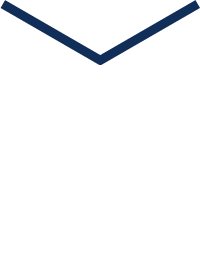

Software Download


Software Introduction



Installation Steps

1. Right-click to extract to “Proteus 8.13”
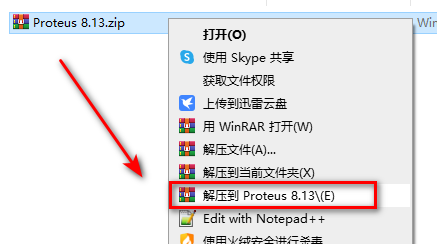
2. Select Proteus 8.13, right-click and choose “Run as administrator”
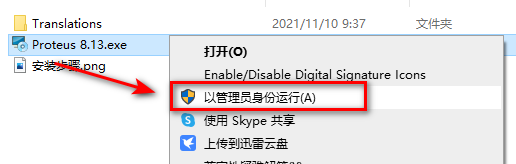
3. Choose the software installation path, click “Next”

4. Click “Next”
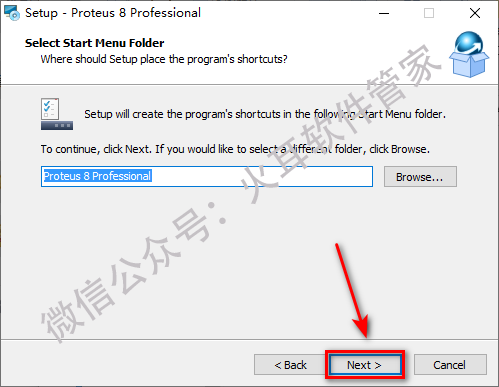
5. The software is installing, please wait patiently
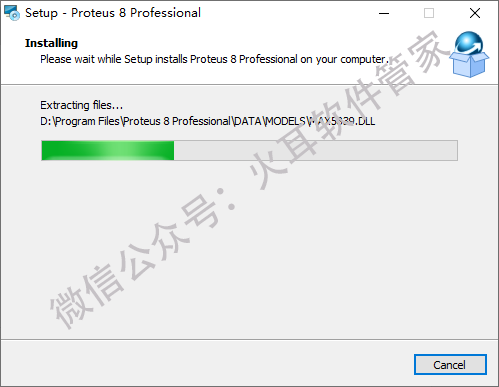
6. Click “Finish”
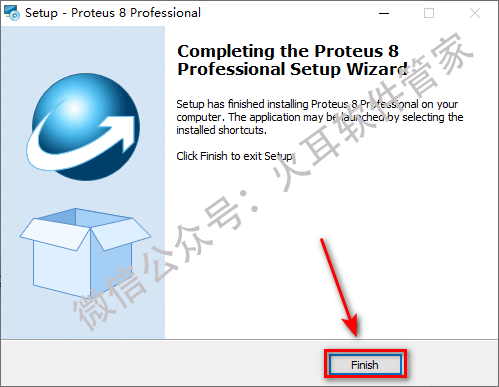
7. Copy the 【Translations】 folder
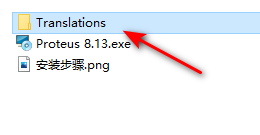
8. Paste it into the software installation path (the path set in step 3), click “Replace the files in the destination”
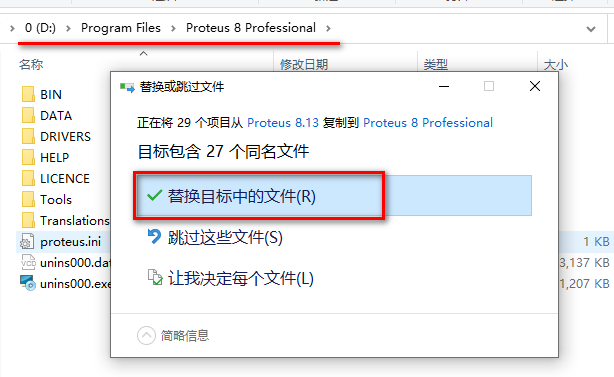
9. Double-click the icon to run the software
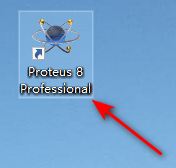
10. Installation complete
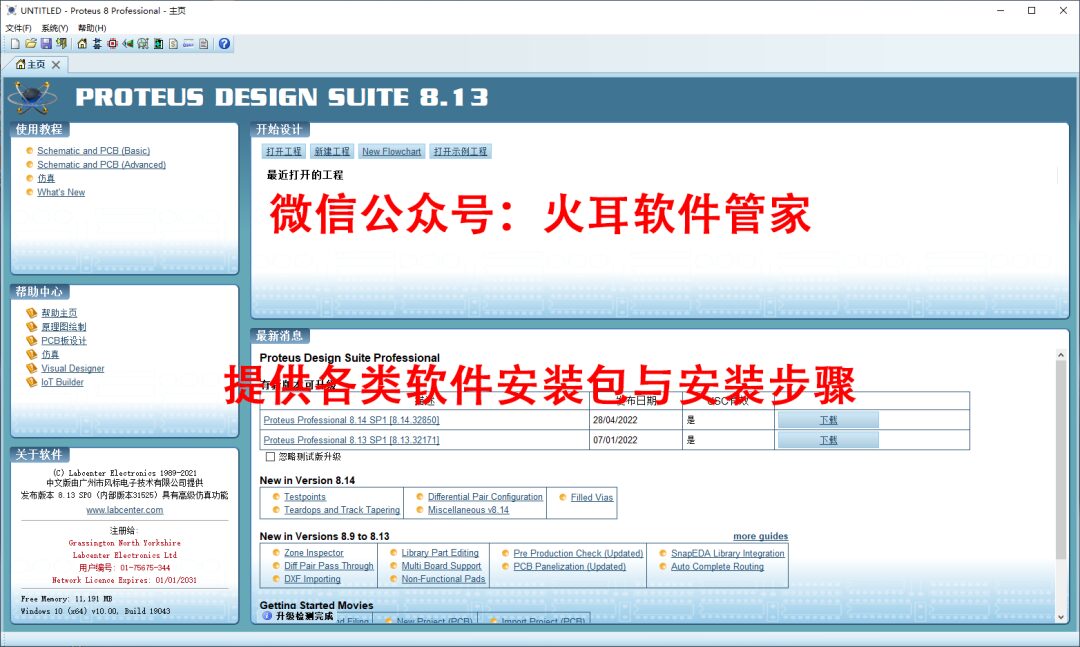
Official Account: Fire Ear Software Installation
ID: Fire_ear
Long press the QR code to follow us

Statement:
1. All software and materials provided by Fire Ear Software Installation are collected from the internet, for learning and research use only, and not for any commercial purpose. The authenticity, accuracy, and legality are the responsibility of the author and the publisher, and this public account does not provide any guarantee and does not bear any legal responsibility.
2. The content we provide for user download comes from the internet. If any content infringes your copyright or other interests, please edit an email and explain it to our email [email protected]. We will handle it within 24 hours after receiving the message.