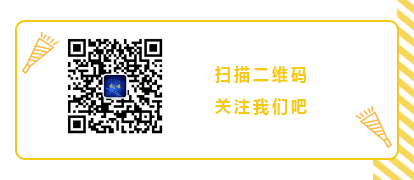Click the blue text to follow us!


Software Download
Proteus 8.0 (32/64)bit download link:
pan.baidu.com/s/1hLaZVIAVO1irs0E3fdH7Qg
Password: io11
If you have any issues during installation, please contact customer service QQ: 516145181
Software Introduction
Proteus is a globally recognized EDA tool. It combines circuit simulation software, PCB design software, and virtual model simulation software into a professional electronic design platform, primarily used for the design and development of various electrical and electronic components. The software supports the use of 8051, HC11, PIC10/12/16/18/24/30/DsPIC33 processors and is compatible with various compilers such as AR, Keil, and MATLAB.
Installation Tutorial
1. Right-click the software archive and select “Extract to ‘Proteus 8.0′”.
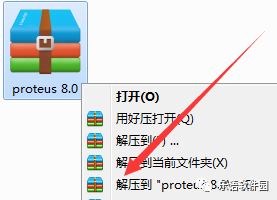
2. In the extracted folder, find Setup, right-click to open.
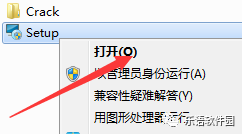
3. Click Next.
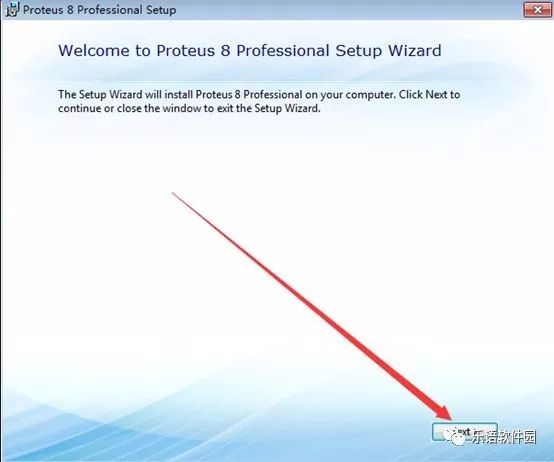
4. Check “I accept the terms of this agreement”, then click Next.
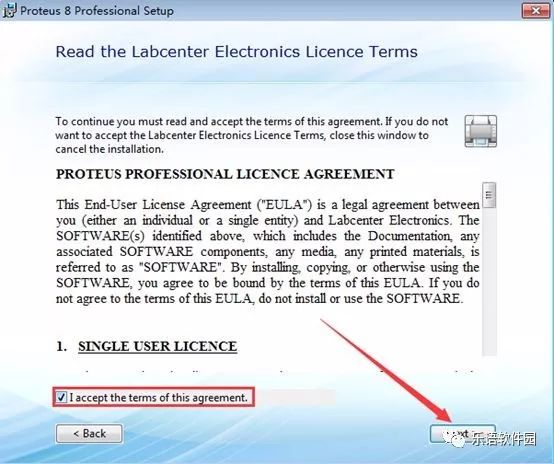
5. Click Next.
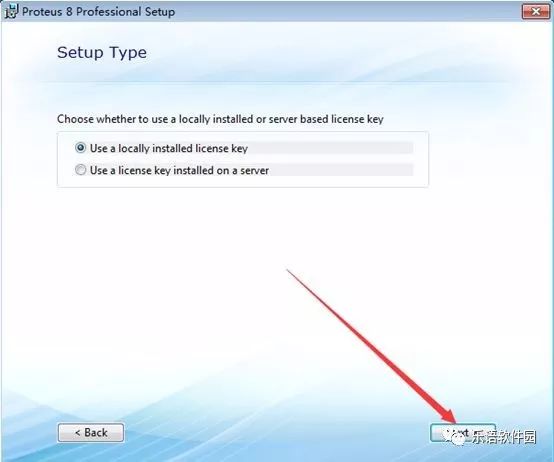
6. Click Next.
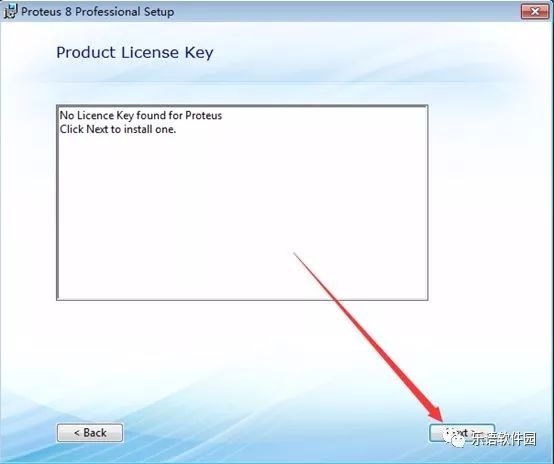
7. Click “Browse For Key File”.
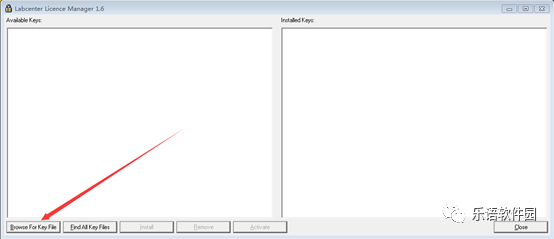
8. In the pop-up window, find the Crack directory in the extracted package and open the LICENCE.lxk.
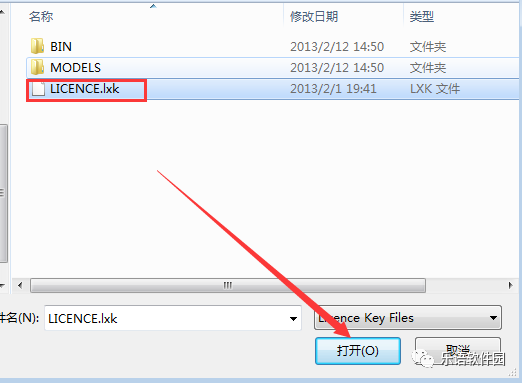
9. Click Install.
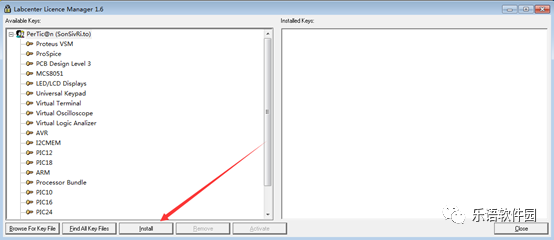
10. Click Yes.
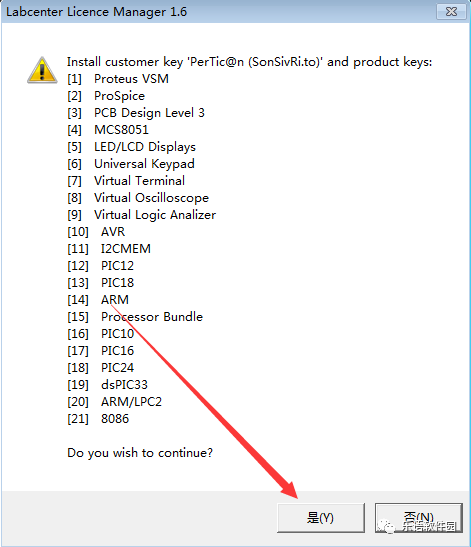
11. Click Close.

12. After checking all, click Next.
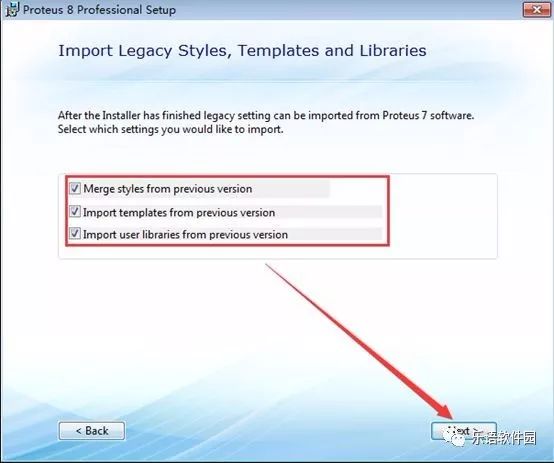
13. Click Custom.
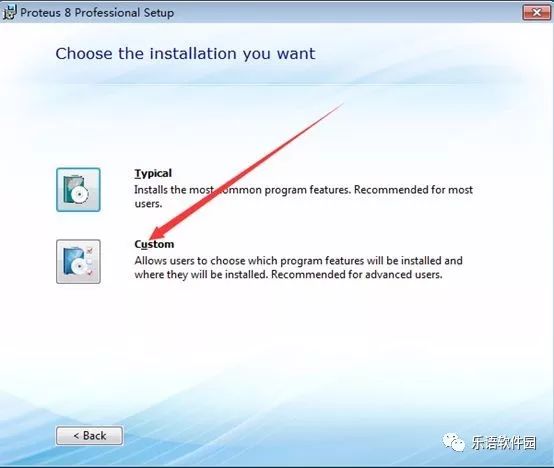
14. Click Browse under Installation Path and Program Data Path to change the installation path, it is recommended to install it to a disk other than C, you can create a “Proteus 8.0” folder in D or another disk. Then click Next.
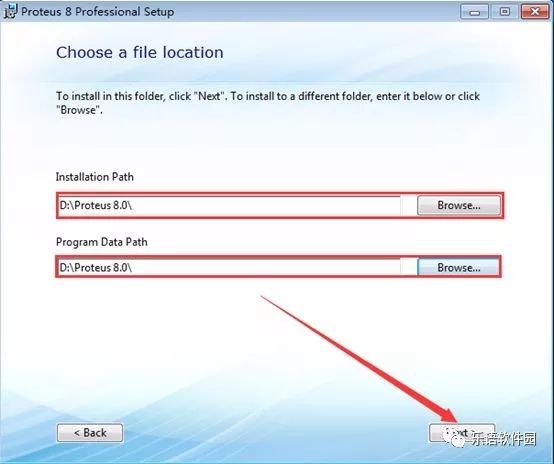
15. Click Next.
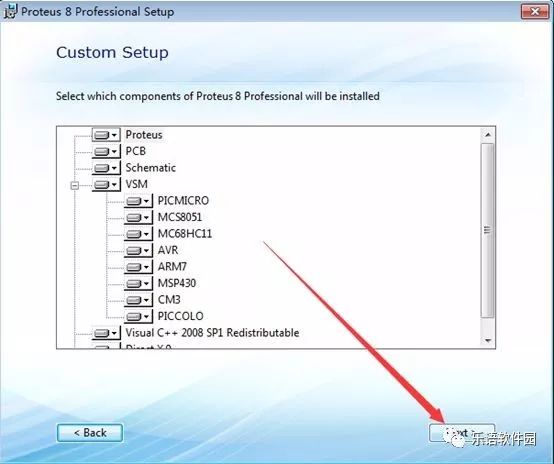
16. Click Next.
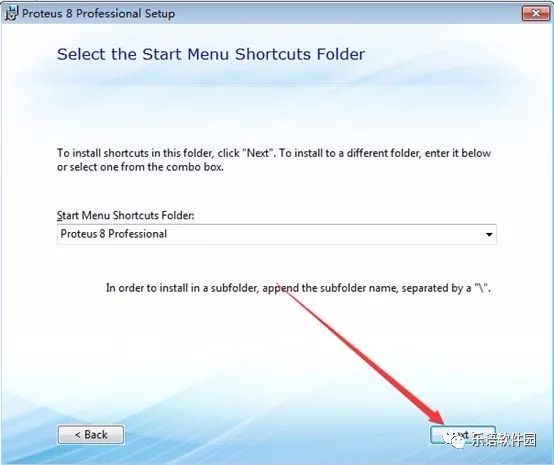
17. Click Install.
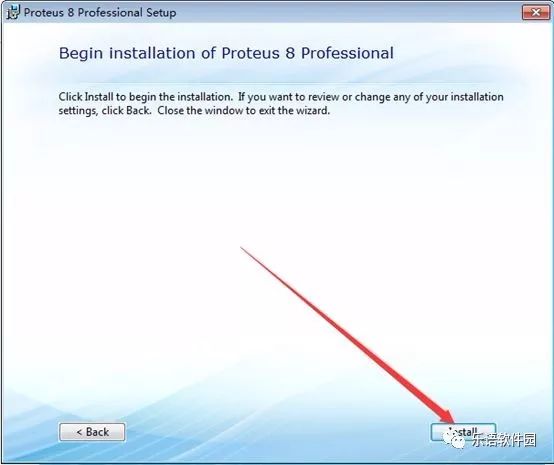
18. During installation (wait for about 10 minutes).
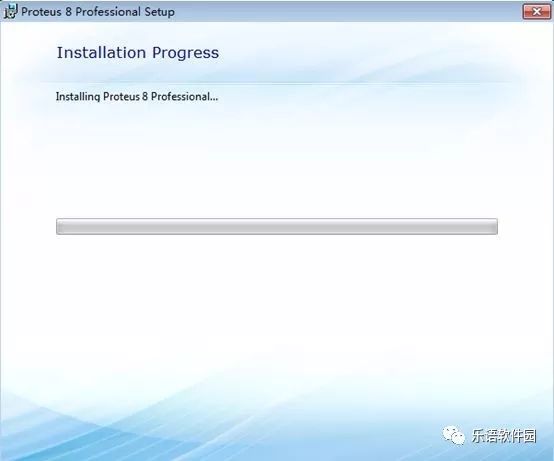
19. Click Import.
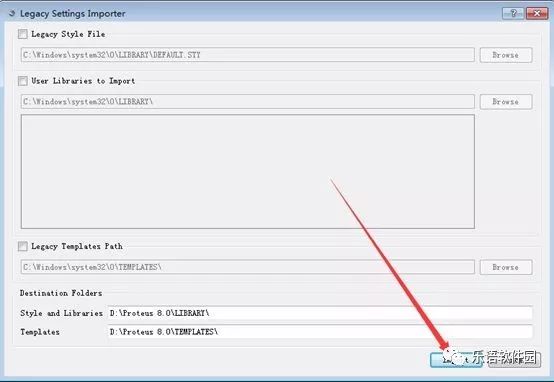
20. Click Yes.
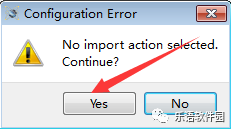
21. Click Close.
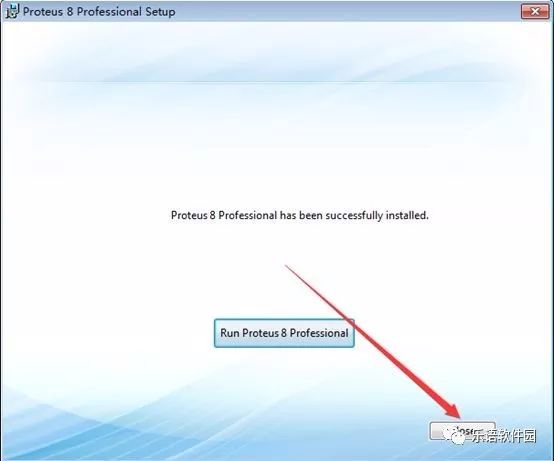
22. In the extracted folder, find the Crack folder, right-click to open.
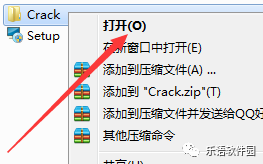
23. Find the Proteus 8.0 folder in D, right-click to open.
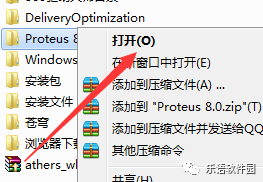
24. Select the BIN and MODELS folders, right-click to copy.
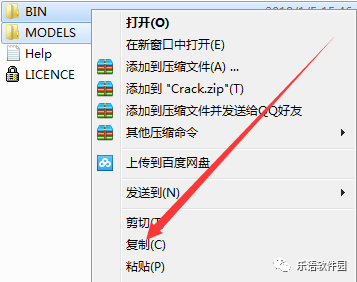
25. Open the Proteus 8.0 folder in D, right-click in the blank space to paste.
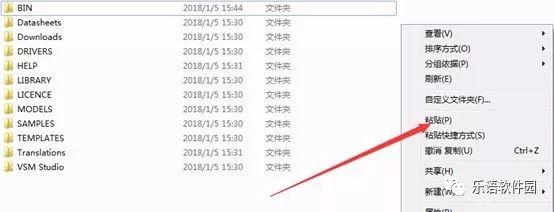
26. Check “Perform this action for all current items”, then click Yes.
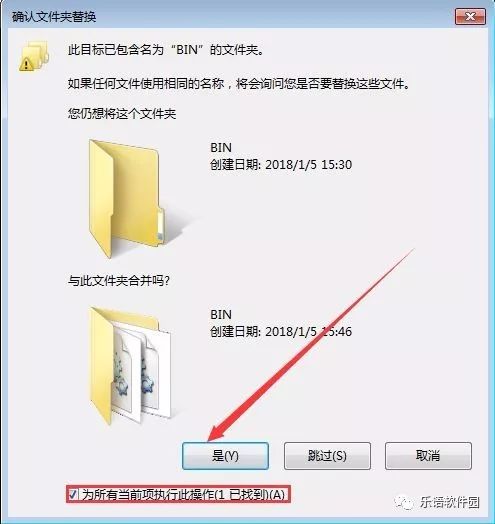
27. Check “Perform this action for the next 98 conflicts”, then click Copy and Replace.
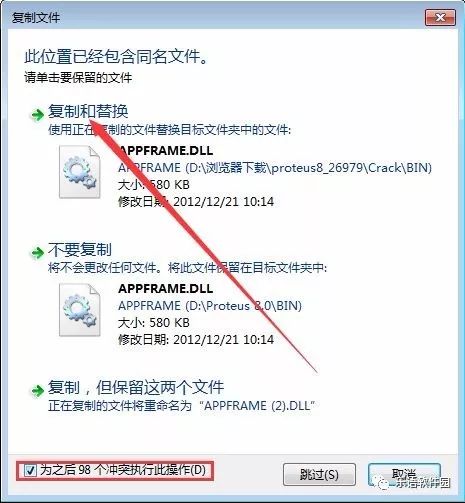
28. Find Proteus 8 Professional on the desktop, right-click to open.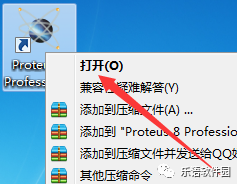
29. Installation completed.