Software Introduction
Installation Notes
Installation Tutorial
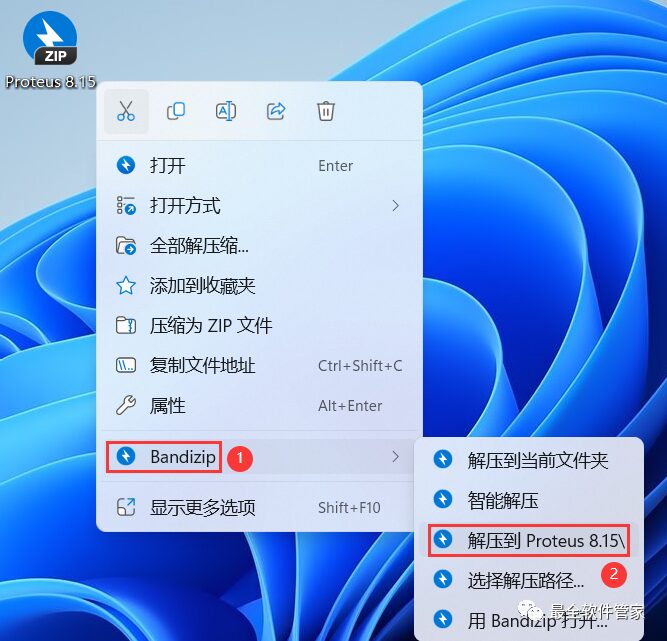
2. Right-click [Open] the extracted folder
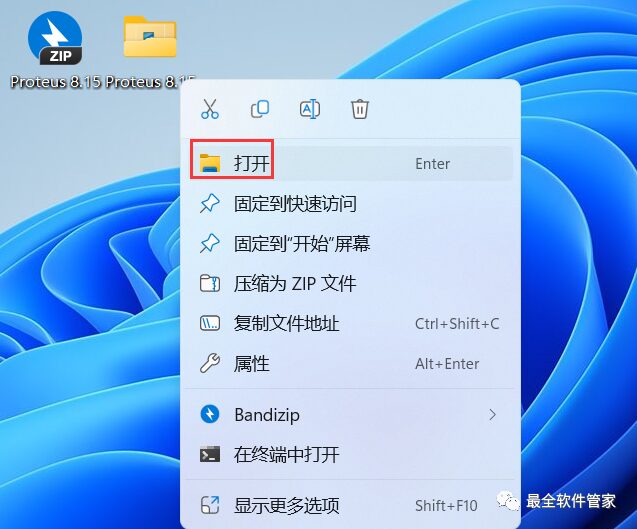
3. Find the [proteus8.15.SP1] application, right-click and select [Run as administrator]
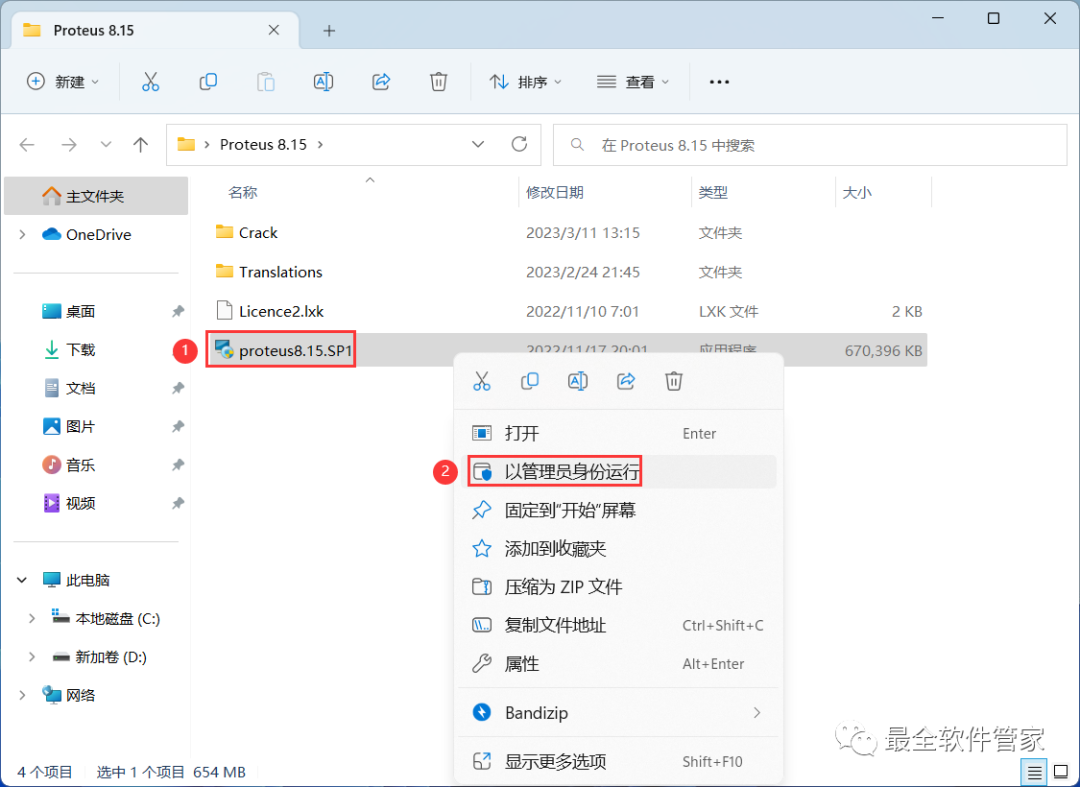
4. Click [Next]
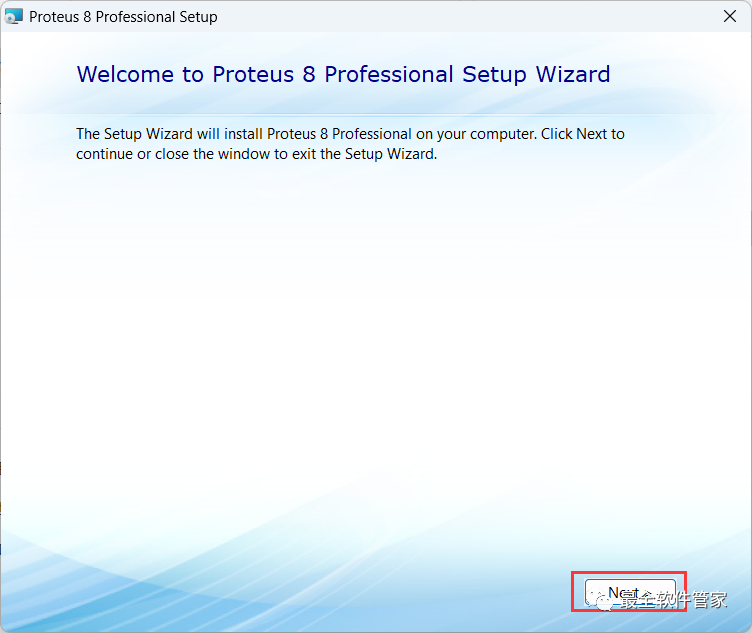
5. Check [I accept], then click [Next]
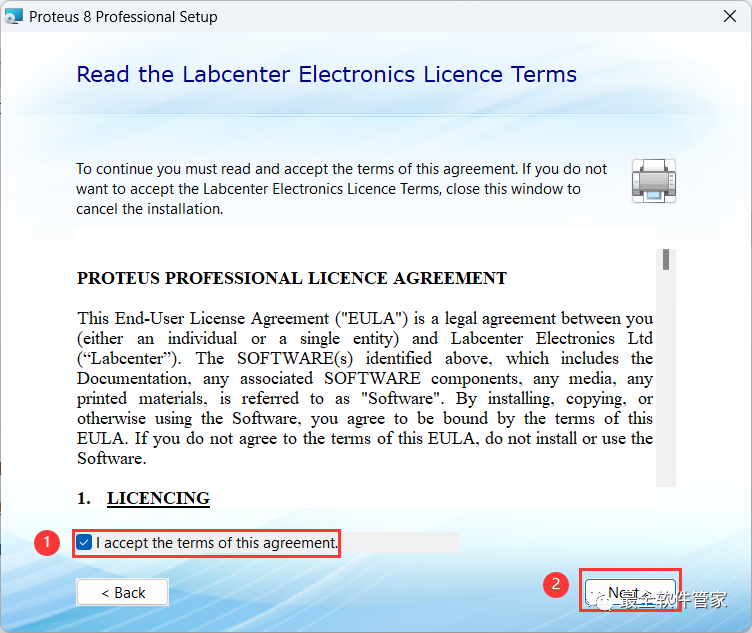
6. Click [Next]
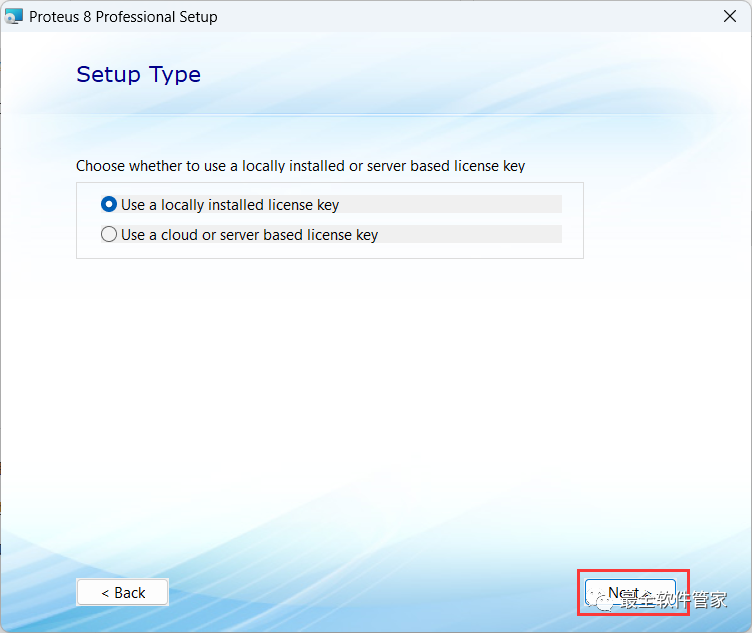
7. Click [Next]
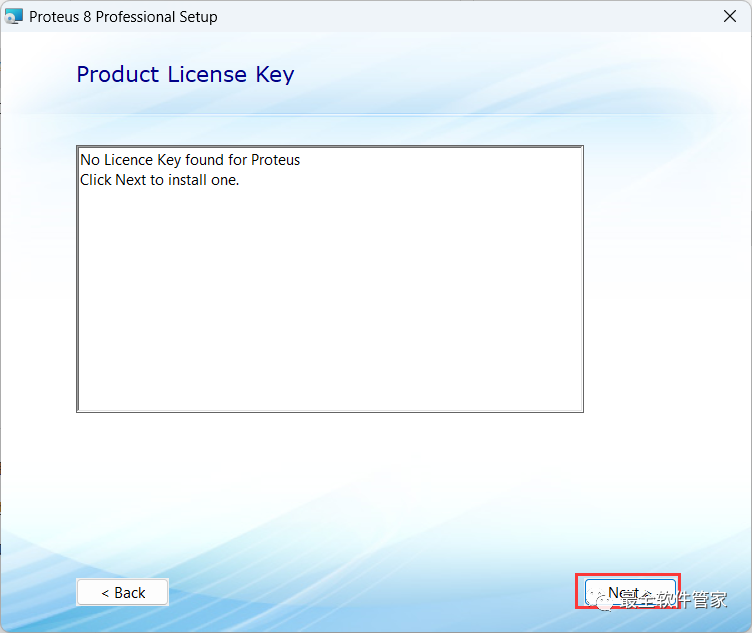
8. Click the lower left [Browse For Key File]
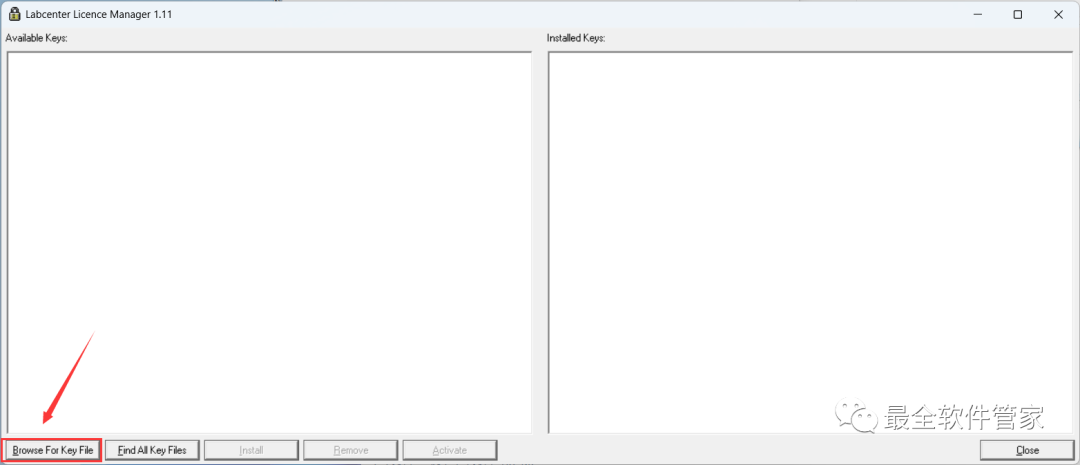
9. Find and select the [License2.lxk] in the installation package, then click [Open]
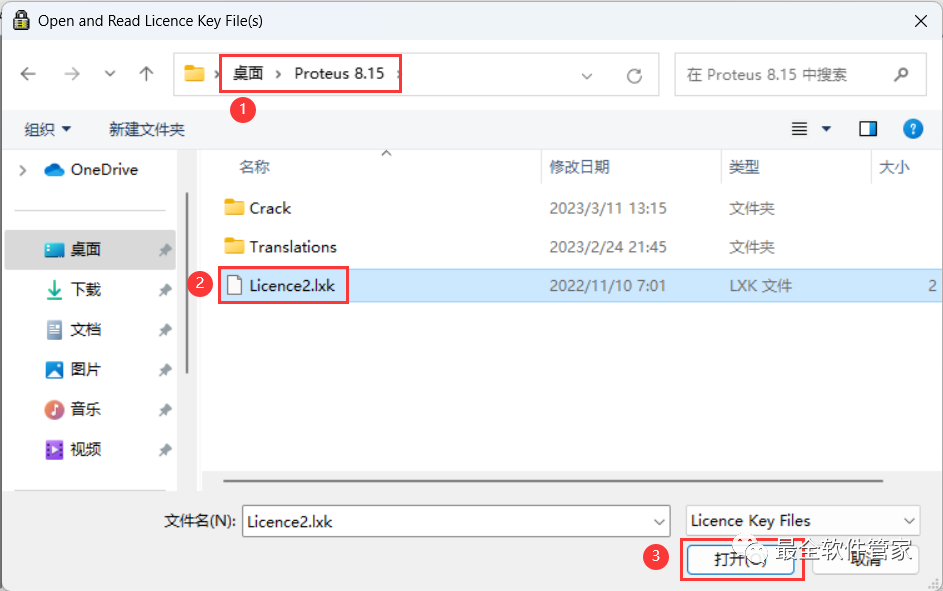
10. Click [Install]
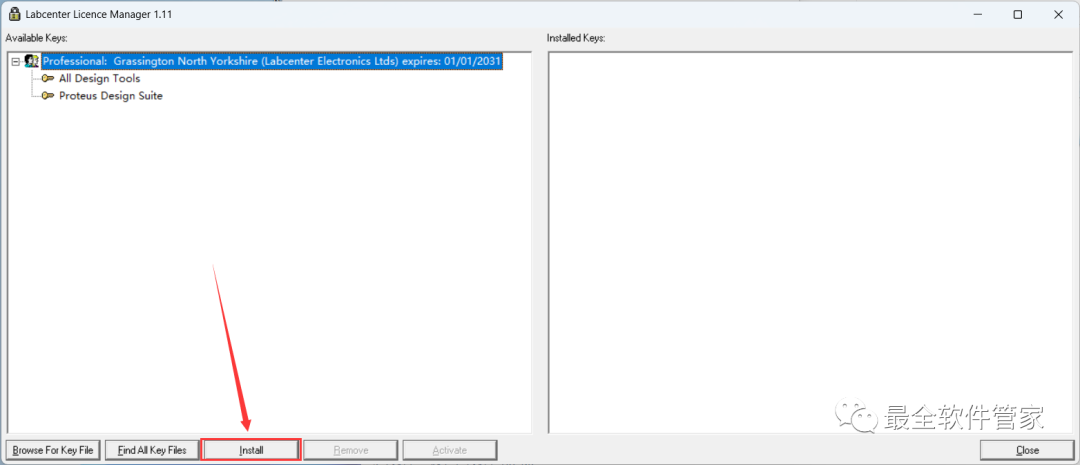
11. Click [Yes]
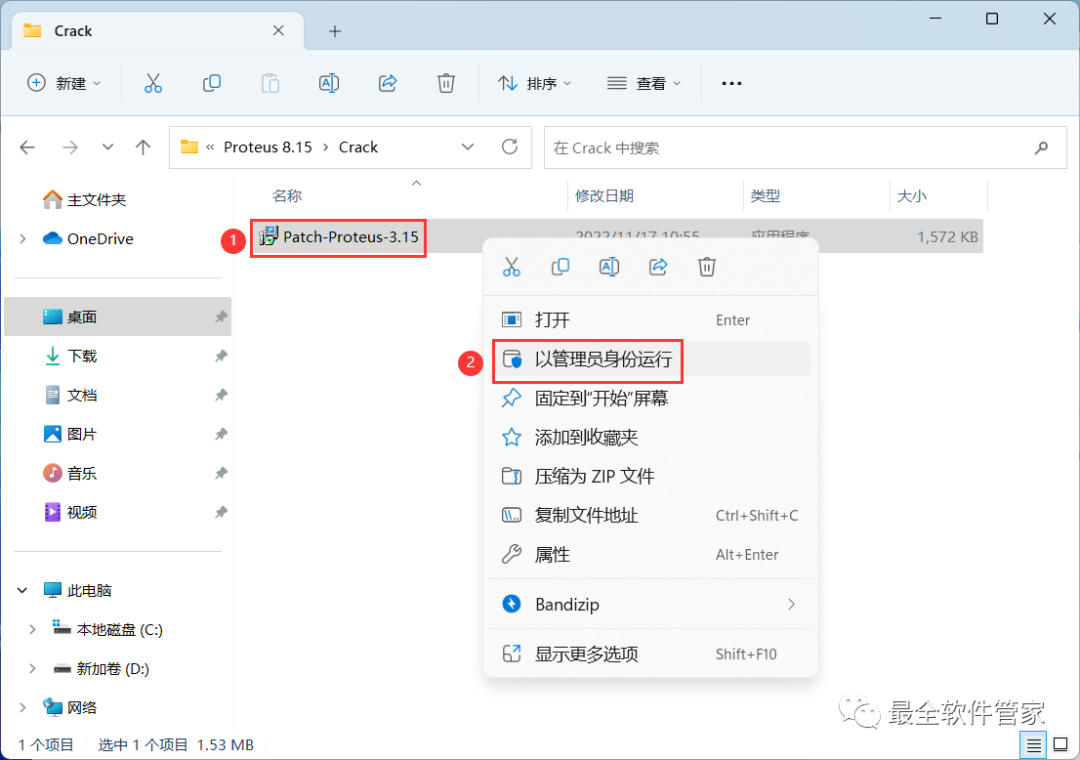
12. Click [Done]
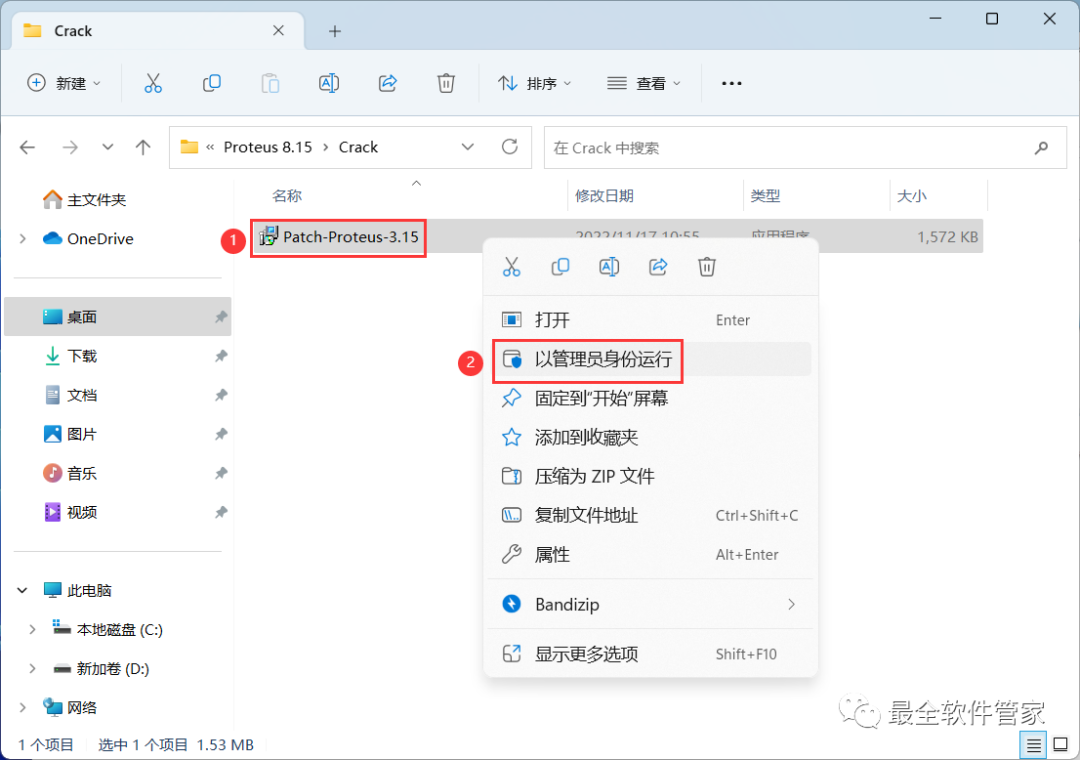
13. Click [Next]
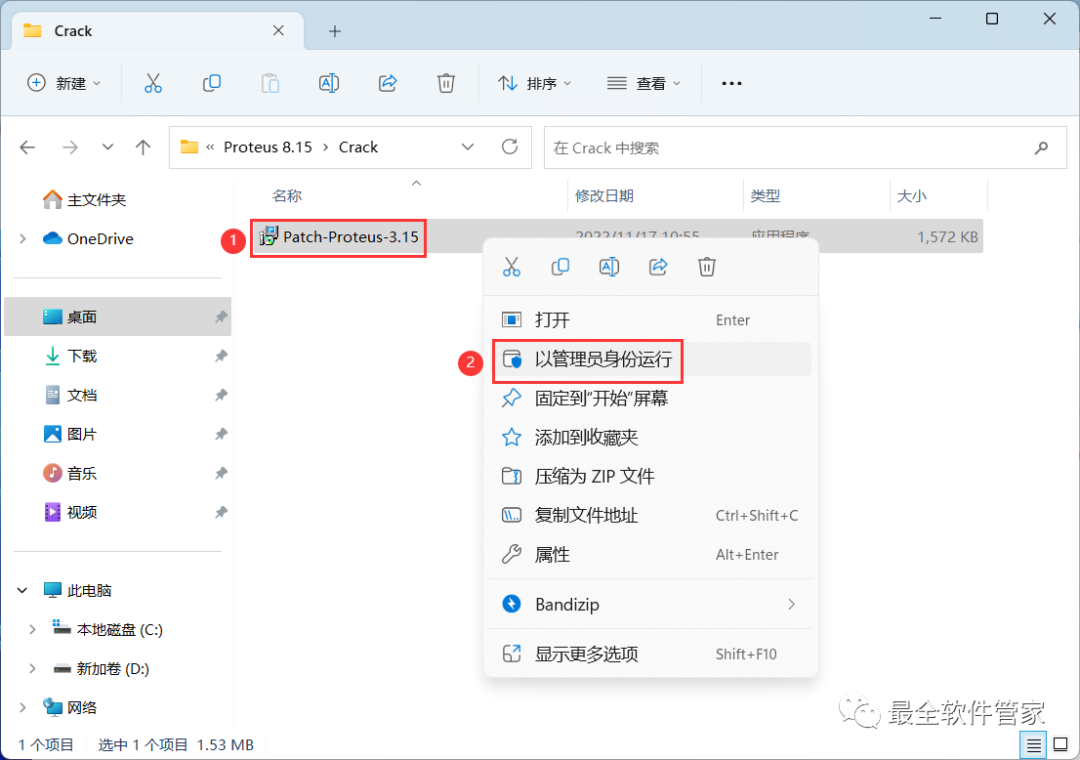
14. Click the [Typical] button
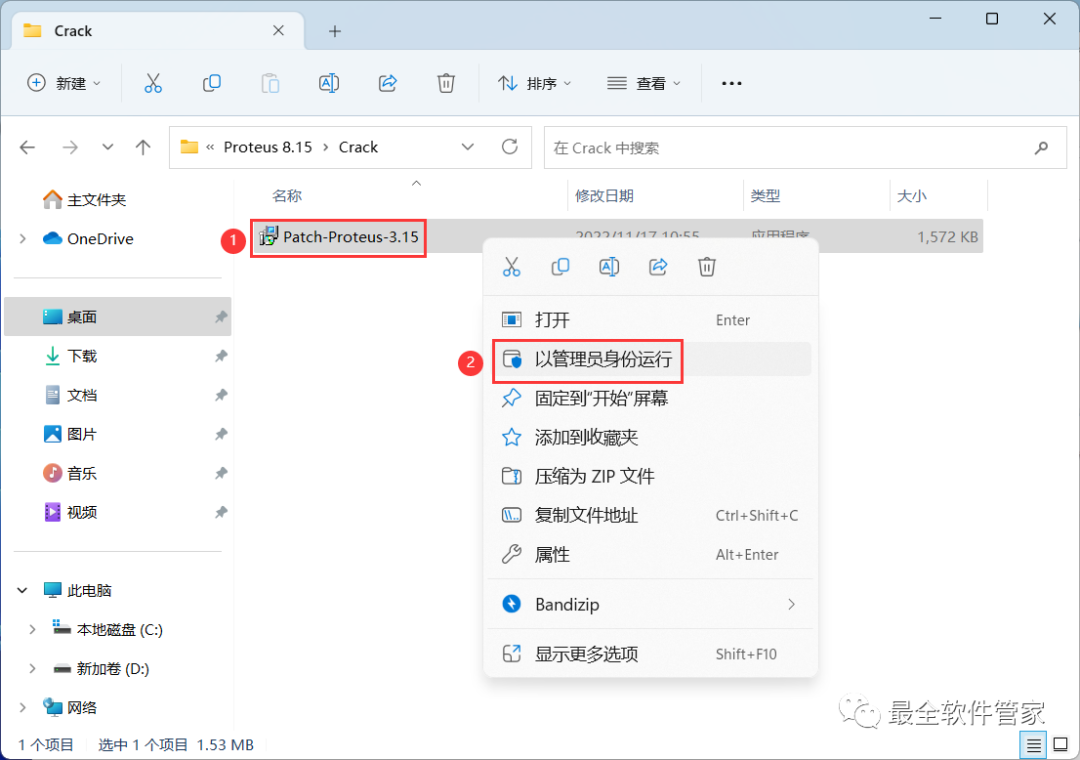
15. The software is installing, please wait a moment
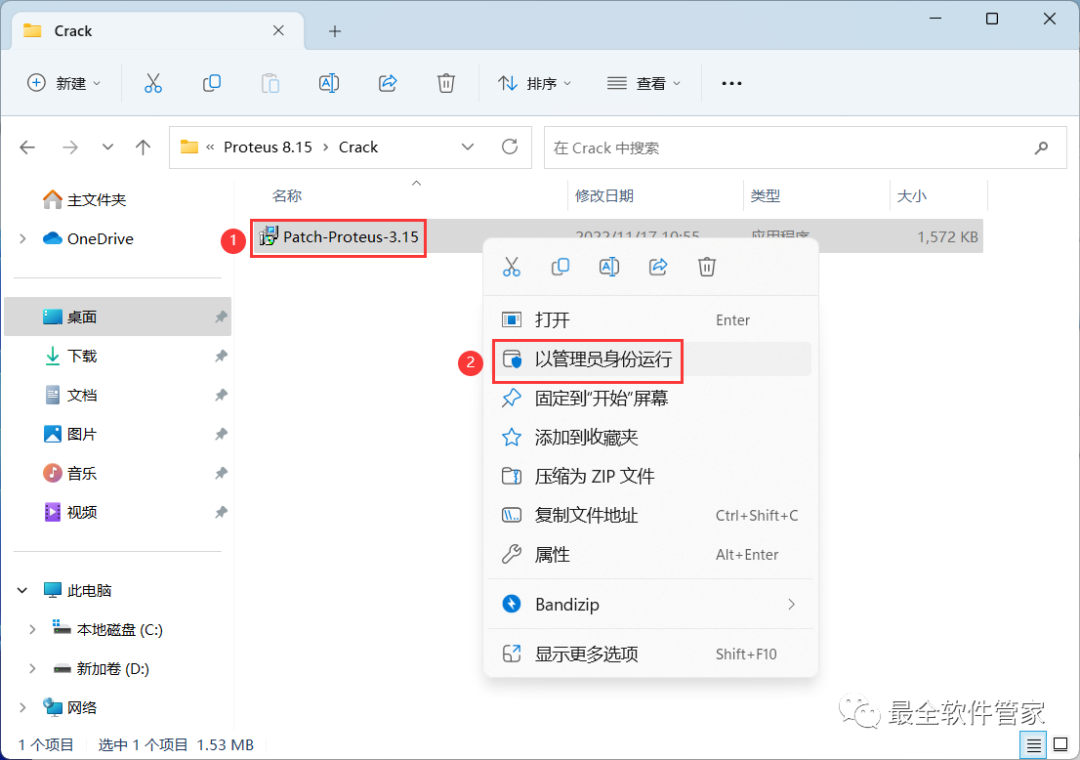
16. Click [Close]
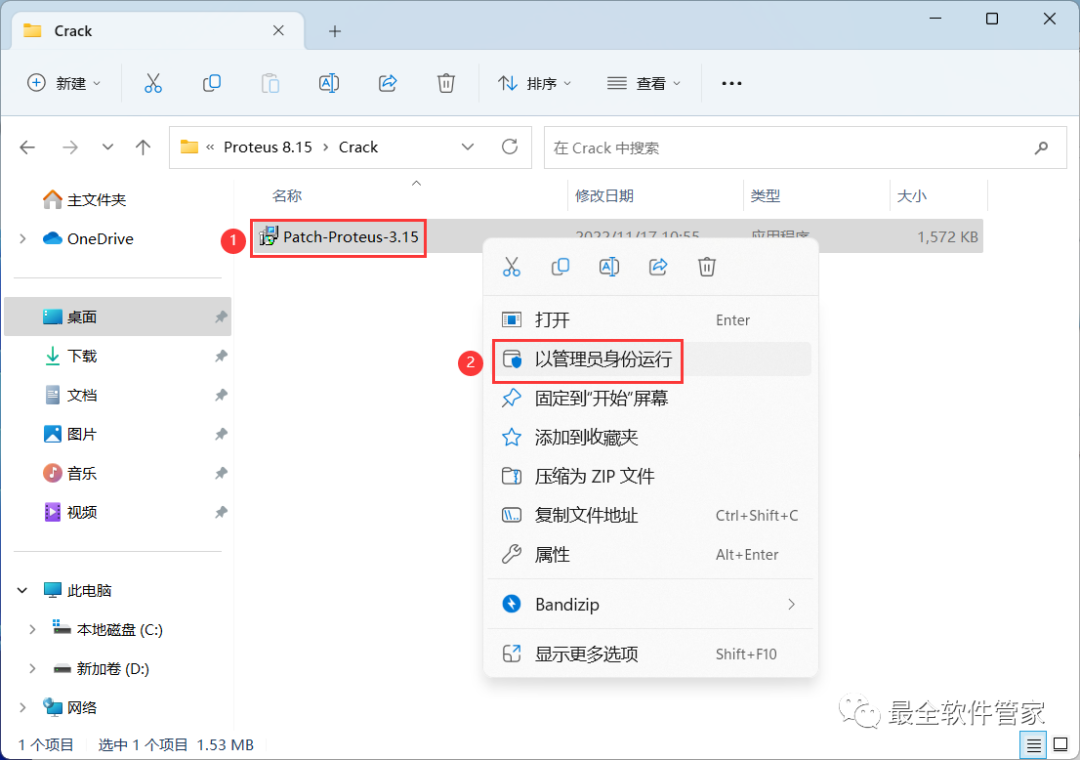
17. Go back to the Proteus 8.15 folder, find the [Crack] folder, right-click [Open] it
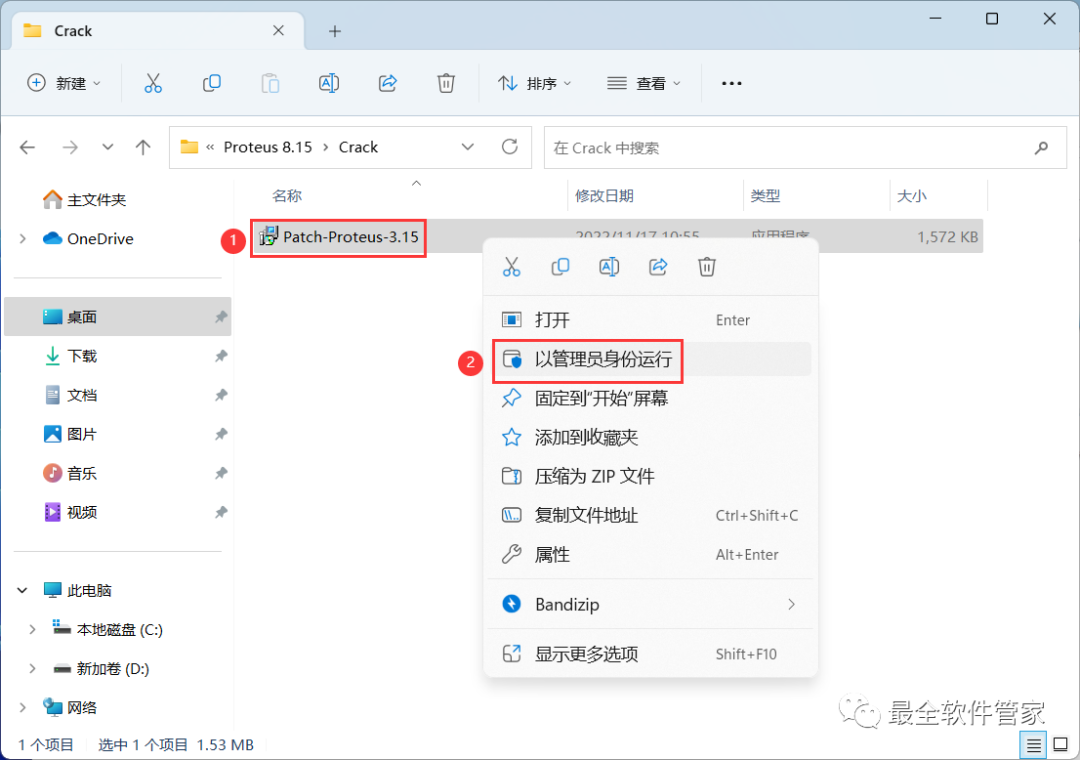
18. Find the [Patch-Proteus-3.15] application, right-click and select [Run as administrator]
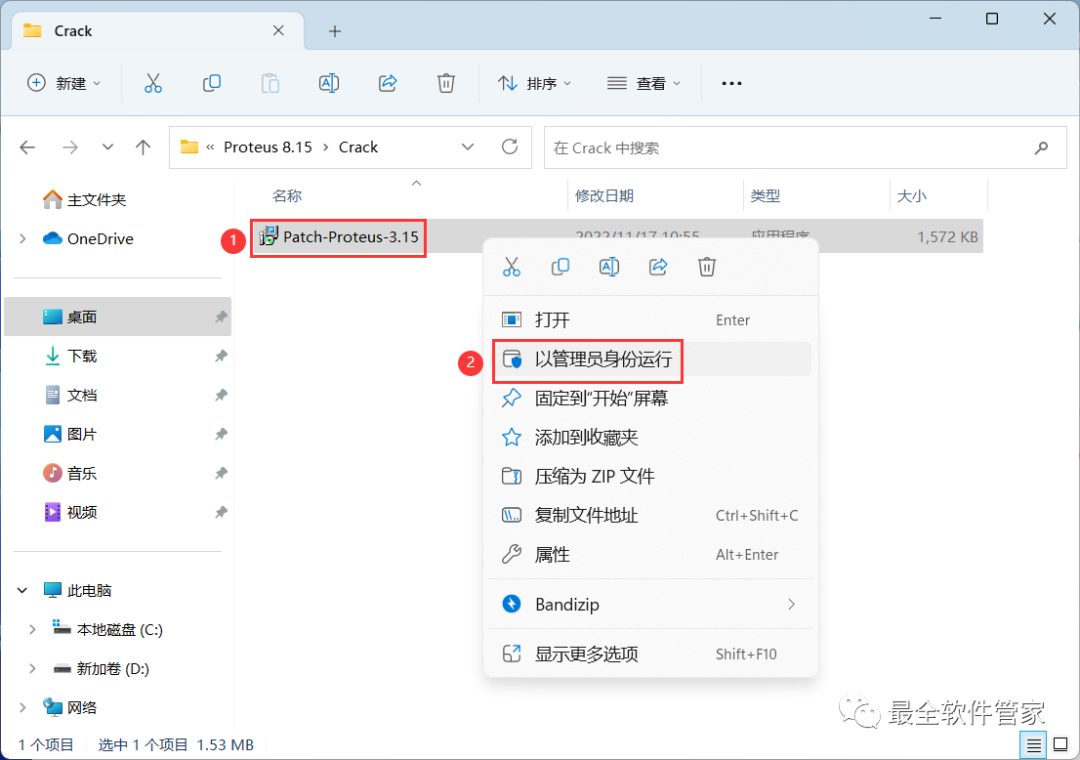
19. Click [OK]
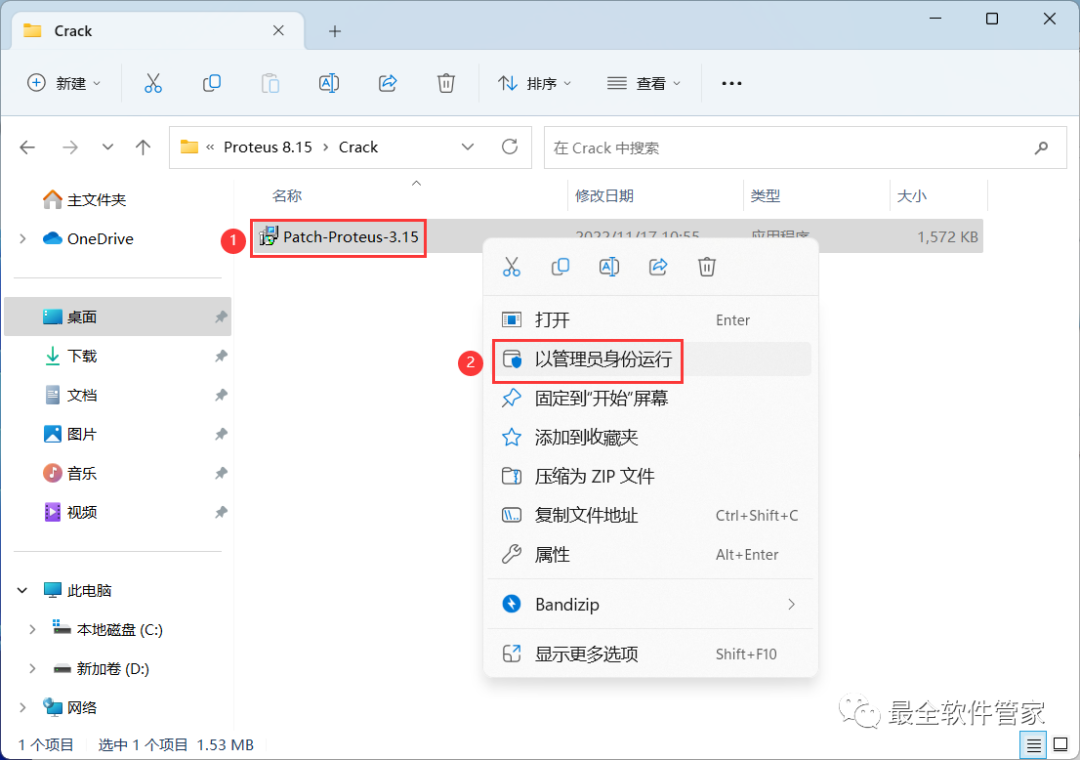
20. Click the lower left [Start]
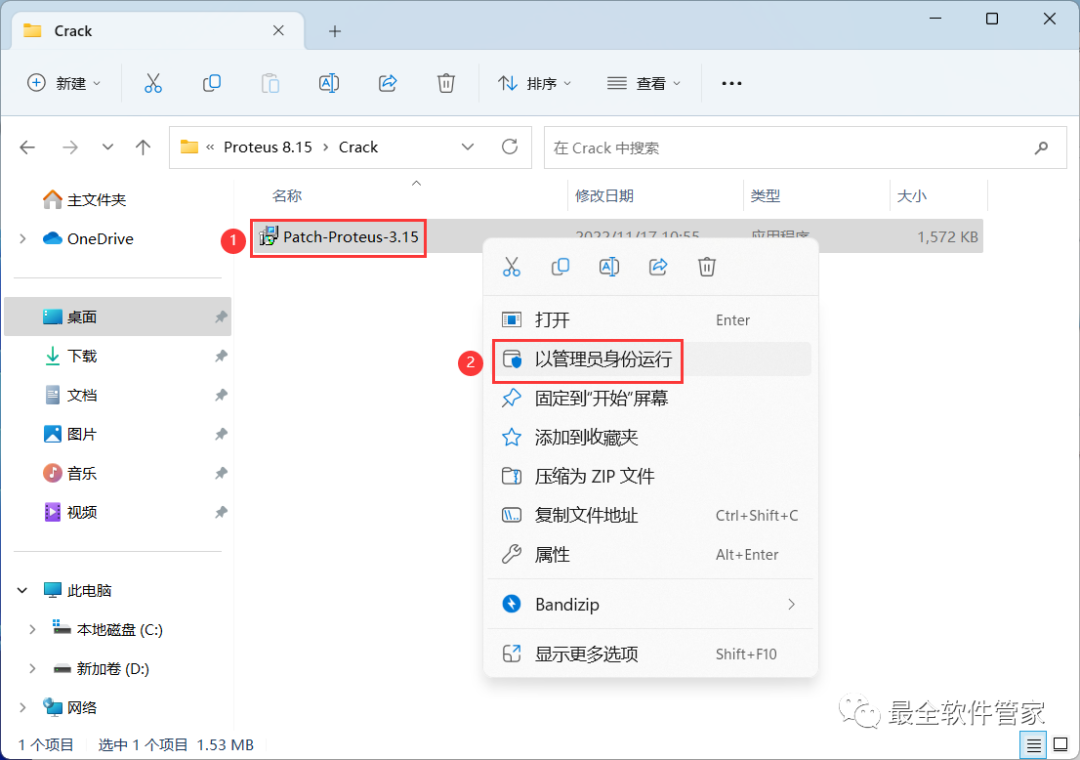
21. Click the upper right [Close button]
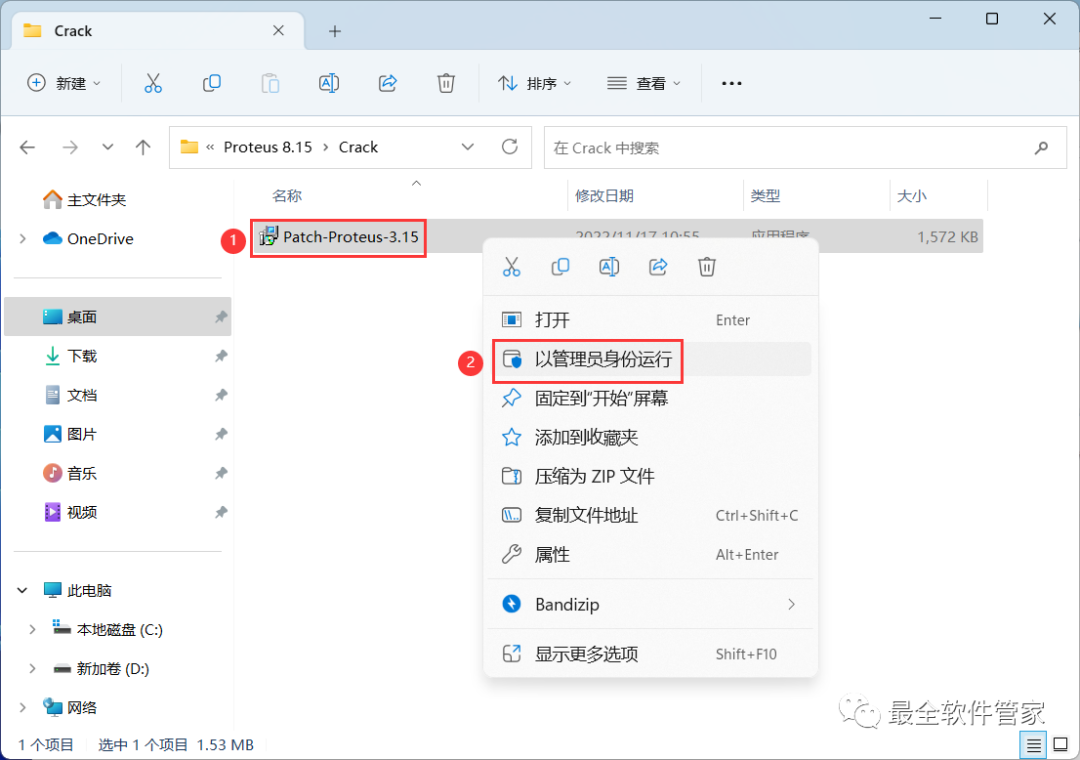
22. Go back to the Proteus 8.15 folder, find the [Translations] folder, right-click and click [Copy]
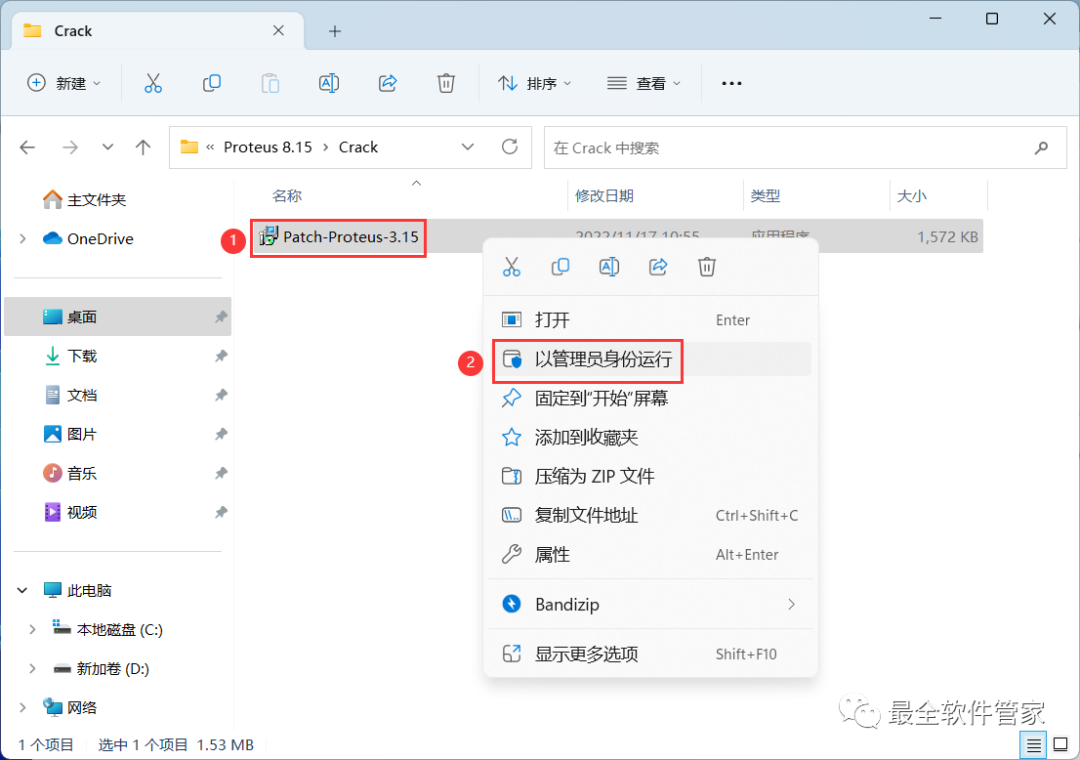
23. Go back to the desktop, right-click the [Proteus 8 Professional software icon] on the desktop, click [Open file location]
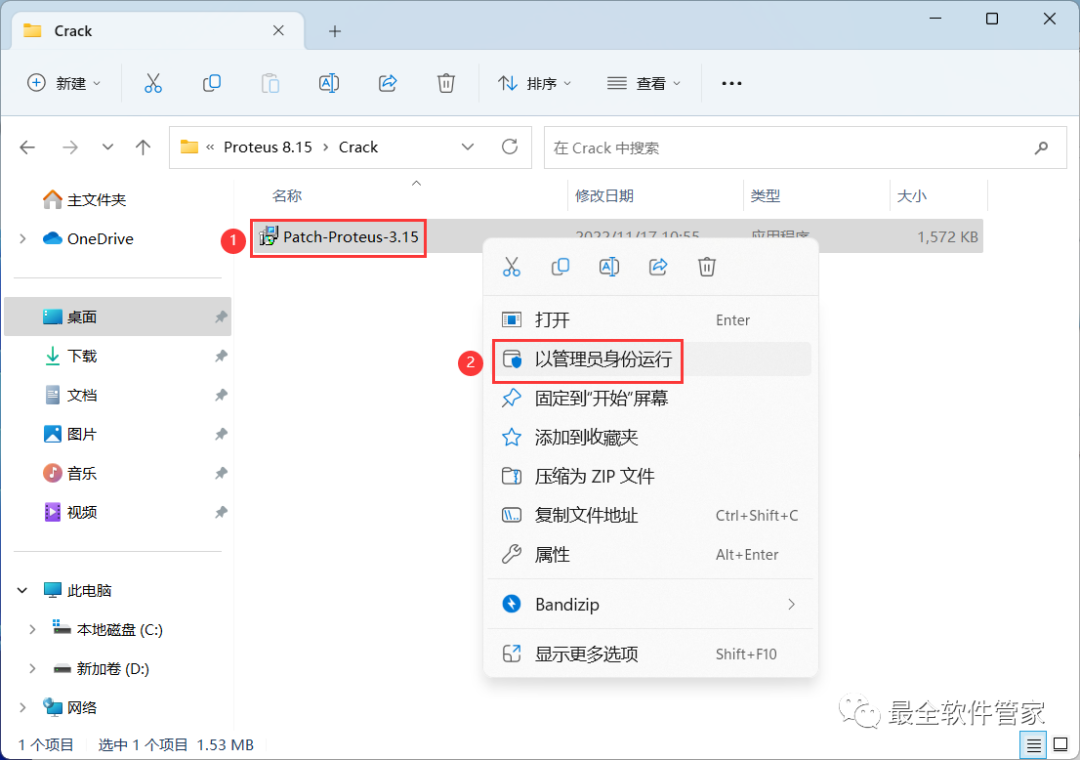
24. Click on [Proteus 8 Professional] in the path
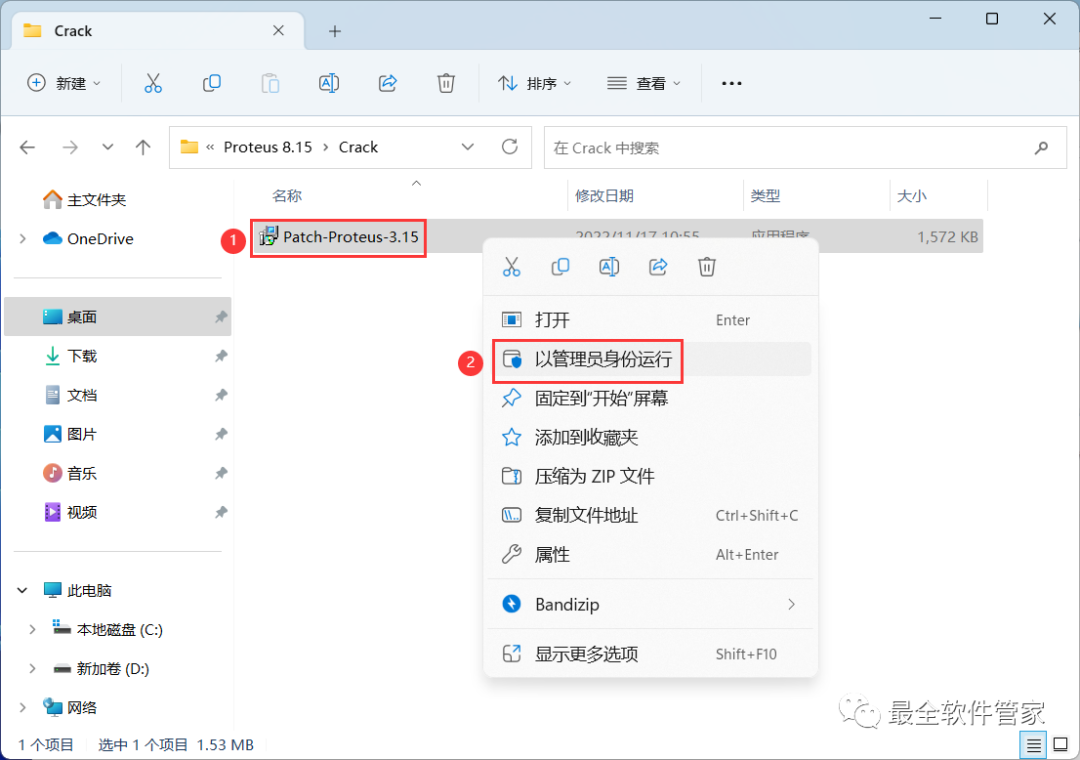
25. Right-click in the blank space of the folder, click [Paste]
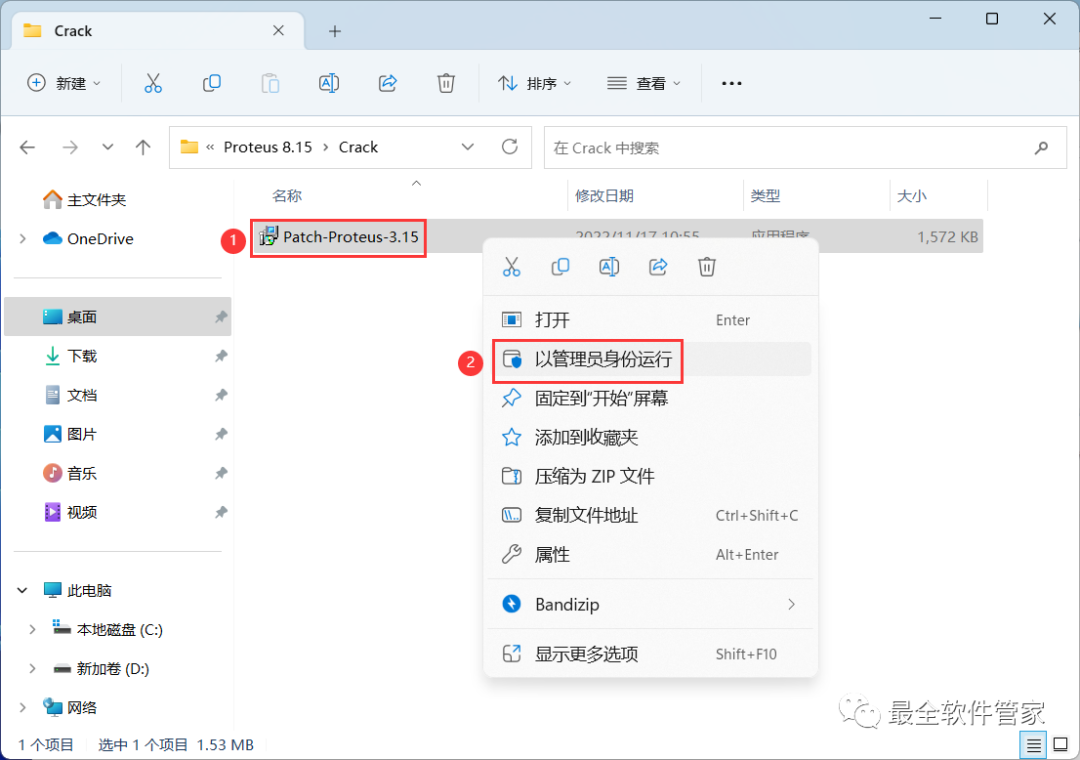
26. Click [Replace the files in the destination]
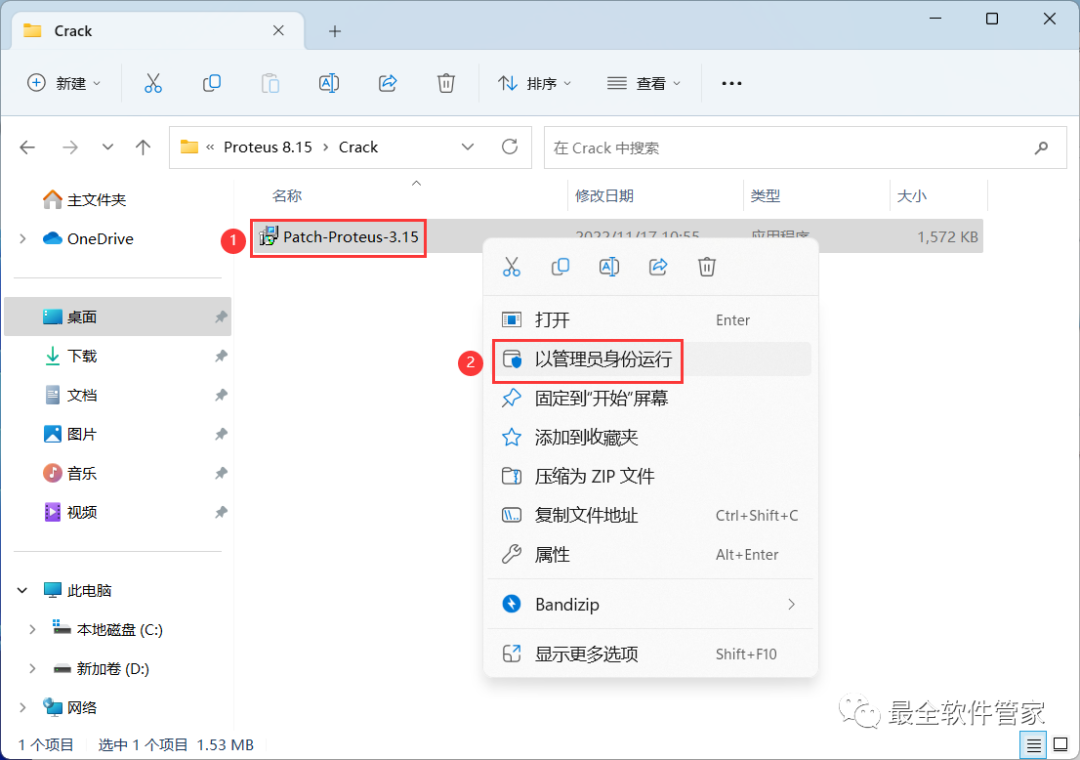
27. Check [For all…], then click [Continue]
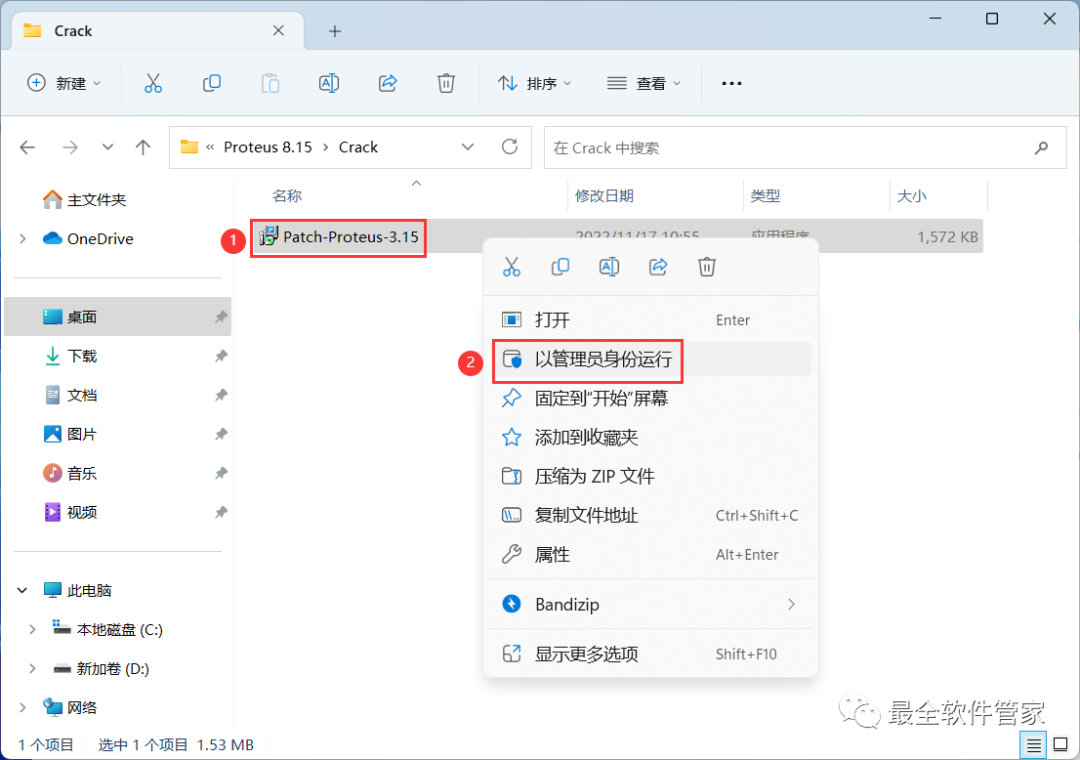
28. Go back to the desktop, right-click the [Proteus 8 Professional software icon] on the desktop, click [Open]
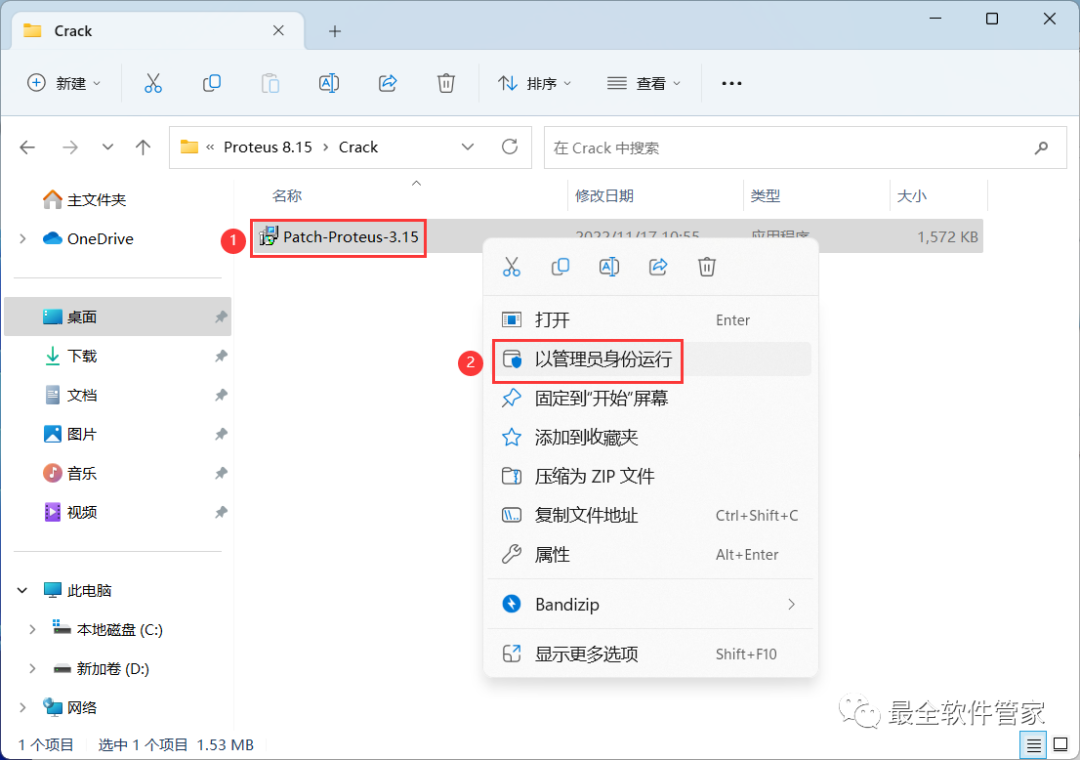
29. The software is opening, the startup interface is as follows:
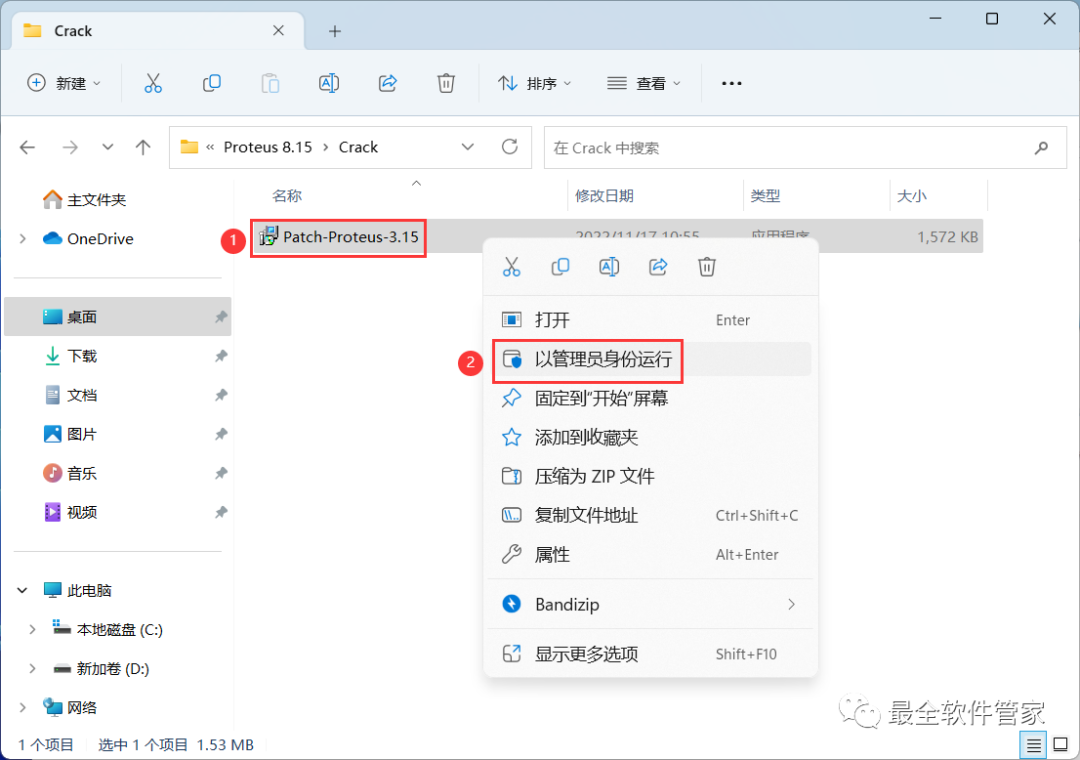
30. The software opened successfully, the running interface is as follows:
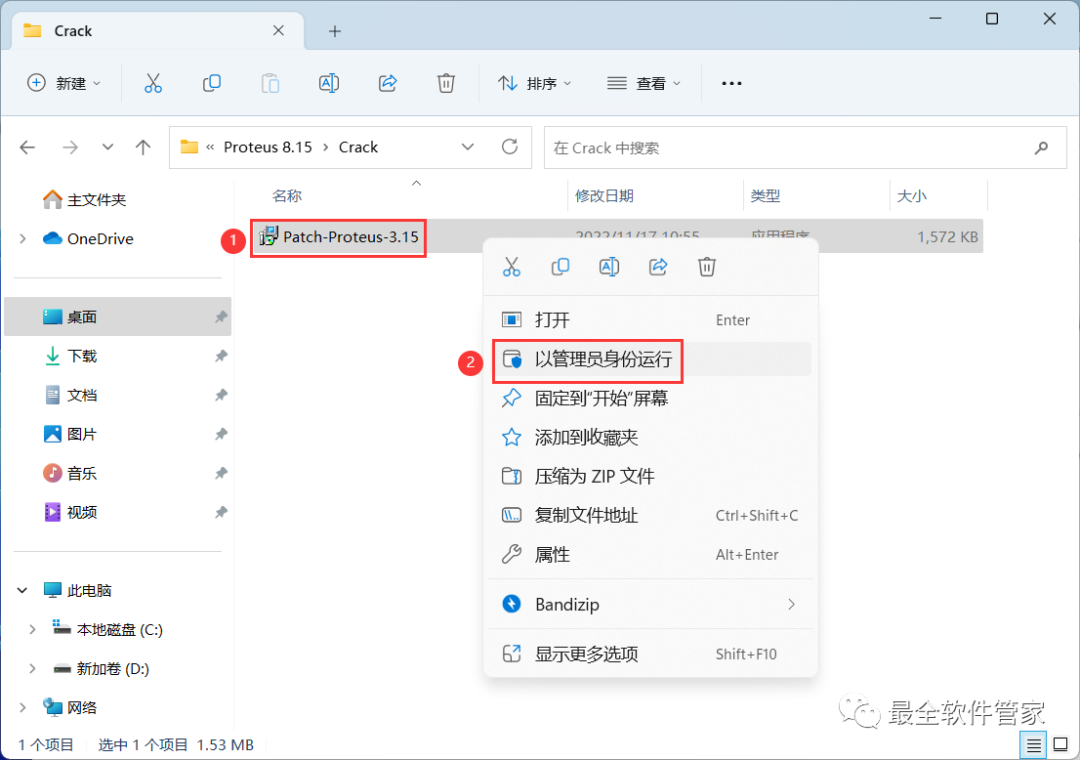
31. This is the entire process of installing the Proteus 8.15 software.
proteus 8.15 version