
Download Link for Proteus 7.5 (32/64 bit):
Link: pan.baidu.com/s/1Cl-MjluaVFs-Fubr4rnuaw
Password: xmqz
If you encounter issues during installation, contact Partner Shen WeChat: cityhbs
Software Introduction:
Proteus 7.5 is a renowned EDA tool software. In addition to its capabilities for schematic layout, PCB auto or manual routing, and circuit simulation like other EDA tools, Proteus, in conjunction with virtual instruments such as oscilloscopes and logic analyzers, establishes a comprehensive environment for electronic design development!
Installation Steps:
1. Select the installation package we downloaded and right-click to extract.
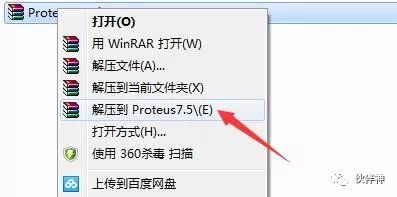
2. After extraction, you will find the following files. Enter the first folder.
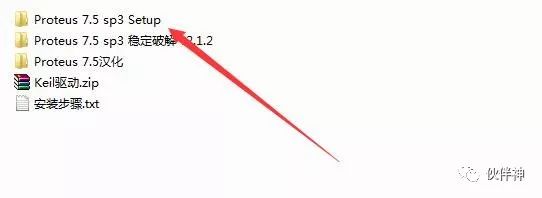
3. Run the EXE installer.
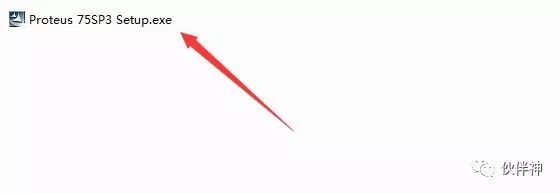
4. Click Yes.
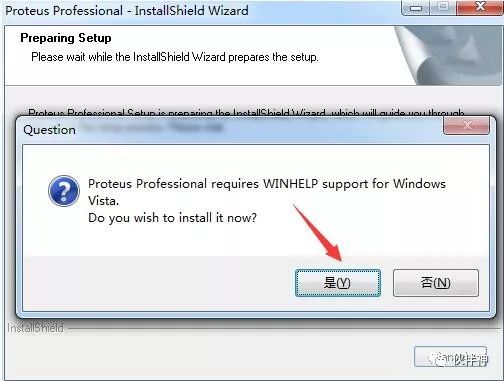
5. Click X.
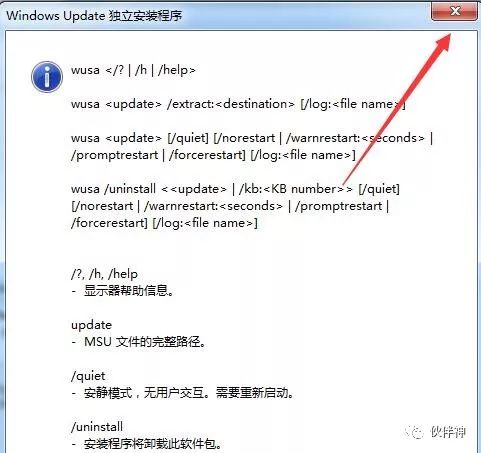
6. Click Next.
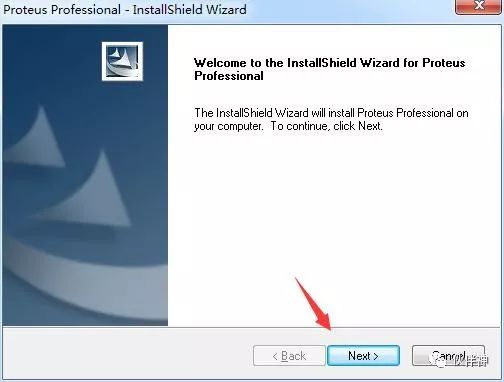
7. Click YES.
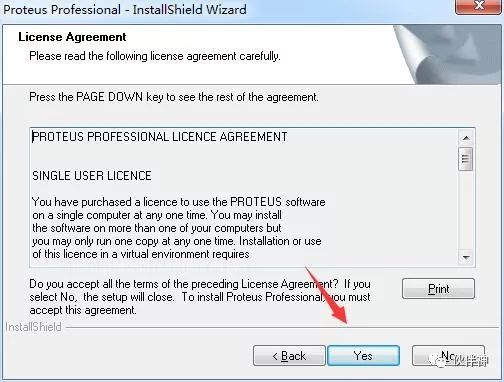
8. Choose “Use a Licence…” and click Next.
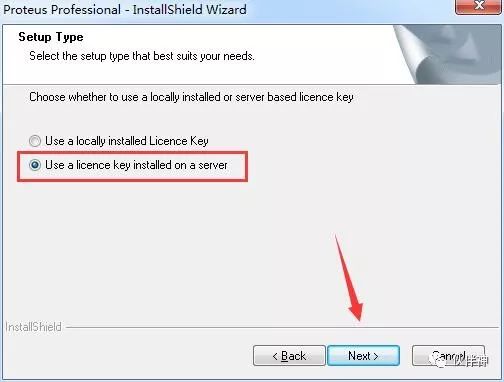
9. Click Next.
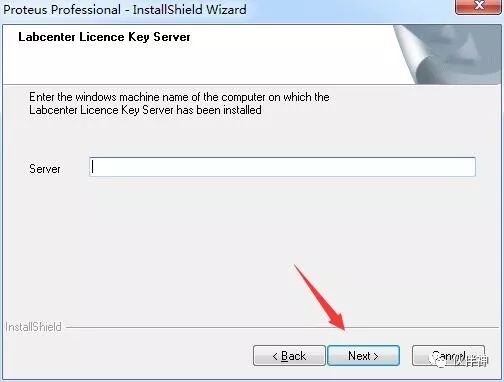
10. Click Next.
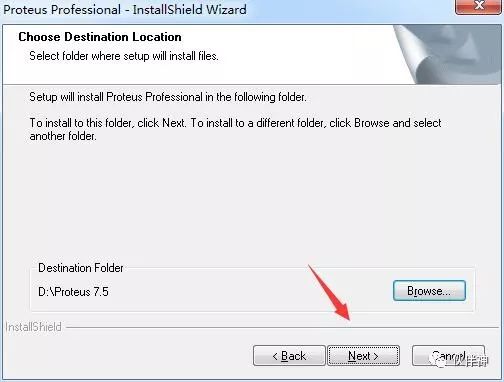
11. Click Next.
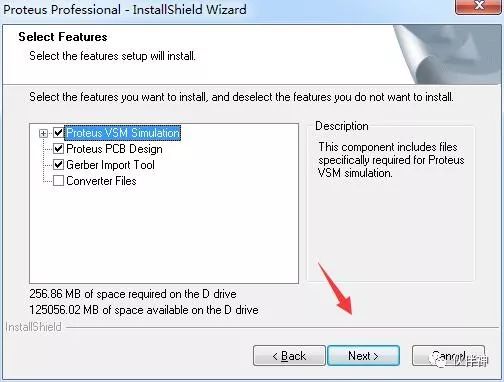
12. Click Next.
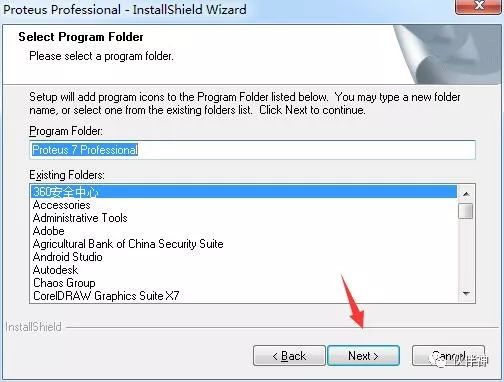
13. Installing…
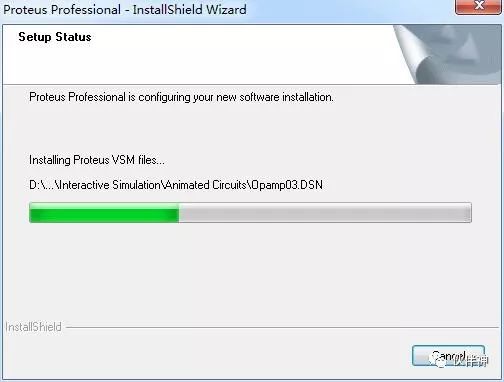
14. Uncheck the box and click Finish.

15. Copy the two files from the Proteus 7.5 sp3 stable crack v2.1.2 directory to the installation directory.
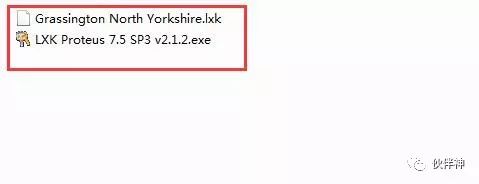
16. Paste the copied files into the D:\proteus 7.5\bin directory.

17. In the Bin directory, find LXK Proteus 7.5 SP3 v2.1.2.exe, right-click and run as administrator.
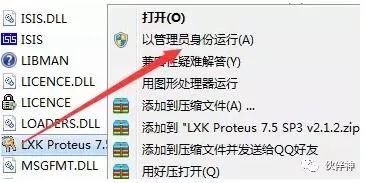
18. Click Browse, select D:\proteus 7.5, and click Update.

19. Click Confirm.

20. Find the language files in the installation package and copy them.
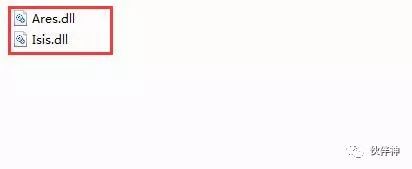
21. Paste the copied files into D:\proteus 7.5\BIN directory, choosing to copy and replace.
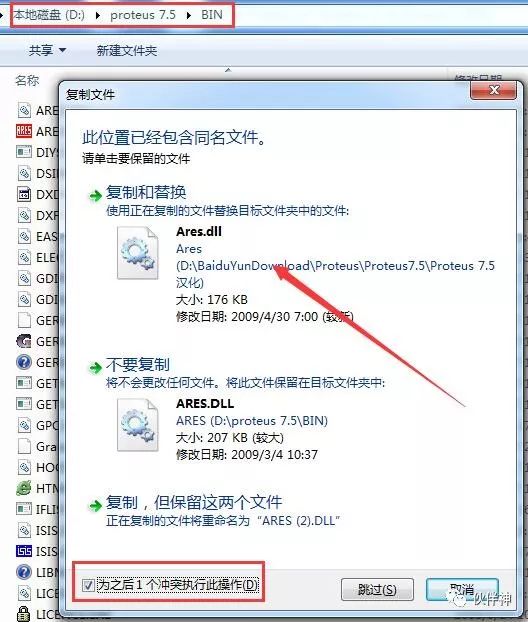
22. Open the software.
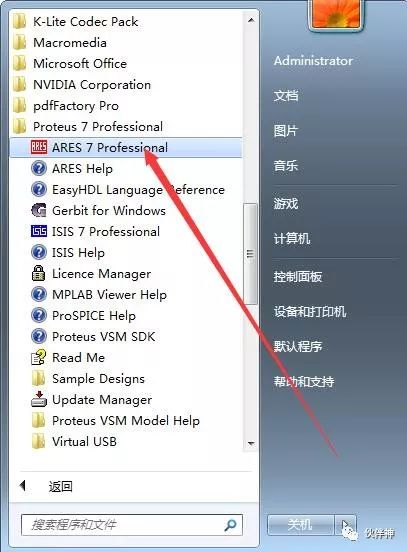
23. Installation complete.
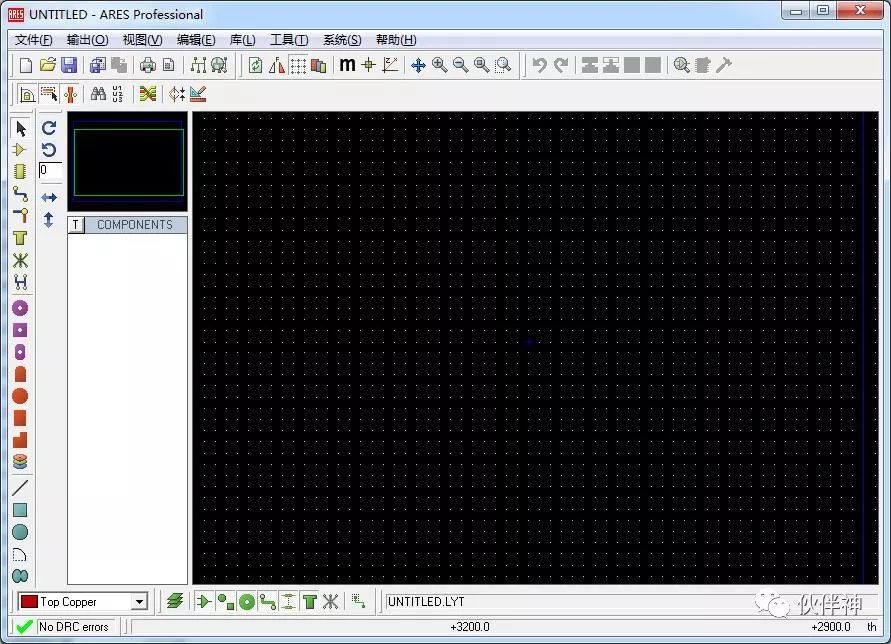
24. The installation ends here. Welcome to follow the WeChat public account Partner Shen for free downloads of various software.

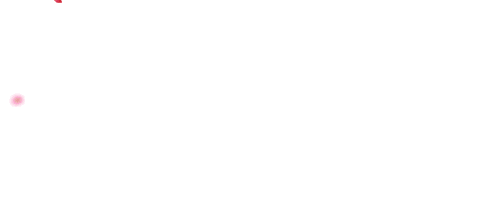
Partner Shen Software Installation
A public account focused on software installation

Long press the QR code to follow us