
Software Introduction:
Proteus software is an EDA tool developed by Lab Center Electronics in the UK. Proteus combines circuit simulation software, PCB design software, and virtual model simulation software into a professional electronic design platform, mainly used for the design and development of various electrical and electronic components. The software supports the use of 8051, HC11, PIC10/12/16/18/24/30/DsPIC33 processors, and supports multiple compilers such as AR, Keil, and MATLAB in terms of compilation. (For educational and communication purposes only)
Pre-installation Notes:
1. The installation must disconnect the computer from the network, otherwise the installation will fail;
2. Proteus 8.6 is suitable for WIN7 systems. WIN8/10 users are not recommended to install it as it has not been tested and may cause compatibility issues;
Proteus 8.6 Installation Steps:
1. Use the “Baidu Cloud Client” to download the Proteus 8.6 software installation package to your computer and unzip it. Before installation, disconnect the network, then find Proteus_8.6_SP2_Pro.exe, right-click and select [Run as Administrator]
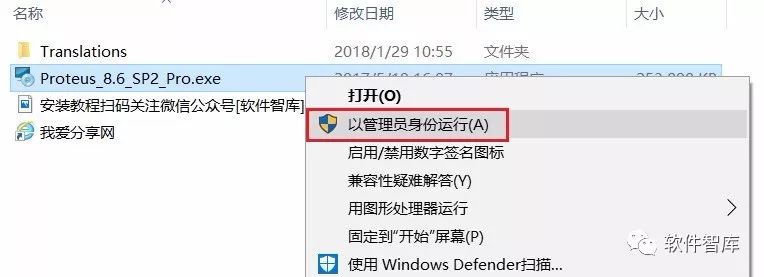
2. The default installation is on drive C. Click [Browse] to change the installation path. Note: The folder name of the installation path cannot contain Chinese characters! I will install the software in the D drive under the Proteus 8.6 folder, then click [Next]
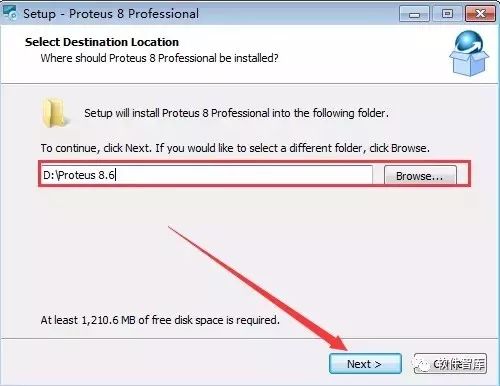
3. Click [Next]
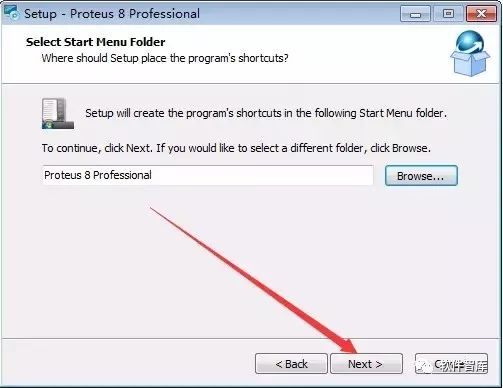
4. Installing, please wait for about 5 minutes
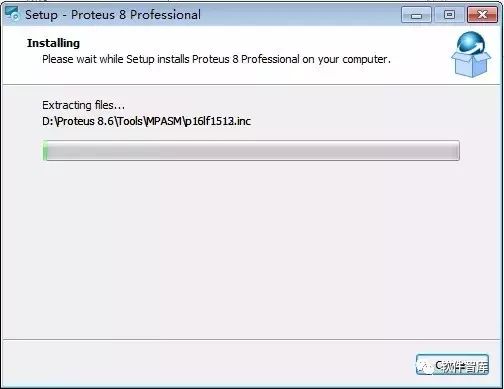
5. Installation completed, click [Finish]
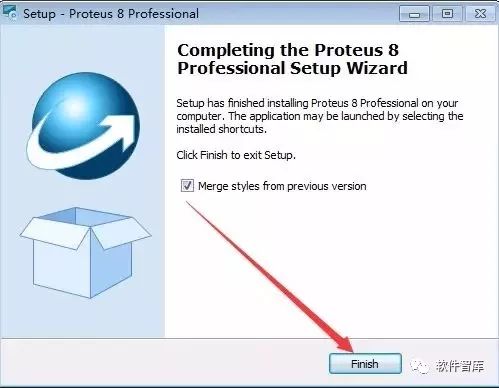
6. Find the Translations folder in the unzipped folder, right-click and select [Copy]
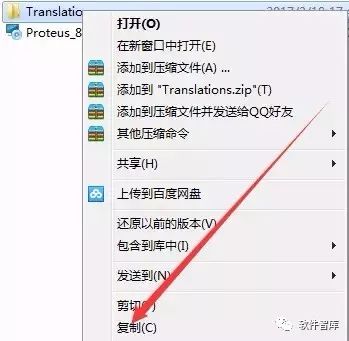
7. Find Proteus 8.6 in the D drive, right-click to open it.
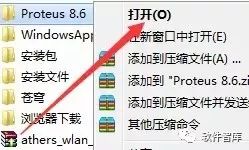
8. In the blank space, right-click and select [Paste]
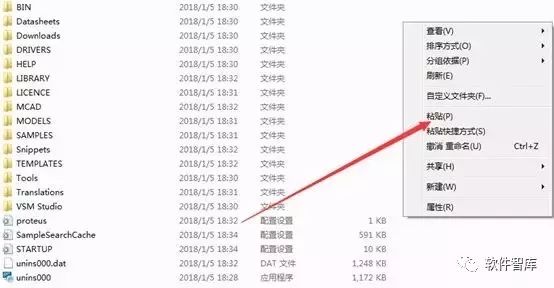
9. Click [Yes]
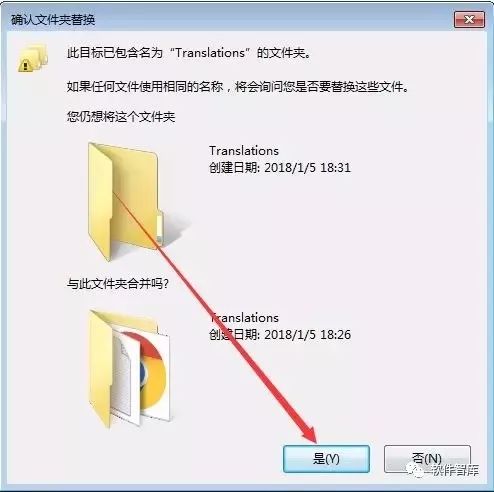
10. Check “Perform this operation for the next 26 conflicts”, then click [Copy and Replace]
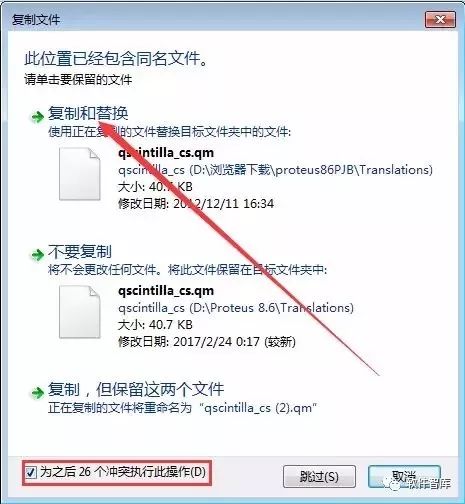
11. Find the Proteus 8 Professional icon on the desktop, right-click [Open]
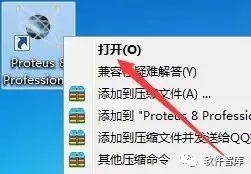
12. The interface of Proteus 8.6 is as follows:
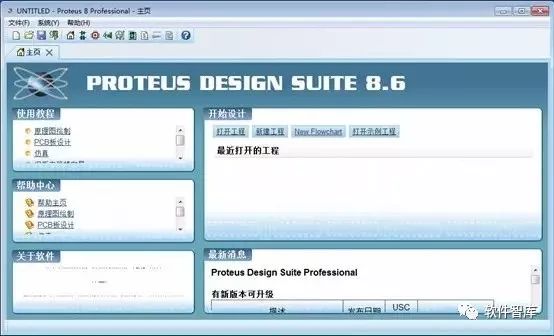
END
If you find it useful, feel free to share it with your friends!

Software Library
Installation · Learning · Technology · Innovation

·↑Long press this QR code to follow ↑·
WeChat ID: rjzkgzh
 Click here to enter I Love Sharingwebsite for more resources
Click here to enter I Love Sharingwebsite for more resources