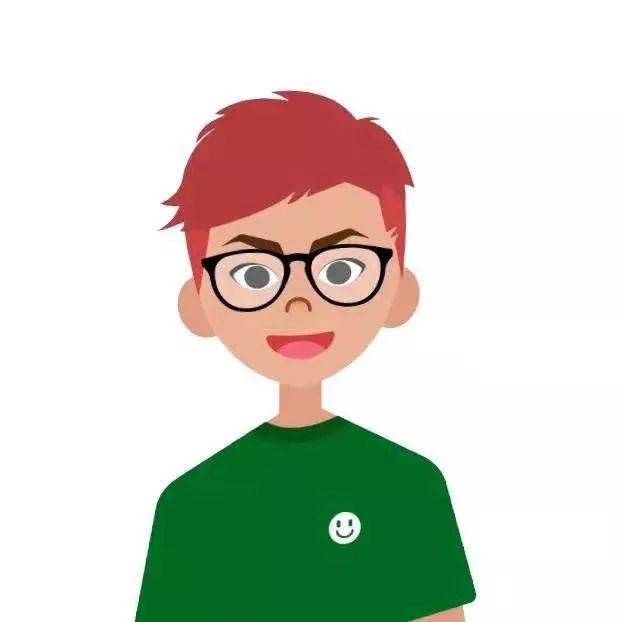
Download link for Proteus 8.6 (32/64):
pan.baidu.com/s/10Thi60h27_fgpy2ZcDu5vw
Extraction code: wqsd
If you encounter any issues during installation, please contact WeChat: 321163102
Software Introduction
Proteus is a globally recognized EDA tool. Proteus combines circuit simulation software, PCB design software, and virtual model simulation software into a professional electronic design platform, mainly used for the design and development of various electrical and electronic components. The software supports the use of 8051, HC11, PIC10/12/16/18/24/30/DsPIC33 processors, and can work with various compilers including AR, Keil, and MATLAB.
1. Video Installation Tutorial
Note: High Definition Installation Tutorial Link
https://v.qq.com/x/page/q0850vnmqz9.html?ptag=qqbrowser
2. Illustrated Installation Tutorial
Step 1:
Download the compressed package to your computer, unzip it, double-click to open the folder, then double-click to open the application named: Proteus_8.6_SP2_Pro

Step 2:
As shown in the figure, it is not recommended to install it on the C drive. We will install it on the E drive, and then click NEXT. The installation path is: E:\Proteus 8 Professional

Step 3:
Just click next

Step 4:
As shown in the figure, the software is installing, which takes about 5 minutes

Step 5:
The software installation is complete, we click Finish

Step 6:
Next, we go back to the unzipped folder, right-click to copy the file named: Translations

Step 7:
Then go to the path where we just installed it (Step 2), click on the blank area with the mouse, right-click and paste (to copy the file named: Translations)

Step 8:
Click Yes

Step 9:
Check the box in front of the 26 conflicts before executing this operation, then click copy and replace

Step 10:
Then we double-click the desktop icon and see that the software is installed successfully, and it is the Chinese version

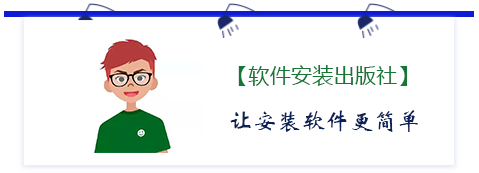

Give me a 【Look】
I will send more installation tutorials!
