Click the arrow“blue text” to follow us!
How to connect Canon TS308 printer to Wi-Fi
In the wave of digital office and learning, wireless printing has become an important part of improving efficiency. To achieve the freedom of printing anytime and anywhere, connecting your Canon TS308 printer to a Wi-Fi network is a key step. This tutorial will guide you through every step, from preparation to successful connection, allowing you to easily enjoy the convenience of wireless printing.

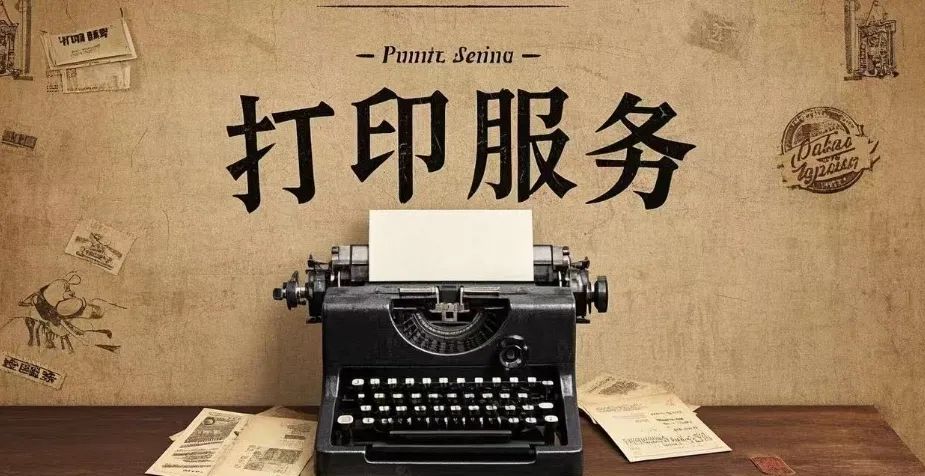
1. Check Device and Environment Preparation
1. Confirm Printer Status: Ensure that the Canon TS308 printer is powered on, the ink cartridges are installed correctly, and paper is loaded in the tray.
2. Confirm Network Environment: Check if your Wi-Fi router is turned on and functioning properly, and note down the Wi-Fi name (SSID) and password for later use.
3. Prepare Computer or Smartphone: Ensure that your computer or smartphone is connected to the same Wi-Fi network, which will be used for the setup process.
2. Download and Install Drivers and Software
1. Visit Canon’s Official Website: Enter ‘Canon Official Website’ in your browser and open it, then select the ‘Support and Downloads’ page.
2. Search for Printer Model: In the search box, enter ‘TS308’, select the corresponding operating system version, and download the latest printer driver and Canon printing software (such as Canon PRINT Inkjet/SELPHY).
3. Install Drivers and Software: After downloading, double-click the installation file and follow the on-screen instructions to complete the installation process. This will ensure your device is compatible with the printer and ready for Wi-Fi connection.
3. Printer Wi-Fi Setup
1. Start Printer Setup Mode: On the printer’s control panel, find and click the ‘Settings’ or ‘Network’ icon (it may appear as a gear or Wi-Fi symbol depending on the printer interface).
2. Select Wi-Fi Connection: Use the navigation keys on the printer panel to select ‘Wireless LAN Settings’ or ‘Wi-Fi Settings’, then press ‘OK’ to confirm.
3. Search and Select Wi-Fi Network: A list of available Wi-Fi networks will appear on the screen. Use the navigation keys to select your Wi-Fi name, enter the password, and press ‘OK’ to confirm.
4. Wait for Connection: The printer will attempt to connect to the specified Wi-Fi network, which may take a few seconds to a minute. Once connected successfully, the screen will display ‘Connected’ or similar information.
4. Computer or Smartphone Configuration
Computer Configuration:
1. Open Printer Settings: In the ‘Settings’ or ‘Control Panel’ of Windows or Mac systems, find and click ‘Printers and Scanners’ or ‘Printers and Faxes’.
2. Add Printer: Select ‘Add Printer or Scanner’, and the system will automatically search for nearby devices. Find and click your Canon TS308 printer, and follow the prompts to complete the addition.
3. Test Print: Select a document or image, click print, and ensure the printer is working properly.
Smartphone Configuration (using iOS as an example):
1. Open Canon PRINT Inkjet/SELPHY App: Download and install from the App Store, then open the app.
2. Register and Log In: Follow the prompts to register an account or log in to an existing Canon account, allowing the app to access your device.
3. Add Printer: In the app, select ‘Add Printer’ and follow the on-screen instructions to search for and add the printer.
4. Select Document to Print: Choose the file you want to print from your phone’s photo album or cloud storage, adjust the print settings, and click ‘Print’.
5. Troubleshooting Common Issues
1. Connection Failure: Check if the Wi-Fi password is correct, ensure the printer and router are within effective range, and restart the printer and router to try connecting again.
2. Poor Print Quality: Ensure there is enough ink in the cartridges, clean the print head, and adjust the print quality settings.
3. Printer Not Recognized: Ensure that the Canon software on your computer or phone is up to date, and check if the printer is correctly connected to the Wi-Fi network.
By following these steps, you should be able to successfully connect your Canon TS308 printer to the Wi-Fi network and enjoy the convenience and efficiency of wireless printing. Whether for homework, work reports, or creative projects, you can easily handle it, allowing printing to no longer be limited and letting inspiration flow freely.