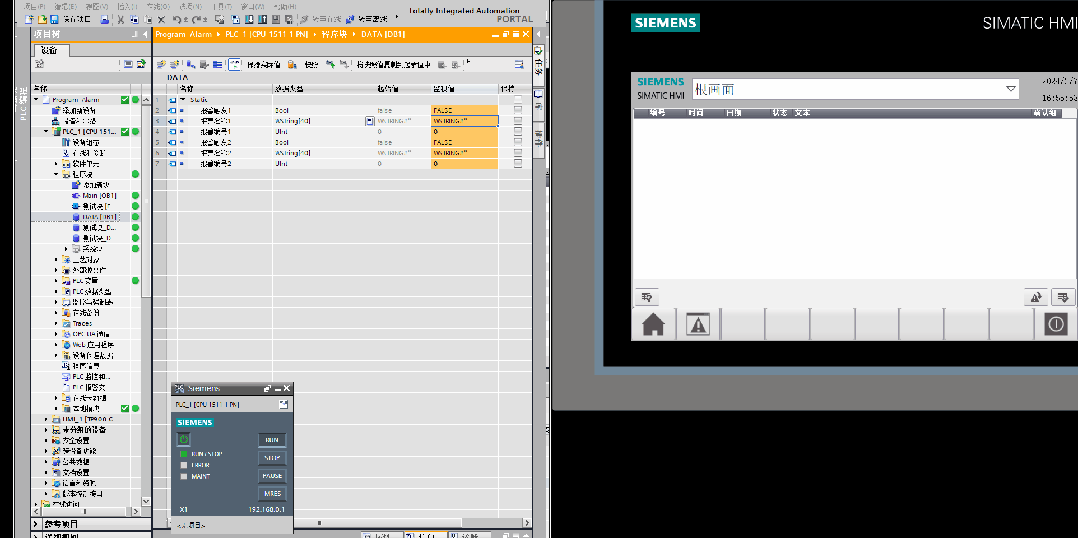Friends using Siemens HMI to configure PLC alarms know that, for example, if there are 100 cylinder alarms, the HMI alarm text list needs to configure 100 cylinder HMI alarm texts. This method is time-consuming, labor-intensive, and prone to errors.
As shown in the figure: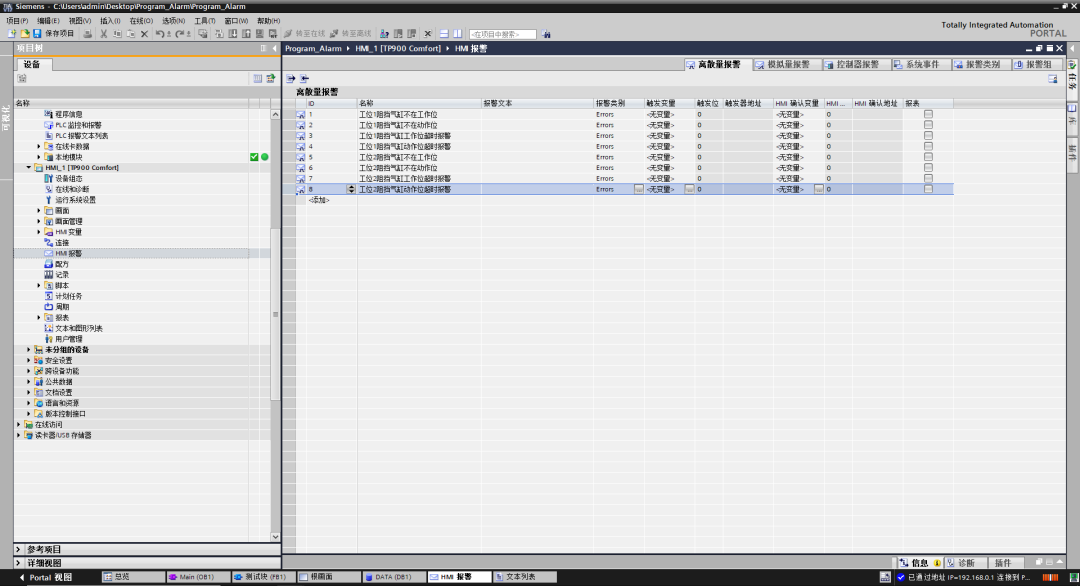 By using the method below, compared to the original way of creating alarm information in HMI, it saves time and improves efficiency. There is no need to write discrete alarm entries on the HMI side.As shown in the figure:
By using the method below, compared to the original way of creating alarm information in HMI, it saves time and improves efficiency. There is no need to write discrete alarm entries on the HMI side.As shown in the figure:
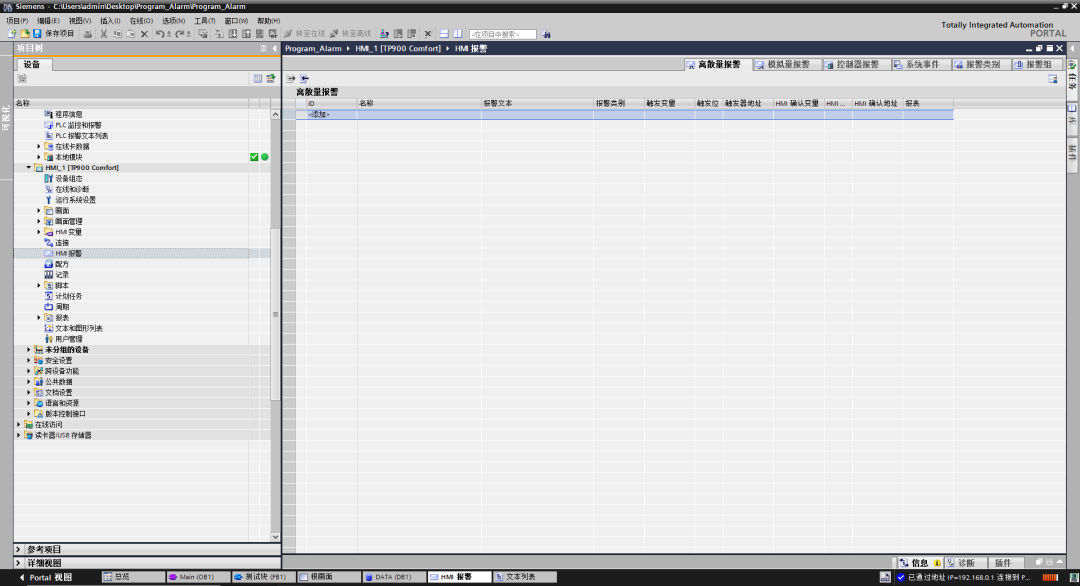
1. Testing Environment
| PLC | S7-1511-PN (PLC only supports the 1500 series) |
| HMI | TP900 (testing found that KTP series touch screens are not applicable) |
2. Create Test Function Block and PLC Settings1. Add PLC FB block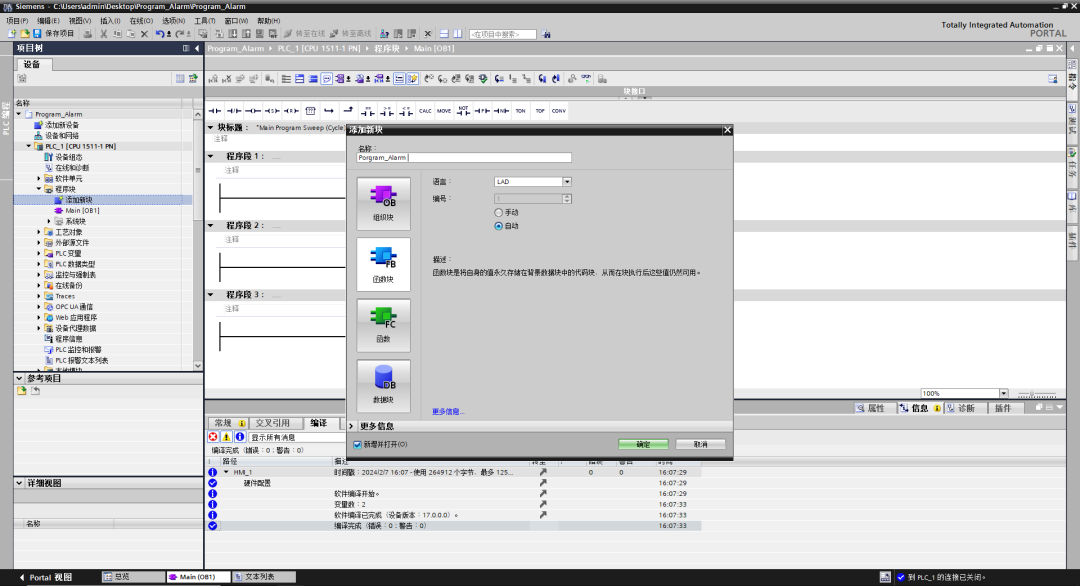
2. Add the following variables in the test FB block
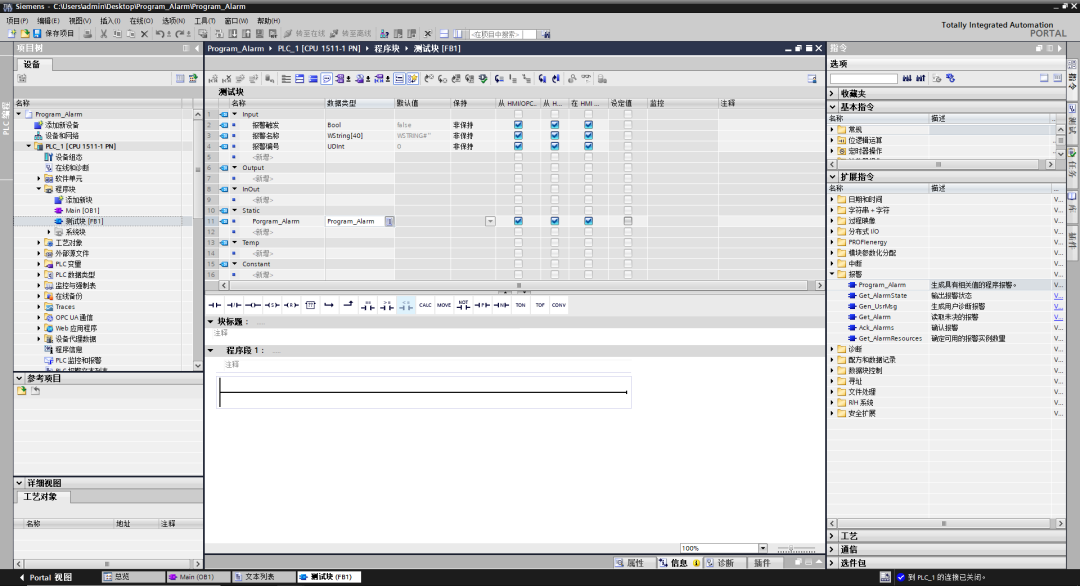 3. Add the Program_Alarm instruction in the test FB block, the instruction position is shown in the figure below
3. Add the Program_Alarm instruction in the test FB block, the instruction position is shown in the figure below
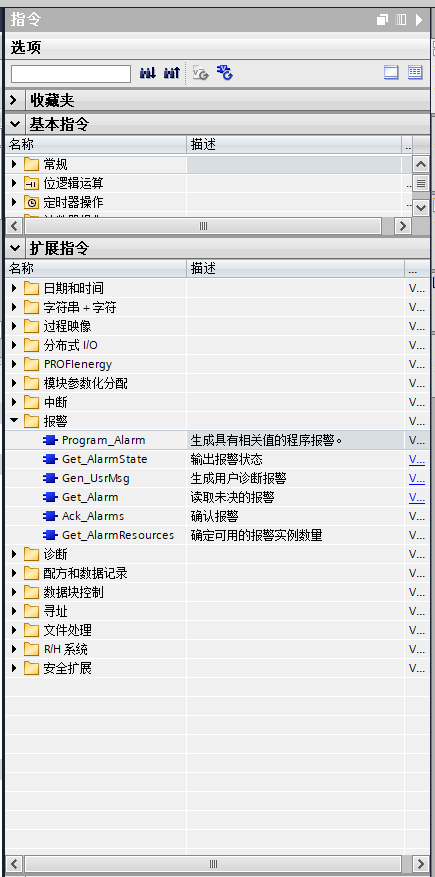
4. Drag the variables into the instruction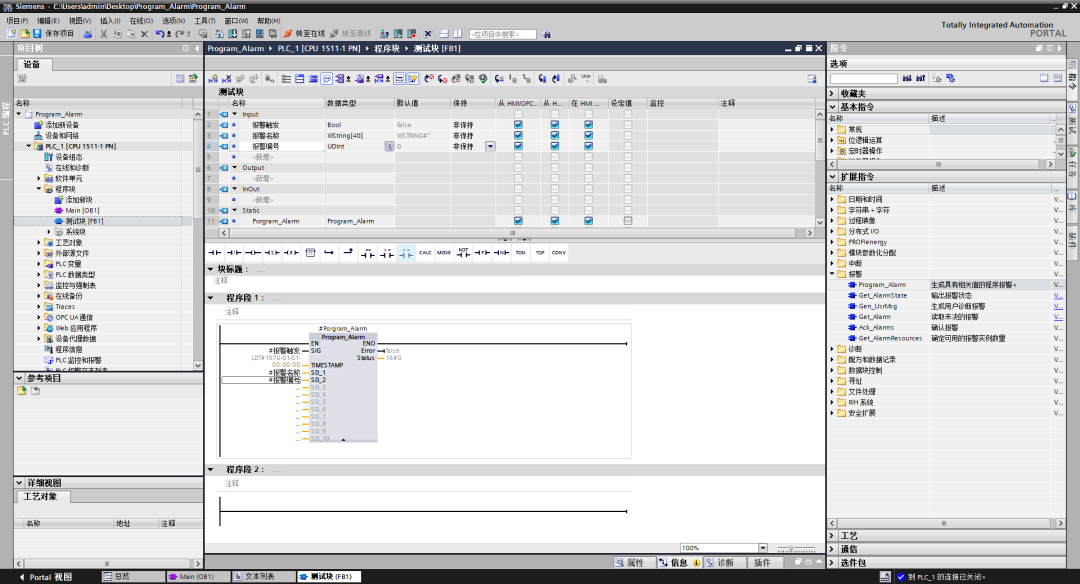 5. Add DATA data DB block
5. Add DATA data DB block
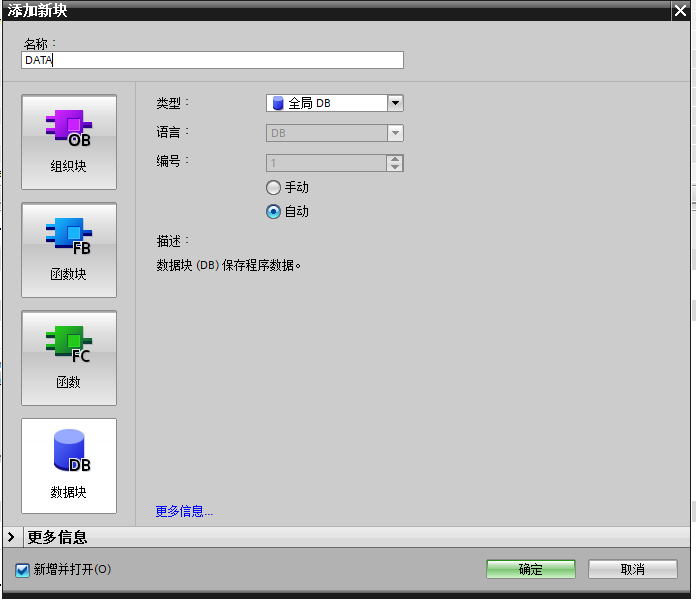
6. Add the following variables in the DATA data DB block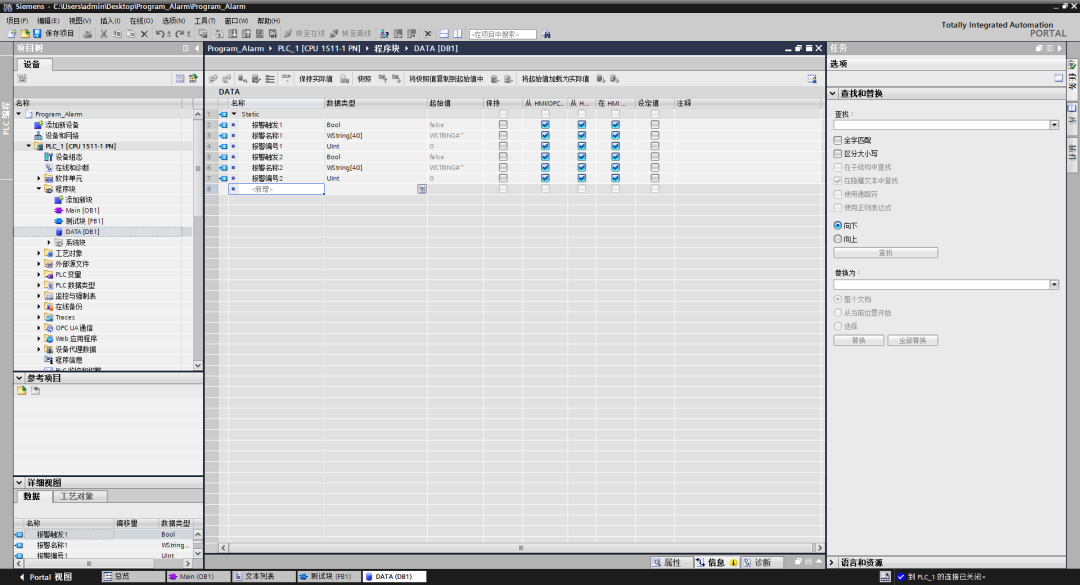
7. Call the FB block Call the test block twice in OB1 (the purpose is for comparison)
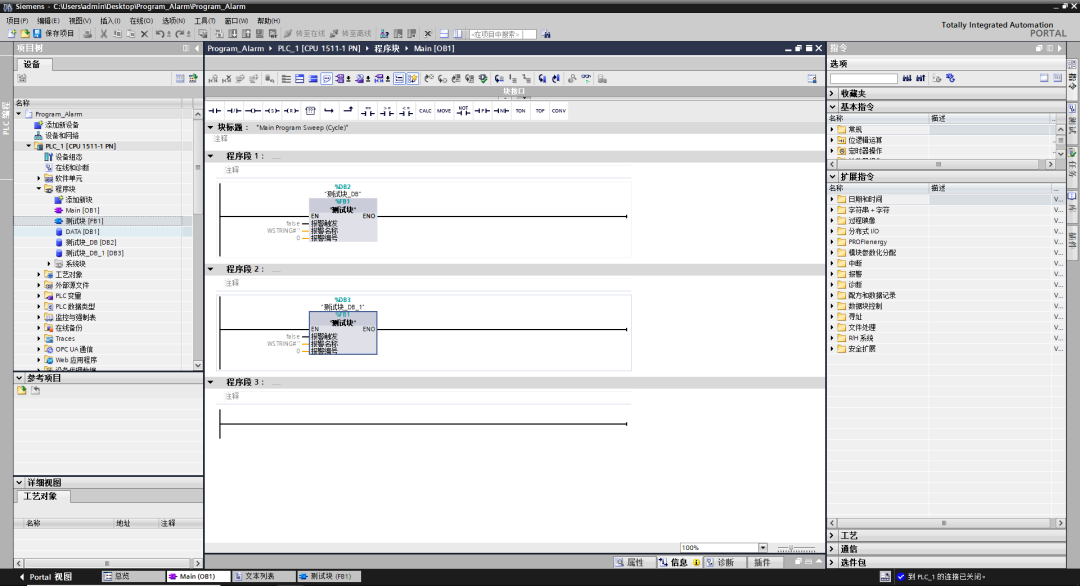
8. Insert variables into the FB block, here insert the variables from the just created DATA data block
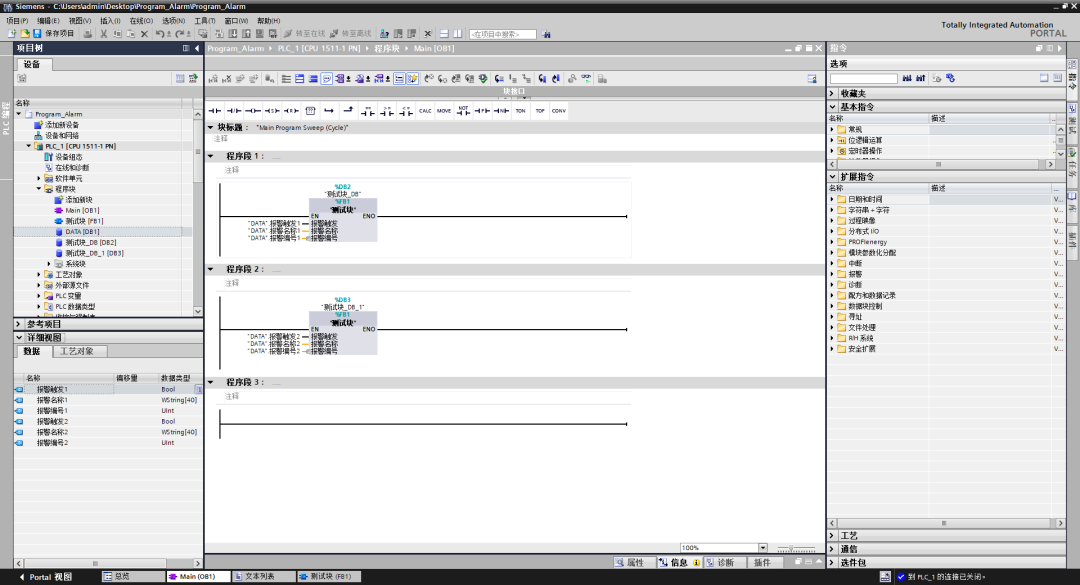
9. Insert a text list in the PLC alarm text list as follows

10. Open PLC monitoring and alarms Alarms → Program Alarms
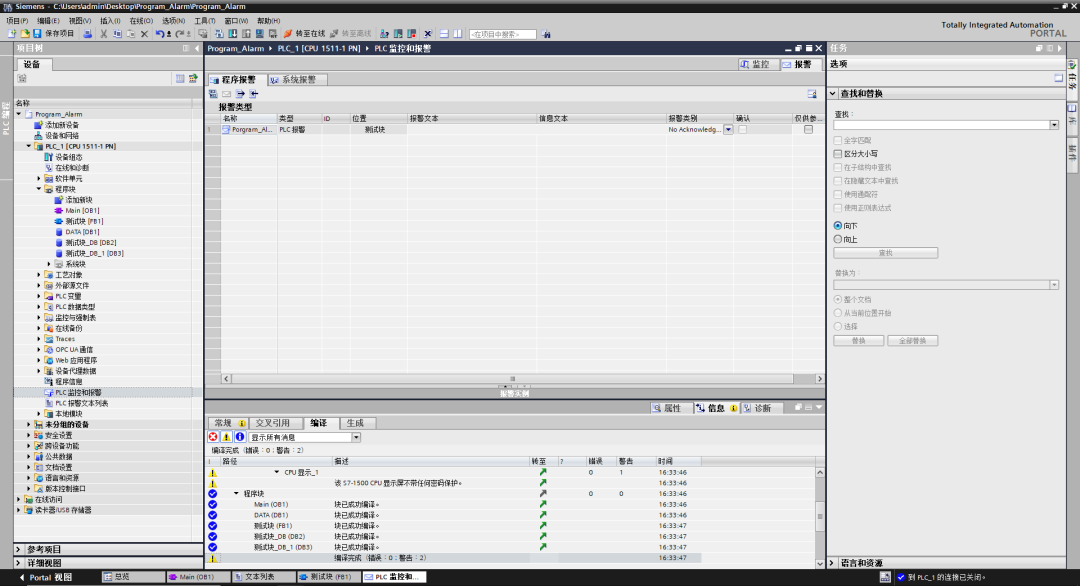
11. Set the alarm text as shown in the figure below
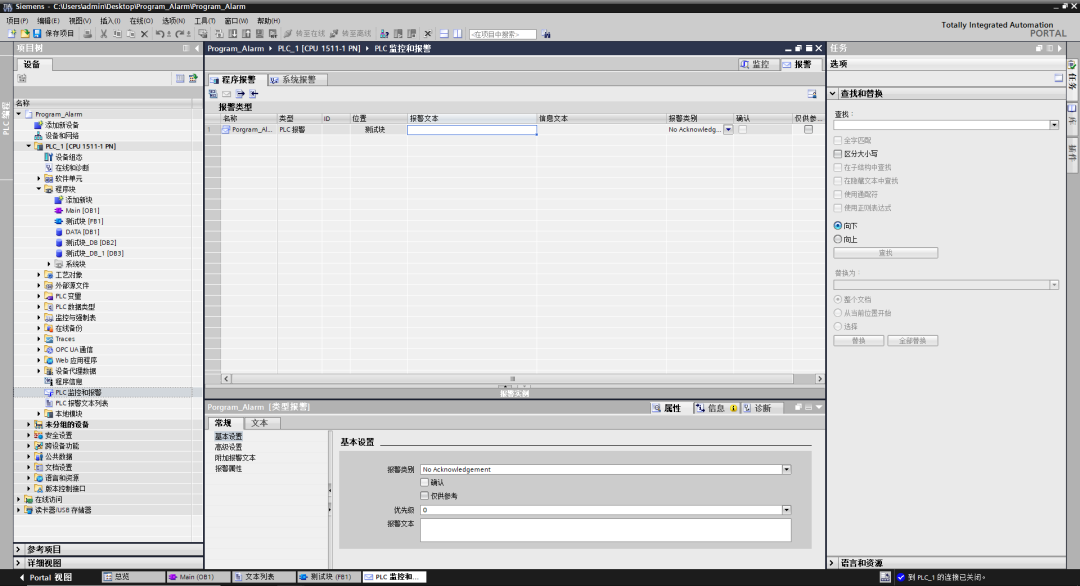
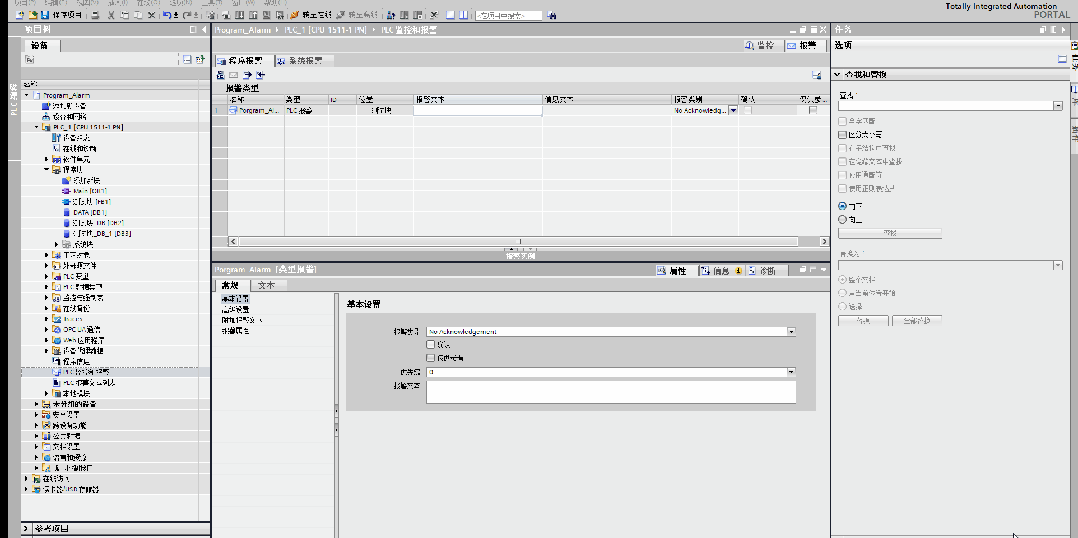 After insertion, the variable effect
After insertion, the variable effect
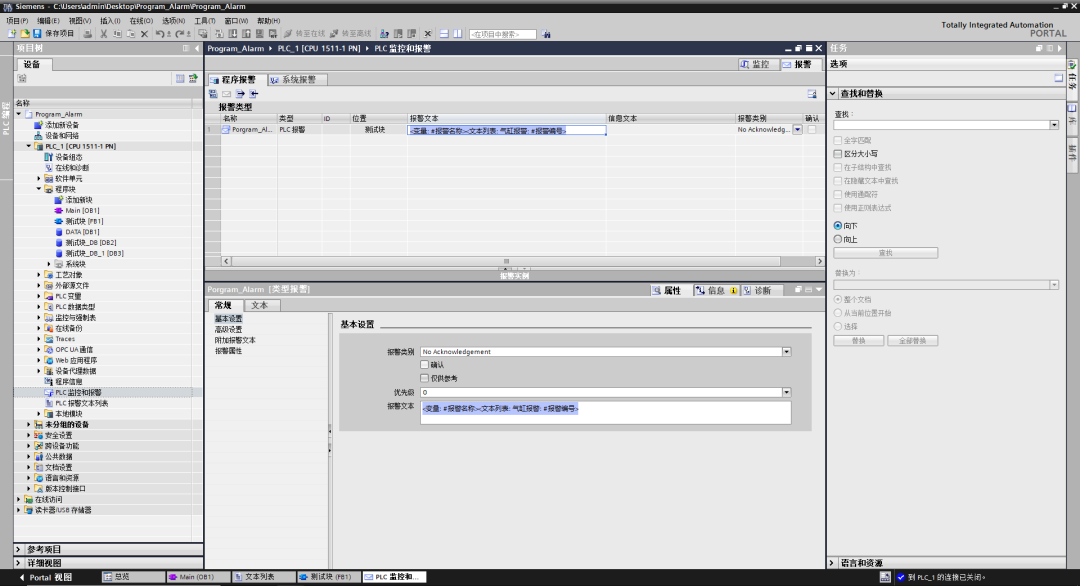
3. HMI Settings1. Add HMI
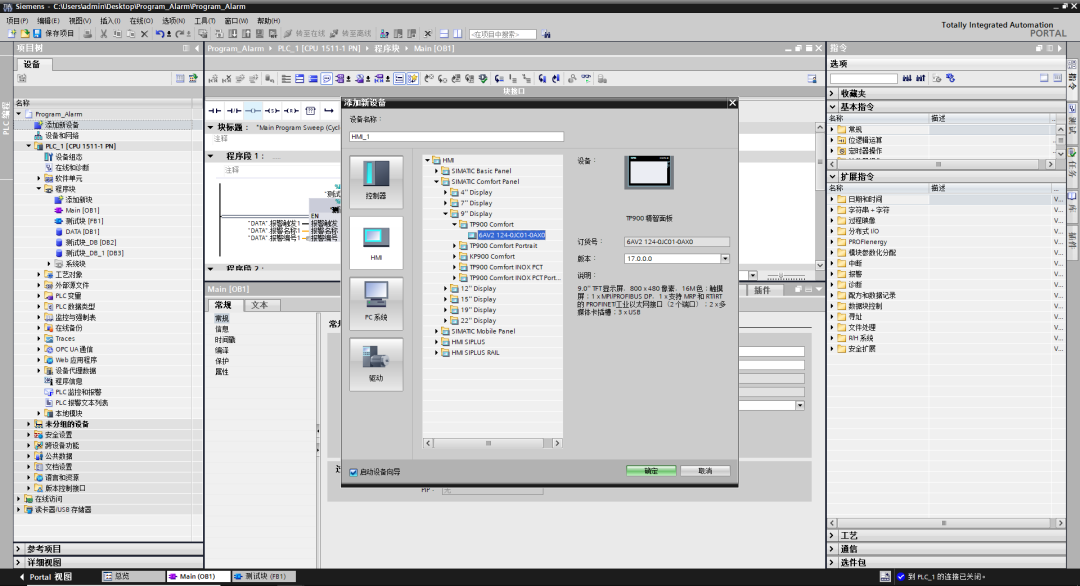
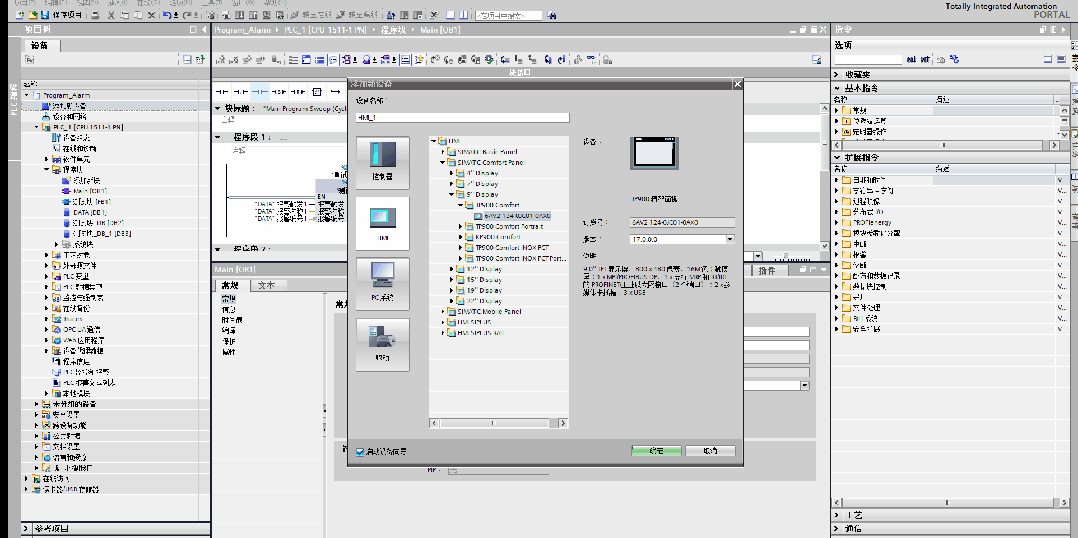
2. Insert alarm view
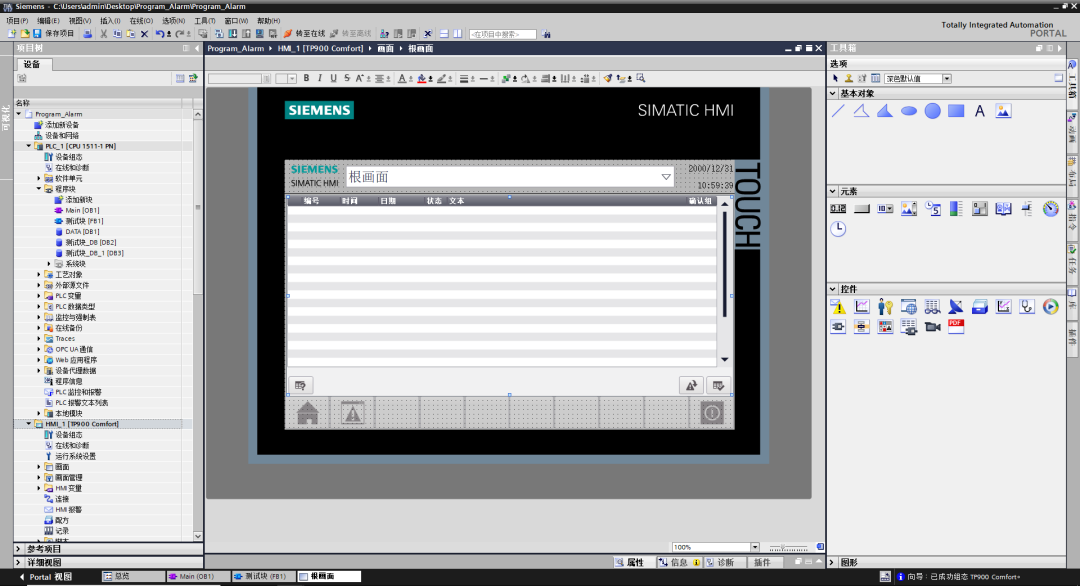
3. Device alarm view settings
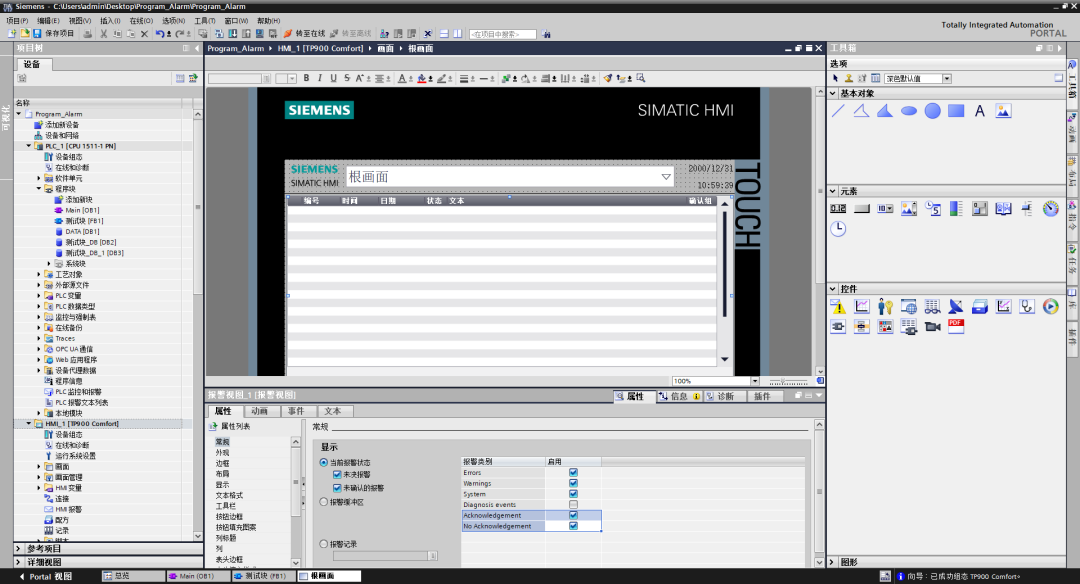
4. Simulation Testing
1. Start PLC and HMI simulation