Hello everyone! Recently, the WeChat public account has been revamped. To prevent missing messages from the class representative, please add the class representative’s public account to your “Starred⭐”. Thank you very much~
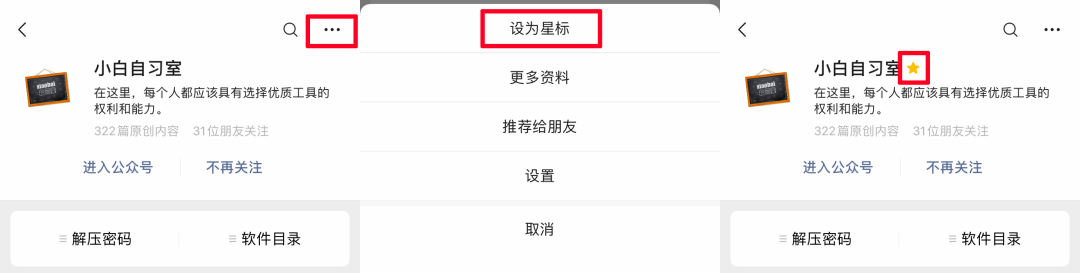
Proteus is a renowned EDA tool (simulation software) from the UK. It allows for everything from schematic layout, code debugging, to co-simulation of microcontrollers and peripheral circuits, with a one-click switch to PCB design, truly achieving a complete design from concept to product.
This article introduces the installation guide for Proteus 8.15.
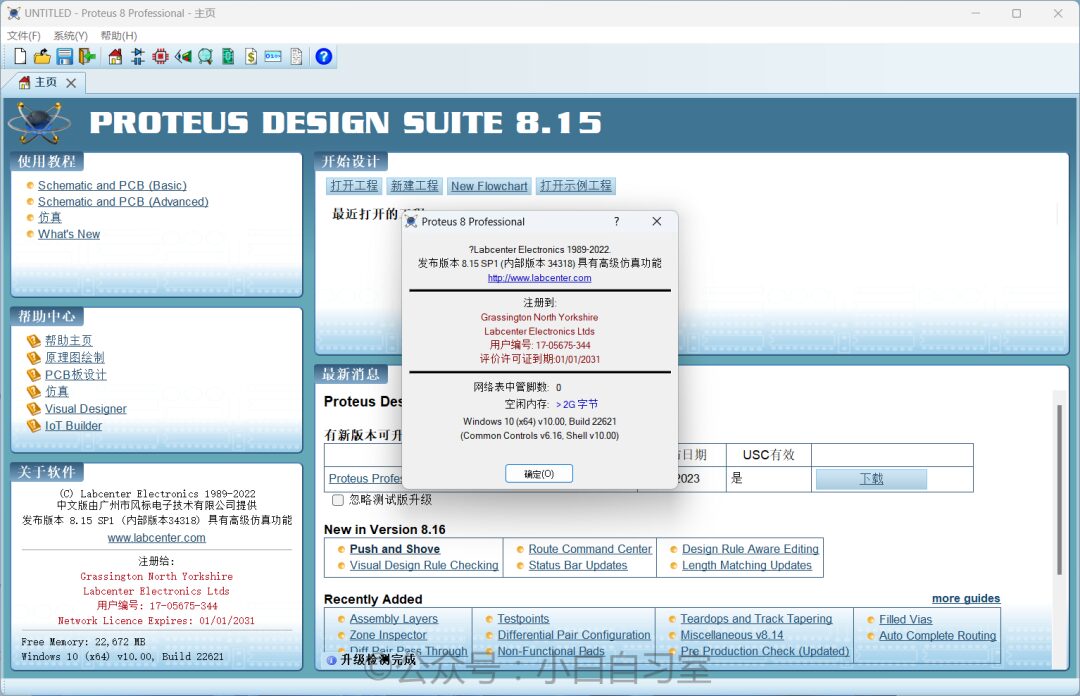
01
Installation Process
① Download and extract the installation package provided by the class representative, then double-click on the “proteus” file to start the installation.
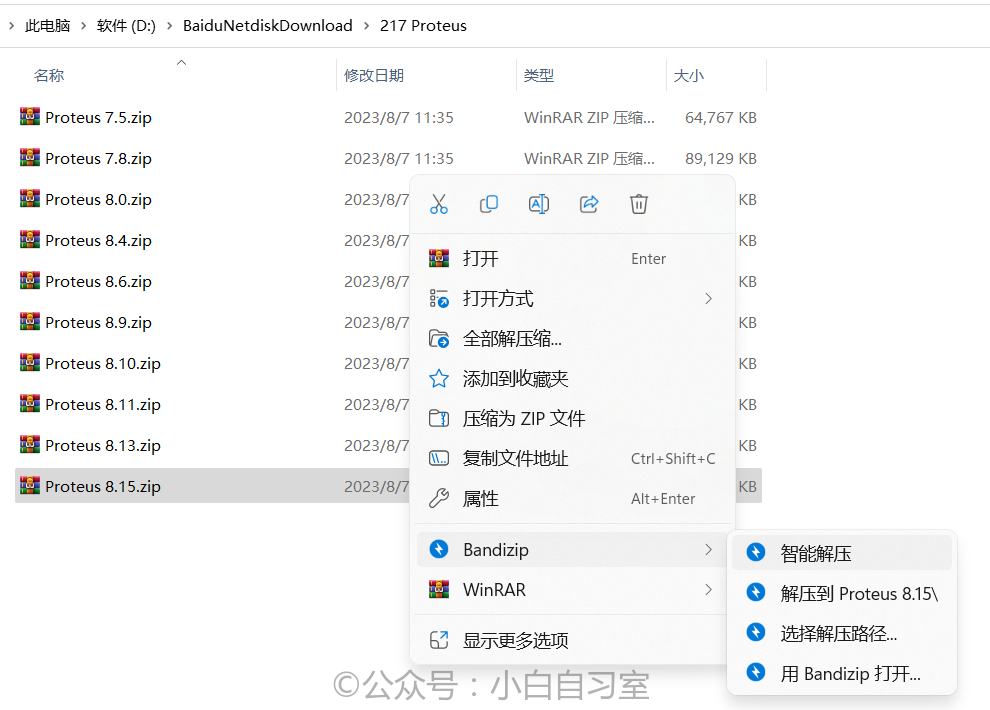
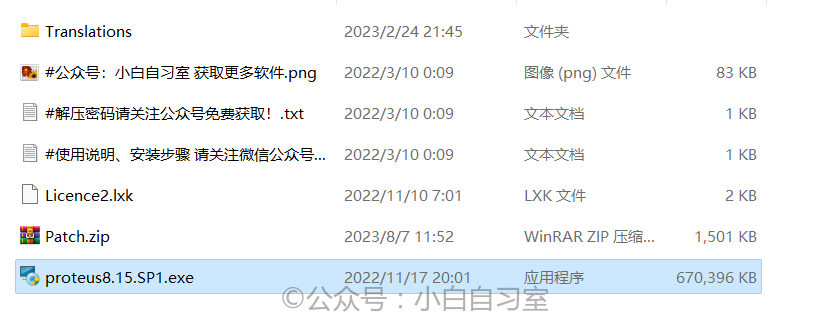
② Click “Next”, accept the agreement, and continue clicking “Next”.
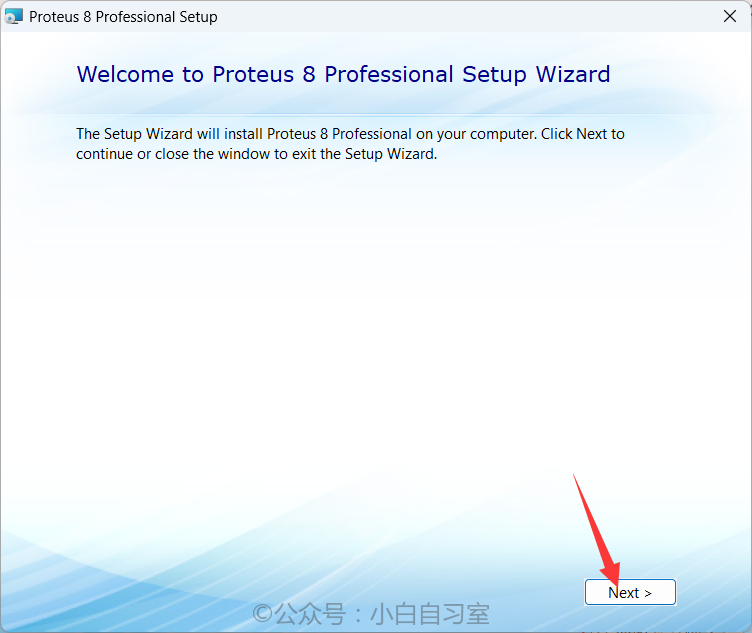
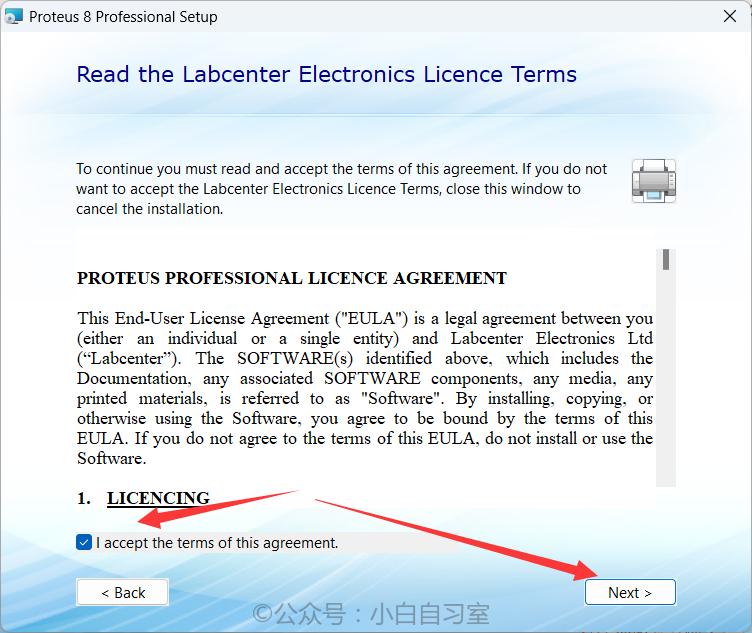
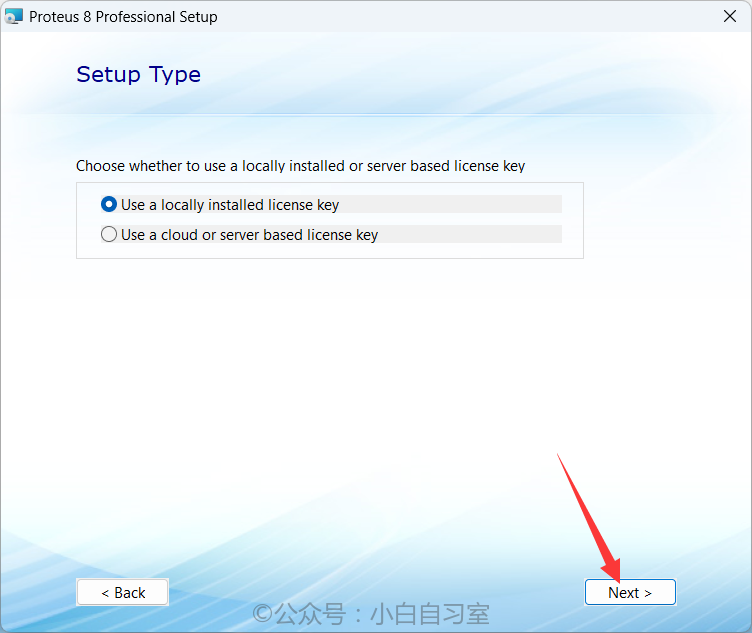
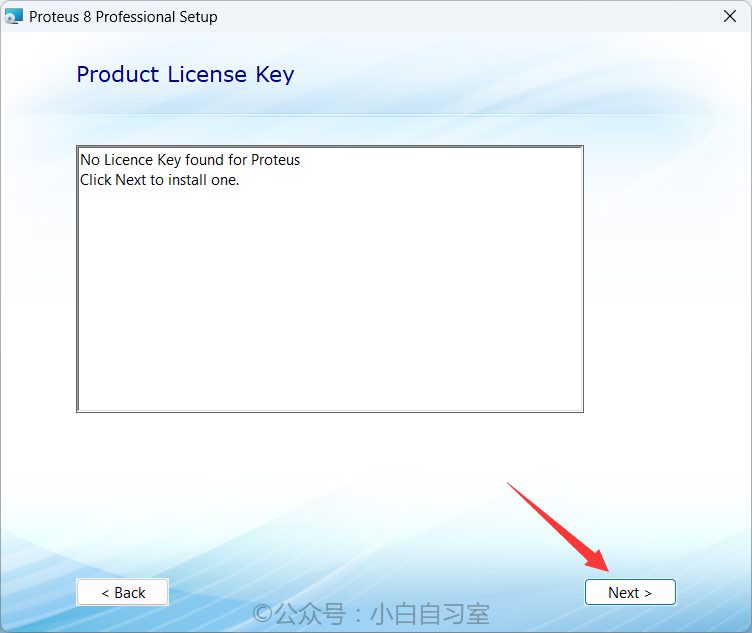
③ In the automatically popped-up window, select the license file by clicking “Browse For Key File”, choose the “Licence2.lxk” file from the installation package, then click “install“, confirm the installation, and close the pop-up window.
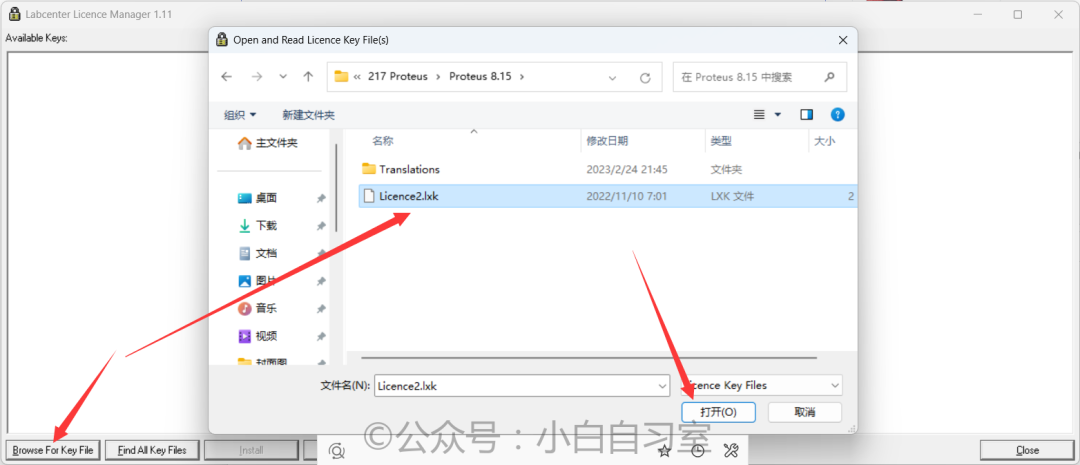
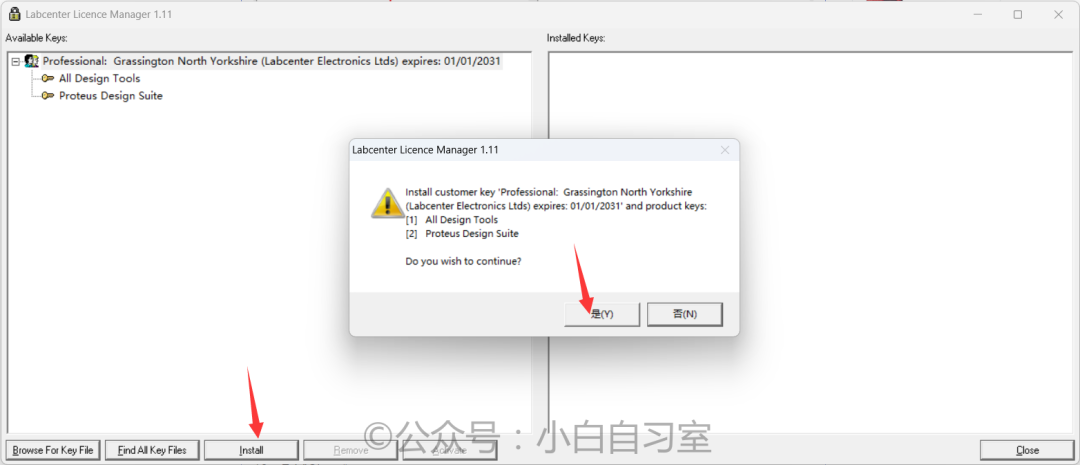
④ Continue clicking “Next” and choose the default installation option “Typical“, which will complete the main installation.
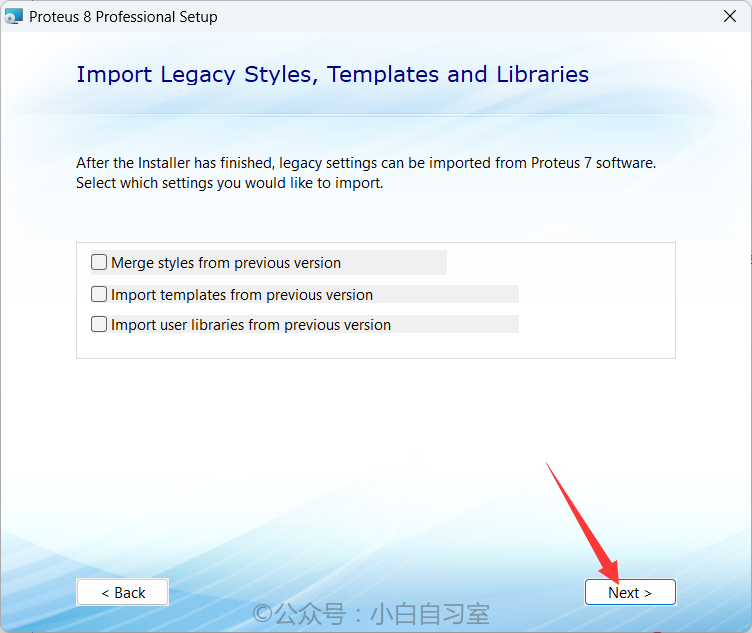
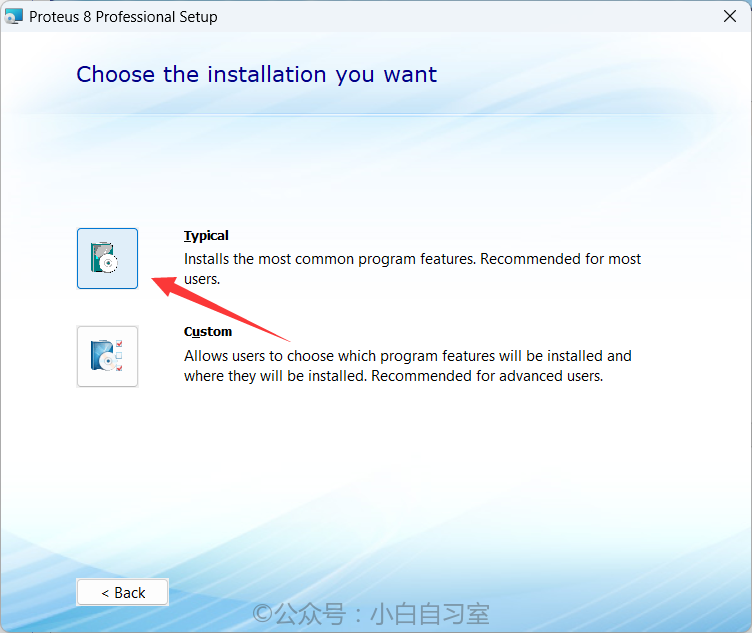
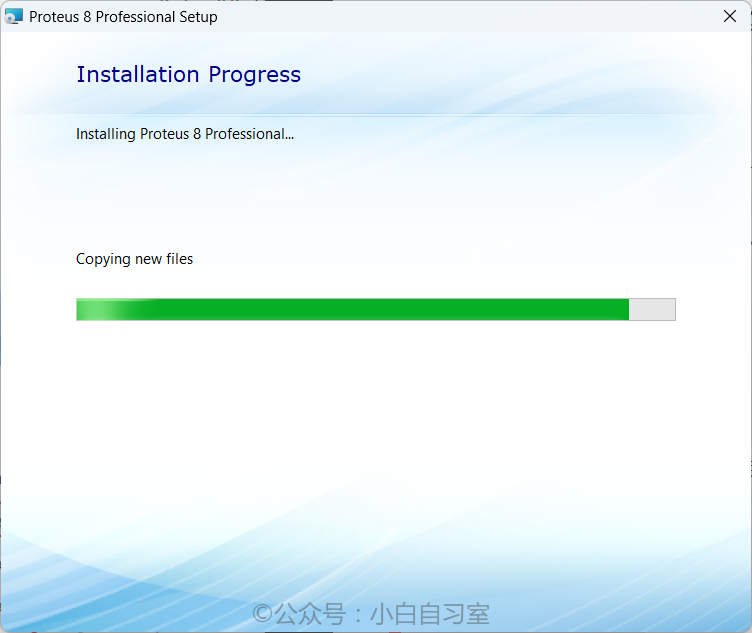
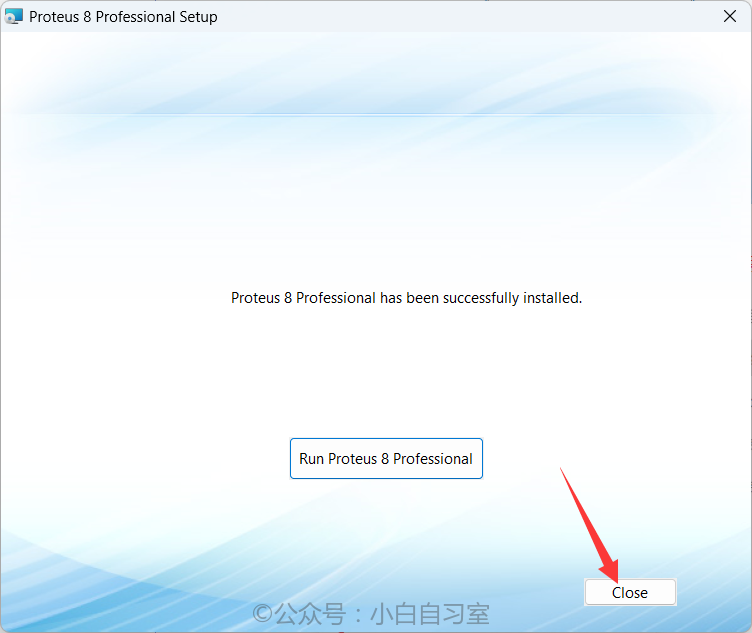
⑤ Extract the “Patch.zip” from the installation package and run it as an administrator. If it is empty after extraction, turn off the antivirus software and re-extract it.
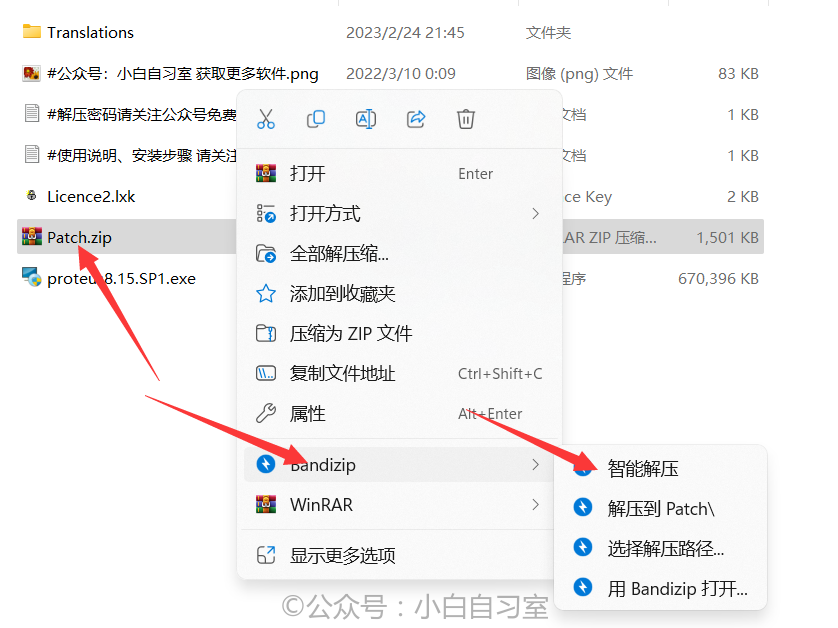
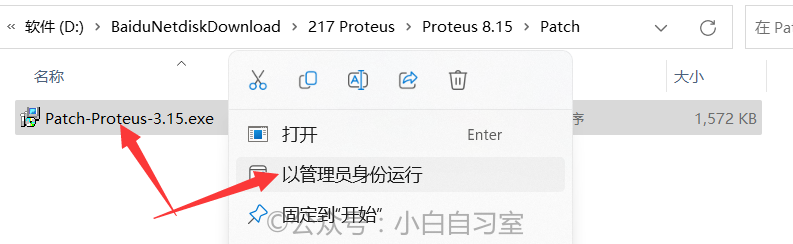
⑥ After opening it, click on “start” in the lower left corner. Wait for it to run successfully, then close it.
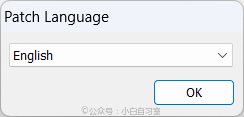
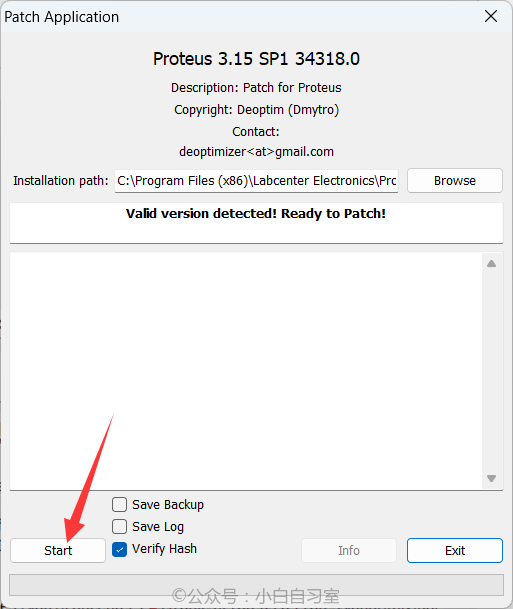
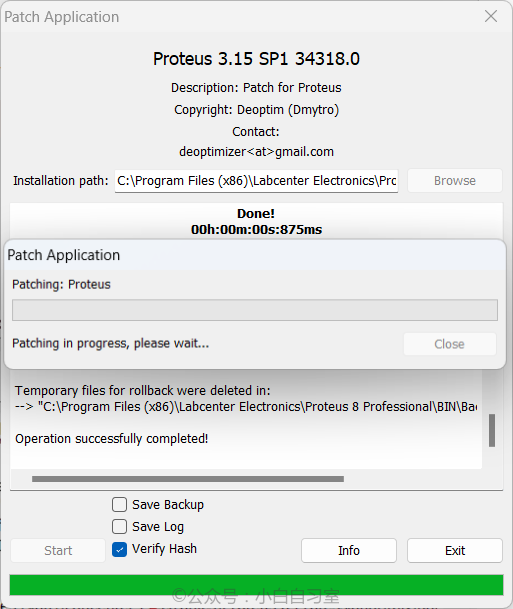
⑦ Copy the “Translations” folder from the installation package directory.
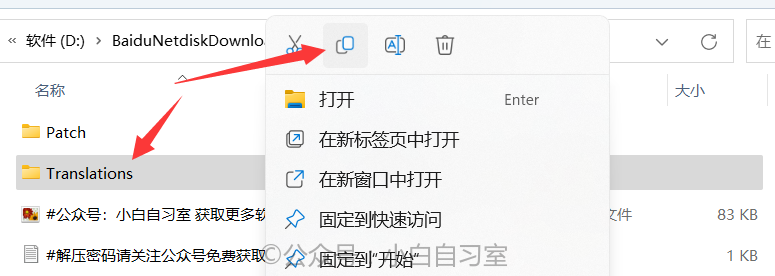
⑧ Go back to the desktop, find the “Proteus” shortcut, right-click the icon, select “Open File Location“, then navigate to the parent folder “Proteus 8 Professional”, paste the copied folder here and replace the files.
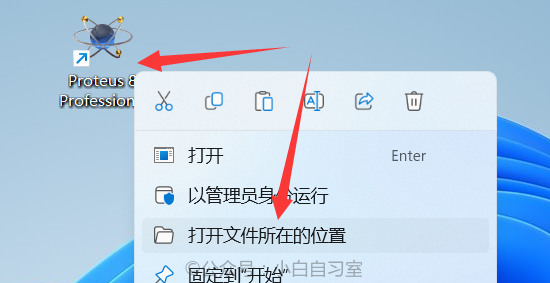
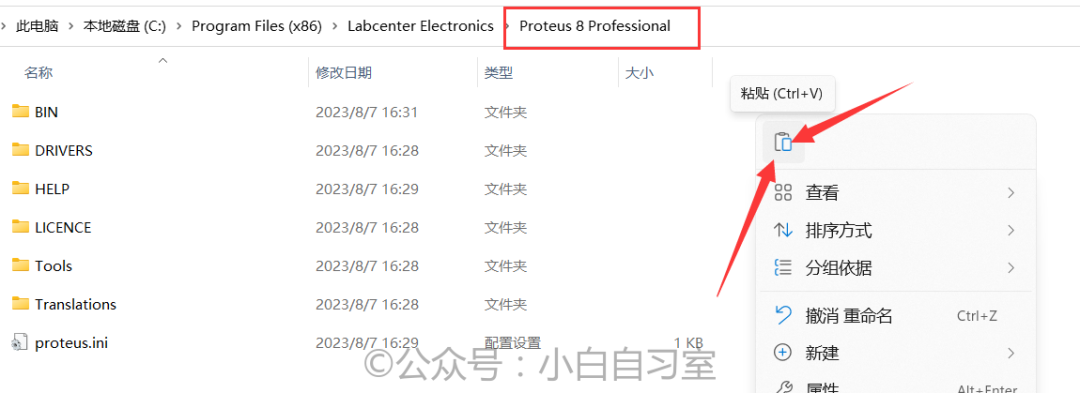
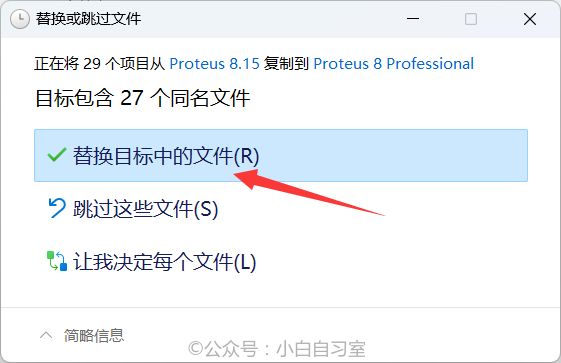
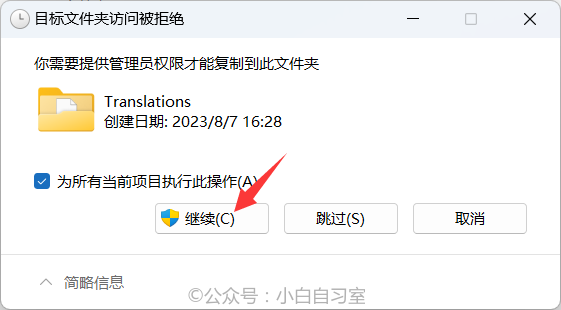
⑨ The installation is now complete. You can run Proteus from the desktop.

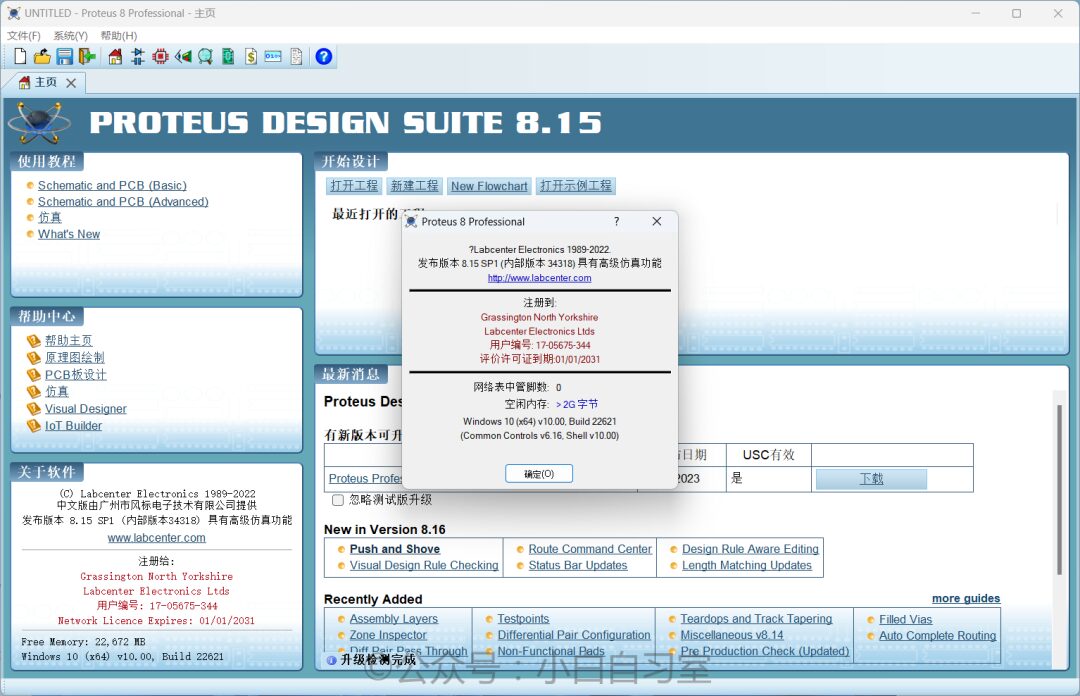
02
How to Obtain
In the public account: Xiaobai Self-Study Room 👇
Reply in the dialogue box: 217 to get the link.
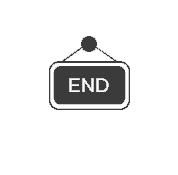
WeChat Public Account ID: xb-zxs
Software | Resources | Tutorials | Recommendations
