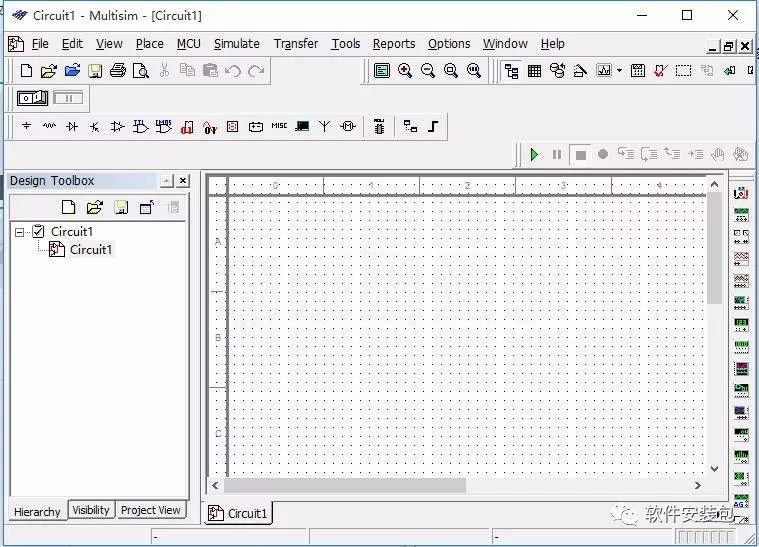Download Link for Multisim 10.0:
Link: https://pan.baidu.com/s/1PHCmtyxwGqi1o80j1DPdyQ
Password: qpzi
If you encounter any issues during installation, please consult QQ: 236346343
Software Introduction:
Multisim is a Windows-based simulation tool suitable for the design of both analog and digital circuit boards. It includes graphical input for circuit schematics and hardware description language input methods, and it possesses rich simulation analysis capabilities.
Installation Method:
1. Select the downloaded software package, right-click and choose to extract to “Multisim10.0(E)”.
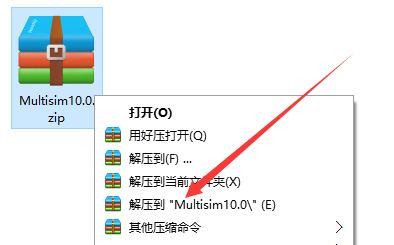
2. In the Multisim10.0 folder, find the setup.exe file, right-click and choose to open.
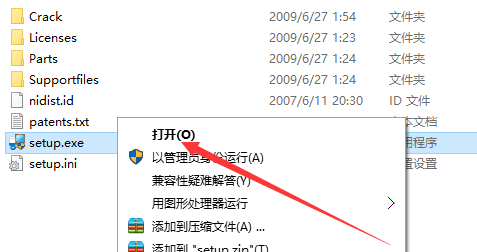
3. Enter any name, then click Next.
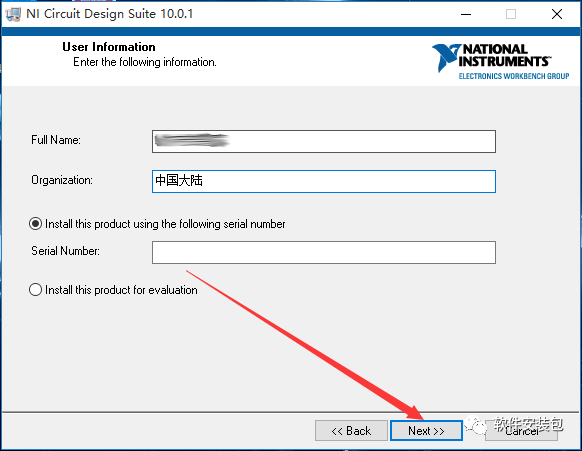
4. Click No.
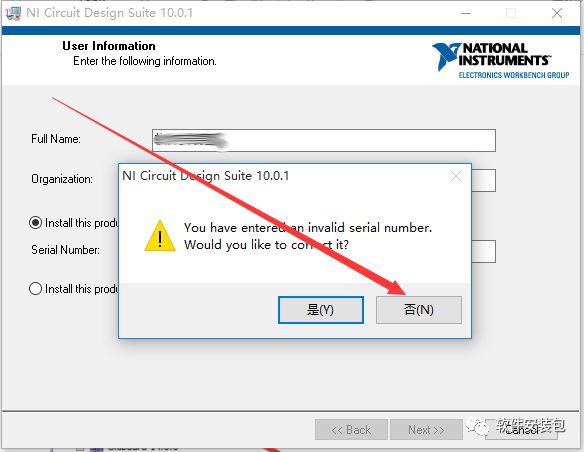
5. Click Browse to change the installation path. It is recommended to install it on a disk other than C. You can create a Multisim10.0 folder on D or another drive. Then click Next.
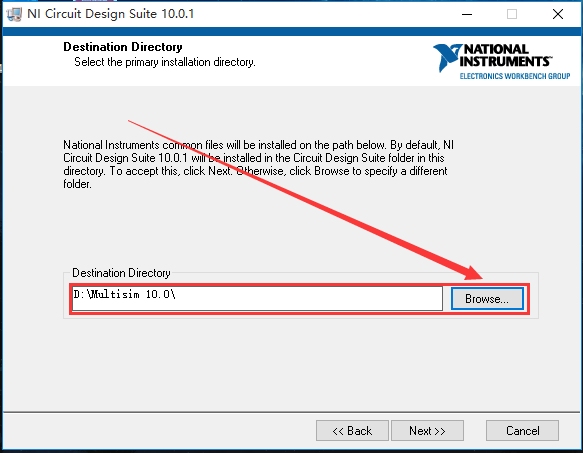
6. Click Next.
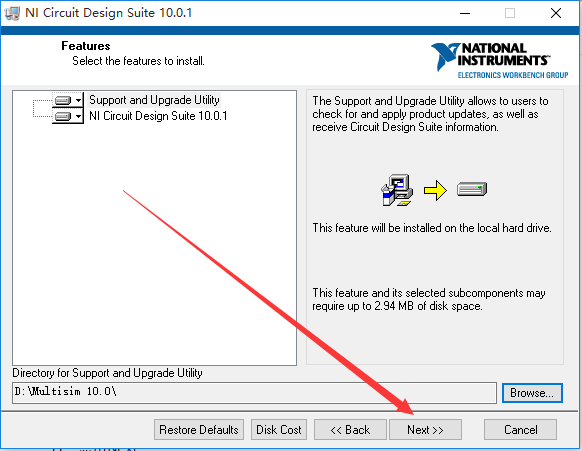
7. Select I accept the License Agreements. Click Next.
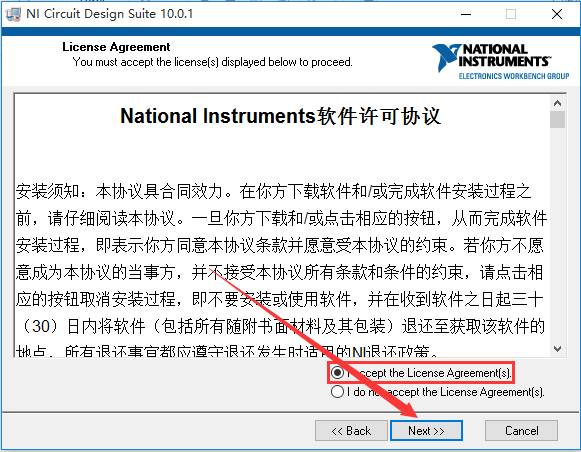
8. Select I accept the License Agreements. Click Next.
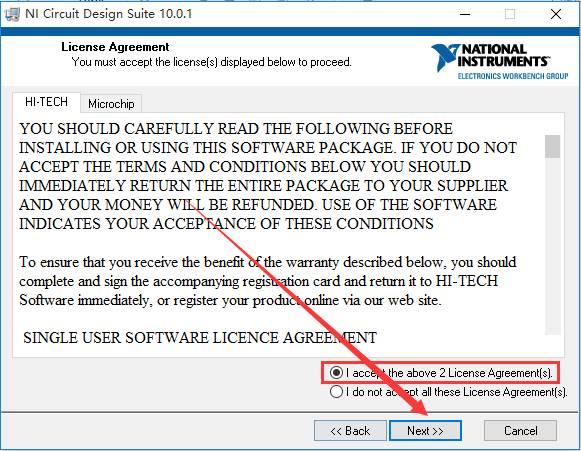
9. Click Next.
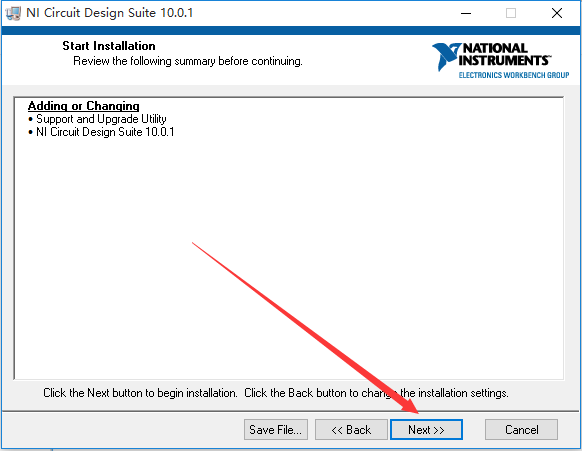
10. The software installation is in progress (it takes about 10 minutes).
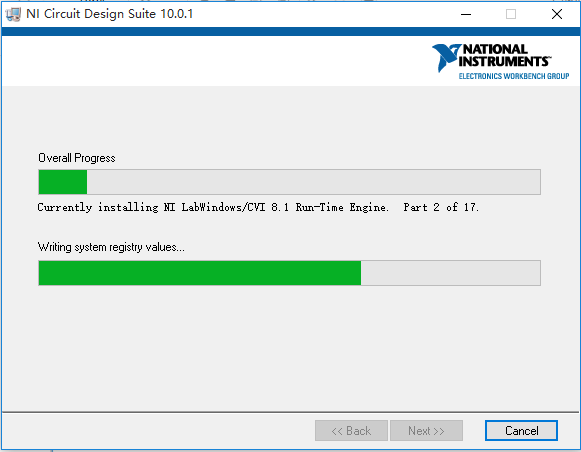
11. Click Next.
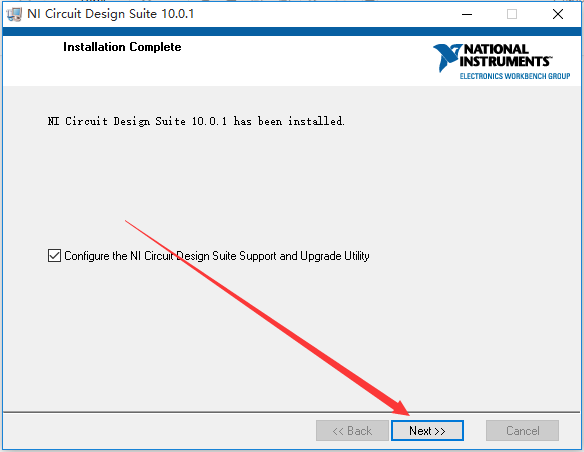
12. Click OK.
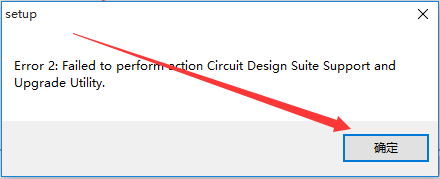
13. Click Restart Later.
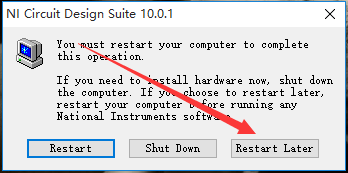
14. Return to the installation folder and find NI License Activator 1.2.exe, right-click and choose to run as administrator.
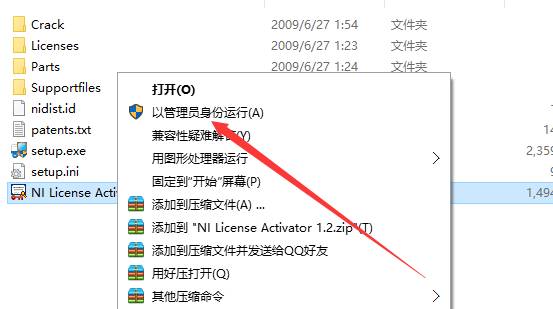
15. Find the Base item, right-click and select Activate, then click OK.
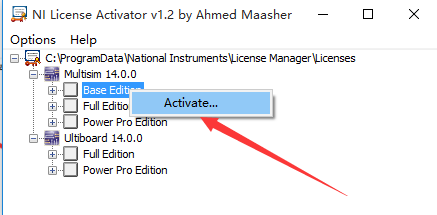
16. Find the Full Edition item, right-click and select Activate, then click OK.
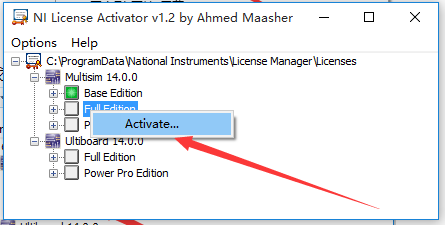
17. Find the Power Pro Edition item, right-click and select Activate, then click OK.
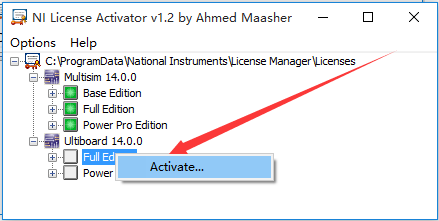
18. Find the Full Edition item, right-click and select Activate, then click OK.
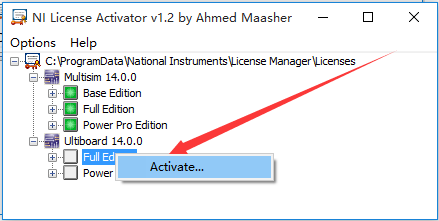
19. Find the Power Pro Edition item, right-click and select Activate, then close the window.
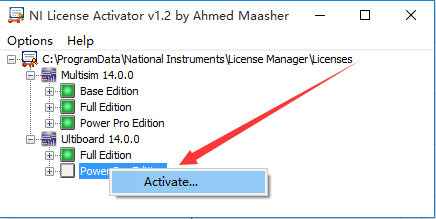
20. Click the Start menu, find Multisim and open it.
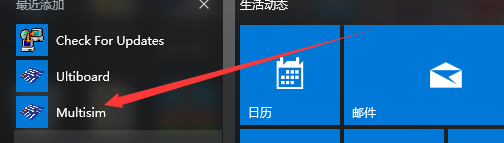
21. Installation complete.