Due to various unknown reasons, many universities and container technology communities have shut down multiple image acceleration sites.
This has greatly affected work efficiency and development progress. In the face of this predicament, this article will introduce several effective solutions to help you smoothly pull Docker images and continue your development work.

Today, I will introduce several methods to save your Docker.
Method 1: Some cloud image acceleration.
Method 2: Use Docker Hub and push images to your own Aliyun repository.
Method 3: Use GitHub Action to build Docker images.
Method 4: Deploy a proxy for DockerHub.
Method 5: Replace image repository prefixes.

1. Some Cloud Image Acceleration
Some clouds include but are not limited to several major domestic clouds: Alibaba Cloud, Tencent Cloud, and Huawei Cloud. The methods used are quite similar. Here we will introduce Huawei Cloud for users.
Image Acceleration Not Available
Tencent Cloud Image Accelerator Address: https://mirror.ccs.tencentyun.com
University of Science and Technology of China: https://docker.mirrors.ustc.edu.cn
Docker Official Image (China Region) Acceleration: https://registry.docker-cn.com
Netease Cloud Image Accelerator Address: http://hub-mirror.c.163.com
Nanjing University Image Accelerator Address: https://docker.nju.edu.cn
Available Image Acceleration Sources
Alibaba Cloud Image Accelerator Address: https://XXXXX.mirror.aliyuncs.com
Huawei Cloud Image Acceleration Address: XXX.mirror.swr.myhuaweicloud.com
Daocloud Image Accelerator Address: https://docker.m.daocloud.io
Huawei Cloud Image Acceleration
Log into Huawei Cloud and search for “Container Image Service” or “SWR” to enter the console.
Click “Image Resources” —> “Image Center” —> “Image Accelerator”
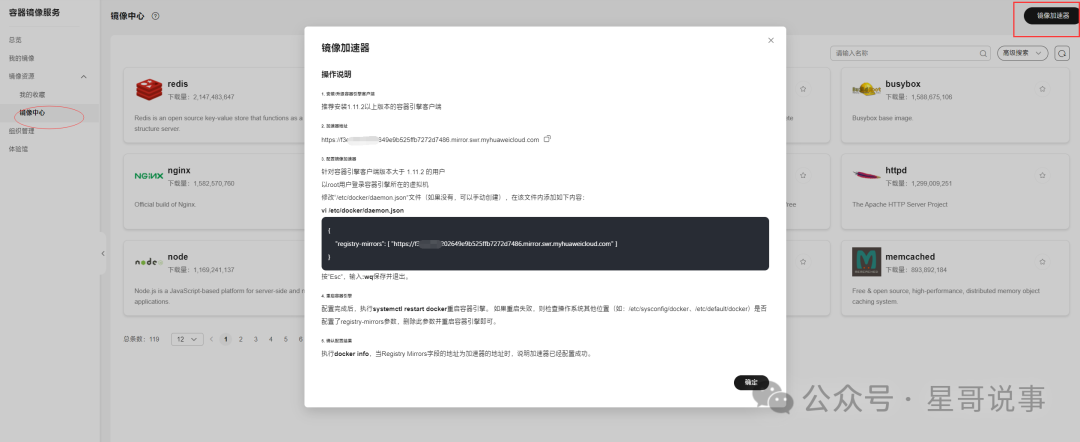
Operation Instructions
Install/Upgrade Container Engine Client
It is recommended to install version 1.11.2 or higher of the container engine client.
Configure Image Accelerator
For users with container engine client version greater than 1.11.2, log in to the virtual machine where the container engine is located as the root user.
Edit the “/etc/docker/daemon.json” file (if it does not exist, you can create it manually) and add the following content:
vi /etc/docker/daemon.json
{
"registry-mirrors": [ "https://your-address.mirror.swr.myhuaweicloud.com" ]
}
Press "Esc", type :wq to save and exit.Restart Container Engine
After configuration, execute systemctl restart docker to restart the container engine. If the restart fails, check other locations in the operating system (e.g., /etc/sysconfig/docker, /etc/default/docker) for the configuration of the registry-mirrors parameter, delete this parameter, and restart the container engine.
Confirm Configuration Results
Execute docker info, and when the address in the Registry Mirrors field is the address of the accelerator, it indicates that the accelerator has been configured successfully.
Alibaba Cloud Image Acceleration
https://cr.console.aliyun.com/
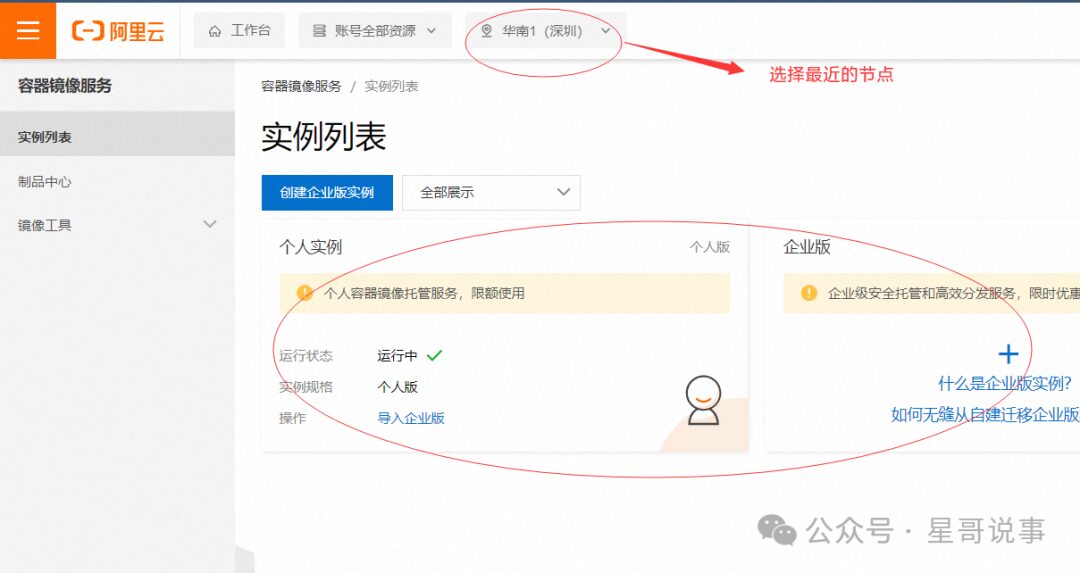
Image Accelerator
Click “Image Tools” —> Image Accelerator
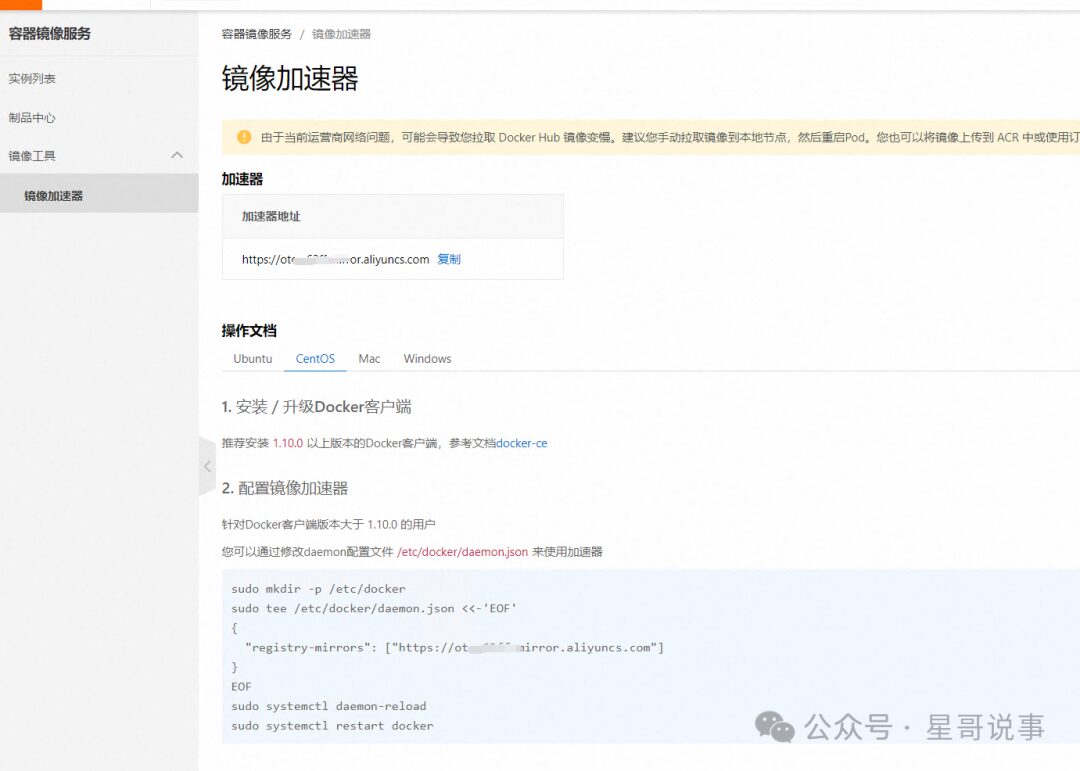
2. Use Docker Hub and Push Images to Your Own Repository
I previously wrote an article: https://mp.weixin.qq.com/s/OrcBrtrZRwie3Q8eYVfl-A
Here is a diagram for explanation:
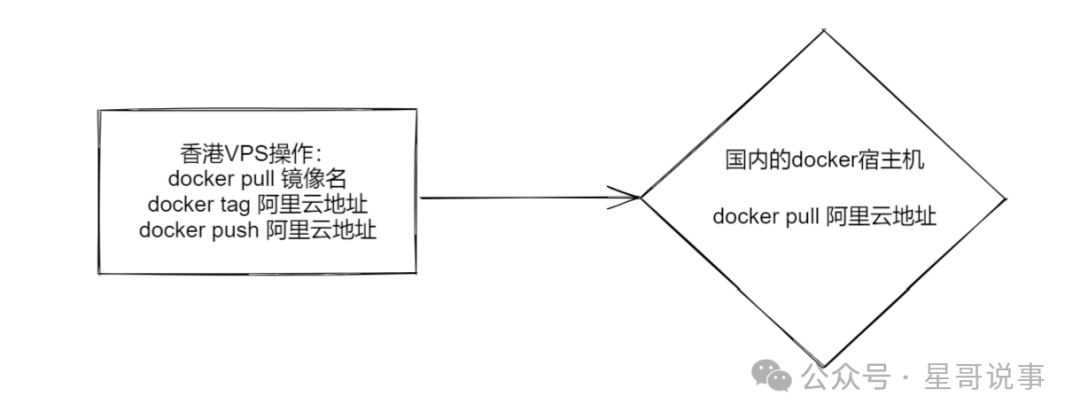
Of course, you can also package and download it locally.
docker save busybox > busybox.tar
docker load < busybox.tar3. Use GitHub Action to Build Docker Images
Prerequisites
1. Access to GitHub. The GitHub environment in China sometimes has connectivity issues. If you do not have a scientific environment, you can use https://github.com/521xueweihan/GitHub520 + SwitchHosts, which should still work (if you have it, just ignore this).
2. A GitHub account.
3. The free version of Action can be used for 1 hour per day and 33 hours per month (which is generally enough).
Reference blogger Wukong’s daily: Using GitHub Action to Build Docker Images http://wkdaily.cpolar.cn/archives/gc
1. You Need a GitHub Account
If you do not have an account, you need to register one.
2. Fork the Project DockerTarBuilder
Fork it to your own repository: https://github.com/wukongdaily/DockerTarBuilder
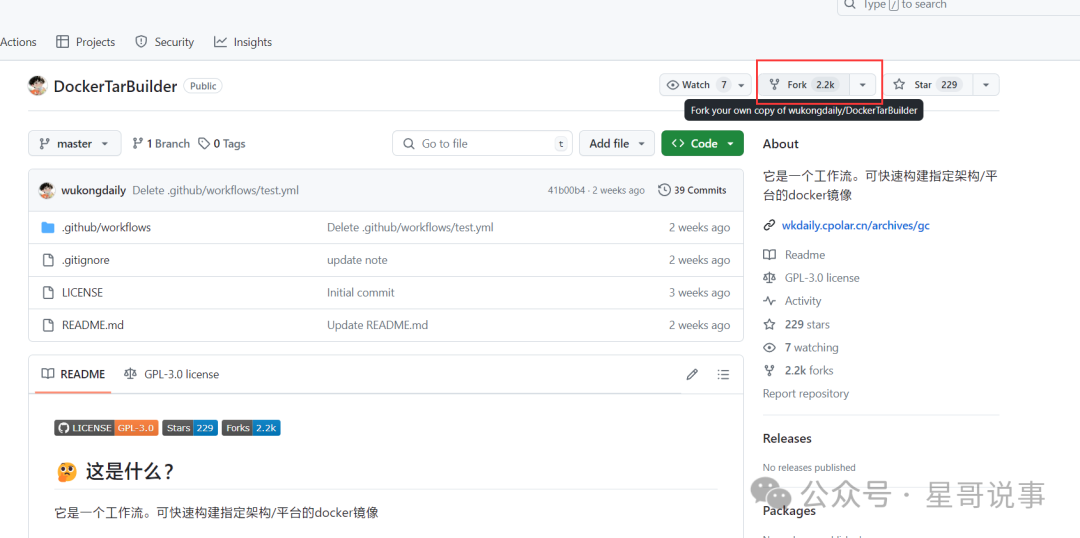
3. Click Actions
Click the Actions tab and then click agree.
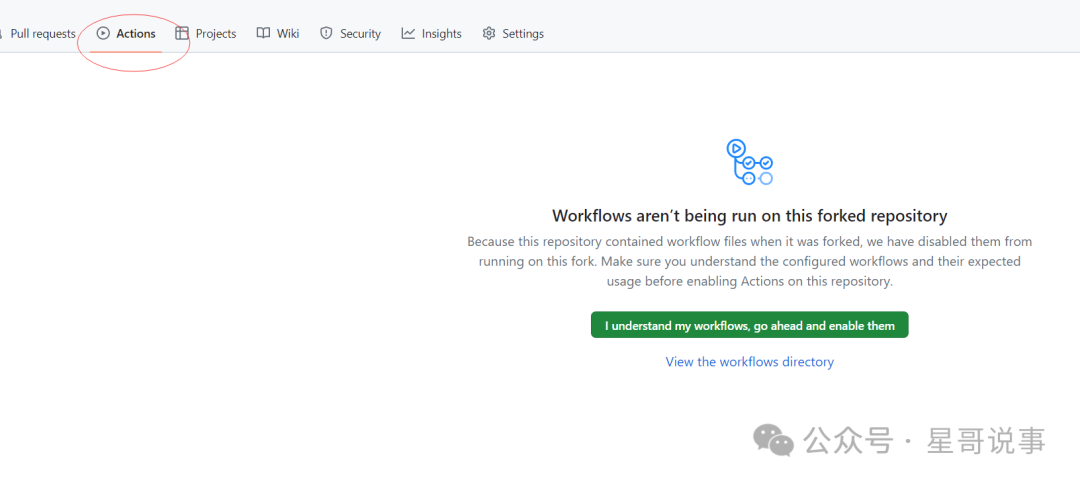
Select the platform and fill in the image name.
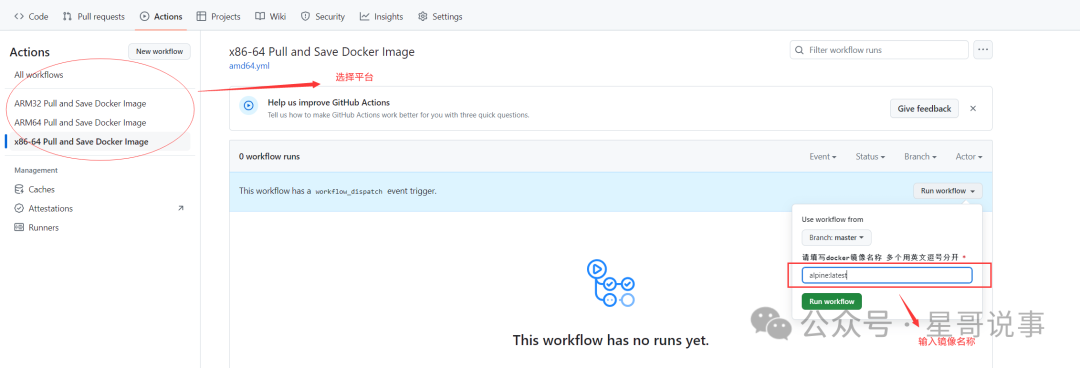
4. Download the Image
Click All workflows.
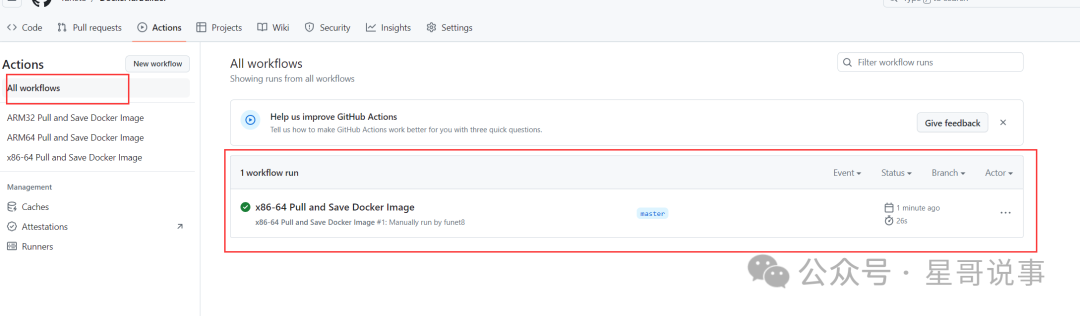
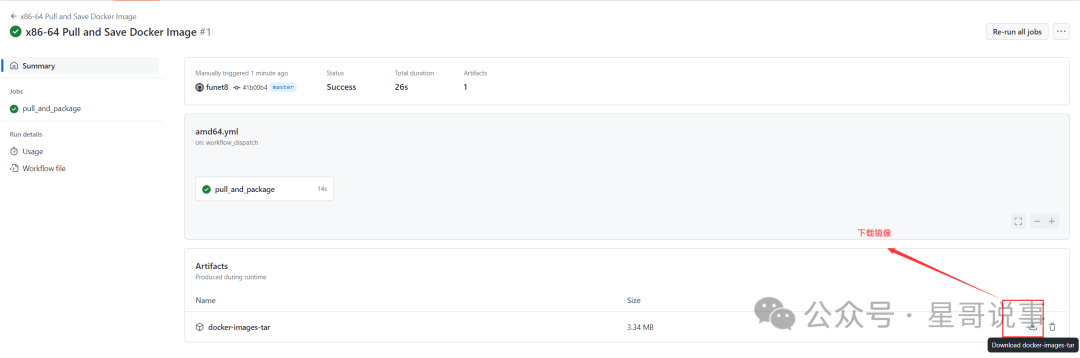
5. Decompress and Restore the Image
Upload the downloaded compressed package to the Docker host.
# Decompress
# unzip docker-images-tar.zip
Archive: docker-images-tar.zip
inflating: x86-64-images.tar.gz
# Decompress again:
# tar -zxvf x86-64-images.tar.gz
# ls -lh alpine:latest-amd64.tar
-rw------- 1 mysql 127 7.8M Jul 4 16:57 alpine:latest-amd64.tar
# Import
# docker load < alpine:latest-amd64.tar
Import successful.
# docker images
REPOSITORY TAG IMAGE ID CREATED SIZE
alpine latest a606584aa9aa 13 days ago 7.8 MB4. Deploy a Proxy for DockerHub
1. Prerequisites
You need a GitHub account.
You need a Cloudflare account.
2. Access and Fork the Following Project to Your Repository
https://github.com/cmliu/CF-Workers-docker.io
3. Deploy to CF’s Pages Service
3.1 Log into Cloudflare and Click Worker and Pages
Click “Worker and Pages” and then Overview.
Click “Click pages” and then “Connect to Git”.
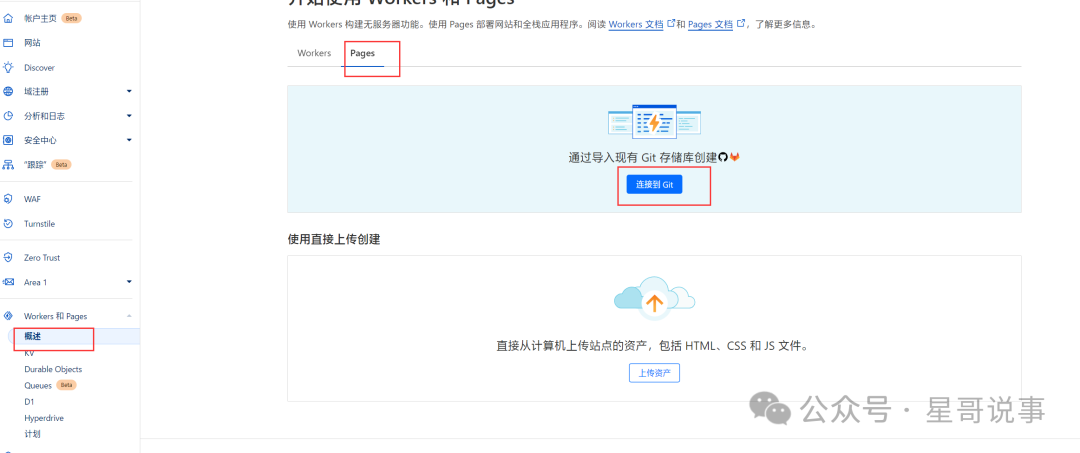
3.2 Click Pages
Connect GitHub.
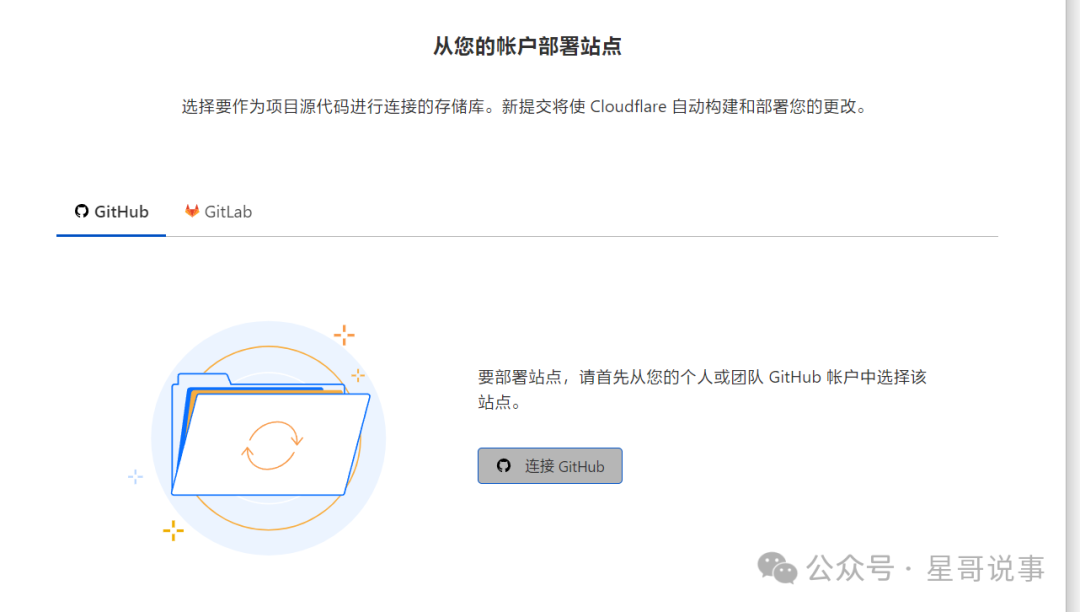
After easy login.
3.3 Select the Forked Repository
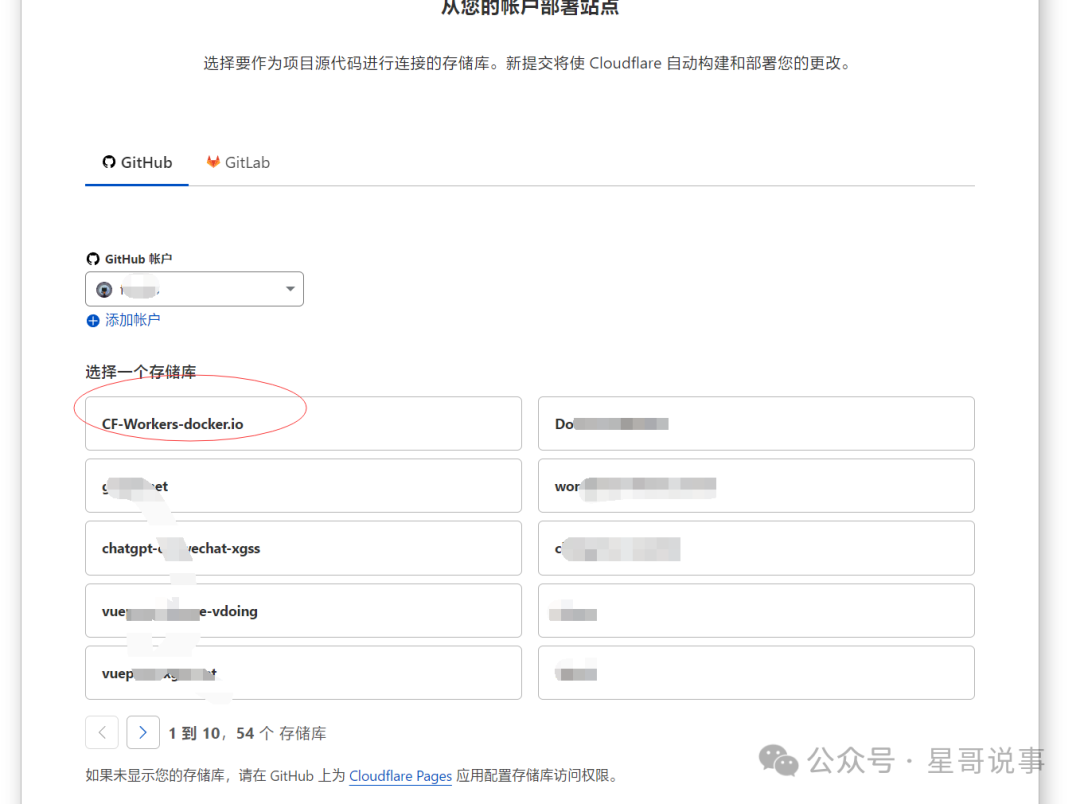
Click Save and Deploy.
Build and Deploy.
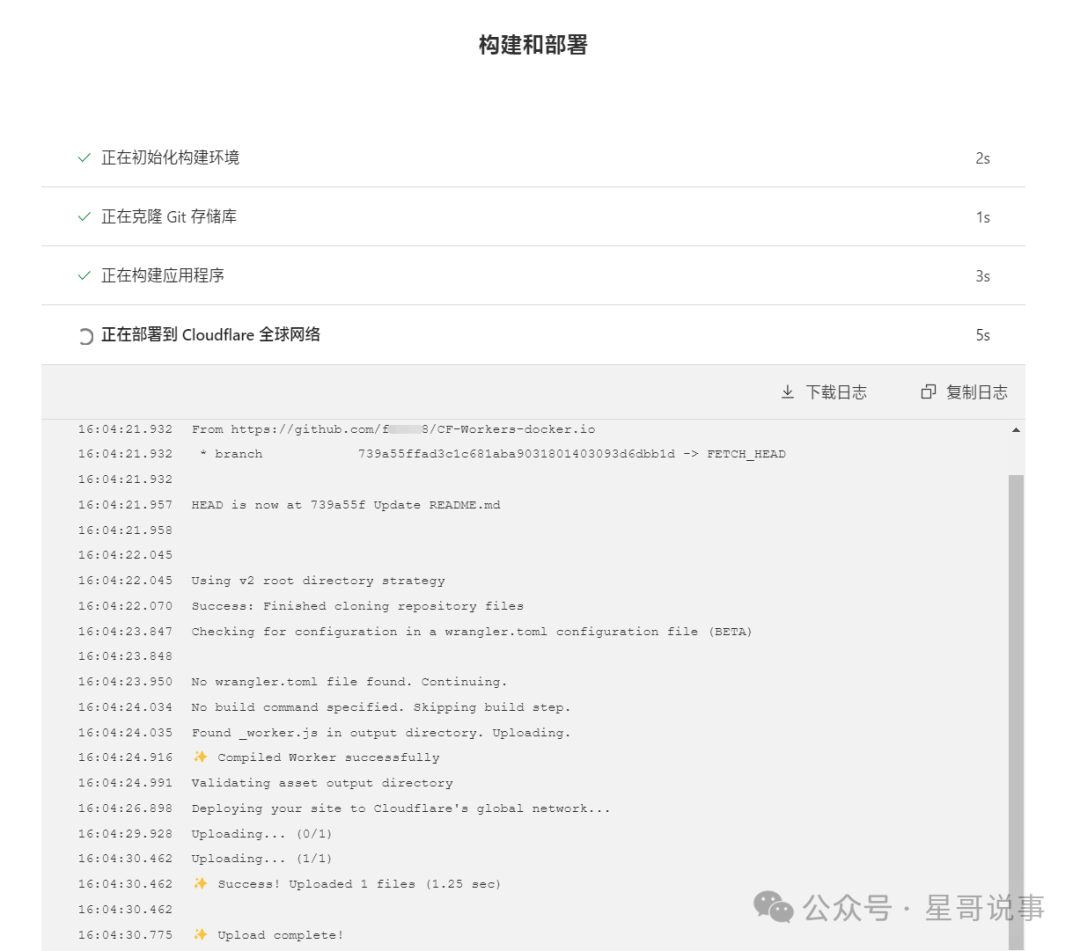
Continue processing the project.
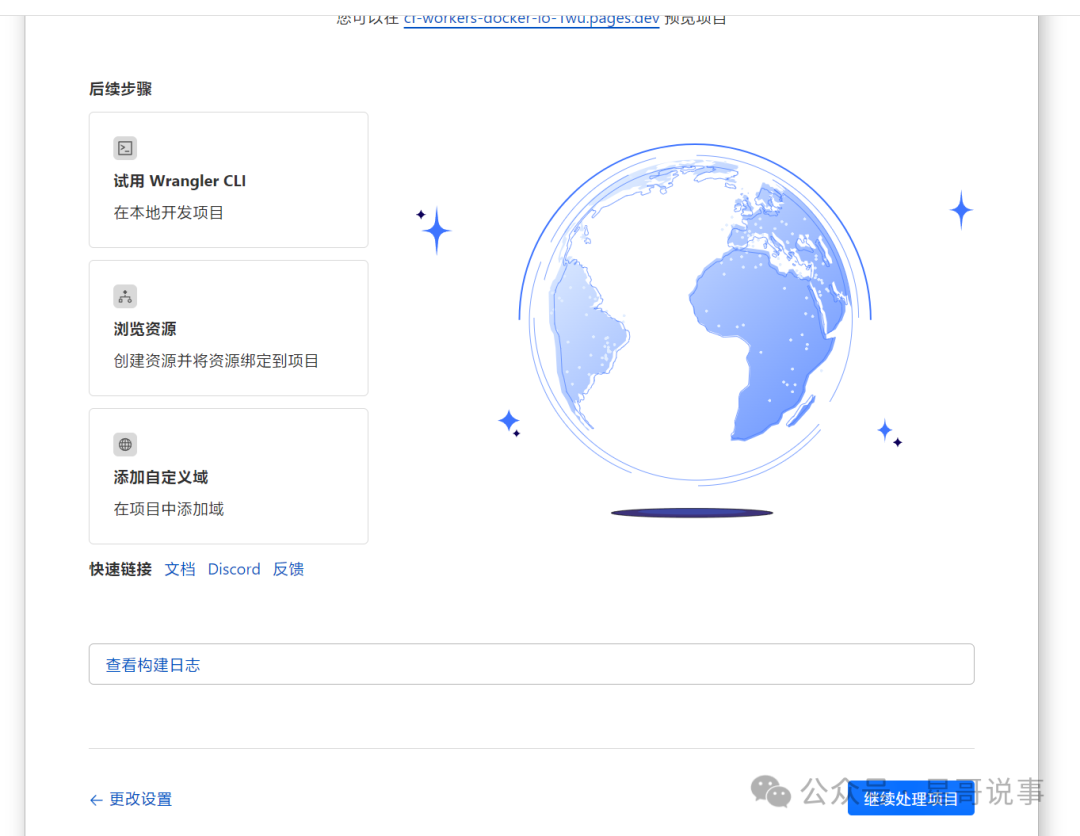
4. Access and Record the Proxy Website You Just Deployed
Deployment successful, click to access the site.
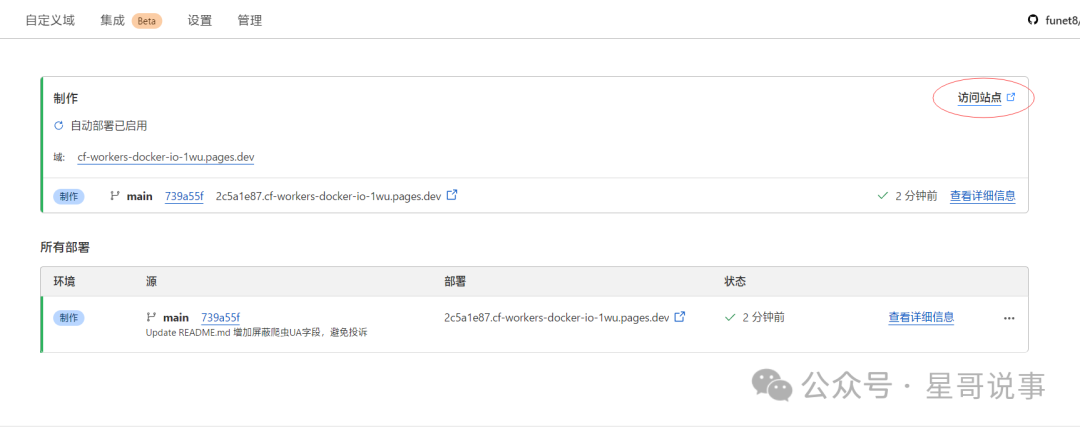
5. Custom Domain Name
This step is not mandatory.
Since the domain provided by Cloudflare is too long and hard to remember, you can use your own domain name for resolution.
The domain I configured here is dockerhub.xgss.net which is resolved from the domain.
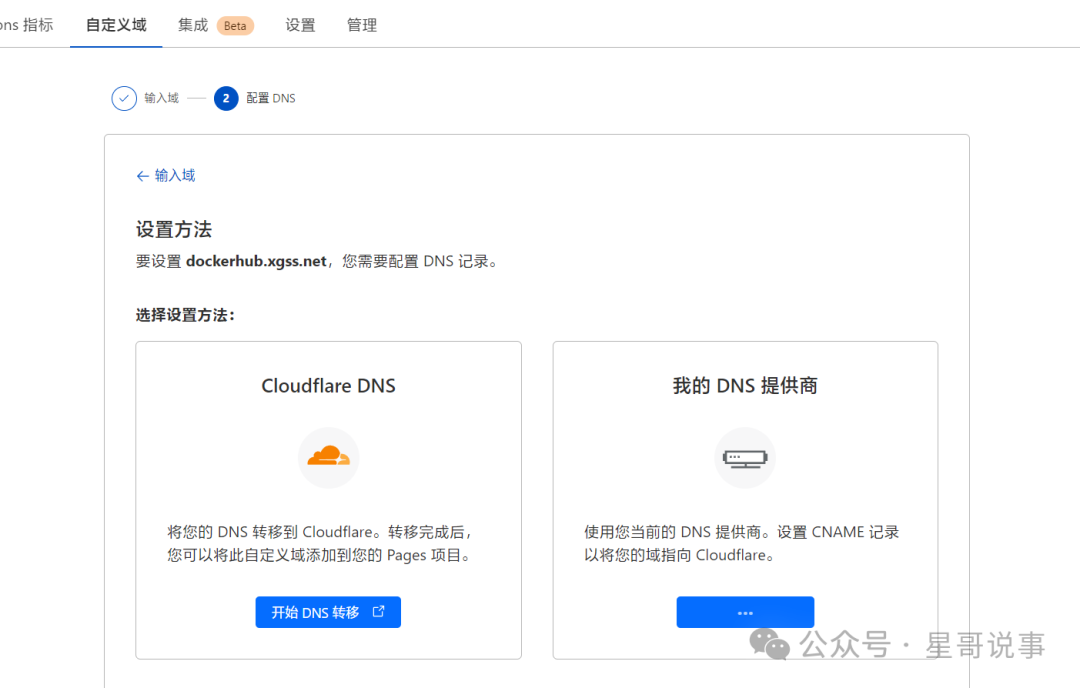
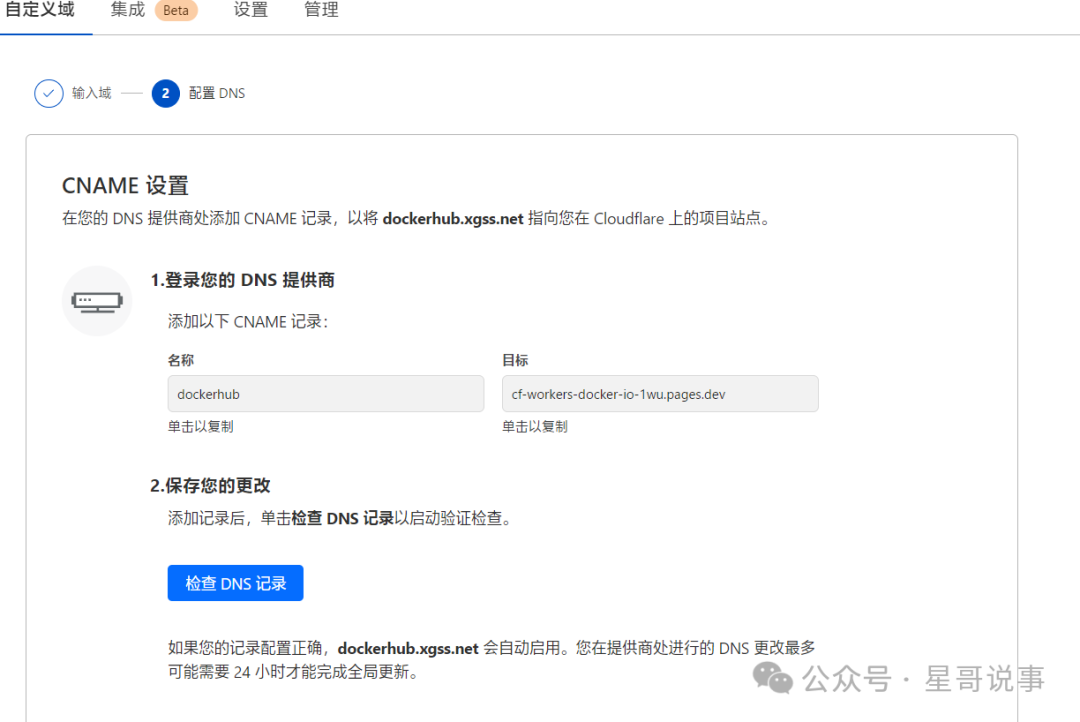
# ping dockerhub.xgss.net
PING cf-workers-docker-io-1wu.pages.dev (172.66.47.123) 56(84) bytes of data.
64 bytes from 172.66.47.123 (172.66.47.123): icmp_seq=1 ttl=53 time=988 ms
64 bytes from 172.66.47.123 (172.66.47.123): icmp_seq=2 ttl=53 time=996 ms
6. Modify the Configuration File
sudo mkdir -p /etc/docker
sudo tee /etc/docker/daemon.json <<- 'EOF'
{
"registry-mirrors": ["https://docker.fxxk.dedyn.io"] # Please replace with your own Worker custom domain
}
EOF
sudo systemctl daemon-reload
sudo systemctl restart docker
5. Image Repository Prefix Replacement
If you cannot directly access certain image repositories due to network restrictions, you can also try pulling images by modifying the image repository prefix. Some domestic service providers offer image repository mirroring services, allowing you to replace the original repository prefix with the corresponding domestic service provider’s prefix.
For example, replace docker.io with docker.m.daocloud.io, etc. This method may not apply to all images, but it can solve some image pulling issues.
Conclusion
These are several methods to save your Docker. I hope the methods introduced in this article can help you, making your Docker journey smoother and more unobstructed.