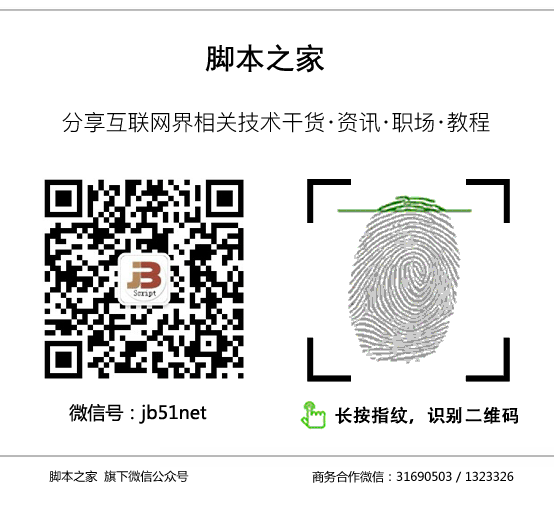Script Home
You are with millions of developers


Use new alternative tools to improve old command line tools.

The following is the translation:
In the daily use of Linux/Unix systems, we need to use many command line tools to complete our work and to understand and manage our systems, such as using du to monitor disk usage and top to display system resources. Some tools have a long history. For example, top was first released in 1984, while du dates back to 1971.
Over the years, these tools have been modernized and ported to different systems, but overall, they still retain the original ideas, looks, and feels.
These tools are excellent and essential for the workflows of many system administrators. However, in recent years, the open-source community has developed many more advantageous alternative tools. While some tools are flashy but impractical, others significantly enhance usability and have become excellent choices for modern systems. In this article, I will introduce five alternatives to standard Linux command line tools.
Alternative to du: ncdu
The NCurses Disk Usage (ncdu) tool provides similar results to du, but its curses-based interactive interface can show directories that consume most of the disk space.
First, ncdu takes some time to analyze the disk and then displays directories or files in the most commonly used order, as shown below:
ncdu 1.14.2 ~ Use the arrow keys to navigate, press ? for help
--- /home/rgerardi ------------------------------------------------------------
96.7 GiB [##########] /libvirt
33.9 GiB [### ] /.crc
7.0 GiB [ ] /Projects
. 4.7 GiB [ ] /Downloads
. 3.9 GiB [ ] /.local
2.5 GiB [ ] /.minishift
2.4 GiB [ ] /.vagrant.d
. 1.9 GiB [ ] /.config
. 1.8 GiB [ ] /.cache
1.7 GiB [ ] /Videos
1.1 GiB [ ] /go
692.6 MiB [ ] /Documents
. 591.5 MiB [ ] /tmp
139.2 MiB [ ] /.var
104.4 MiB [ ] /.oh-my-zsh
82.0 MiB [ ] /scripts
55.8 MiB [ ] /.mozilla
54.6 MiB [ ] /.kube
41.8 MiB [ ] /.vim
31.5 MiB [ ] /.ansible
31.3 MiB [ ] /.gem
26.5 MiB [ ] /.VIM_UNDO_FILES
15.3 MiB [ ] /Personal
2.6 MiB [ ] .ansible_module_generated
1.4 MiB [ ] /backgrounds
944.0 KiB [ ] /Pictures
644.0 KiB [ ] .zsh_history
536.0 KiB [ ] /.ansible_async
Total disk usage: 159.4 GiB Apparent size: 280.8 GiB Items: 561540
You can navigate to each result using the arrow keys. If you press Enter on a selected result, ncdu will display the contents of that directory:
--- /home/rgerardi/libvirt ----------------------------------------------------
/..
91.3 GiB [##########] /images
5.3 GiB [ ] /media
You can drill down into each directory to find out which files are taking up the most disk space. Use the left arrow key to return to the previous directory. By default, you can press the d key to delete files, but ncdu will ask for confirmation before deleting files. If you want to prevent deletion to avoid accidents, you can set read-only access with the -r option: ncdu -r.
ncdu can be used on many platforms and Linux distributions. For example, you can install it directly from the official repository on Fedora using dnf:
$ sudo dnf install ncdu
For more information about the tool, see: https://dev.yorhel.nl/ncdu.
Alternative to top: htop
htop is an interactive process viewer similar to top, providing a better user experience. By default, htop displays the same metrics as top, but in a beautiful color.
Default htop looks like this:
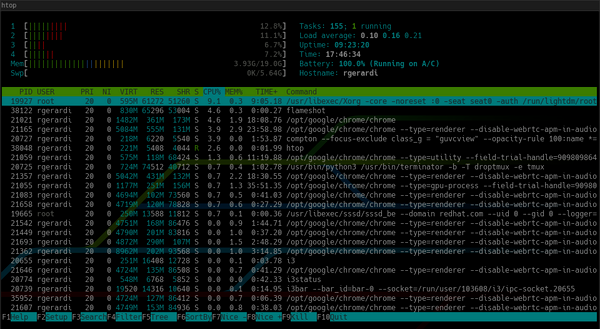
Compared to the default top:
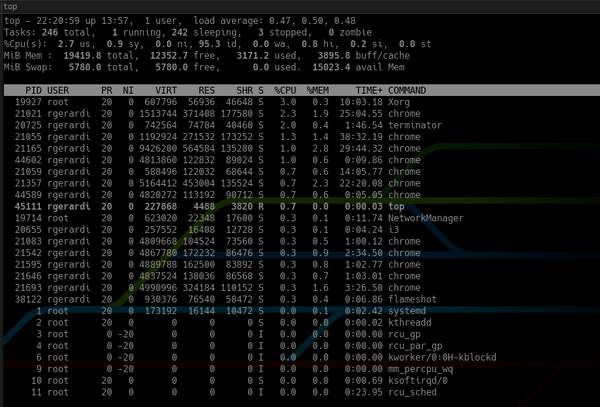
Additionally, htop provides an overview of the system at the top, and the command bar at the bottom shows function key commands. You can also press F2 to enter the settings page to customize the interface. In the settings page, you can change its colors, add or remove metrics, and change the display options for the overview bar.
Although the latest version of top can achieve similar results through configuration, the default configuration provided by htop is more reasonable and easier to use as a process viewer.
If you want to learn more about the project, check the htop homepage (https://hisham.hm/htop/).
Alternative to man: tldr
The tldr command line tool displays simplified command documentation, and most documents provide examples. It is the client for the tldr pages project (https://tldr.sh/).
This tool is not a replacement for man. man pages are still the standard and complete information source for many tools. However, in some cases, man can be too verbose. Sometimes, you don’t need all the information about a command. You just need to remember the basic options. For instance, the man page for the curl command has nearly 3,000 lines. In contrast, the tldr for curl is only 40 lines, as shown below:
$ tldr curl
# curl
Transfers data from or to a server.
Supports most protocols, including HTTP, FTP, and POP3.
More information: <https://curl.haxx.se>.
- Download the contents of an URL to a file:
curl http://example.com -o filename
- Download a file, saving the output under the filename indicated by the URL:
curl -O http://example.com/filename
- Download a file, following [L]ocation redirects, and automatically [C]ontinuing (resuming) a previous file transfer:
curl -O -L -C - http://example.com/filename
- Send form-encoded data (POST request of type `application/x-www-form-urlencoded`):
curl -d 'name=bob' http://example.com/form
- Send a request with an extra header, using a custom HTTP method:
curl -H 'X-My-Header: 123' -X PUT http://example.com
- Send data in JSON format, specifying the appropriate content-type header:
curl -d '{"name":"bob"}' -H 'Content-Type: application/json' http://example.com/users/1234
... TRUNCATED OUTPUT
The full name of TLDR is “too long; didn’t read,” which is an internet meme that indicates an article is too long. This name fits this summary tool perfectly because man pages are indeed very useful but often too lengthy.
The tldr client in Fedora is written in Python. You can install it using dnf. For other client options, see the tldr pages project (https://tldr.sh/).
Typically, the tldr tool requires internet access to query tldr pages. The Python client in Fedora allows you to download and cache these pages for offline access.
For more information about tldr, run tldr tldr.
Alternative to finding JSON data with sed/grep: jq
jq is a command line processor for JSON. It’s like sed or grep, but primarily for processing JSON data. If you are a developer or system administrator who needs to work with JSON regularly, this is an essential tool in your toolbox.
The main advantage of jq over general text processing tools (like grep and sed) is that it understands the JSON data structure, allowing you to create complex queries with an expression.
For example, suppose you are trying to find the names of containers in the following JSON file:
{
"apiVersion": "v1",
"kind": "Pod",
"metadata": {
"labels": {
"app": "myapp"
},
"name": "myapp",
"namespace": "project1"
},
"spec": {
"containers": [
{
"command": [
"sleep",
"3000"
],
"image": "busybox",
"imagePullPolicy": "IfNotPresent",
"name": "busybox"
},
{
"name": "nginx",
"image": "nginx",
"resources": {},
"imagePullPolicy": "IfNotPresent"
}
],
"restartPolicy": "Never"
}
}
If you query name directly with grep, the result will be:
$ grep name k8s-pod.json
"name": "myapp",
"namespace": "project1"
"name": "busybox"
"name": "nginx",
grep will return all lines containing the word name. You could add some additional options to grep to limit the query results and use regular expressions to find the container’s name. However, to get the desired result using jq, you just need to use an expression that simulates navigating down the data structure, as shown below:
$ jq '.spec.containers[].name' k8s-pod.json
"busybox"
"nginx"
This command will return the names of the two containers. If you only want to see the name of the second container, you can add an array index to the expression:
$ jq '.spec.containers[1].name' k8s-pod.json
"nginx"
Because jq understands the data structure, it can provide the same results even if the file format changes slightly. But for grep and sed, results can vary significantly with slight format changes.
jq has many features, and I would need to write another article to cover all its functionalities. For more information, see the jq project page (https://stedolan.github.io/jq/), man pages, or tldr jq.
Alternative to find: fd
fd is a simple and fast alternative to the find command. Its goal is not to replace the functionality of find, but to provide some reasonable defaults that are very useful in some cases.
For example, when searching for source code files in a directory containing a Git repository, fd automatically excludes hidden files and directories (including the .git directory) and ignores patterns in the .gitignore file. Generally, it can query faster and provide more relevant results.
By default, fd performs a case-insensitive pattern search in the current directory and outputs colored results. When using find for the same search, you need to provide additional command-line arguments. For example, to search for all markdown files (i.e., .md or .MD files) in the current directory, the find command would be as follows:
$ find . -iname "*.md"$ find . -iname "*.md"Whereas the following fd search can return the same results:
$ fd .mdIn some cases, fd may also require additional options. For example, if you want to include hidden files and directories in the search, you must use the -H option, while find does not require it.
fd can be used on many Linux distributions. To install fd on Fedora, you can use the standard repository:
$ sudo dnf install fd-findFor more information, please see the fd GitHub repository (https://github.com/sharkdp/fd/).
Excellent Alternative Tools to Time-Tested Utilities
Although I still prefer using the old tools, especially when connecting remotely to servers, the new alternative tools offer additional benefits and are very helpful in many cases, especially in managing and working on my Linux desktop and laptop.
Do you use other tools to manage your workflow? Please leave a comment below.
Original article: https://opensource.com/article/20/6/modern-linux-command-line-tools
This article is a translation by CSDN, please indicate the source when reprinting.

(More exciting content to look forward to…)

● 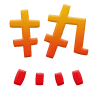 Does everyone owe Microsoft a legitimate copy?
Does everyone owe Microsoft a legitimate copy?
● 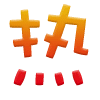 Script Home fan benefits, please check!
Script Home fan benefits, please check!
● 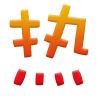 Linux Lite 5 released
Linux Lite 5 released
● One Linux environment per person: Windows version tutorial
● 2020’s most beautiful Linux distribution
● Developers have added a series of RISC-V UEFI support patches for Linux
● Ten ways to analyze bin files under Linux