👋 Hi, friends! Today, let’s talk about the frustrating issue of touchscreen malfunction on iPads. As a digital enthusiast, I understand how much this situation can affect the user experience, but don’t panic! After compiling official tutorials and user-tested experiences, I’ve summarized a detailed set of solutions. After reading this article, you can easily become an “iPad rescue expert”! ✨

🌟 Step 1: Check for Software Issues (90% of malfunctions are hidden here!)
Action 1: Restart + Force Restart
Normal Restart: Long press the power button → Slide to “Power Off” → Wait 10 seconds → Press the power button to turn it back on.
Force Restart (different methods for different models):
No Home Button Models (e.g., iPad Pro): Press and hold the power button + any volume button until the Apple logo appears.
Models with Home Button: Press and hold the power button + Home button until it restarts.
(Tested and effective! My iPad Pro once had a touchscreen malfunction due to system lag, and it came back to life instantly after a force restart!)
Action 2: Update System + Clear Cache
Check for System Updates: Go to “Settings” → “General” → “Software Update” and install the latest iOS version (Apple often fixes touchscreen bugs through updates).
Clear Application Cache: In “Settings” → “General” → “iPad Storage”, uninstall and reinstall the “culprit” application (such as games or drawing software).
Action 3: Reset Settings + DFU Mode (Ultimate Soft Solution)
Reset All Settings: Go to “Settings” → “General” → “Transfer or Reset iPad” → “Reset All Settings” (does not delete data but will reset WiFi passwords, etc.).
DFU Mode Restore (use with caution! Backup data first):
Connect to a computer with a data cable, open iTunes/Finder.
Quickly press Volume Up → Volume Down → Long press the power button (different combinations for different models, recommended to check the official tutorial).
After the screen goes black, continue holding the power button + Volume Down for 5 seconds, release the power button but continue holding Volume Down until the device is recognized.
(This operation can deeply repair the system but will erase data, so be sure to back up in advance!)
🔧 Step 2: Check for Hardware Issues (Be careful! Don’t disassemble it yourself!)
Observation 1: Surface Damage to the Screen
Use a flashlight to check for cracks, bubbles, or lifted edges of the protective film on the screen (poor quality films can reduce touch sensitivity).
(Some users have experienced touch interruptions due to bubbles at the edge of the protective film, and it immediately recovered after removing the film!)
Observation 2: Extreme Environmental Interference
Static Electricity: Touch the metal frame with dry hands to ground yourself, or connect the charger for 10 minutes (static electricity is an invisible killer for iPads).
Temperature: Avoid using in high temperatures (>35°C) or low temperatures (<0°C) (Apple’s official warning: extreme temperatures can cause touchscreen IC failure).
Observation 3: Charging Accessory Issues
Use the original charger/data cable, or try using it without charging (poor quality chargers may cause current interference).
💡 Step 3: Ultimate Solutions (Professional Repair Avoidance Guide)
Scenario 1: Completely Unresponsive + Within Warranty
Contact Apple official support directly (make an appointment on the official website or call 400-666-8800) for free factory repair (proof of purchase required).
Scenario 2: Partially Unresponsive + Out of Warranty
Authorized Repair Points: Check the nearby stores through the Apple official website to avoid third-party disassembly (which may cause motherboard damage).
Self-paid repair reference price (taking iPad 10th generation as an example):
Screen assembly replacement: approximately 1500-2000 yuan
Touch IC repair: approximately 800-1200 yuan
📝 Your Action Checklist
1️⃣ Soft first, then hard: Restart → Update system → Reset settings → Check environment.
2️⃣ Backup data: Before any operation, be sure to back up via iCloud/computer (to avoid “one-click recovery” turning into “one-click wipe”).
3️⃣ Official first: Leave hardware issues to professionals, don’t fall for “low-cost repairs” traps!
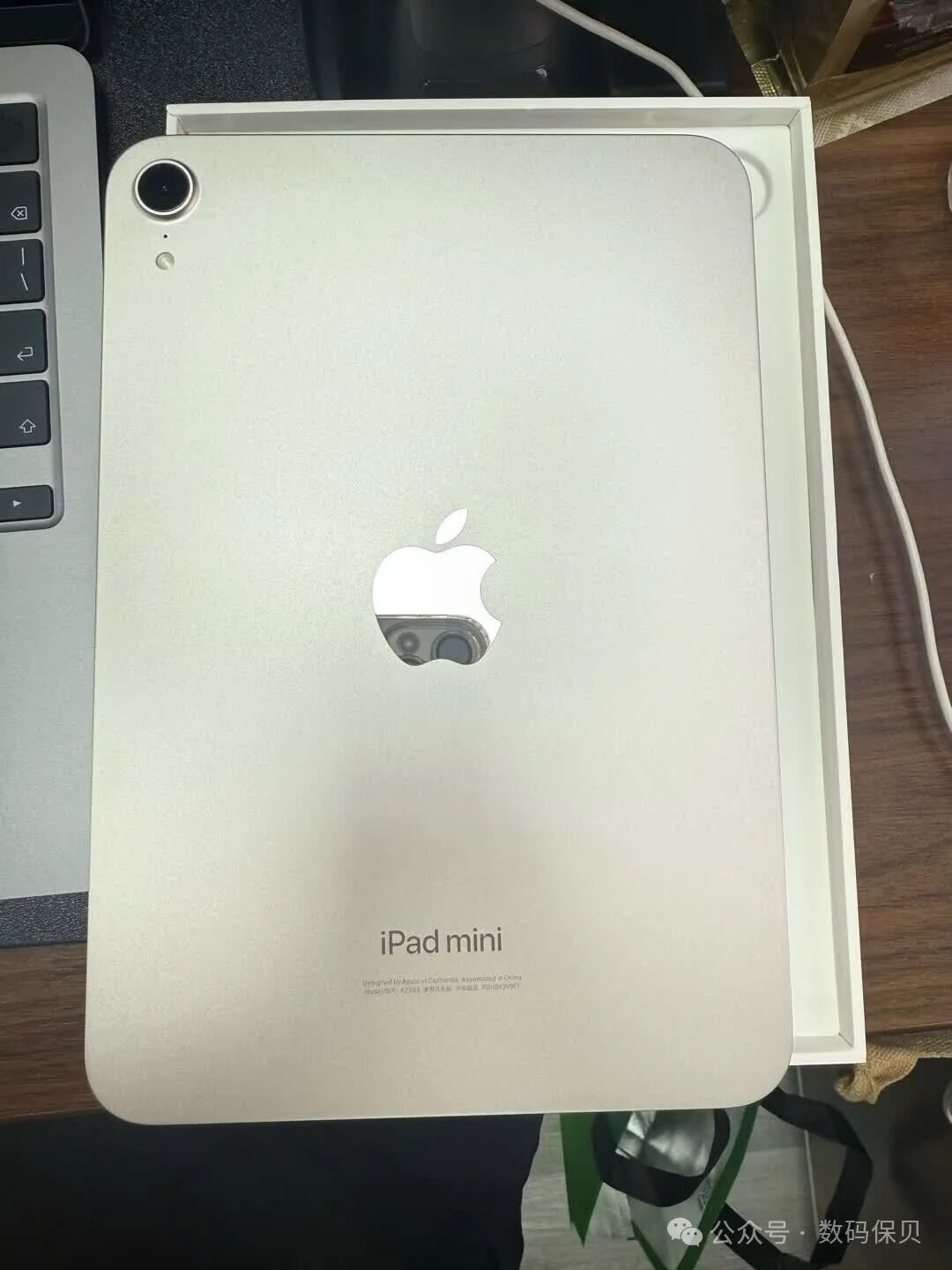
What strange touchscreen malfunction scenarios have you encountered?
Share your “rescue” experiences in the comments, and the most liked method will be pinned!
✨ Like and save so you don’t get lost:
This tutorial is a treasure I compiled overnight, so if you find it useful, don’t forget to double-tap the screen to support me! Whenever you encounter iPad issues, feel free to come back and check, your likes are my motivation to keep producing content! 💖
Lastly, let me remind you:
Although digital devices are smart, they also need to be treated gently! Regularly clean the screen, avoid forceful pressing, and stay away from extreme environments to ensure your iPad lasts longer with you! 🌸