When an SD memory card fails to format, it may be due to write protection, file system corruption, virus infection, or hardware issues. Here are the detailed steps to resolve the problem:
1. Check the Physical Write Protection Switch
1. Locate the write protection switch on the side of the SD card (usually marked as “Lock”).
2. Ensure the switch is in the unlocked position (slide down).
3. Reinsert the device and try formatting again.
2. Try Different Devices or Card Readers
1. Insert the SD card into other devices (such as a phone, camera, or another computer).
2. Change the card reader or USB port to rule out contact issues.
3. If formatting fails on the phone/camera, try connecting to a computer.
3. Use Disk Management Tool (Windows)
1. Right-click on “This PC” > Manage > Disk Management.
2. Locate the disk corresponding to the SD card (confirm the capacity is correct).
3. Right-click and select **”Delete Volume”** (to clear the partition), then create a new volume and format it.
o Note: This operation will erase all data!
4. Use Command Line Tool (diskpart)
1. Press Win + R, type cmd, and run as administrator.
2. Enter the following command:
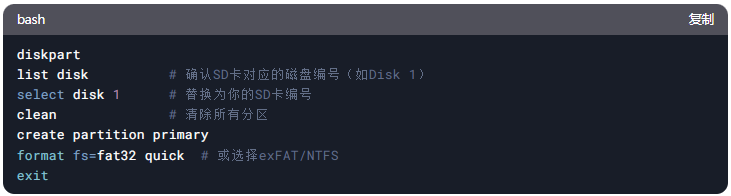
o If prompted with “write protection,” try running attributes disk clear readonly first.
5. Use Third-Party Tools for Repair
1. Official SD Card Tools:
o Download the SD Memory Card Formatter (official tool to fix compatibility issues).
2. Other Tools:
o DiskGenius (to repair partition tables), HDD LLF Tool (low-level formatting, use with caution).
6. Scan for Viruses or Repair File System
1. Use antivirus software to perform a full scan of the SD card.
2. Repair file system errors (Windows):
o Open Command Prompt and enter chkdsk X: /f /r (X is the drive letter of the SD card).
7. Check the Health of the SD Card
1. Use tools (like CrystalDiskInfo, H2testw) to check for bad sectors or capacity issues.
2. If the tool indicates “damaged” or fails the test, the card is physically damaged and needs replacement.
8. Try Operating on Mac or Linux
• Mac:
1. Open “Disk Utility” and select the SD card.
2. Click “Erase” and choose the format (like FAT32, exFAT).
• Linux:
Use fdisk or gparted tools to repartition.
9. Ultimate Solution: Low-Level Formatting
1. Use tools (like HDD LLF Tool) for low-level formatting.
o Warning: This will completely erase data and may shorten the lifespan of the SD card!
10. Recommendations When Repair is Not Possible
1. If all methods fail, the SD card may be physically damaged and needs replacement.
2. Data Recovery:
o Use tools like Recuva, R-Studio to attempt data recovery (must be done before damage occurs).
o If the data is extremely important, contact a professional data recovery service (cost may be high).
Precautions
• Try to back up data before operation (if readable).
• Avoid frequent forced power-offs to prevent further damage.
• Choose reputable brands when purchasing SD cards to reduce the likelihood of failure.
I hope the above methods can help you resolve the issue! If you still have questions, please provide more error messages for further troubleshooting.
Note:This response is generated by AI for reference only and does not constitute any professional advice.
If you find the content helpful, please click the upper right corner to send it to friends or share it on your moments. Your support and encouragement are our greatest motivation. If you like it, please follow us!
Please long press the QR code below to follow us for more exciting content

Click“Read the Original” to learn more