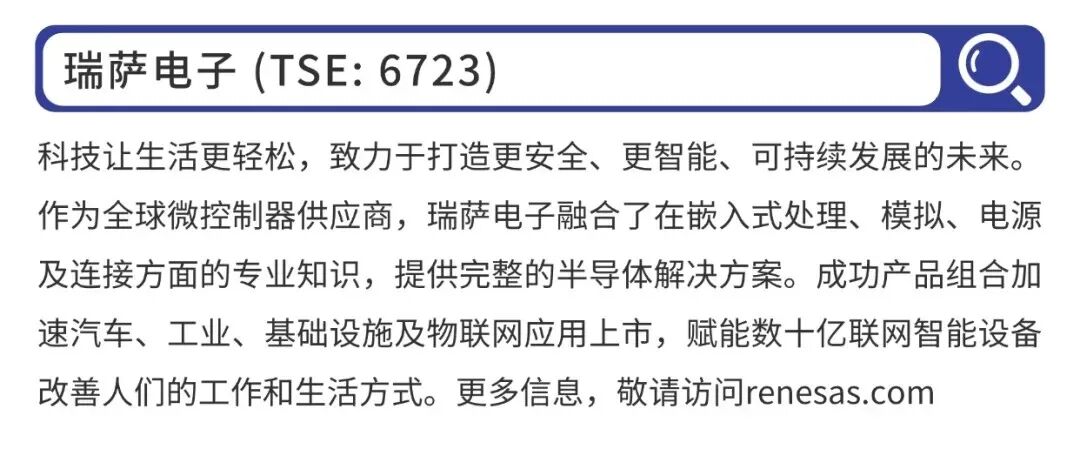In the past two years, the microcontroller industry has also started to become competitive, with major manufacturers launching various high-performance microcontrollers.The introduction of the Cortex-M85 core microcontroller is as follows: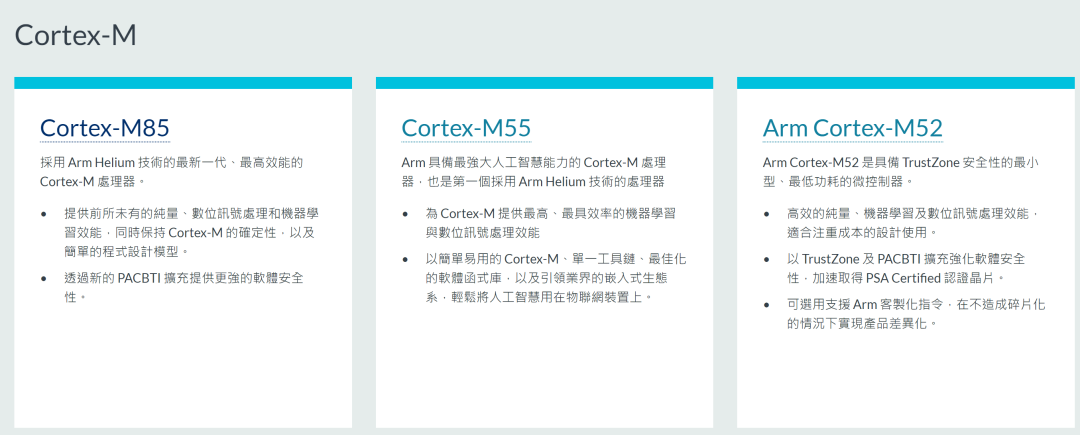 When it comes to Arm Cortex-M core microcontrollers, the most commonly used development tool is still Arm’s own Keil. Indeed, Keil is currently the most mainstream tool for developing Arm microcontrollers, and this is not up for debate.
When it comes to Arm Cortex-M core microcontrollers, the most commonly used development tool is still Arm’s own Keil. Indeed, Keil is currently the most mainstream tool for developing Arm microcontrollers, and this is not up for debate.
So, what is the experience of developing the Cortex-M85 microcontroller with Keil? Here, we will guide you through the experience.
1
Overview
This article describes how to quickly light up an LED on the Cortex-M85 microcontroller RA8D1 using Keil MDK and Renesas’ own code initialization tool (Smart Configurator).
The Renesas code initialization tool, also known as Release RA Smart Configurator, abbreviated as RASC, is similar to many other MCU manufacturers’ code initialization (or graphical configuration) tools. It allows you to create (generate) a Keil MDK software project with just a few mouse clicks.
Main Content of This Article
-
Download and install Keil MDK and the associated software package Packs
-
Download and install RASC and the associated FSP software package
-
Use RASC to generate a Keil MDK project
-
Write application code in Keil MDK and generate Hex
2
Download and Install Keil MDK and the Associated Software Package Packs
1
Download Keil MDK and the software packages
-
You can download the latest Keil MDK from the official website.
Keil MDK
https://www.keil.com/download/product/
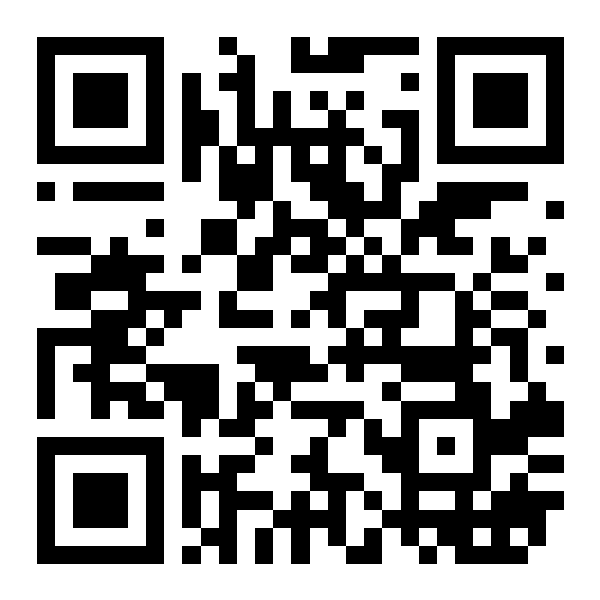
Select Keil MDK, fill in the relevant information, and you can download it.
-
The software package Packs can be downloaded from the Keil official website.
Keil Official Website
https://www.keil.arm.com/devices/
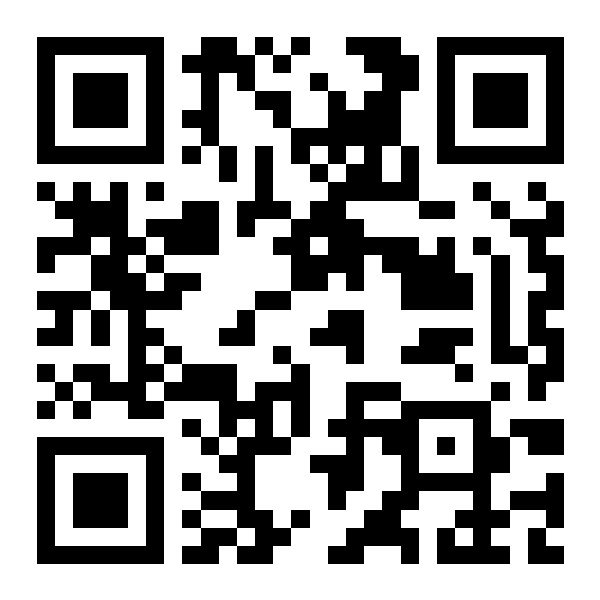
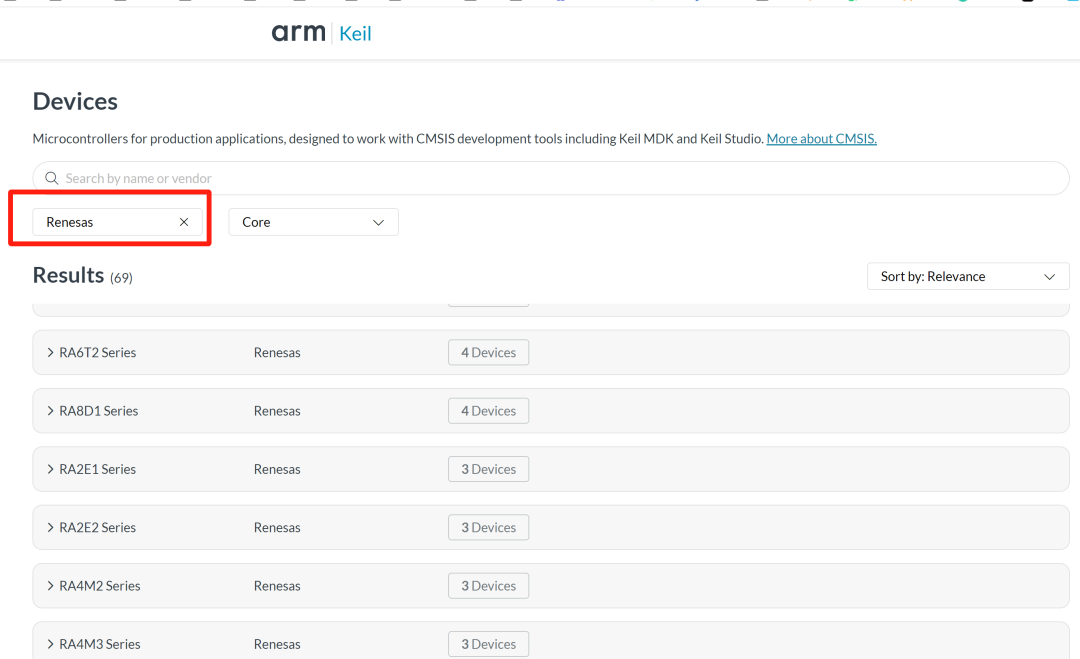
-
Alternatively, you can download it from the Renesas official website.
Renesas Official Website
https://github.com/renesas/fsp/releases
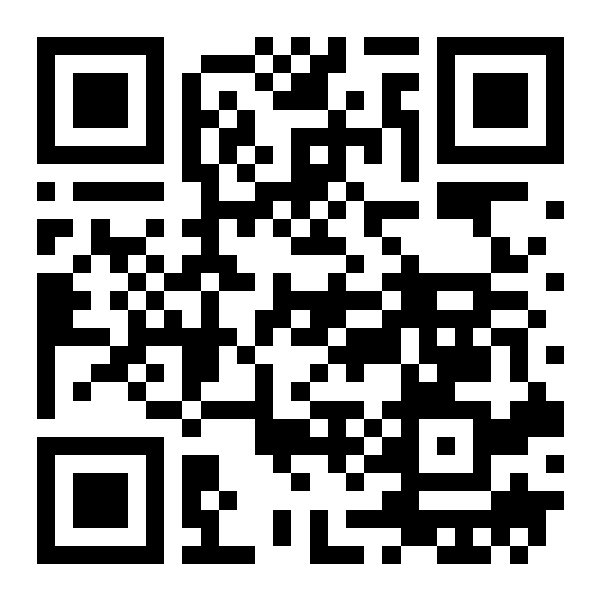
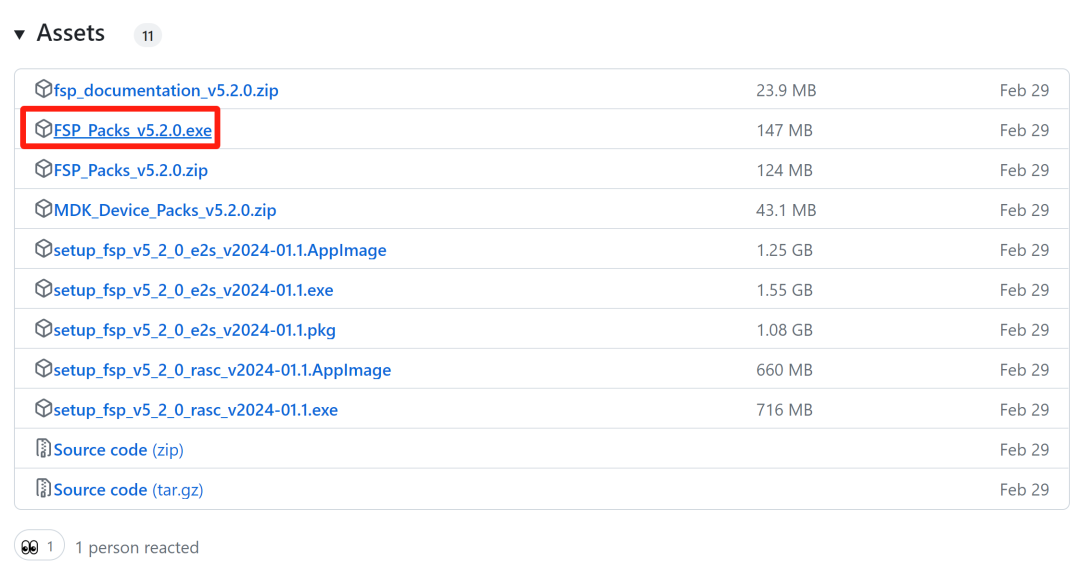
2
Install the downloaded Keil MDK and software packages
Installing the exe file on Windows is very simple; just follow the prompts and click next.
3
Download and Install RASC and the Associated FSP Software Package
1
Download the RASC installation package
It is recommended to download it from the official website or the official GitHub.
Github
https://github.com/renesas/fsp/releases
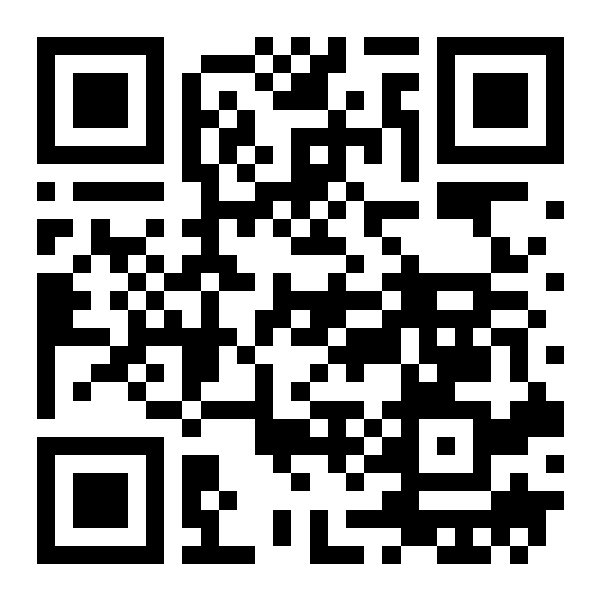
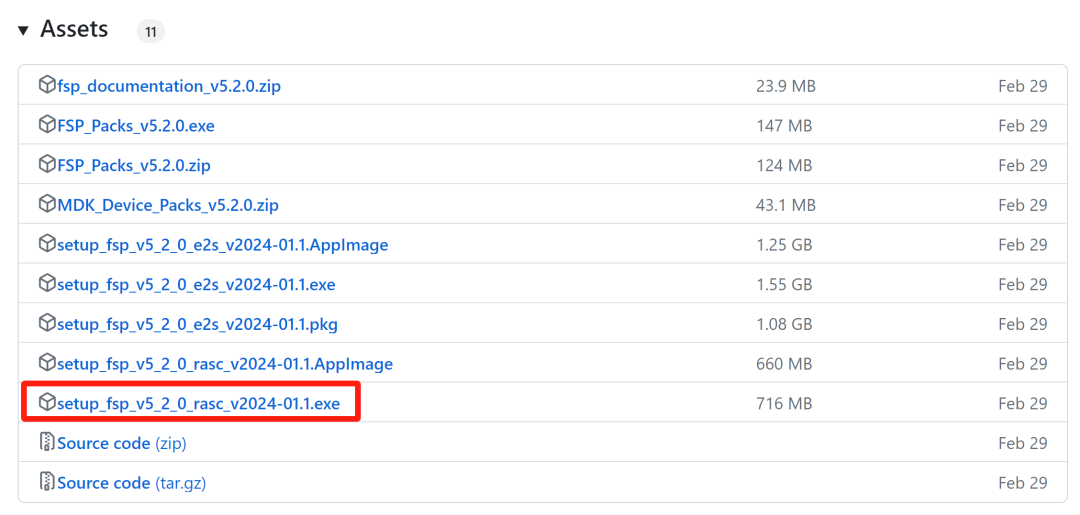
For Windows systems, download the corresponding exe installation file. The RASC installation package actually includes the FSP software package, which will also be installed together.
2
Install the RASC tool
Similarly, installing the exe file in a Windows environment is straightforward; just follow the prompts and click next.
4
Use RASC to Generate a Keil MDK Project
Find and open the installed RASC tool: Renesas RA Smart Configurator from the Windows menu.
 Enter the project name, select the project save path, and click next:
Enter the project name, select the project save path, and click next: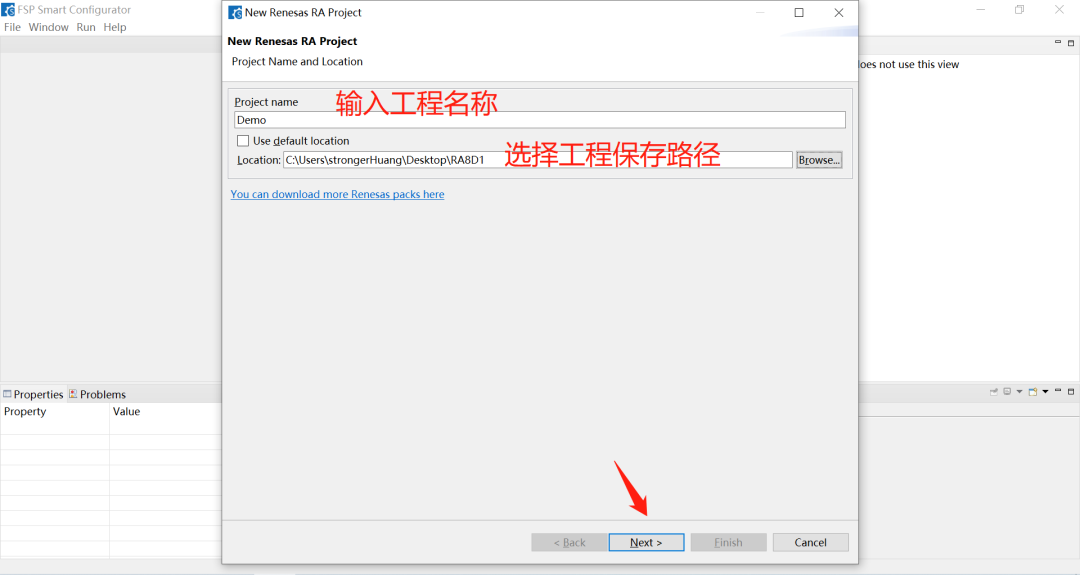 Select the microcontroller type, then choose the IDE and compiler type, and click next:
Select the microcontroller type, then choose the IDE and compiler type, and click next: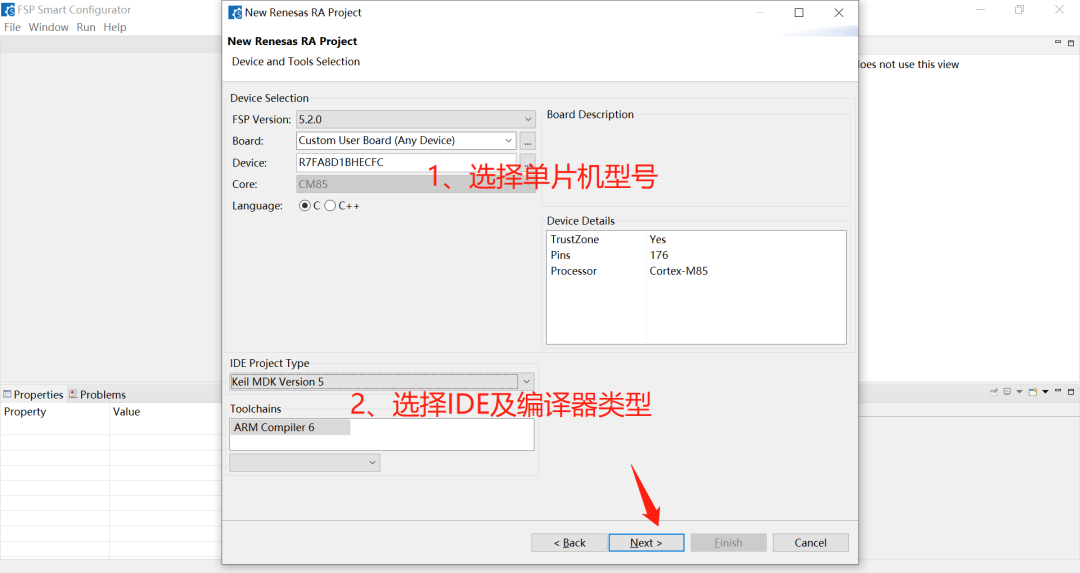 We are just doing a simple demo, not using TrustZone or RTOS.
We are just doing a simple demo, not using TrustZone or RTOS.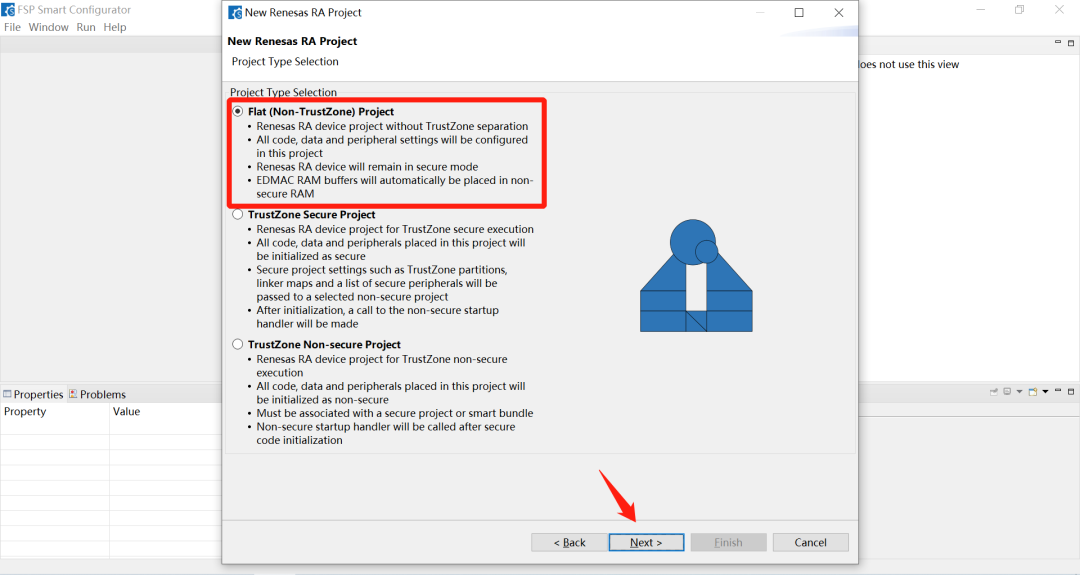
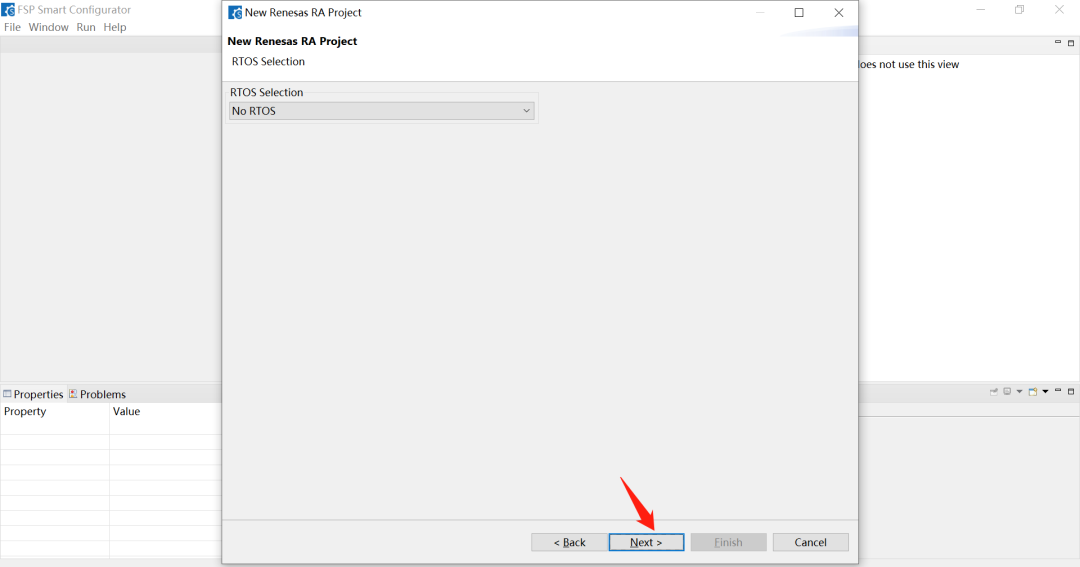 Select the simplest project template, and you will enter the graphical configuration interface:
Select the simplest project template, and you will enter the graphical configuration interface: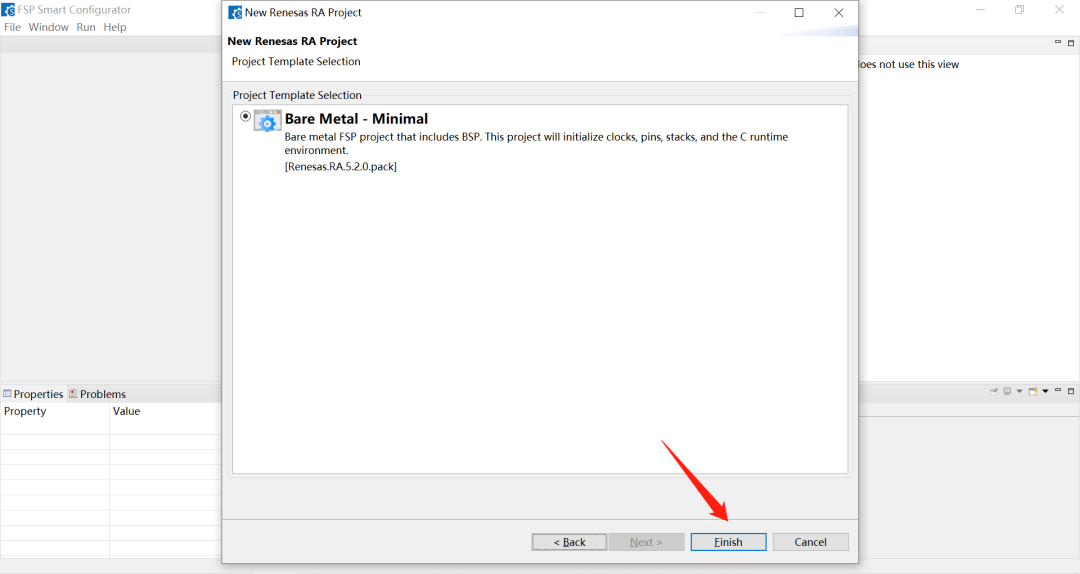
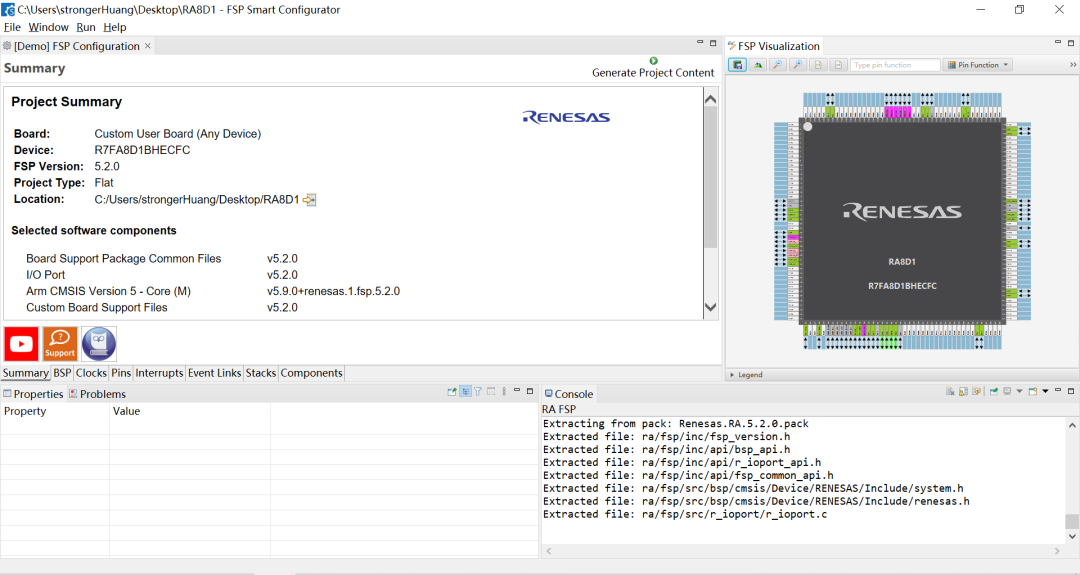 The interface has many configuration options; we mainly configure the pins, for example, configuring the LED pin P107 as output mode:
The interface has many configuration options; we mainly configure the pins, for example, configuring the LED pin P107 as output mode: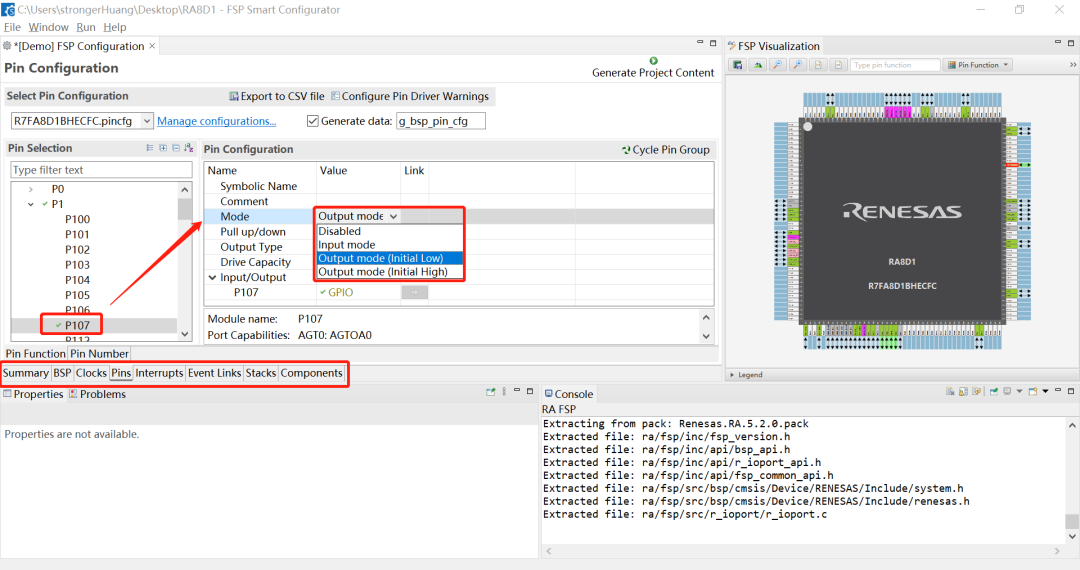 Many options can be left as default. After completing the configuration, click the 【Generate Project】 button in the upper right corner:
Many options can be left as default. After completing the configuration, click the 【Generate Project】 button in the upper right corner: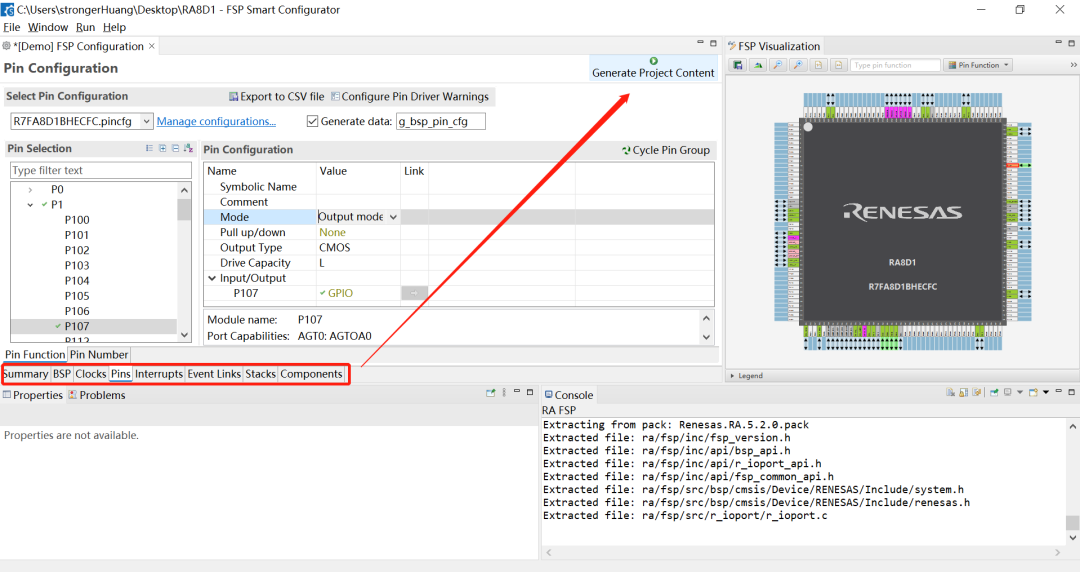 Then, in the project save path, you will see the generated Keil project. After installing the Keil software and software packages as mentioned above, you can directly double-click to open the project:
Then, in the project save path, you will see the generated Keil project. After installing the Keil software and software packages as mentioned above, you can directly double-click to open the project: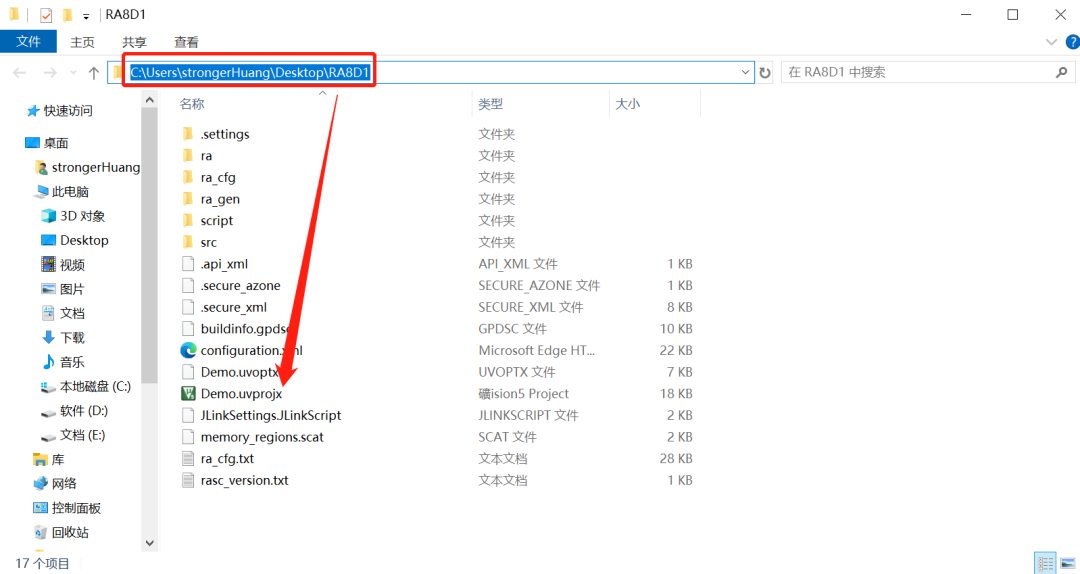 If everything is normal, you can write your application code and then compile to generate the hex:
If everything is normal, you can write your application code and then compile to generate the hex: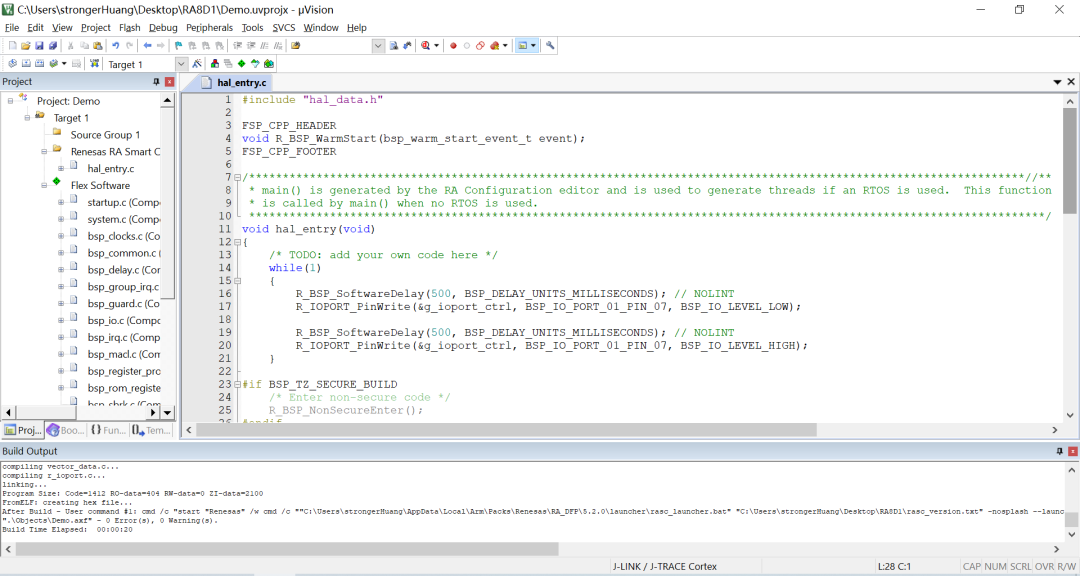
At this point, connect the development board, download the program, and you will see the LED blinking.
You will find that today’s tools are becoming increasingly “advanced”; lighting up an LED is no longer so complicated. With just a few mouse clicks, many people’s “lighting dream” can be realized.
However, it must be said that to gain a deeper understanding or to reduce bugs in future projects, it is still necessary to understand many underlying technologies.

Need Technical Support?
If you have any questions while using Renesas MCU/MPU products, you can scan the QR code below or copy the URL into your browser to access the Renesas Technical Forum to find answers or get online technical support.
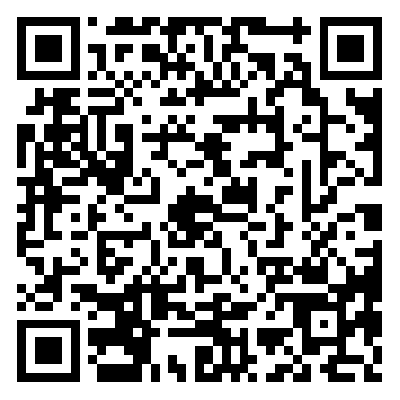
https://community-ja.renesas.com/zh/forums-groups/mcu-mpu/
1
END
1
Recommended Reading

Renesas RA8 Series Tutorial | Method for Implementing RA8 PWM Output

Renesas RA8 Series Tutorial | Implementing RTC Real-Time Clock Function Based on e2s

Board Evaluation | RA4L1 Function Evaluation Activity Launched