

Understanding the Software
Proteus is a renowned EDA tool (simulation software) that seamlessly integrates schematic design, code debugging, and microcontroller with peripheral circuit co-simulation, allowing a one-click switch to PCB design. It truly realizes a complete design from concept to product. It is currently the only platform in the world that combines circuit simulation software, PCB design software, and virtual model simulation software into one, supporting processor models such as 8051, HC11, PIC10/12/16/18/24/30/DSPIC33, AVR, ARM, 8086, and MSP430, and has added Cortex and DSP series processors since 2010, continuously increasing other series processor models.


Software Download Link
Proteus 8.0 – 32 & 64 bit download link:
https://pan.baidu.com/s/12tXap0_fNdlT4S-cDN5uzA
Extraction Code: 2cmt
Software Size: 181.62M
If you encounter problems during installation, contact QQ: 1328229137 (please note the installation error).
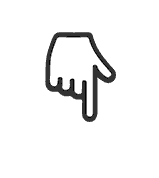
Installation Tutorial
Step 1: After downloading the software, right-click to extract.
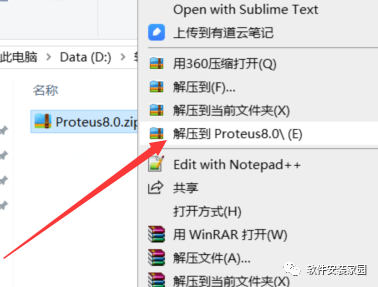
Step 2: Double-click Setup.exe to run the installation.
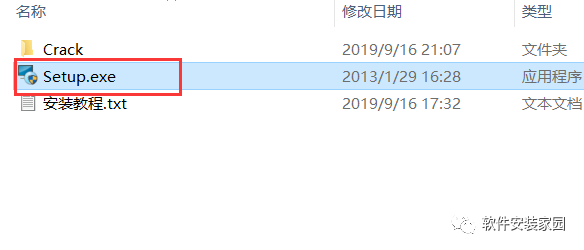
Step 3: Click Next
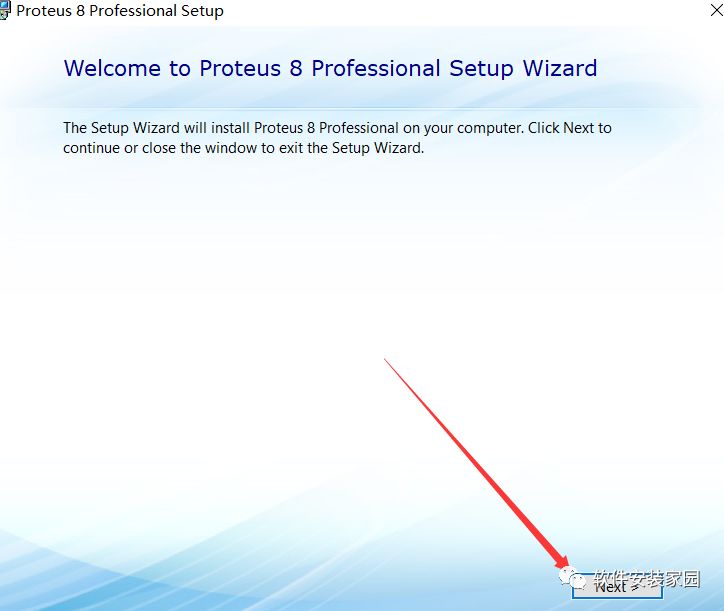
Step 4: Check the box and click Next
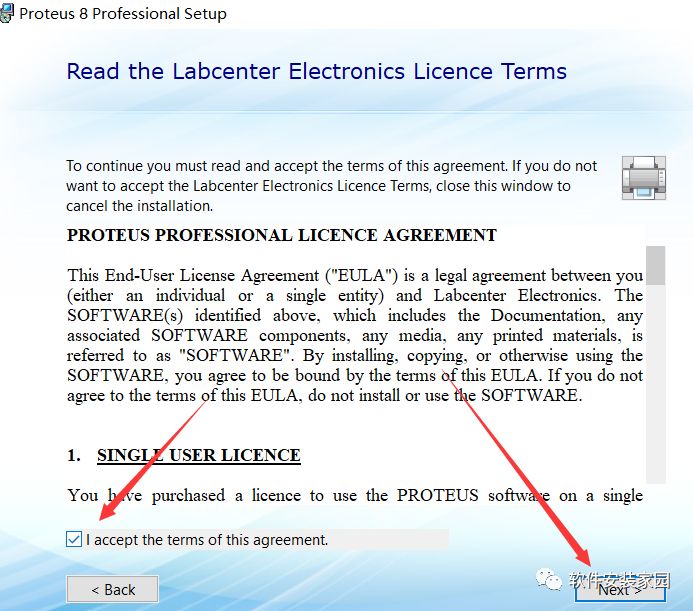
Step 5: Select the first option and click Next
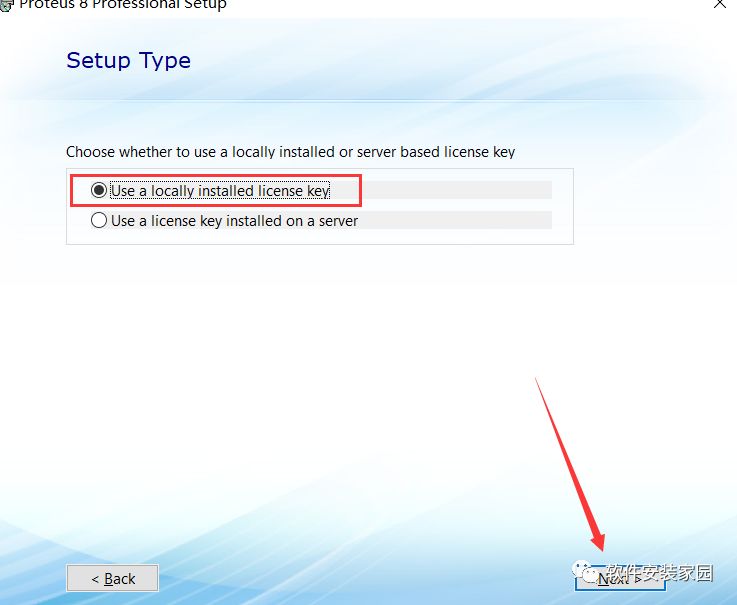
Step 6: Click Next
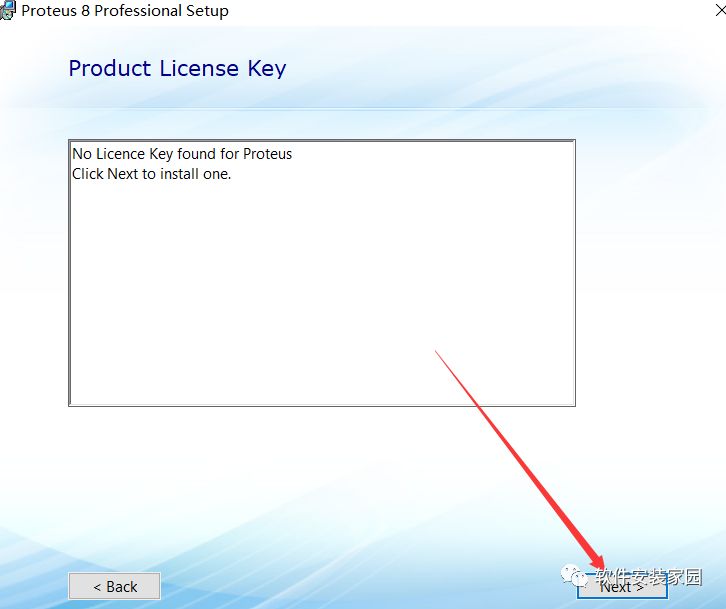
Step 7: Click Browse For Key File
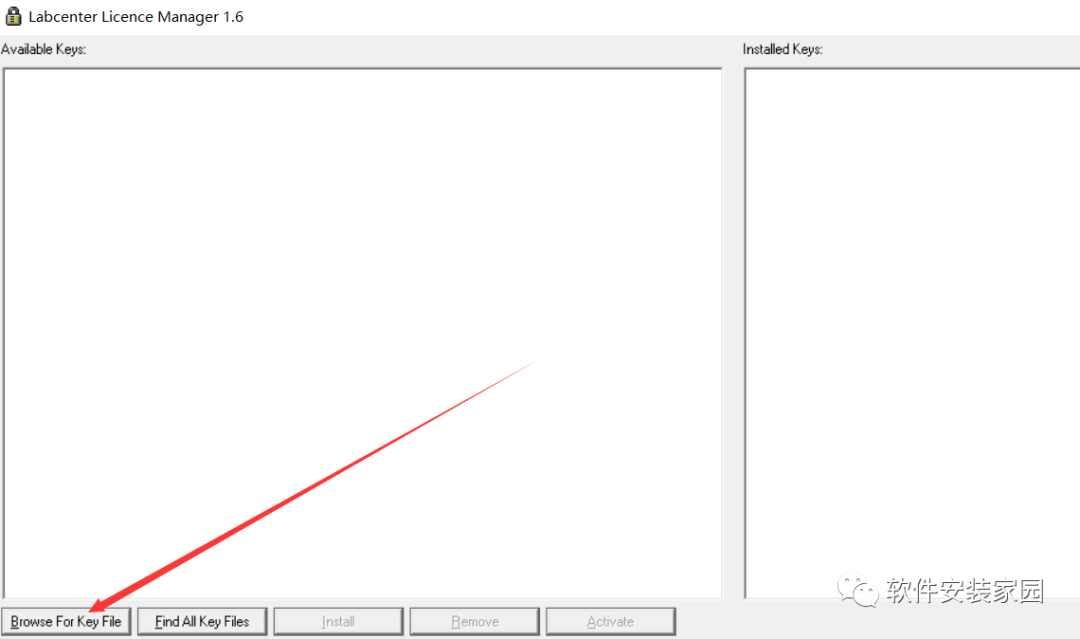
Step 8: In the pop-up window, find the Crack directory and open LICENCE.lxk file.
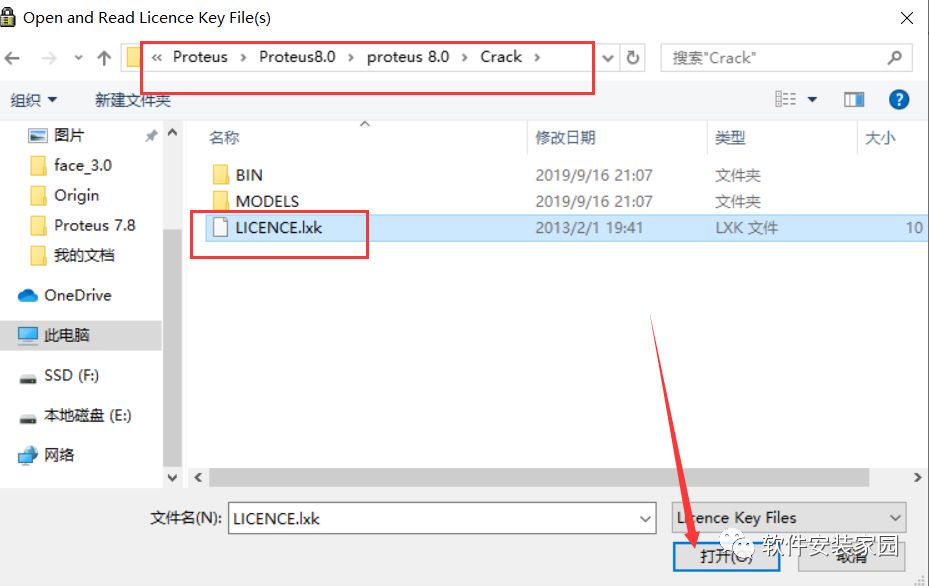
Step 9: Click install
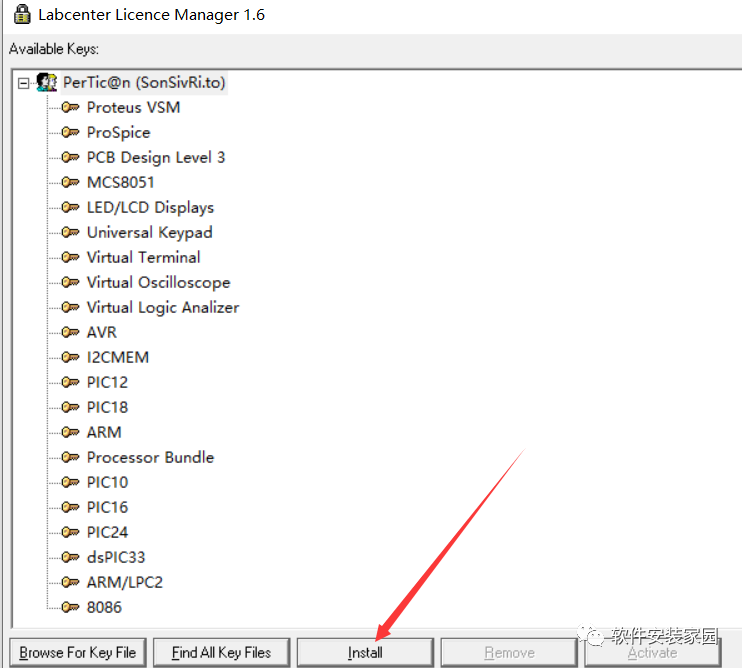
Yes
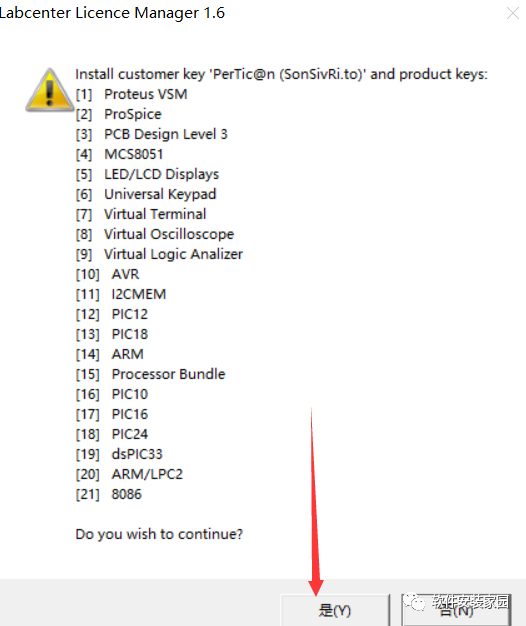
Close
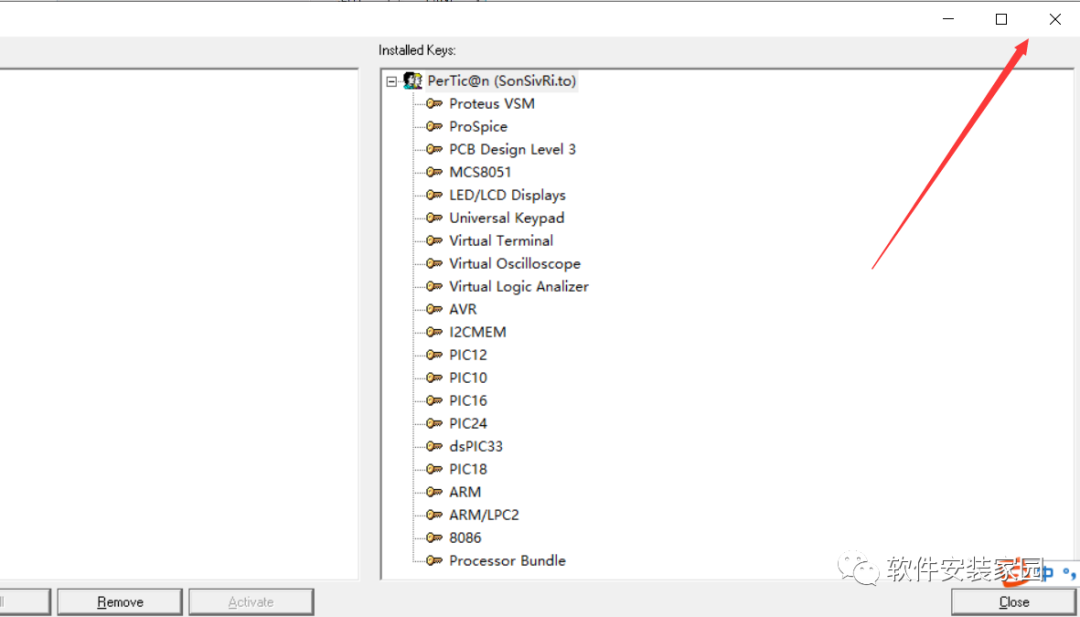
Step 10: Check all options and click Next
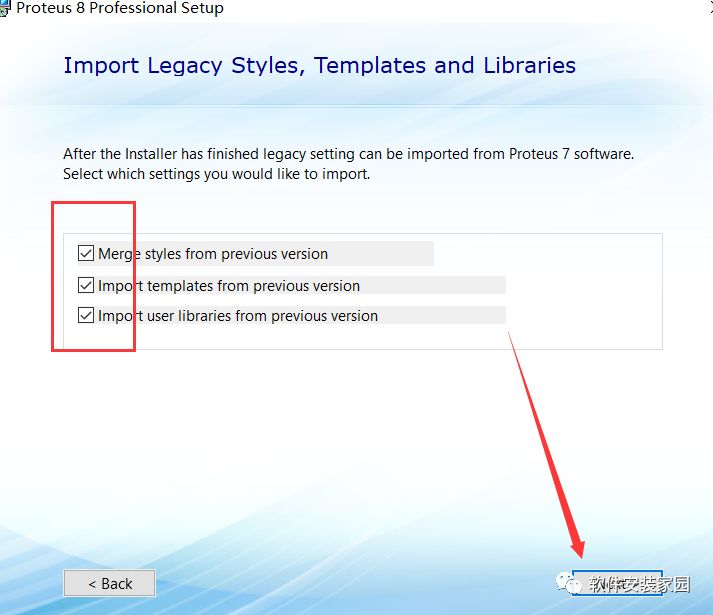
Step 11: Click Custom
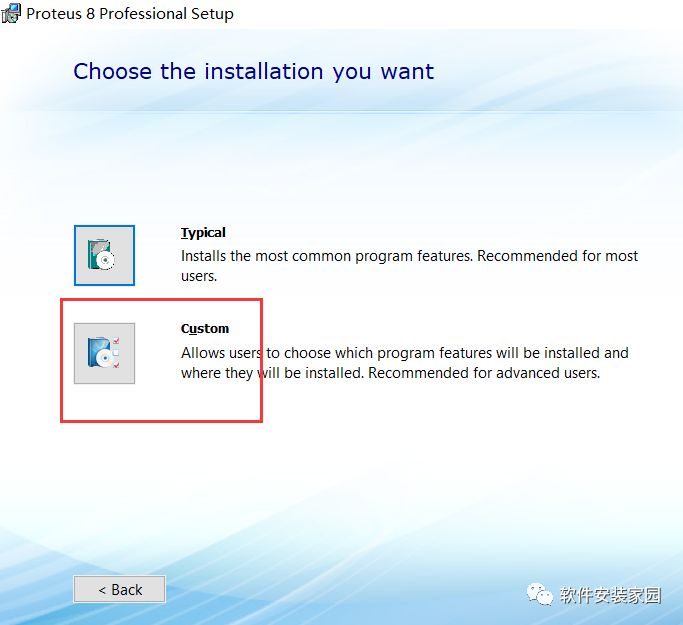
Step 12: Click Browse to change the installation path, which defaults to C drive and click exxt
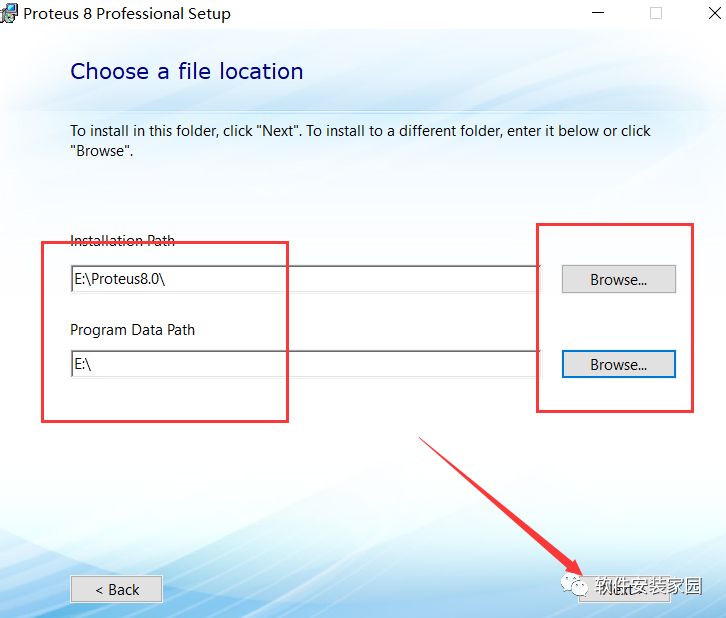
Step 13: Click exxt
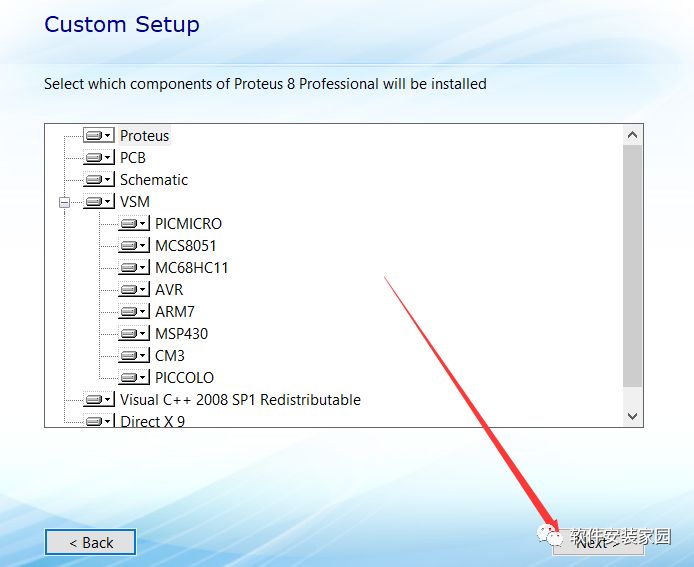
Step 14: Click exxt
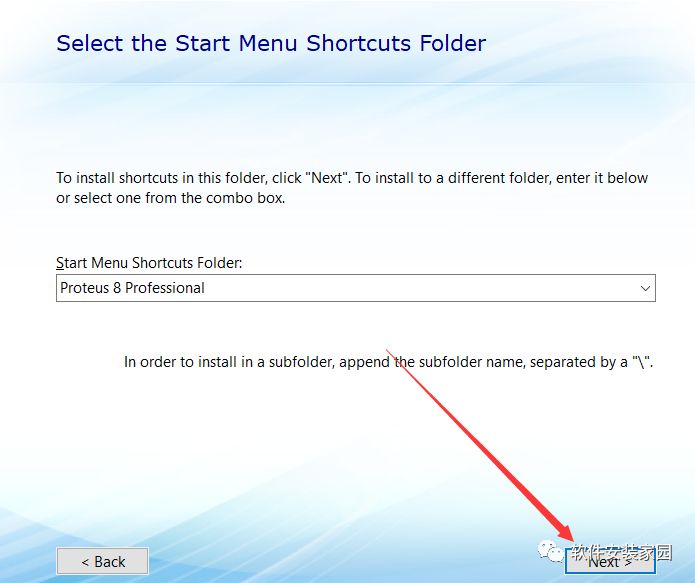
Step 15: Click install
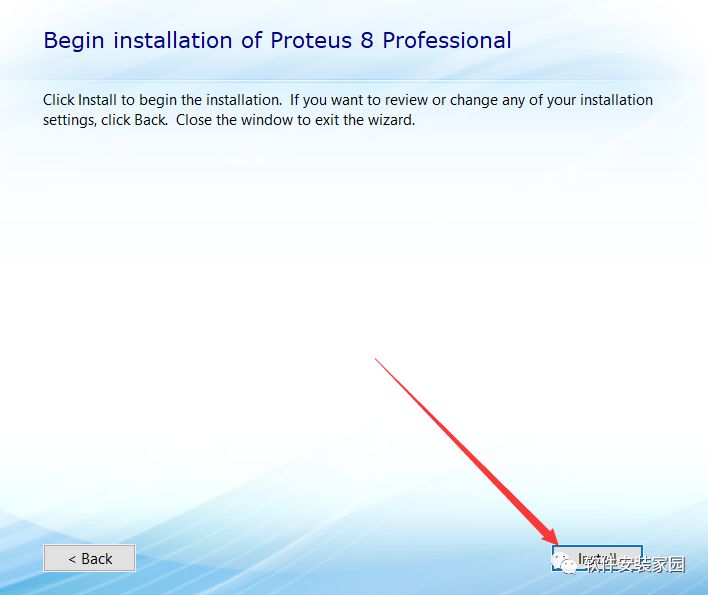
Step 16: Installation in progress
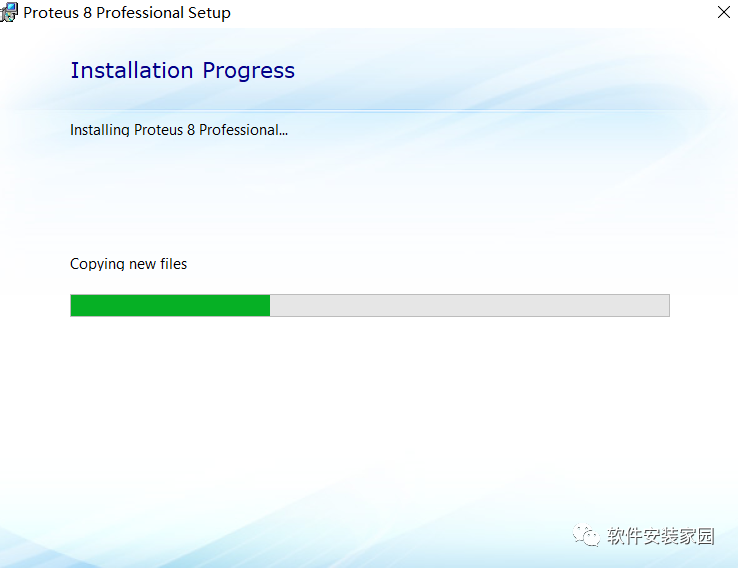
Step 17: Click import and then click yes
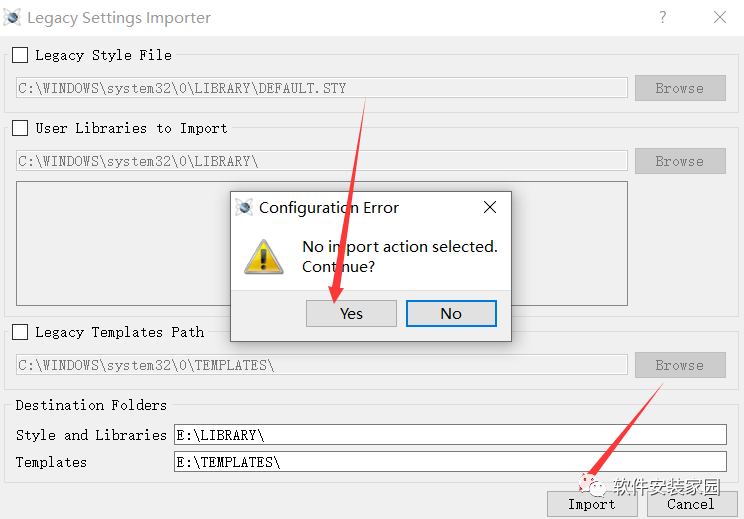
Close
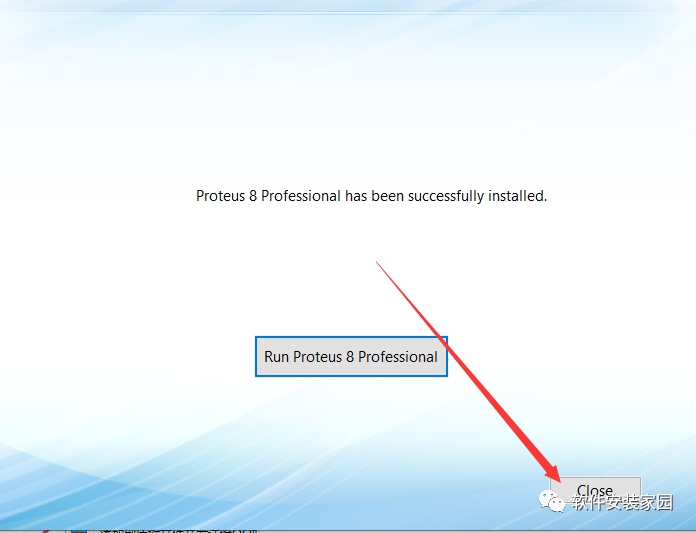
Step 18: Open the extracted folder
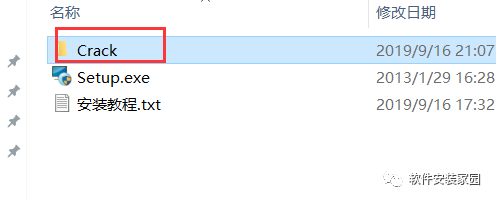
Copy the BIN and MODELS folders
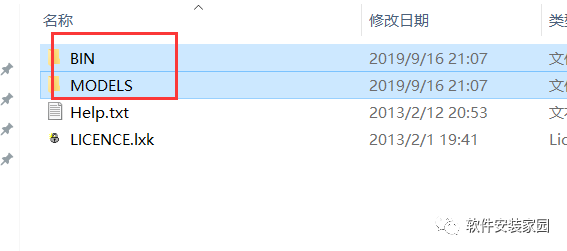
Open the installation path and paste the two copied folders, then click to replace files
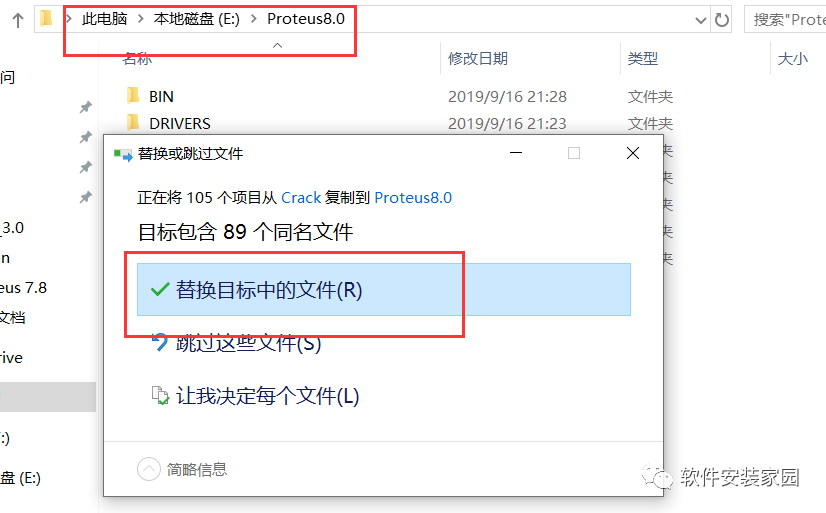
Step 19: Open the software from the Start menu or desktop
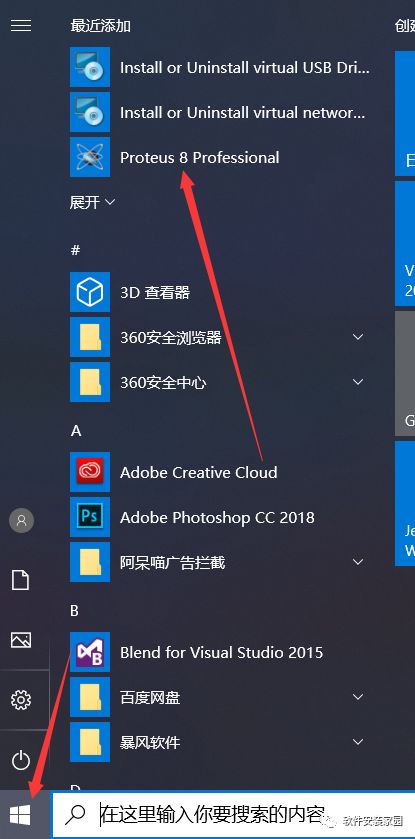
Step 20: Software installation complete
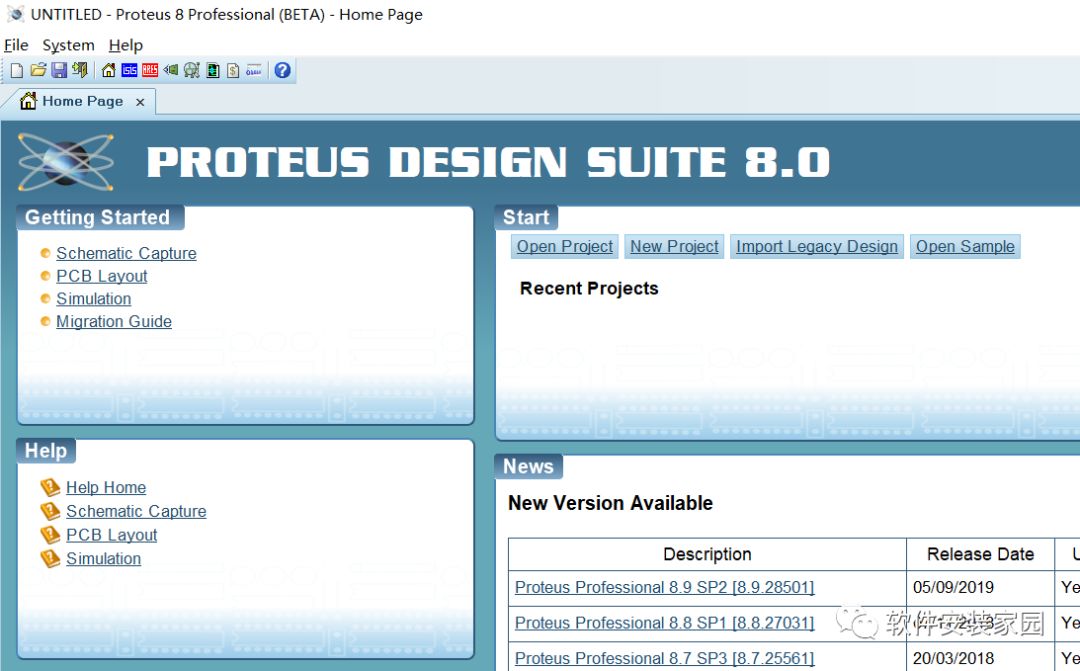
Follow us for more resources

