Router Mode
Router mode is the most common wireless mode, which connects to the external network via a wired connection and broadcasts wireless signals to provide a local area network. Since only the LAN interface is available by default, we need to add a WAN interface.
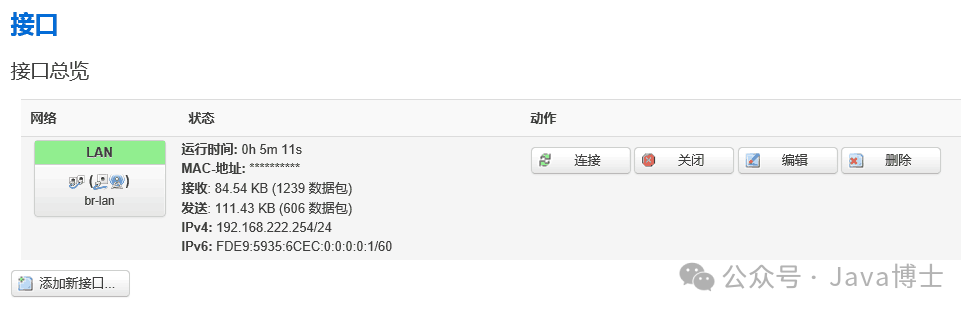
Click on the “Add New Interface” button.
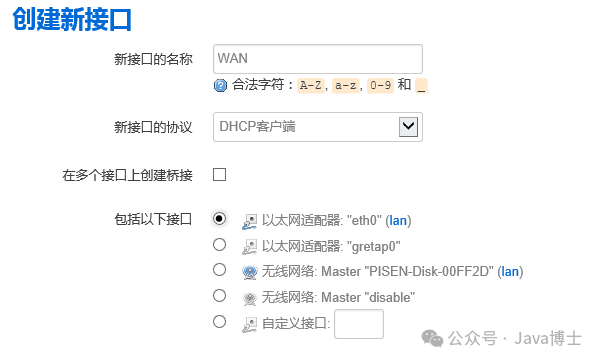
To differentiate, it is recommended to name the interface WAN. Depending on the type of network access, select DHCP (to automatically obtain an IP address from the external network), static IP, or PPPoE dial-up. Other settings are as shown in the figure; do not select “Create bridge on multiple interfaces,” and finally click submit.
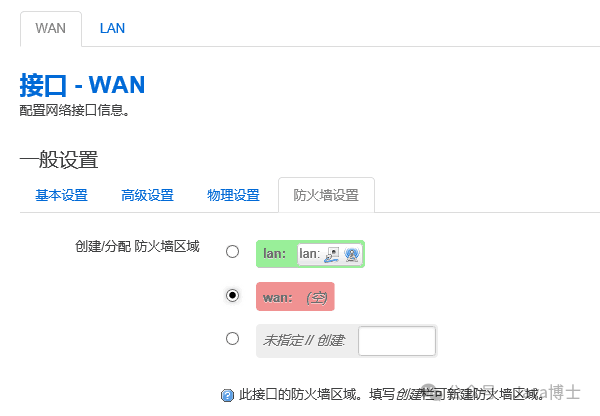
After submitting, select the newly created WAN interface, click on “Firewall Settings,” select WAN, and save.
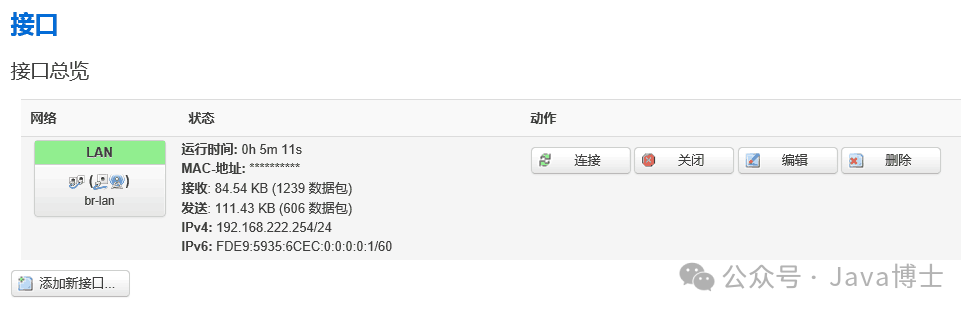
At this point, you need to return to the LAN interface and click edit.
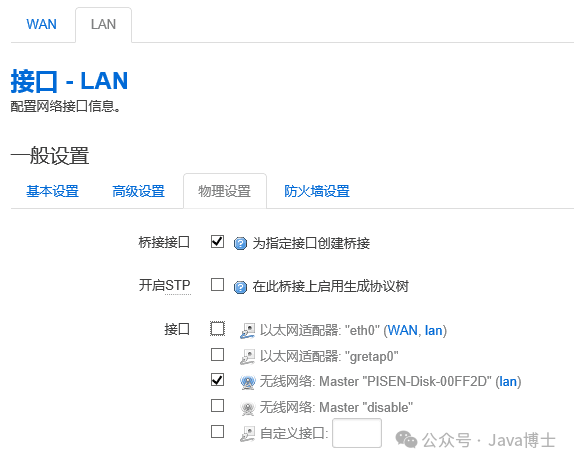
Select “Physical Settings,” ensure that “Bridge Interfaces” is checked, and do not check “Ethernet Adapter” in the interfaces. Confirm and save, and all configurations are complete; you can connect the network cable for use.
Wireless Bridge Mode
Wireless relay mode uses a wireless network to access the internet and generates a new SSID. The wireless bridge mode does not require changing the wired connection interface settings.
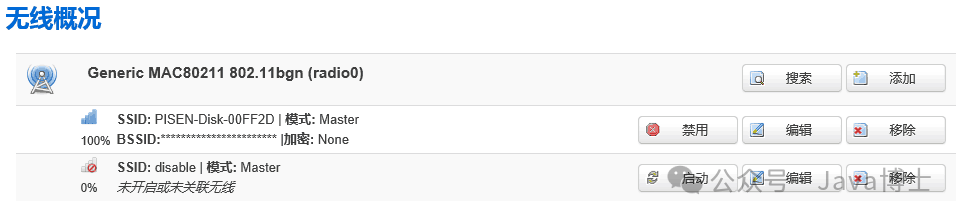
Open the wireless interface settings and click search.

Select the wireless network you want to join from the search results and click “Join Network.”
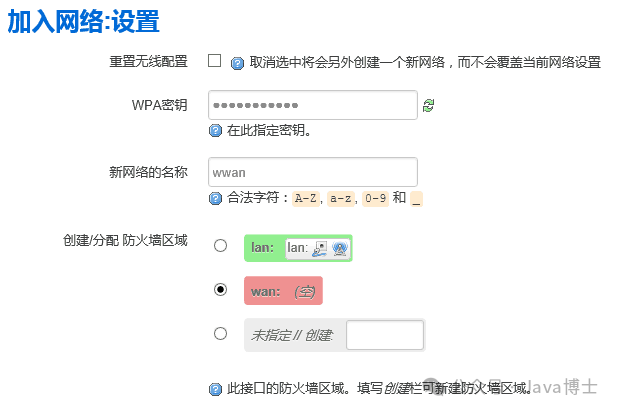
In the automatically popped-up settings page, fill in the upper wireless password. Use the default name wwan for the new network. Select the firewall zone as wan, and do not select “Reset Wireless Configuration” here. After saving and applying, all settings are complete.
Wireless AP Mode
Wireless AP mode is commonly used in public places, where all wireless devices will be bridged to the Ethernet interface, with the upper gateway responsible for DHCP. After the settings are completed, the router where the AP is located will not be accessible.
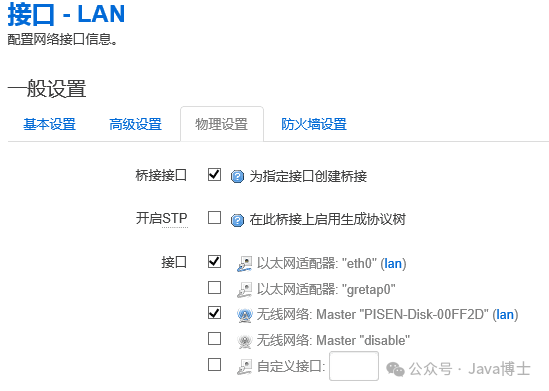
First, open the LAN or WAN interface, select “Physical Settings,” and ensure that “Bridge Interfaces” is checked. In the lower interfaces, check “Ethernet Adapter” and “Wireless Network,” then save and apply.
As for wireless encryption settings and DHCP settings, they are relatively simple; you can find them under the “Network” category. If the configuration is incorrect and you cannot open the router management interface, just press and hold reset after powering on to restore to default settings.