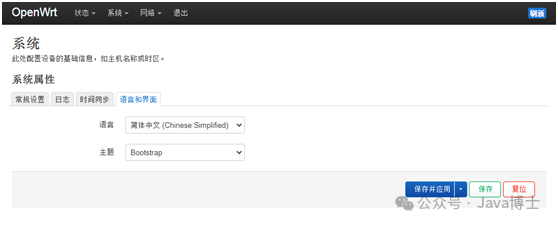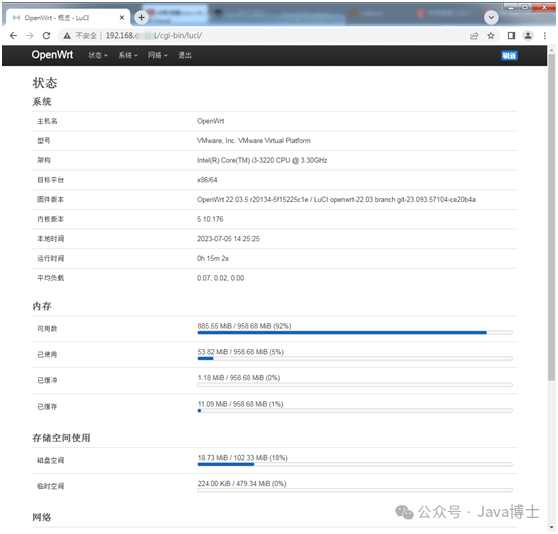Router System — Installing Chinese Language Pack on OpenWrt After logging into the Web management interface of the freshly installed OpenWrt, you may find that the interface is in English, and the system language options only show English without any Chinese option. What should you do? Let’s install a Chinese language pack and see if it works! Below are three methods to install the Chinese language pack.OpenWrtSystem: OpenWrtVersion: 22.03.5Chinese Language Pack: luci-i18n-base-zh-cn
Method 1 (Command Line Interface – Online Installation):
opkg update && opkg install luci-i18n-base-zh-cnMethod 1 (Web Management Interface – Online Installation):In the Web management interface, go to 【System】—>【Software】, click 【Update lists】 to update and search for available software packages.
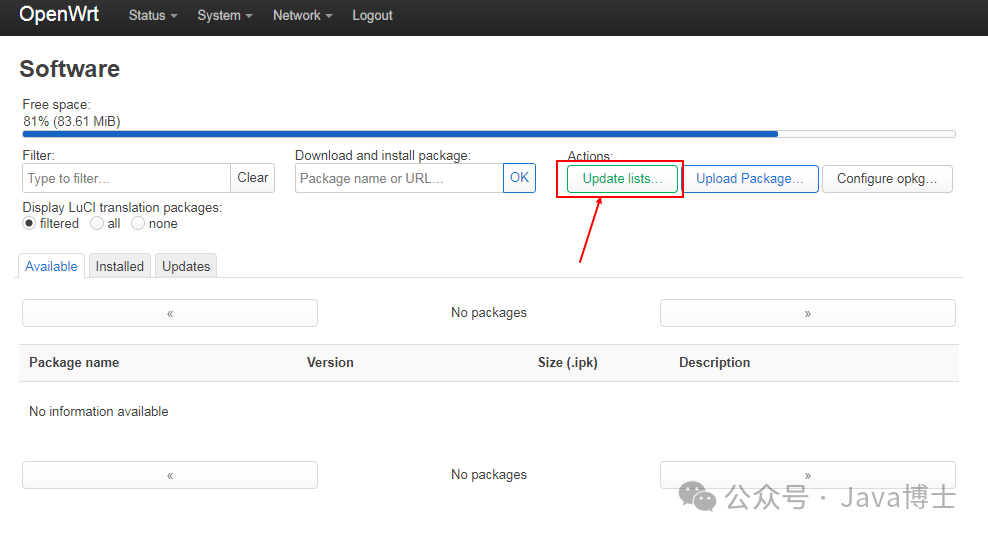
During the update process, I will only demonstrate the steps.
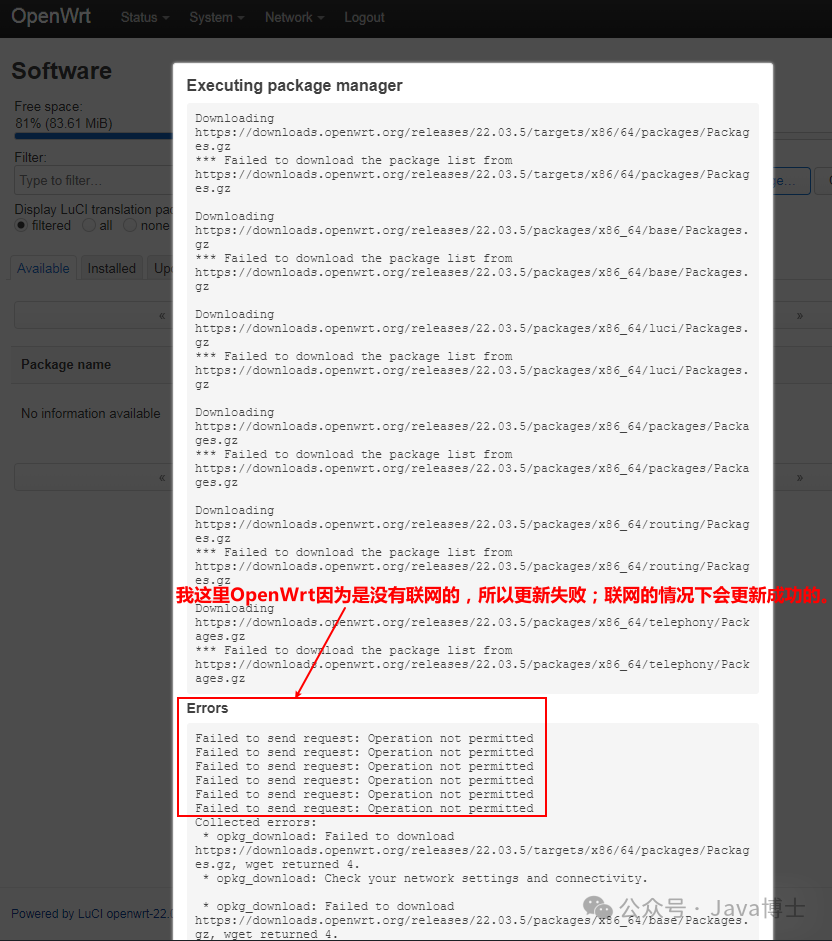 In the filter box, enter “luci-i18n-base-zh-cn” to search, then select “Install” to install the language pack.
In the filter box, enter “luci-i18n-base-zh-cn” to search, then select “Install” to install the language pack.
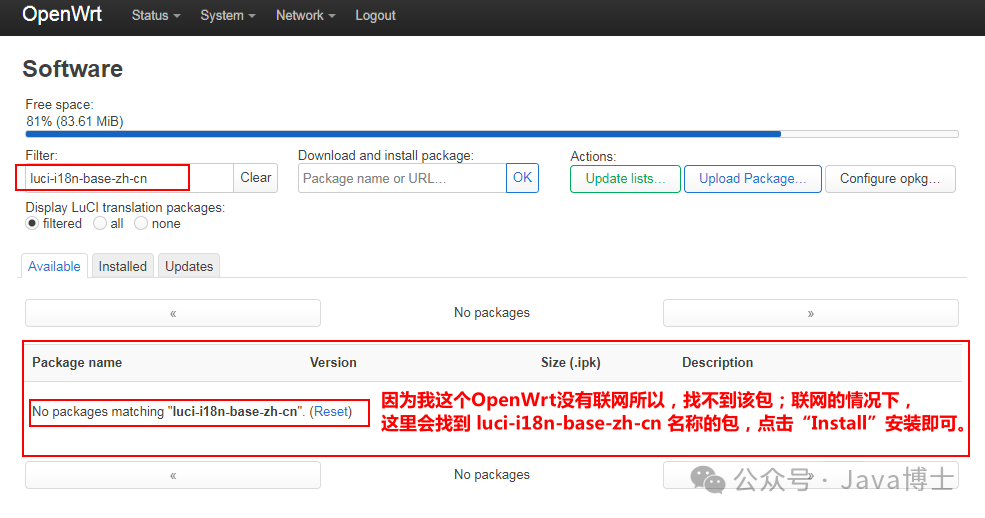 Follow the steps and select “Install” to execute the installation.
Follow the steps and select “Install” to execute the installation.
The language pack installation is successful, and generally, after refreshing the page, the interface language will automatically change to Chinese.
If the page does not change to Chinese after refreshing, go to 【System】—>【System】—>【Language and Style】 and select 【简体中文 (Chinese Simplified)】 in the 【Language】 option, then click 【Save & Apply】 to save the changes.
Method 3 (Web Management Interface – Offline Installation):Download the OpenWrt Chinese language pack in advance from the following link:https://downloads.openwrt.org/releases/22.03.5/packages/x86_64/luci/luci-i18n-base-zh-cn_git-23.154.41063-b9a0188_all.ipkNote: Choose the corresponding version of the Chinese language pack luci-i18n-base-zh-cn according to your installed OpenWrt version.Download link: https://downloads.openwrt.org/releases/
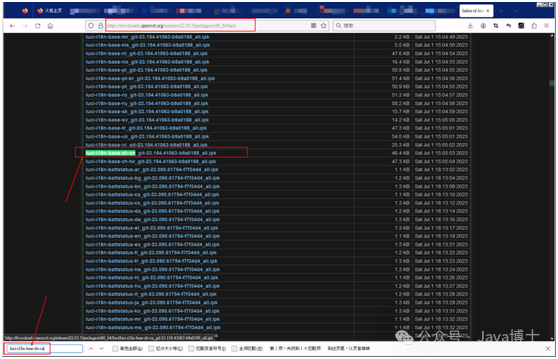 Enter the OpenWrt management interface, select 【System】—>【Software】.
Enter the OpenWrt management interface, select 【System】—>【Software】.
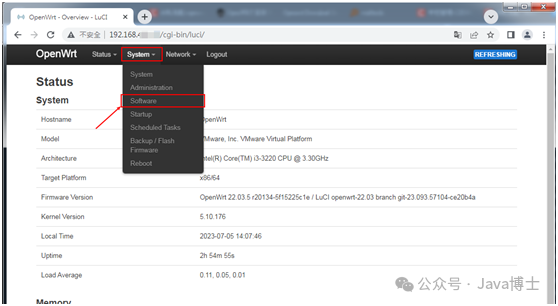 Select 【Update Package】
Select 【Update Package】
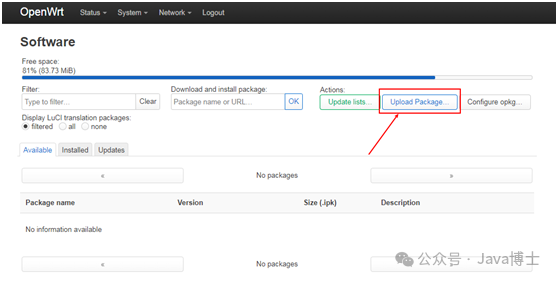 Select 【Browse】
Select 【Browse】
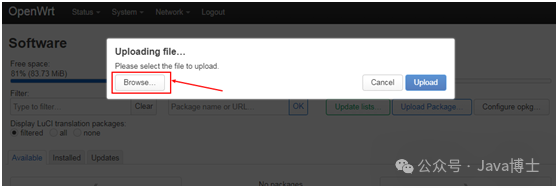 Find the previously downloaded 【luci-i18n-base-zh-cn】 language pack, select it, and confirm.
Find the previously downloaded 【luci-i18n-base-zh-cn】 language pack, select it, and confirm.
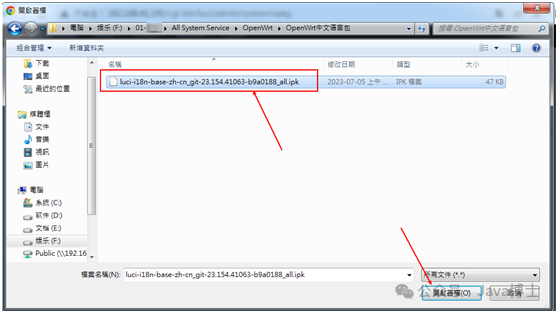 Select 【Upload】 to upload.
Select 【Upload】 to upload.
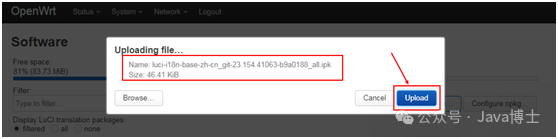 Select 【Install】 to install.
Select 【Install】 to install.
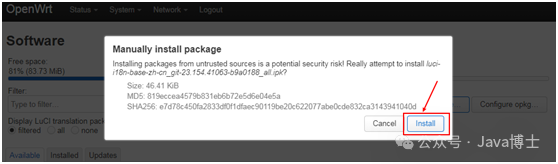 Installation complete, select 【Dismiss】 to exit.
Installation complete, select 【Dismiss】 to exit.
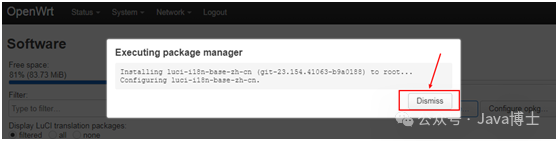 Go to 【System】—> 【System】—> 【Language and Style】 and select 【简体中文 (Chinese Simplified)】 in the 【Language】 option, then click 【Save & Apply】 to save the changes.
Go to 【System】—> 【System】—> 【Language and Style】 and select 【简体中文 (Chinese Simplified)】 in the 【Language】 option, then click 【Save & Apply】 to save the changes.
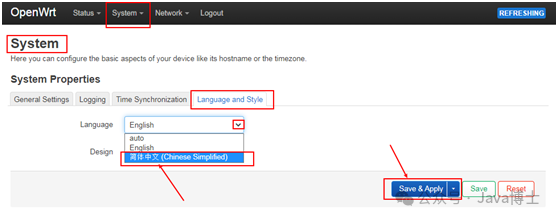 You can see that the interface has changed to Simplified Chinese.
You can see that the interface has changed to Simplified Chinese.