OpenWrt Status Monitoring with netdata http://IP:19999/ Access port 19999OpenWrt web terminal, luci-i18n-ttyd-zh-cn To enter configuration, change the original command from /bin/login to /bin/login -f root for automatic login If /bin/login -f root does not work, you can try this methodModify the option command line in /etc/config/ttydDefault is: option command ‘/bin/login’Change to: option command ‘/usr/libexec/login.sh’After saving, you can restart the router to checkI attempted to run Docker within OpenWrt.Found some issues:Specifically, when using Docker in OpenWrt, ports 80 and 443 cannot be accessed externally, and downstream servers cannot be accessed externally via IPV6.It is estimated that Docker has taken over the network, causing routing failures, but since I do not have a fixed IP, I can only refrain from running Docker on OpenWrt for now.I will experiment again when I have time to see if I can manually establish a dynamic routing table to enable Docker on OpenWrt while allowing downstream devices to be accessed via IPV6.Another solution is to replace the main routing device with PVE and run OpenWrt as a virtual machine.OpenWrt, SSH command line to restore factory settings.Connect to your OpenWrt system via SSH, then enter firstboot, and then enter reboot to restart; your OpenWrt will be restored to factory settings. After changing the backend management address of the OpenWrt soft router, I found that the TTYD terminal could not connect, showing a connection refused error. Here is the solution.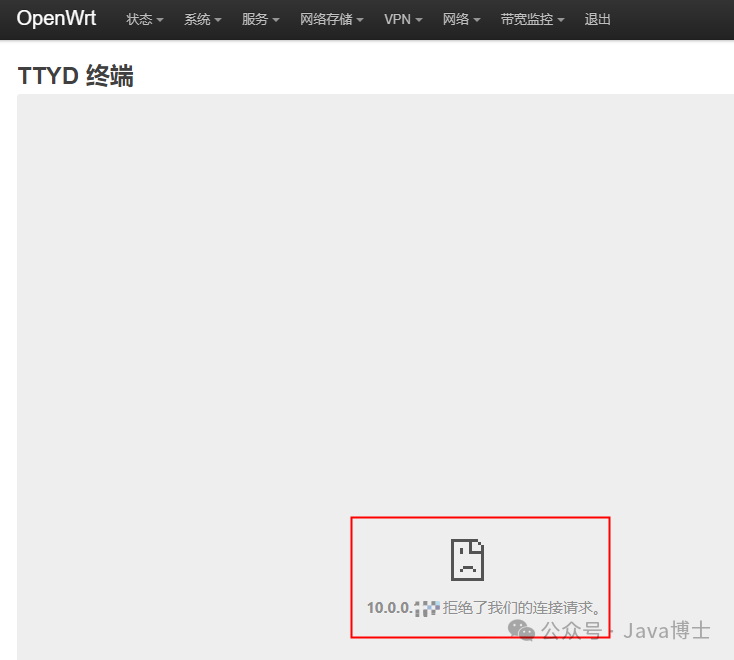 Solution:1. Use PuTTY tool to connect to the soft router2. Edit the ttyd configuration fileroot@OpenWrt:/# vi /etc/init.d/ttydPress i to enter edit modeComment out the following line of code:${interface:+-i $interface} \Press esc to exit edit mode, type :wq to save and exit
Solution:1. Use PuTTY tool to connect to the soft router2. Edit the ttyd configuration fileroot@OpenWrt:/# vi /etc/init.d/ttydPress i to enter edit modeComment out the following line of code:${interface:+-i $interface} \Press esc to exit edit mode, type :wq to save and exit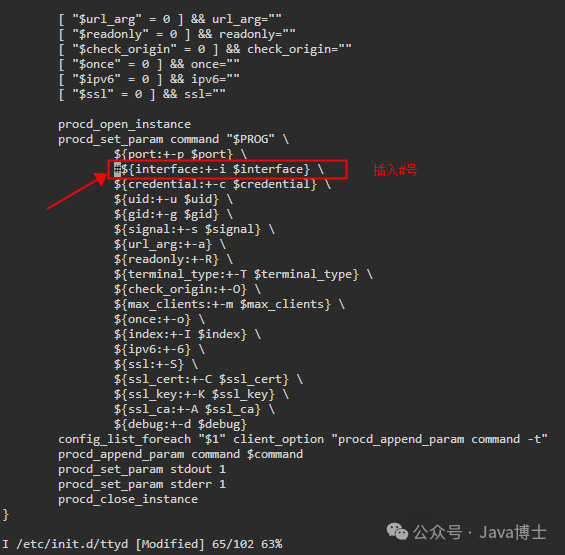 3. Restart the soft router
3. Restart the soft router