Follow “Jicheng Training” which has focused on automation education for 14 yearsMitsubishi PLC Common Questions
Q: How to change the time zone on Mitsubishi R series PLC?
A: Navigate to the window – [Parameters] – [R00CPU] – [CPU Parameters] – “Run Association Settings” – “Clock Association Settings” – “Time Zone”
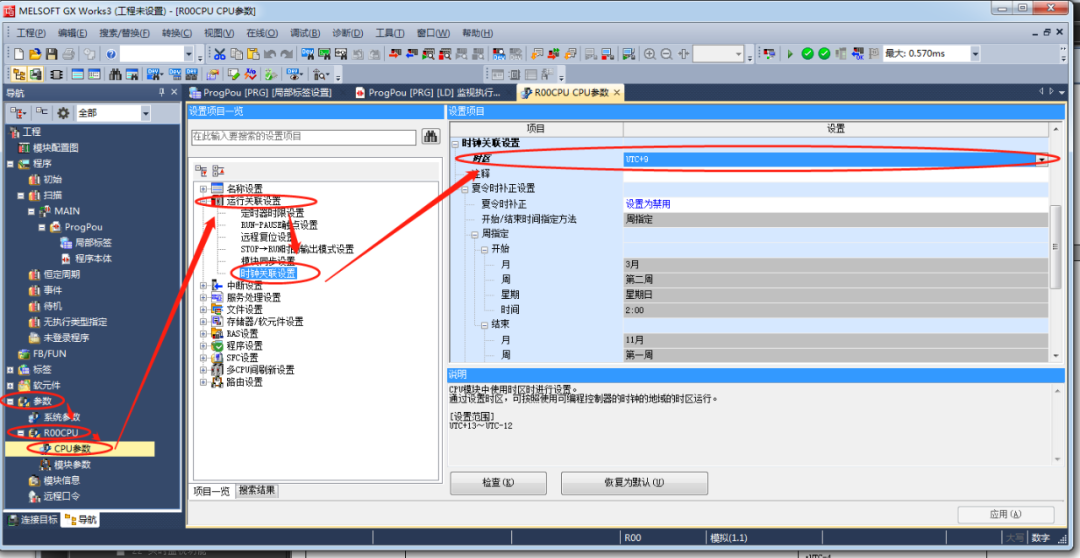
Q: How to read the fault code of A series PLC using GX programming software?
A: After connecting to the PLC, select “PLC Diagnosis” under the “Diagnosis” menu to view the specific error code.
Q: Where to set the practical menu on Mitsubishi GS touch screen?
A: System – GOT Settings – Basic Settings – Operation Settings/Practical Menu Call Key Settings – Check the box
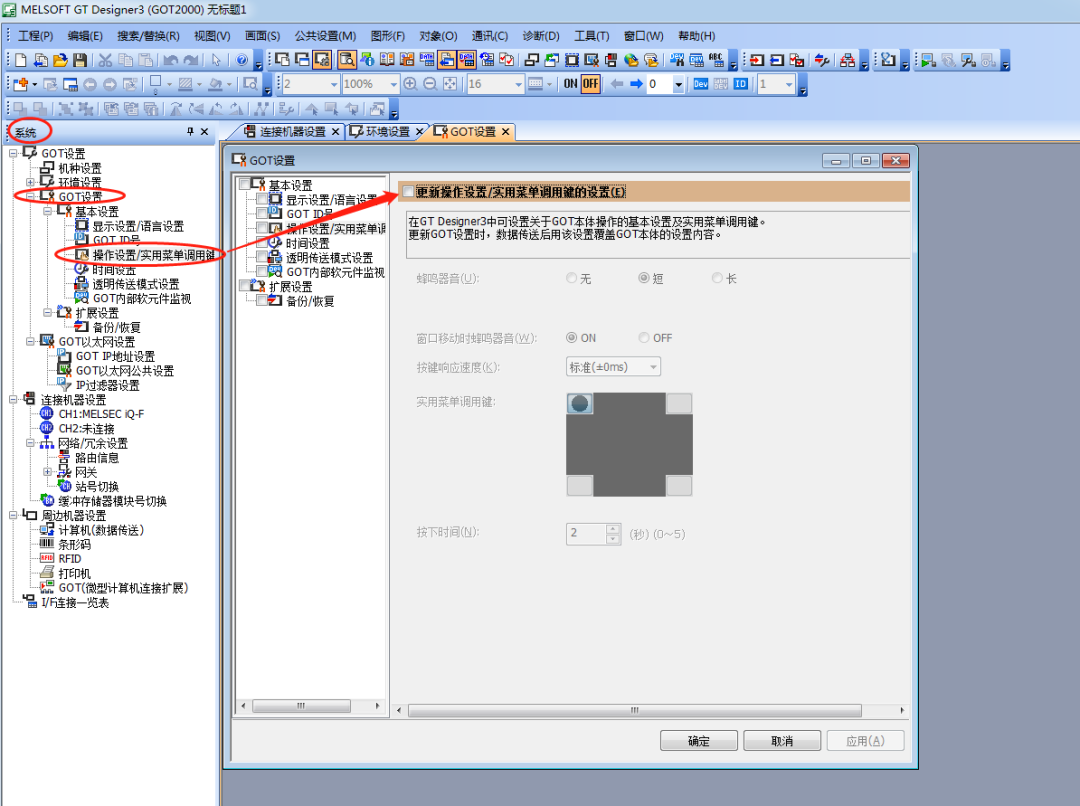
Q: If using the 485BD communication board, does it mean that the models RTU communication protocol cannot be used? Is that correct?
A: The 485BD board does not support the MODBUS protocol. The actual course discusses that the PLC uses a non-protocol, freely defined communication format to match the MODBUS RTU communication format of the inverter. Therefore, it is usable, but for the PLC, it is non-protocol communication, while for the inverter, it is MODBUS RTU communication.
Siemens S7-200SMART PLC Common Questions
Q: How to control two stepper motors with one Siemens S7-200SMART PLC?
A: The S7-200SMART CPU can output up to 3 high-speed pulses (except for ST20), which means it can control up to 3 stepper motors simultaneously. The corresponding motion control subprogram can be configured through the motion wizard, and then the subprogram can be called in programming to control the stepper motors.
Q: Can STEP 7-MicroWIN SMART version 2.5 open programs created in lower versions?
A: Project files generated by different versions of Micro/WIN SMART are different. Higher versions can be backward compatible with project files generated by lower version software; lower version software cannot open project files saved by higher versions.
Q: In the Siemens S7-200SMART PLC Modbus library, does Addr refer to the communication address in the instrument?
A: Yes, it refers to the starting address of the slave Modbus address register information data. The determination of this address is composed of the function code and the data address in the information frame. For example, if the function code is 03 and the data address in the information frame is 0000H, then the Addr address should be filled in as 40001.
Q: How many inverters can the Siemens S7-200SMART PLC MODBUS communication support?
A: 32 stations is the standard recommended value, and it is possible to exceed 32 points in practice. The more stations there are, the weaker the transmitted signal becomes, and it is more susceptible to interference.
Q: Can the programming software of Siemens S7-200SMART PLC upload the program of S7-200 PLC?
A: It cannot be read directly; the program of 200 can be opened in the 200SMART software.
Q: After installing STEP 7-MicroWIN SMART software, MWSmart Executable has stopped working. How to solve it?
A: After installing the STEP 7-MicroWIN SMART software, when opening the software, it will prompt that MWsmart Executable has stopped working and needs to close the program.
Solution: Click the start button, type “gpedit.msc” in “Run”, and click OK. The “Local Group Policy Editor” will pop up.
Click “User Configuration” – Administrative Templates – Start Menu and Taskbar – Do not keep a history of recently opened documents, select “Disable” and confirm. If the above method still cannot solve it, you can only reinstall the system!
Q: How to clear the password on the Siemens S7-200SMART PLC without an SD card?
A: Open the STEP 7-MicroWIN SMART programming software, in the upper left menu bar, click PLC, select Clear, choose All, and click Clear in the dialog box. Note: Starting from S7-200 SMART V2.3, the clear window adds a “Forgot Password” option, which is not available in versions prior to V2.3.
Q: How to establish communication for uploading and downloading using the built-in RS485 of S7-200SMART PLC CPU?
A: First, open STEP 7-Micro/WIN SMART, click the “Communication” button to open the communication dialog, select PC/PPI cable.PPI.1 in the network interface card, then click Find, and after searching for the CPU, you can directly upload and download. Note that for the programming cable, choose the original Siemens PPI cable.
Q: When monitoring the program of Siemens S7-200SMART PLC, it prompts that the timeline is incorrect and needs to be compared?
A: The program in your CPU is different from the program in your current software. Just click Compare, or re-download the program.
Q: Does S7-200SMART PLC support GPRS communication?
A: Currently, S7-200 SMART does not have a GPRS module.
Q: How to update the firmware through the built-in RS485 interface of S7-200SMART PLC?
A: Connect the PLC to the programming computer, the communication interface can choose Ethernet card or PC/PPI cable. PPI, note: the compact CPU can only use the RS485 interface to update the firmware, so you can only choose PC/PPI cable. PPI, in the “PLC Information” dialog, click the “Firmware Update” button. Click the “Browse” button to find the firmware update (.upd) file corresponding to your CPU or any connected module, and click Update. Note that version 2.3 can be upgraded to 2.4 or 2.5 through software updates, while versions below 2.3 need to be updated using an SD card.
Q: Can there only be one master station in the Modbus communication of S7-200SMART PLC on the same network?
A: Modbus RTU is a single master mode, allowing only one master station.
Q: In TCP communication of S7-200SMART PLC, how to fill in the IP address in the TCP_CONNECT program block?
A: In the TCP_CONNECT block, fill in the four parts of the IP address in IPaddr1 to 4 pins.
Q: How to solve the issue of “The selected device does not exist or is not supported, please try selecting a new device” in STEP7 MicroWIN point communication?
A: Check SIMATIC S7DOS Help Service or SIMATIC IEPG Help; check if the status is started.This may be caused by not running microwin software as an administrator.
You should first do device communication, click the communication under the step7micro/win menu bar, if you are using PPI cable, it should be able to find the corresponding device directly.
Q: How to customize the I/O input and output addresses of Siemens S7-200 PLC?
A: The I/O addresses of Siemens S7-200 PLC are determined by the system and cannot be customized by the user.
Q: For S7-200 PLC input connection, should it be source type or sink type?
A: Siemens S7-200 PLC can connect to both sink type and source type, mainly depending on your needs to define the connection method.
Q: What is the monitoring time of the CPU of Siemens S7-200 PLC 224XP?
A: You can check the program scan cycle in the toolbar – PLC – Information.
Q: I want to install a virtual machine with an XP system mainly to install the 200 programming software. Are there any requirements for installation?
A: It is best to install WIN7 system on the virtual machine, as the 200 programming software is fully compatible with WIN7. There are no specific requirements for installing the virtual machine, just allocate a larger hard disk space during installation.
Q: When installing STEP7 MicroWIN programming software, it prompts to upgrade the installation package. What does it mean?
A: You have an upgrade package, not the full version. Install the complete version of STEP7-Micro/WIN sp9.

Other Siemens Questions
Q: How many message types can be created in WINCC?
A: A maximum of 16 message types can be created in WINCC.
Q: Is TIA Portal WINCC compatible with classic WINCC?
A: Classic WINCC and TIA Portal WINCC Professional versions are not compatible.
They cannot be installed together!
Q: When installing WINCC, a prompt appears regarding SQL Standard Database Services. How to solve it?
A: The SQL database installation file is incorrect; you need to uninstall SQL and reinstall it separately.
Q: How to monitor the program block OB100 of Siemens S7-300 PLC online?
A: OB100 is generally used for initializing data and other functions. If you want to monitor the results of OB100, you can create a VAT to monitor the results. However, the data in OB100 will change to non-initial values as the program runs.
Q: When opening a WINCC project, it prompts that the runtime system cannot be activated. How to solve it?
A: Check if the computer name in the project matches the computer used on-site, and ensure that the path does not contain Chinese or illegal characters.
Q: The WINCC message log will overwrite after 1000 entries. How can I view records older than 1000 entries or how to set up WINCC archiving?
A: The alarm record can only display 1000 entries, which is a limitation of the alarm control, and does not mean that there are no archives for more than 1000 alarms. In other words, the archives still exist, but are not displayed. The alarm control itself only supports displaying 1000 alarm records for performance reasons, which is unrelated to the alarm archiving settings.
Q: How to clear the password of Siemens S7-300 PLC?
A: Use a dedicated Siemens MMC card and card reader to reset it. Insert the MMC card into a completely different model of PLC, such as inserting a card from the original 314 into a 315. Due to the significant differences between the new model PLC and the original model PLC, the original PLC’s MMC card (which contains the configuration of the original model PLC) will be detected as invalid by the new PLC, causing the CPU’s STOP light to flash (requesting storage card reset), and the CPU cannot run or communicate with the computer.
At this point, you can reset the MMC card through the PLC, clear the configuration program in the MMC card, and then re-download the program.
Reset operation as follows:
Insert the MMC into the CPU. The CPU requests a complete reset (STOP LED slowly flashing).
Switch the CPU switch to “MRES” and hold it until the STOP LED is solid (about 9 seconds).
Within the next 3 seconds, release the switch and switch back to “MRES”. This will enter the deletion process, and the STOP LED will flash.
Q: What is the difference between TIA v15 Basic and TIA V15 Professional?
A: TIA v15 Basic is the basic version for S7-1200 programming, while TIA V15 Professional is the professional version that can program S7-1200/2500/300/400.
Source: Network, copyright belongs to the original author, infringement will be deleted
Previous Issues · Recommendations
Complete question bank for the 2021 electrical engineer junior exam (including answers)
Latest electrical CAD drawing software, with detailed installation tutorial!
Latest electrical drawing software EPLAN, with detailed installation tutorial!
What does a perfect PLC program look like? (Including programming suggestions for beginners)
Comprehensive electrical calculation EXCEL spreadsheet, automatically generated! No need to ask for electrical calculations!
The complete instruction manual for Siemens and Mitsubishi, only by gathering them can you realize how easy PLC programming is!
Bluetooth headsets, electrical/PLC introductory books are freely given away? Come and claim your electrical gifts!
Basic skills in PLC programming: Ladder diagrams and control circuits (including 1164 practical cases of Mitsubishi PLC)
Still can’t understand electrical diagrams? Basic electrical diagram reading skills and simulation software are available, quickly get started with theory and practice!
Do you consider yourself a PLC programming expert? Have you met these 6 standards? (Including 12 programming suggestions from senior engineers)

 Click here if you like
Click here if you like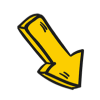 Free PLC and electrical courses, click to read the original text
Free PLC and electrical courses, click to read the original text