The previous article has configured the Jetson Orin development kit with the Ubuntu 20.04 L4T (Linux for Tegra) desktop operating system, but the following required development resources have not been installed:
-
CUDA Toolkit;
-
cuDNN Neural Network Acceleration Library:
-
TensorRT Inference Acceleration Engine;
-
OpenCV Computer Vision Library;
-
VPI Vision Programming Interface;
-
DeepStream Intelligent Analysis Tool;
In the past, the AGX Xavier development kit needed to connect to a PC via headless (USB cable) and then execute the SDK Manager on the PC to install the development environment for the Jetson device, making the process relatively cumbersome. Now, NVIDIA provides a direct installation method for the Jetson Orin development kit, as shown in the image below “Step 2. JetPack components installation via Debian packages” that allows the installation steps to be executed directly on the Jetson Orin development kit, simplifying the entire installation process.

Please follow the steps below to install the development environment for your Jetson Orin development kit:
1. Check Kernel Version:
First, check the kernel version of the pre-installed system by executing the following command:
cat /etc/nv_tegra_releaseYou should see information similar to the following:
# R34 (release), REVISION: 0.4, GCID: 30414990, BOARD: t186ref, EABI: aarch64, DATE: Tue May 17 04:20:55 UTC 2022The current kernel version is R34.0.4, but the kernel for JetPack 5.0.1 DP (Developer Preview) is R34.1.x, so the following steps need to be taken to adjust the source version:
sudo bash -c 'echo "deb https://repo.download.nvidia.com/jetson/common r34.1 main" >> /etc/apt/sources.list.d/nvidia-l4t-apt-source.list' sudo bash -c 'echo "deb https://repo.download.nvidia.com/jetson/t234 r34.1 main" >> /etc/apt/sources.list.d/nvidia-l4t-apt-source.list'Next, you can start installing the development environment using the Debian packages provided by the system.
2. Install JetPack Development Environment:
The Jetson Orin development kit comes with the JetPack installation package pre-installed, so there is no need to search for where these packages are located; just execute the following commands:
sudo apt update sudo apt dist-upgrade sudo rebootA reboot is necessary here; otherwise, some instability issues may occur. After rebooting, simply execute the following command:
sudo apt install nvidia-jetpackIf the network is smooth, the entire installation (excluding DeepStream) can be completed in about 1 hour. If the installation process is interrupted, repeat the above commands until completion. If it continues to fail, it is recommended to change the Jetson Orin’s APT source to a domestic source.
3. Check Development Environment: Here are the main items to check
(1) CUDA: Execute the following command
nvcc -VIf the following information appears, it indicates success.
nvcc: NVIDIA (R) Cuda compiler driverCopyright (c) 2005-2021 NVIDIA CorporationBuilt on Thu_Nov_11_23:44:05_PST_2021Cuda compilation tools, release 11.4, V11.4.166Build cuda_11.4.r11.4/compiler.30645359_0(2) cuDNN: Execute the following command
dpkg -l libcudnn8If the following information appears, it indicates success.
Desired=Unknown/Install/Remove/Purge/Hold| Status=Not/Inst/Conf-files/Unpacked/halF-conf/Half-inst/trig-aWait/Trig-pend|/ Err?=(none)/Reinst-required (Status,Err: uppercase=bad)||/ Name Version Architecture Description+++-==============-===================-============-======================ii libcudnn8 8.3.2.49-1+cuda11.4 arm64 cuDNN runtime libraries(3) TensorRT:
dpkg -l tensorrtIf the following information appears, it indicates success.
Desired=Unknown/Install/Remove/Purge/Hold| Status=Not/Inst/Conf-files/Unpacked/halF-conf/Half-inst/trig-aWait/Trig-pend|/ Err?=(none)/Reinst-required (Status,Err: uppercase=bad)||/ Name Version Architecture Description+++-==============-===================-============-=====================ii tensorrt 8.4.0.11-1+cuda11.4 arm64 Meta package of TensorRT(4) OpenCV:
dpkg -l libopencvIf the following information appears, it indicates success.
Desired=Unknown/Install/Remove/Purge/Hold| Status=Not/Inst/Conf-files/Unpacked/halF-conf/Half-inst/trig-aWait/Trig-pend|/ Err?=(none)/Reinst-required (Status,Err: uppercase=bad)||/ Name Version Architecture Description+++-==============-===================-============-=======================ii libopencv 4.5.4-8-g3e4c170df4 arm64 Open Computer Vision Library4. Install jtop System Monitoring Tool
This is a very well-known monitoring tool for the Jetson series. Please execute the following command to install:
sudo apt install python3-pipsudo -H pip3 install -U pipsudo -H pip install jetson-stats==4.0.0rc1Then execute the following start command to launch this monitoring tool:
jtopIf there is an error when starting, please reboot the Jetson Orin to allow the service to start completely. After starting the tool, you can see the working screen below:
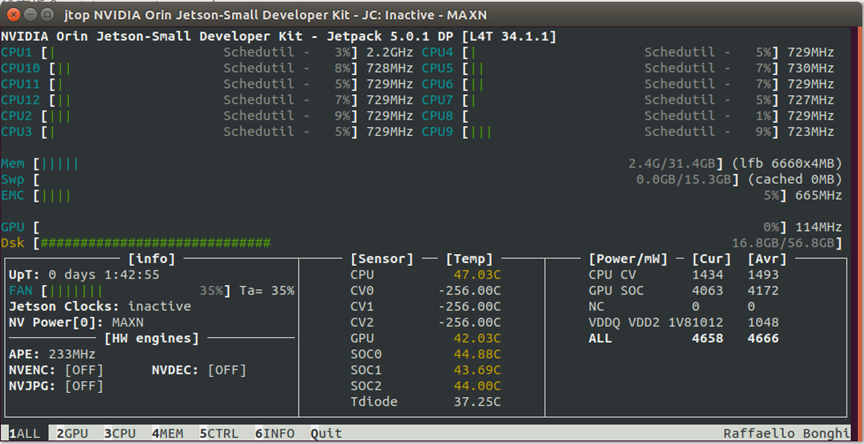
The operation details are very intuitive, just follow the function numbers at the bottom to execute.
Recommended Reading
NVIDIA Jetson Nano 2GB Series Article (1): Unboxing Introduction

NVIDIA Jetson Nano 2GB Series Article (2): System Installation

NVIDIA Jetson Nano 2GB Series Article (3): Network Setup and Adding SWAPFile Virtual Memory

NVIDIA Jetson Nano 2GB Series Article (4): Experience Parallel Computing Performance

NVIDIA Jetson Nano 2GB Series Article (5): Experience Visual Function Libraries

NVIDIA Jetson Nano 2GB Series Article (6): Installing and Calling the Camera

NVIDIA Jetson Nano 2GB Series Article (7): Invoking CSI/USB Cameras via OpenCV

NVIDIA Jetson Nano 2GB Series Article (8): Executing Common Machine Vision Applications

NVIDIA Jetson Nano 2GB Series Article (9): Adjusting CSI Image Quality

NVIDIA Jetson Nano 2GB Series Article (10): Dynamic Adjustment Techniques for Color Space

NVIDIA Jetson Nano 2GB Series Article (11): What You Should Know About OpenCV

NVIDIA Jetson Nano 2GB Series Article (12): Face Localization

NVIDIA Jetson Nano 2GB Series Article (13): Identity Recognition

NVIDIA Jetson Nano 2GB Series Article (14): Hello AI World

NVIDIA Jetson Nano 2GB Series Article (15): Hello AI World Environment Installation

NVIDIA Jetson Nano 2GB Series Article (16): The Power of 10 Lines of Code

NVIDIA Jetson Nano 2GB Series Article (17): Change Models for Different Effects

NVIDIA Jetson Nano 2GB Series Article (18): Utils’ videoSource Tool

NVIDIA Jetson Nano 2GB Series Article (19): Utils’ videoOutput Tool

NVIDIA Jetson Nano 2GB Series Article (20): “Hello AI World” Parameter Parsing Function

NVIDIA Jetson Nano 2GB Series Article (21): Identity Recognition

NVIDIA Jetson Nano 2GB Series Article (22): “Hello AI World” Image Classification Code

NVIDIA Jetson Nano 2GB Series Article (23): Object Recognition Application of “Hello AI World”

NVIDIA Jetson Nano 2GB Series Article (24): Object Recognition Application of “Hello AI World”

NVIDIA Jetson Nano 2GB Series Article (25): Model Training for Image Classification of “Hello AI World”

NVIDIA Jetson Nano 2GB Series Article (26): Model Training for Object Detection of “Hello AI World”

NVIDIA Jetson Nano 2GB Series Article (27): Introduction to DeepStream and Activation

NVIDIA Jetson Nano 2GB Series Article (28): First Experience with DeepStream

NVIDIA Jetson Nano 2GB Series Article (29): DeepStream Object Tracking Function

NVIDIA Jetson Nano 2GB Series Article (30): DeepStream Camera “Real-time Performance”

NVIDIA Jetson Nano 2GB Series Article (31): DeepStream Multi-Model Combination Detection-1

NVIDIA Jetson Nano 2GB Series Article (32): Architecture Description and deepstream-test Example

NVIDIA Jetson Nano 2GB Series Article (33): DeepStream License Plate Recognition and Private Information Masking

NVIDIA Jetson Nano 2GB Series Article (34): Installing Python Development Environment for DeepStream

NVIDIA Jetson Nano 2GB Series Article (35): Practical Explanation of Python Test1

NVIDIA Jetson Nano 2GB Series Article (36): Adding USB Input and RTSP Output

NVIDIA Jetson Nano 2GB Series Article (37): Multi-Network Model Combination Function

NVIDIA Jetson Nano 2GB Series Article (38): nvdsanalytics Video Analysis Plugin

NVIDIA Jetson Nano 2GB Series Article (39): IoT Information Transmission Integration

NVIDIA Jetson Nano 2GB Series Article (40): Introduction to Jetbot System

NVIDIA Jetson Nano 2GB Series Article (41): Software Environment Installation

NVIDIA Jetson Nano 2GB Series Article (42): Installation and Debugging of Wireless WIFI

NVIDIA Jetson Nano 2GB Series Article (43): Installation and Testing of CSI Camera

NVIDIA Jetson Nano 2GB Series Article (44): The 40-Pin Header of Jetson

NVIDIA Jetson Nano 2GB Series Article (45): I2C Bus and PiOLED

NVIDIA Jetson Nano 2GB Series Article (46): Installation of Mechatronic Control Devices

NVIDIA Jetson Nano 2GB Series Article (47): Attention to Detail in the Assembly Process

NVIDIA Jetson Nano 2GB Series Article (48): Controlling Movement with Keyboard and Joystick

NVIDIA Jetson Nano 2GB Series Article (49): On-site Demonstration of Intelligent Collision Avoidance

NVIDIA Jetson Nano 2GB Series Article (50): Model Training for Intelligent Collision Avoidance

NVIDIA Jetson Nano 2GB Series Article (51): Implementing Navigation Function Using Image Classification

NVIDIA Jetson Nano 2GB Series Article (52): Implementing Navigation Function Using Image Classification

NVIDIA Jetson Nano 2GB Series Article (53): TAO Toolkit for Simplifying Model Training Process

NVIDIA Jetson Nano 2GB Series Article (54): Overview of NGC Content and Registration Key

NVIDIA Jetson Nano 2GB Series Article (55): Installing TAO Model Training Tools

NVIDIA Jetson Nano 2GB Series Article (56): Launcher CLI Command Set and Configuration File

NVIDIA Jetson Nano 2GB Series Article (57): Environmental Configuration and Mapping of Visual Scripts

NVIDIA Jetson Nano 2GB Series Article (58): Data Format for Visuals

NVIDIA Jetson Nano 2GB Series Article (59): Data Augmentation for Visuals

NVIDIA Jetson Nano 2GB Series Article (60): Model Training and Pruning for Image Classification

NVIDIA Jetson Nano 2GB Series Article (61): Model Training and Optimization for Object Detection

NVIDIA Jetson Nano 2GB Series Article (62): Model Training and Optimization for Object Detection-2

NVIDIA Jetson Nano 2GB Series Article (63): Model Training and Optimization for Object Detection-3

NVIDIA Jetson Nano 2GB Series Article (64): Deploying Models to Jetson Devices

NVIDIA Jetson Nano 2GB Series Article (65): Executing the TensorRT Acceleration Engine for Deployment

NVIDIA Jetson Series Article (1): Hardware Unboxing

NVIDIA Jetson Series Article (2): Configuring the Operating System
