Click on the above “ Technical Training ” and select “Pin to Top Public Account”
Over 140,000 industrial control professionals follow this WeChat platform: technical sharing, learning exchange, industrial control videos
1. Basic Introduction to S7-1200 Storage Card

The storage card used by the S7-1200 CPU is an SD card, which has the following four functions:
1. Acts as a preloaded storage area for the CPU, where user project files are stored only on the card; without the storage card, the CPU cannot operate.
2. Serves as a medium for transferring project files to multiple S7-1200 PLCs when encoders are present.
3. Clears internal project files and passwords of the CPU when the password is forgotten.
4. Updates the firmware version of the S7-1200 CPU (limited to 24M cards).
Note:
1. The storage card is not mandatory for the S7-1200 CPU.
2. Inserting the storage card into a running CPU will cause the CPU to stop.
3. The S7-1200 CPU only supports storage cards that have been pre-formatted by Siemens.
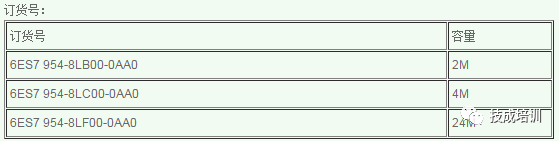
4. If the storage card is formatted using Windows formatting tools, the CPU will not be able to use that card.
5. Currently, the S7-1200 cannot utilize the storage card for advanced functions such as recipe and data archiving.
2. Working Modes of the S7-1200 Storage Card
There are two working modes:
1. Program Card: Acts as the loading storage area for the S7-1200 CPU, where all programs and data are stored on the card, and there are no project files in the CPU’s internal storage. The storage card cannot be removed while the device is running.
2. Transfer Card: Used to transfer projects from the storage card to the CPU. After the transfer is complete, the storage card must be removed, allowing the CPU to operate independently of the storage card.
3. Program Card Mode
Advantages: No need to re-download project files when replacing the CPU.
How to load project files onto the storage card:
Step 1: Set the storage card to “Programming” mode. It is recommended to clear all files on the storage card before this operation.
Step 2: Set the CPU’s startup state to “Warm restart-RUN”.
Step 3: Power off the CPU.
Step 4: Insert the storage card into the CPU card slot.
Step 5: Power on the CPU.
Step 6: Use the TIA Portal software to download the project. At this point, the project files (including user programs, hardware configurations, and forced values) are downloaded to the storage card, not to the CPU’s internal storage.
After completing the above steps, the CPU can operate normally with the card. If the storage card is removed at this point, the CPU will report an error, and the “ERROR” red light will flash.
4. Transfer Card Mode
Advantages: Convenient and quick copying of project files to multiple S7-1200 CPUs without a programmer.
How to load projects onto the storage card in transfer mode:
Step 1: Set the storage card to “Transfer” mode. It is recommended that customers clear all files on the storage card before this operation.
Step 2: Set the CPU’s startup state to “Warm restart-RUN”.
Step 3: Drag and drop the PLC device to the storage card drive letter.
Note:
A completed “Program Card” can be directly changed to a “Transfer Card”.
To copy a project from the storage card to the S7-1200 CPU:
Step 1: Power off the CPU.
Step 2: Insert the storage card into the CPU card slot.
Step 3: Power on the CPU, and the “MAINT” yellow light on the CPU will flash.
Step 4: Power off the CPU and remove the storage card.
Step 5: Power on the CPU.
5. Using the Storage Card to Clear Passwords
If the password set for the S7-1200 is forgotten, it cannot be cleared through “Factory Reset”. The only way to clear it is by using the storage card. The steps are as follows:
1. Power off the S7-1200 device.
2. Insert a storage card into the S7-1200 CPU; the program on the storage card must not be password protected.
3. Power on the S7-1200 device.
After powering on, the S7-1200 will copy the program from the storage card to the internal FLASH register, effectively executing the password clearing operation.
You can also use the same method by inserting a brand new or blank storage card into the S7-1200 CPU. After powering on, the S7-1200 CPU will transfer the program from the internal storage area to the storage card. After removing the storage card, the internal storage of the S7-1200 CPU will no longer have user programs, thus achieving password clearance. The contents of the storage card can be cleared using a card reader.
Note:
1. Do not format the storage card.
2. The IP address cannot be cleared.
3. After inserting a blank storage card, the device configuration, user programs, and any forced values in the internal storage area will be copied to the storage card (even if the original CPU content was empty). The storage card will then become a program card containing the data previously stored in the internal storage area. After copying is complete, the internal storage area will be cleared. If a non-blank card is inserted, the internal storage area will not be cleared.
Author: Cai Huixing
Source: WeChat Account (PLC Enthusiasts)
This article is an original work; theft will be pursued!
Share with friends and take a look together
Click to read the original text to learn about electrical engineering, PLC, variable frequency servo, CNC robots, and other knowledge