
Modern devices such as monitors, laptops, tablets, smartphones, and digital cameras use LCD screens. Sometimes, when we stare at the screen, we may notice some small dots on it, which we commonly refer to as dead pixels. Although a few dead pixels do not affect image display, they can be quite bothersome visually. Below, we will use a few tips to tackle these small dead pixels.
1. Causes of Dead Pixels

2. Marker Cap Pressure Method
Turn on the computer and monitor, and set the screen to a pure black image (or another solid color that contrasts sharply with the dead pixel color), making the bright pixel easily noticeable. Take a pen with a smooth cap, and gently press the cap against the bright pixel; you may see a white glow. If not, apply a bit more pressure. After pressing about 5 to 10 times, the liquid crystal inside the display will flow, allowing the stuck pixel to return to normal, thereby making the bright pixel disappear.

Pressing the dead pixel gently with a pen cap can be effective.
3. Hot Towel Heating Method


Placing a hot towel on the area with dead pixels can also resolve the issue.
4. Software Repair Method
Relatively speaking, the safest and most convenient way to fix bright pixels is to use software. The principle behind such software is to utilize high-frequency random switching of the red, green, and blue colors to stimulate the bright pixel until it disappears. This has no adverse effect on the display. Here, we will use the software “Undead Pixel” as an example.
The main interface of the software has a repair function area on the right. Before repairing, you need to set the monitor to the best resolution and turn off the Windows screensaver. If there are multiple bright pixels, you can first set the number of flashing points in the “Flash windows” option. At this point, multiple flashing points will appear on the screen; use the mouse to drag them to the location of the bright pixel, and right-click to set their color.
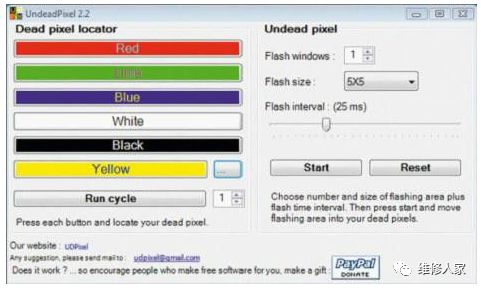
The software interface of Undead Pixel

5. Editorial Opinion
In fact, there are quite a few ways to deal with dead pixels, but I would like to remind everyone that these methods are more suitable for products that have already passed the warranty period or those that cannot be returned or exchanged by the manufacturer. If a return or exchange is possible, it is best to directly replace the product with dead pixels. Additionally, these methods may work for colorful bright pixels but may not be effective against gray or black dead pixels.


-
Basic Principles and Structure of LCD Displays.
-
Internal Disassembly Guide for LCD Monitors.
-
LED LCD Display Bulb Fault Repair Sharing.
-
Symptoms of Faulty High Voltage Boards in LCD Monitors and Repair Ideas.