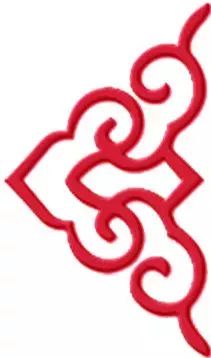
Python, Quick Mastery Techniques
Write code, research information, ask Baidu
Practice, explore, summarize, optimize
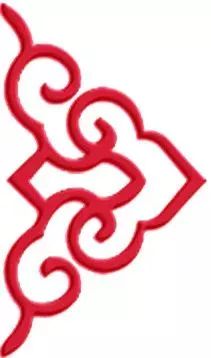
★★★★★The creation of this blog is not easy, and my blog does not require rewards or paid knowledge; you can freely learn programming tips.If you have any questions while using the code, feel free to correct and communicate in the comments.Those who like it can give more likes, favorites, shares, and pin it; the little red bull thanks you here.★★★★★
2025 Python and PyCharm Installation Download Tutorial
Deepseek Inquiry: Draft a Python Self-Learning Plan
Python Zero-Basis Video Tutorial Series (Episodes 1-10)
Python Zero-Basis Video Tutorial Series (Episodes 11-20)
Below is a bilingual reference table for common English options and prompts during the PyCharm installation process, helping you understand the meaning of each step:
1. Installation Wizard Main InterfaceWelcome to PyCharm Setup 欢迎使用PyCharm安装向导Next 下一步Back 上一步Cancel 取消Install 安装Finish 完成New Project 新建项目Open 打开已有项目Get from Version Control 从版本控制(Git等)拉取项目New Virtual Environment 新建虚拟环境(推荐隔离项目依赖)Existing Interpreter 使用已有Python解释器2. Installation Path SelectionInstallation Type 安装类型Standard Installation 标准安装Custom Installation 自定义安装Choose Install Location 选择安装位置Destination Folder 目标文件夹,(建议默认路径,或点击“Browse”自定义安装位置)3. Installation Configuration OptionsInstallation Options 安装选项Create Desktop Shortcut 创建桌面快捷方式(勾选后会在桌面生成PyCharm图标)Add launchers dir to the PATH,将启动器目录添加到PATH环境变量,(方便在命令行中直接启动PyCharm)。Add “Open Folder as Project “添加“以项目形式打开文件夹”右键菜单,(在文件夹右键菜单中增加快捷入口)。Create Associations 关联文件类型(勾选后默认用PyCharm打开.py等文件)Download and install JRE x86 by JetBrains,下载并安装JetBrains提供的JRE(32位)(若无Java环境,建议勾选)。4. Installation Completion InterfaceRun PyCharm 立即运行PyCharm(勾选后点击“Finish”将自动启动PyCharm)。Reboot now 立即重新启动I want to manually reboot later 我想稍后手动重新启动5. First Launch ConfigurationImport PyCharm Settings,导入之前的PyCharm设置(若首次安装,选择“Do not import settings”)。UI Theme 界面主题Darcula 暗色主题(推荐)Light 浅色主题Launcher Script 启动器脚本Create Desktop Entry 创建桌面快捷方式(Linux系统特有选项)JetBrains Account JetBrains账户登录,(若有许可证需激活,可在此登录)。Activation 激活方式Start trial,试用30天Activate with license server 通过许可证服务器激活Activate with code 使用激活码激活6. Advanced Options (Visible in Some Versions)Choose Project Location 选择项目存储路径,(设置默认项目存放目录)。Markdown Support Markdown文件支持,(安装相关插件以预览.md文件)。Scientific Mode 科学模式,(启用适用于数据科学的工具,如Jupyter集成)。7. Common Precautions:Installation path should avoid Chinese characters or spaces, it is recommended to use a pure English path (e.g., C:\PyCharm\), to avoid errors due to path issues.File type associations: If .py files have been opened with other editors, checking “Create Associations” will overwrite the default opening method.Environment Variables (PATH): After checking “Add to PATH”, you can start PyCharm directly by entering pycharm in the command line.With this reference table, you can better understand the various options during the PyCharm installation process. If there are other prompts not covered, please provide the specific English content, and I will supplement the translation!
Done!! Thank you for watching
—––––★★Historical Blog Collection★★——––
Python Beginner’s Guide Advanced Guide Video Tutorial Py Installation
py project Python Modules Python Web Scraping Json
Xpath Regular Expressions Selenium Etree Css
GUI Program Development Tkinter Pyqt5 Lists, Tuples, Dictionaries
Data Visualization matplotlib Word Cloud Pyecharts
Turtle Graphics Pandas Bug Handling Computer Knowledge
Office Automation Programming Tools NumPy CSV
Pygame Image Processing
