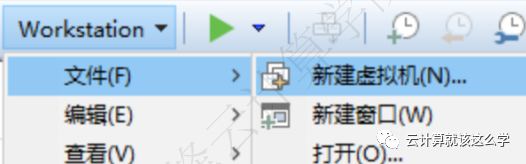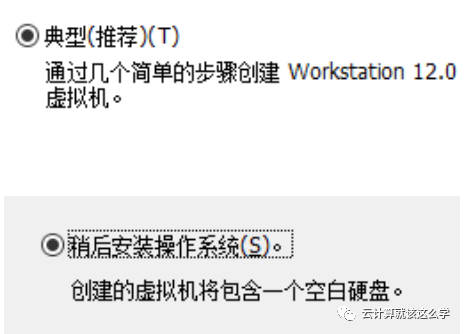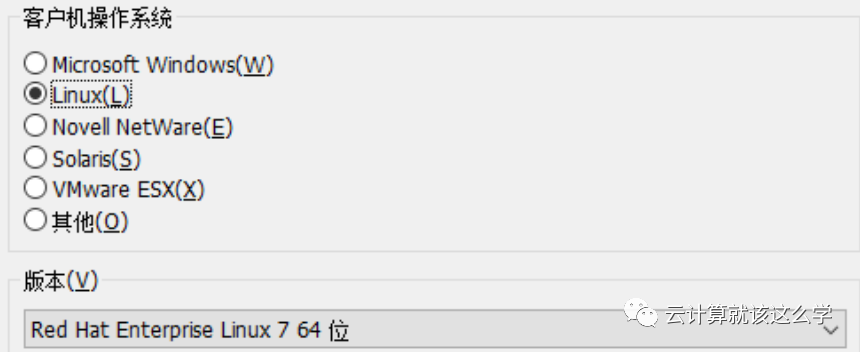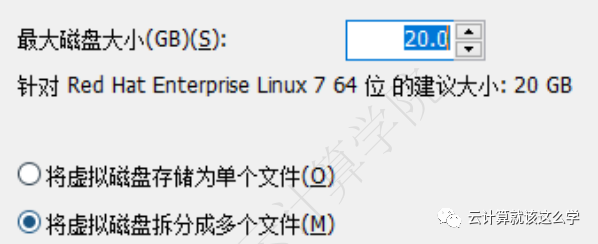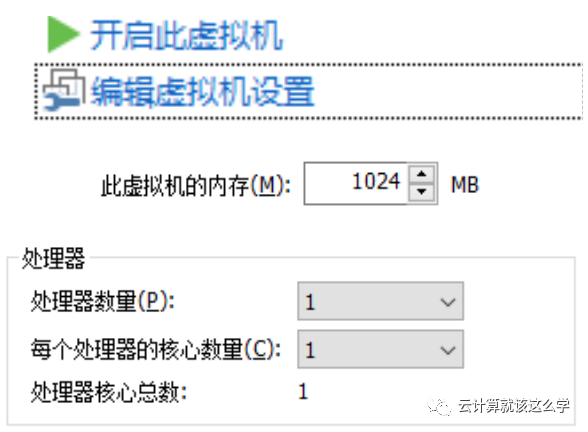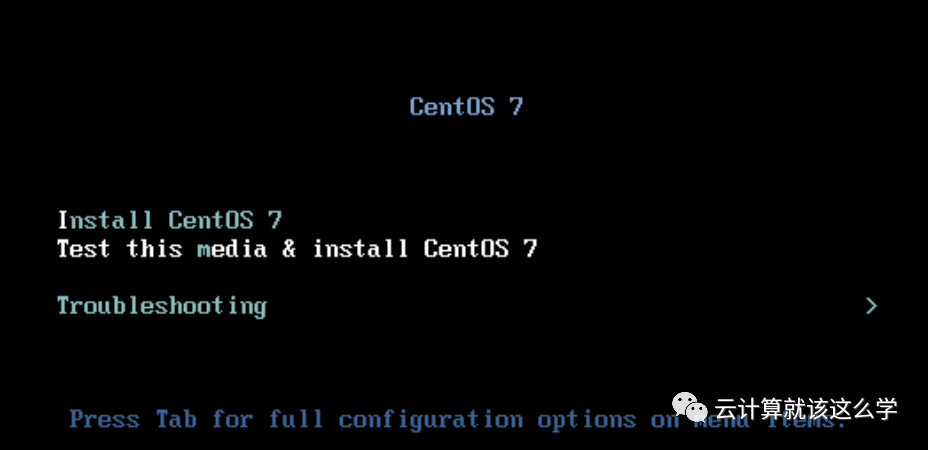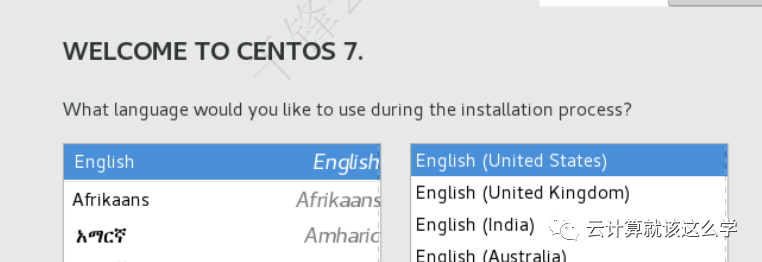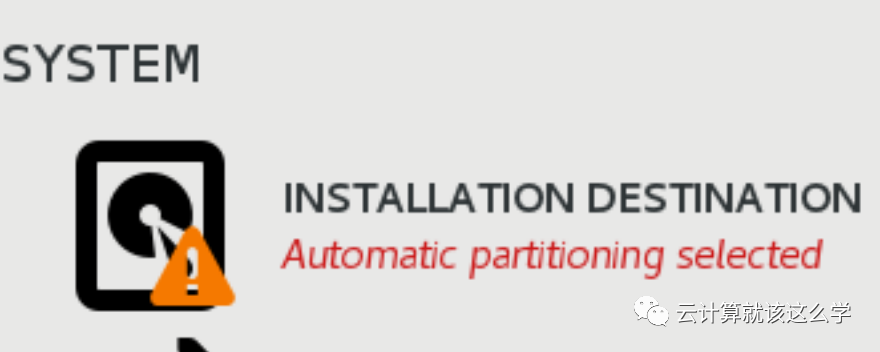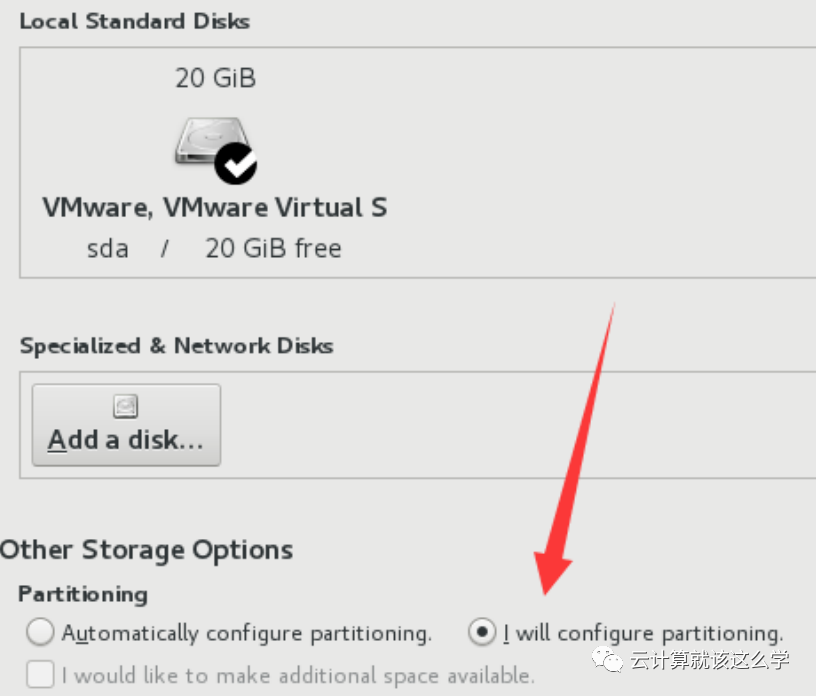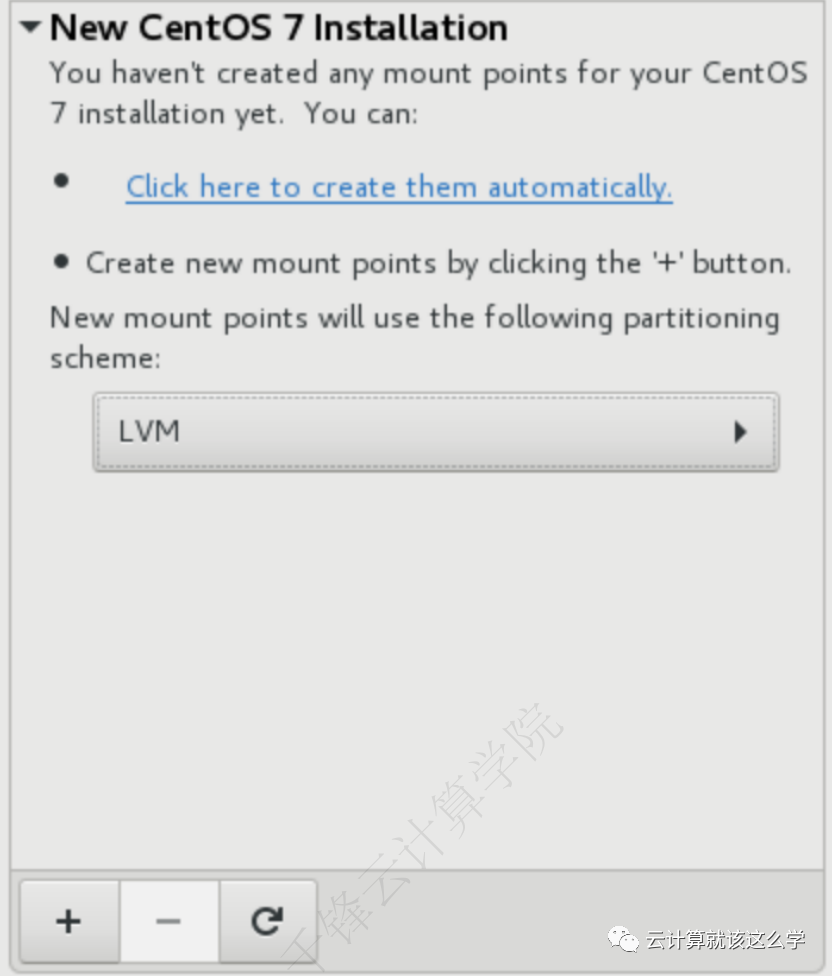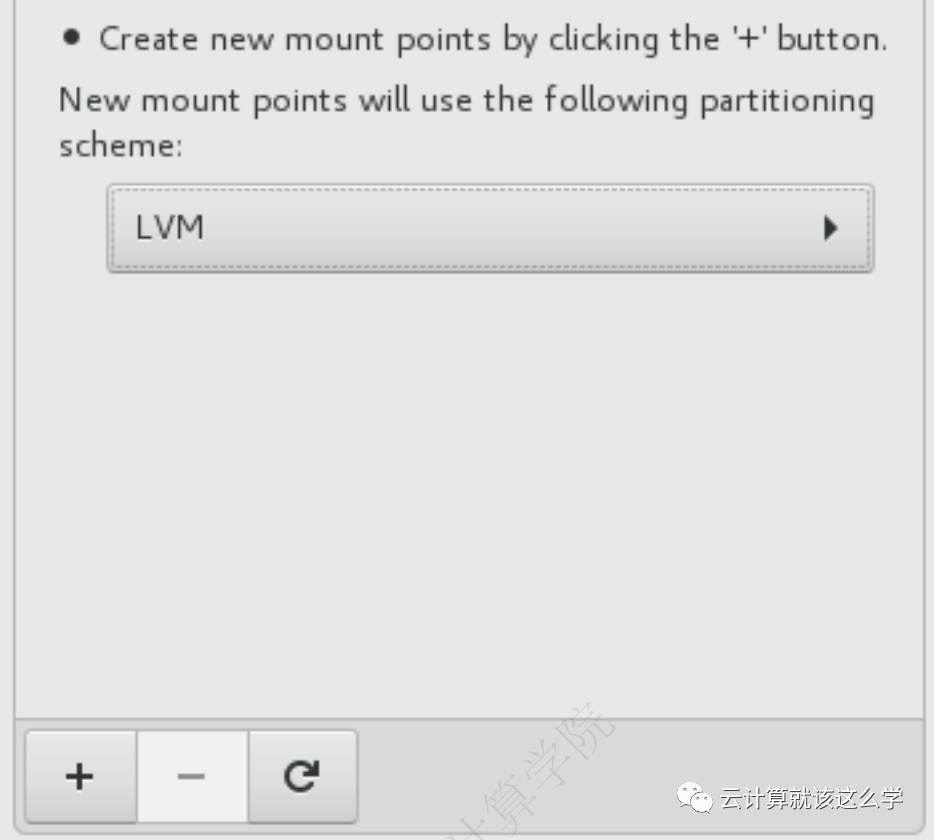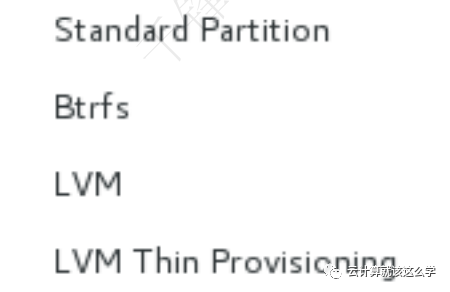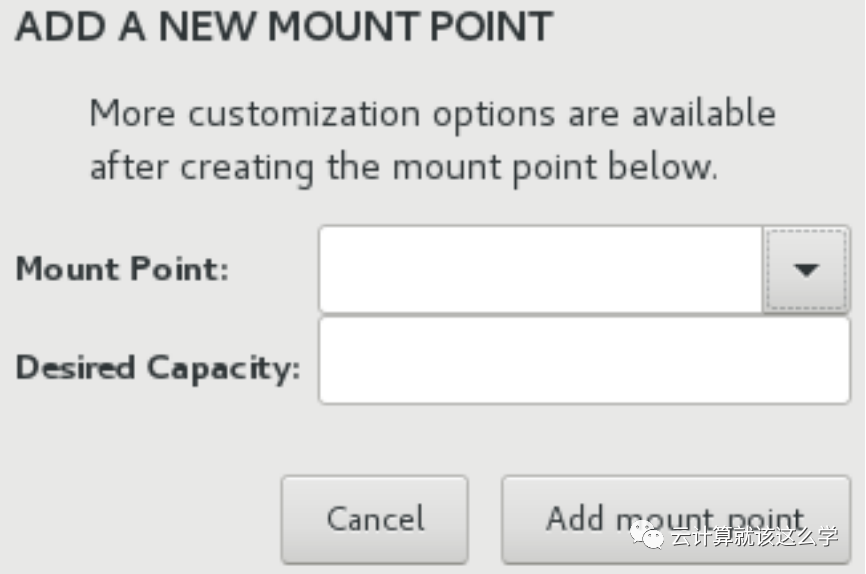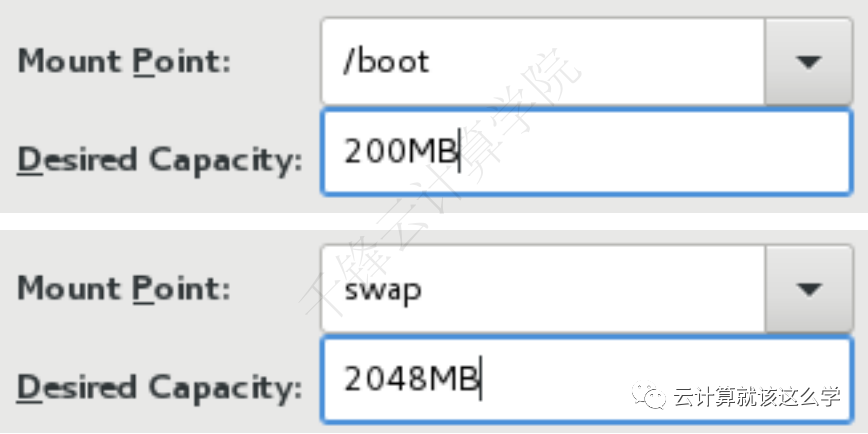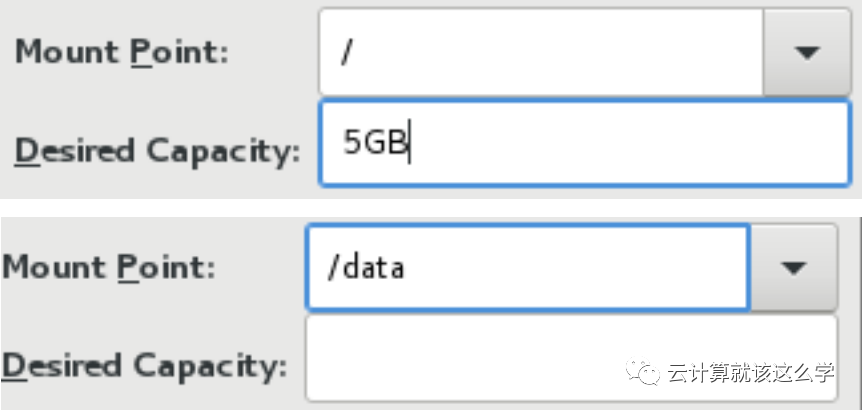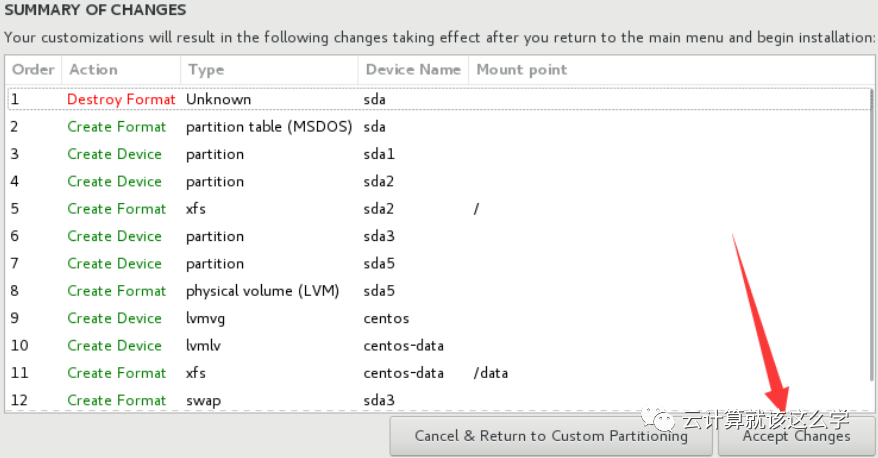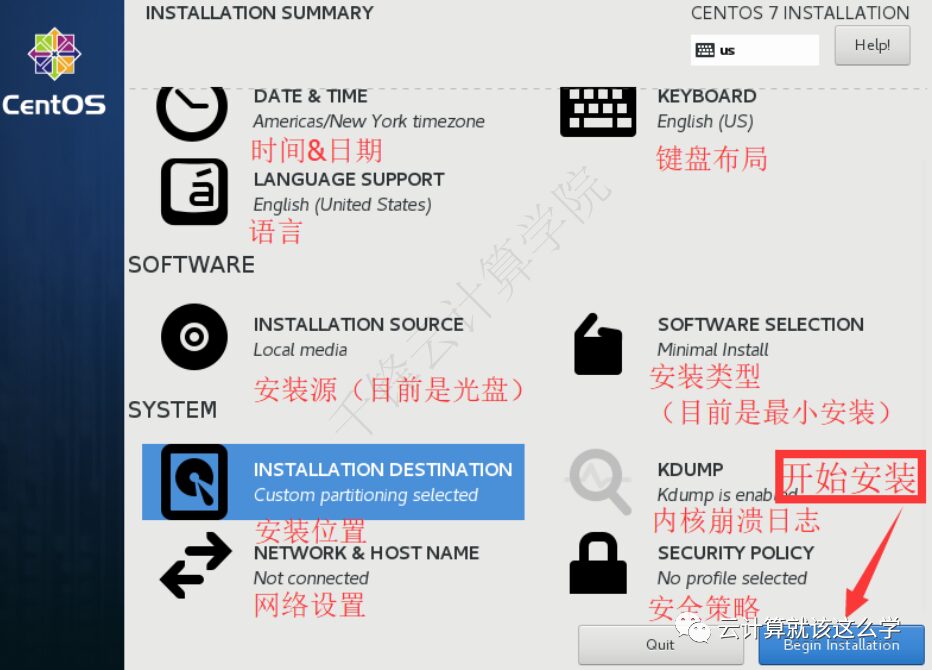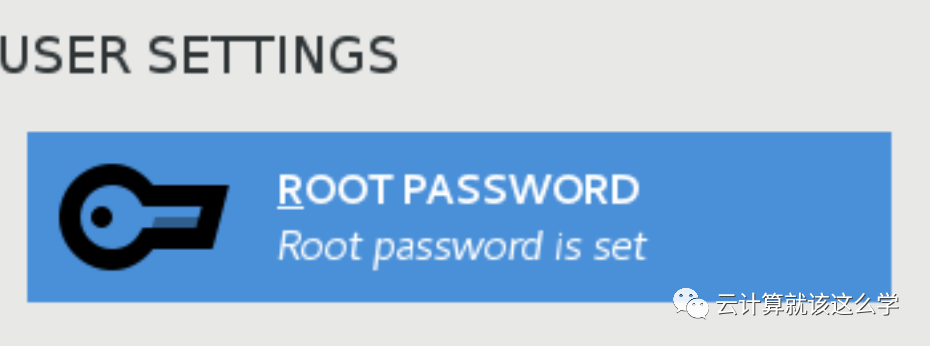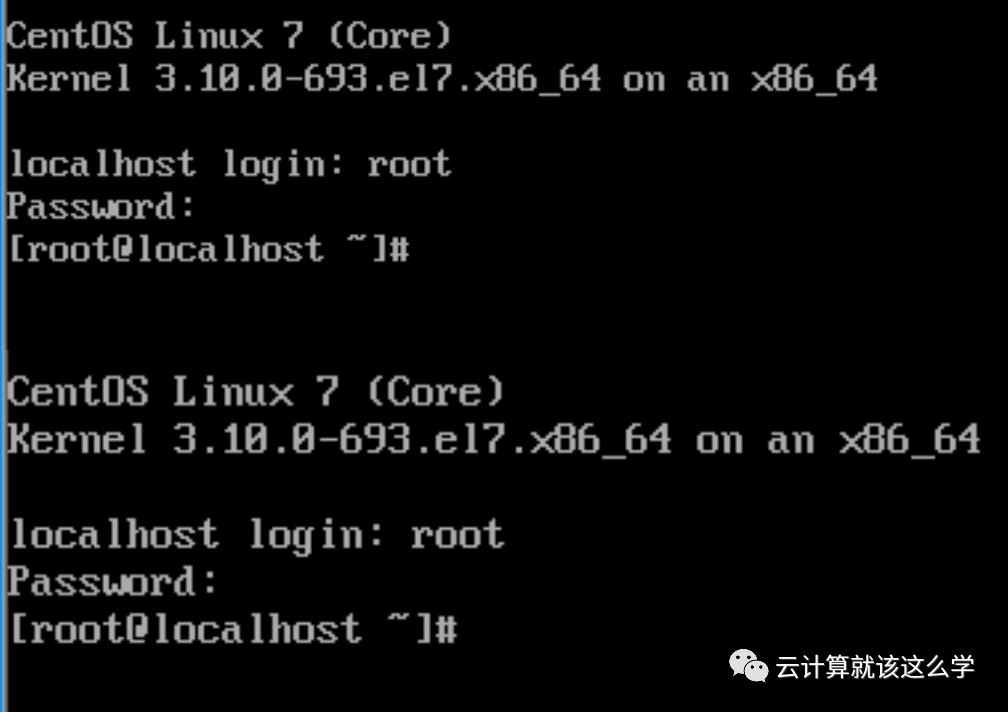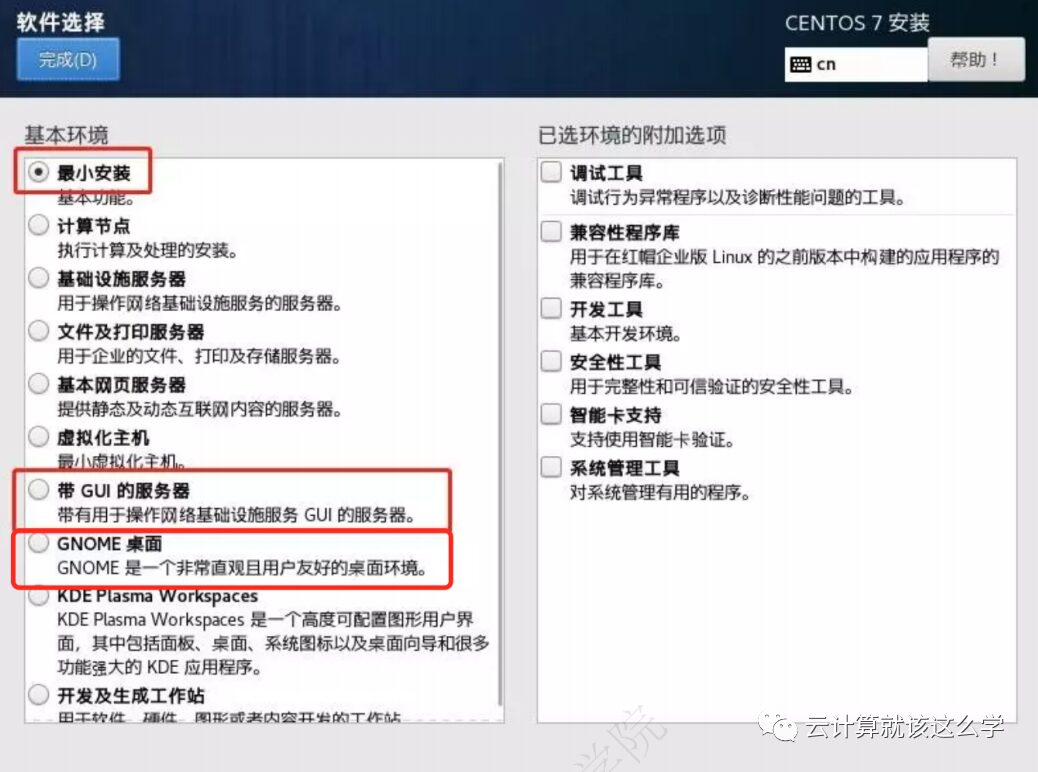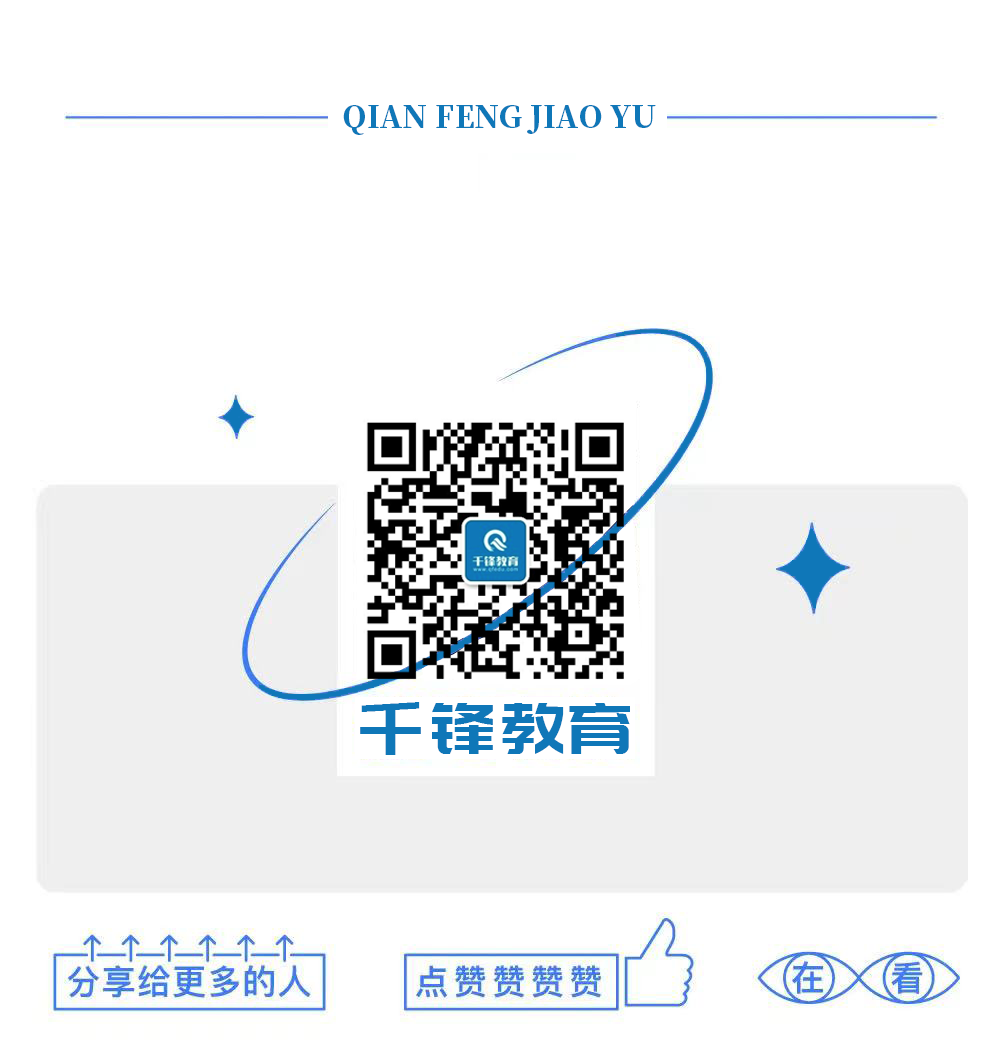Skip to content
After clicking the public account card below, reply with “001“, to get the 154-page Linux study notes compiled by KeGan.
1. Operating System Installation Explanation
1. Minimal Installation Explanation
System installation is the first step in learning the Linux system. This process involves many basic knowledge points about the Linux system, which is a skill that must be mastered.
Virtual Machine: VMware® Workstation
Operating System: Windows 10, 64-bit (Build 15063) 10.0.15063
Open VMware virtual machine software, and click on the 【File】 tab → New Virtual Machine.
Select 【Typical】, 【Install Operating System Later】, and 【Linux-Red Hat Enterprise Linux 7 64-bit】 in order.
Change the virtual machine storage location to your desired location~
Disk allocation of 20G is sufficient; select 【Split virtual disk into multiple files】.
Click to edit the virtual machine settings. In the memory option, change 【Memory for this virtual machine】 to 【1024MB】. In the processor option, change 【Number of processors】 to 【1】, and 【Number of cores per processor】 to 【1】. In the CD/DVD option, select the CentOS image file in 【Use ISO image file】.
Now you can return and click 【Power on this virtual machine】 to start installing the CentOS7 system.
Select 【Install CentOS 7】 on this interface, and wait a moment to start the installation.
First, select the language~
Next, select the installation location~
Then select 【I will configure partitioning】, and click 【Done】 in the upper left corner~
Enter the partition interface; if you want to take a shortcut, you can click 【Click here to create them automatically】 for automatic partitioning~
Next is the optional part related to partitioning.
You can use the icon to customize the partition.
CentOS7 provides the following four types of file systems.
【Standard Partition】 is a standard partition, providing traditional file systems like ext2, ext3, similar to the concept of simple volumes in Windows Server.
【Btrfs】 is a new type of file system that allows for larger single file sizes compared to traditional ext3, offers larger storage capacities, and provides features like file checksums.
【LVM】 is Logical Volume Management, which logically views all disks in storage as one storage space, similar to spanning volumes in Windows Server, allowing for easier space management of partitions, and supports features like partition snapshots.
【LVM Thin Provisioning】 is LVM’s automatic thin provisioning, which allows for elastic allocation of partition space based on LVM, where storage space is managed by the computer after setting the expected storage size, notifying the administrator for manual adjustments only when the space reaches a warning threshold.
Currently, using 【Standard Partition】 can meet usage requirements; click the 【+】 icon in the lower left corner to enter the add partition interface.
The add partition interface is shown in the image, with parameters for 【Mount Point】 and 【Desired Capacity】.
The CentOS7 system requires at least one 【/boot】 partition of about 200MB and a 【swap】 partition of about twice the memory capacity.
The remaining space can be allocated entirely to the 【/】 partition, or a separate 【/data】 partition can be planned for data storage. Not filling in the expected space will use all remaining space.
Click 【Done】 in the upper left corner to complete the partitioning, and click 【Accept Changes】 in the confirmation window to format.
Click 【Begin Installation】 in the lower right corner to start the installation~
During the installation, you need to click 【Root Password】 to set the root user password.
Wait until the progress bar is full, then click 【Reboot】 in the lower right corner to complete the installation.
2. Graphical Installation
⬆️ Graphical Interface Installation
⬆️ Graphical Interface Configuration Login
The only difference from the minimal installation is to replace “minimal installation” with “server with GUI” or “GNOME desktop”~
2. Purchasing and Using Public Cloud Servers
1. Purchasing Aliyun Server
2. Purchasing Tencent Cloud Server
3. Remote Login to Cloud Server