Multisim 14 Simulation Software Analog Circuit Experiment Case: Design of an Inverting Amplifier Circuit
Design Requirements: The amplification factor is 3, and the circuit’s correctness is verified with input signals of both DC voltage and AC voltage, recording the experimental results.
1. Simulation Circuit Diagram Design
(1) Double-click the NI Multisim shortcut icon on the desktop to enter the basic simulation interface, where the system automatically generates the Design1 circuit diagram file.
(2)Click on the component (Source) library, in the system default settings barFamily→POWER-SOURCES→Component→Vcc(positive power supply of 5V), click OK to place the power supply in the circuit diagram workspace; continue to selectVee(negative power supply of -5V); similarly selectGROUND for the circuit diagram’s ground.
(3) The working power supply voltage for the experimental chip is ± 15V power supply, modify the voltage value by double-clicking the power supply Vcc icon, changing the voltage value to 15V, and similarly change the negative power supply Vee voltage value to -15V.
(4)Click on the operational amplifier component library, in the system default settings barFamily→OPAMP→Component→741 to place it in the circuit diagram workspace (as shown in Figure 1).
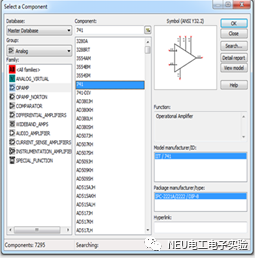
Figure 1
(5)Click on the component (Basic) library, in the system default settings barFamily→RESISTOR→Component→10K resistor, place it in the circuit diagram workspace. The experimental circuit diagram contains other resistors, which can be selected continuously as needed, such as 20K and 6.8K, or use the COPY command to duplicate the resistor. You can double-click the resistor component to modify the new resistance value in the parameter menu.
(6) Arrange the circuit diagram, ensuring that the inverting and non-inverting terminals of the selected 741 are opposite to those in the experimental circuit. To clarify the wiring in the circuit diagram, rotate the 741 180°; click on the component 741 and select (AIT+Y) to do so; if you need to modify the component symbol, double-click the component and select Label in the parameter menu to change the symbol, such as changing R1 to Rb.
(7) Point the mouse at one end of the component to see a black dot appear, press the left mouse button and drag it to another component. When another black dot appears, release the left mouse button to complete the connection, which is usually a red connection line.
2. Measure the Output Voltage with DC Input Signal
(1) Select the experimental DC signal source, similar to the method of selecting the power supply, set Vss as the input DC voltage to 0.1V; in the basic interface, select the digital multimeter from the virtual instrument library.
(2) Run the simulation, observe the results, and verify the correctness of the experimental design.
3. Measure the Output Voltage with AC Input Signal
(1) Remove the DC signal source and multimeter from the circuit, and reselect the AC-power source from the component library. Double-click the component to set the parameters, changing the input signal to a voltage of 1V and a frequency of 1kHz for the AC signal, and select the oscilloscope from the virtual instruments (Oscilloscope).
(2) To view the output, two channels need to be observed together. You can differentiate the connection lines by color; click on the connection line to the oscilloscope, right-click, and select Segment color from the dialog box to choose another color.
4. Record the simulation results, and readjust the circuit and parameters if there are issues
Run the simulation and observe the input and output waveform results using the oscilloscope. The virtual oscilloscope needs to have the Timebase and Scale set to appropriate ranges, displaying 4-5 waveforms on the oscilloscope; the software defaults to a black background in the oscilloscope display window, which can be changed to white (Reverse).
The simulation circuit diagram is shown in Figure 2.
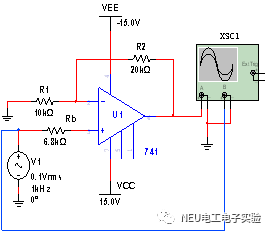
Figure 2