The English name for drivers is Device Driver, which is short for device driver program. It is a special program that allows a computer to connect with devices, acting as an interface for the hardware. If this interface has issues, the computer cannot function properly. Therefore, driver programs are regarded as the soul of hardware, the master of hardware, and the bridge between hardware and the system.
1. When Do You Need to Install or Update Drivers
Generally speaking, every important integrated component of a computer requires independent driver software, such as sound cards, motherboard chipsets, network cards, and graphics cards, all of which have their own driver programs to support operation. If the corresponding driver program is missing, it may result in the hardware device not functioning properly.
Thus, we can download and install driver programs after a new system is freshly installed or after important features of the computer are updated, or if it has not been updated for several months. For example, if the motherboard chipset driver is not installed or kept updated, it may lead to the motherboard not performing as expected, which in turn affects the overall platform performance.
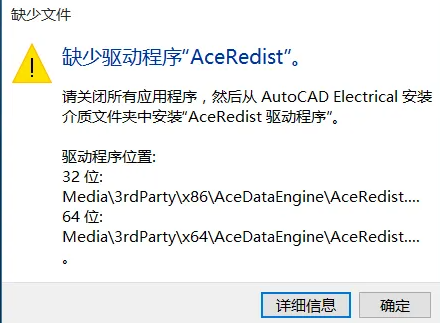

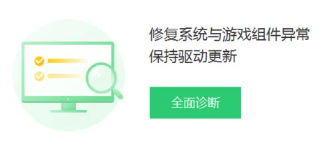
2. How to Download and Install Computer Drivers
Brand computers and laptops can directly find their brand’s official website driver download page to download drivers.
The following driver installation example is for ASUS computer driver download.
1. Open your browser, search for “ASUS”, then find the driver download support option in the navigation bar and enter.

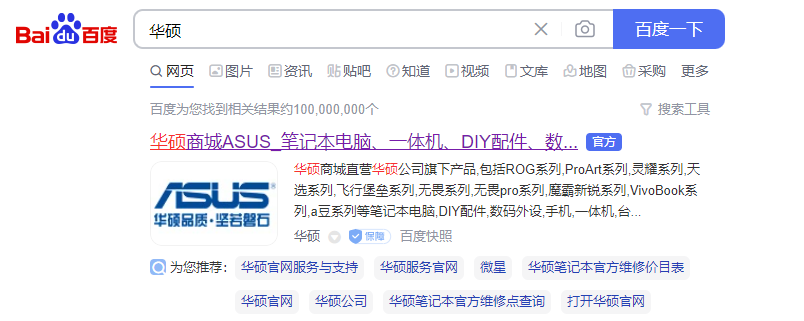

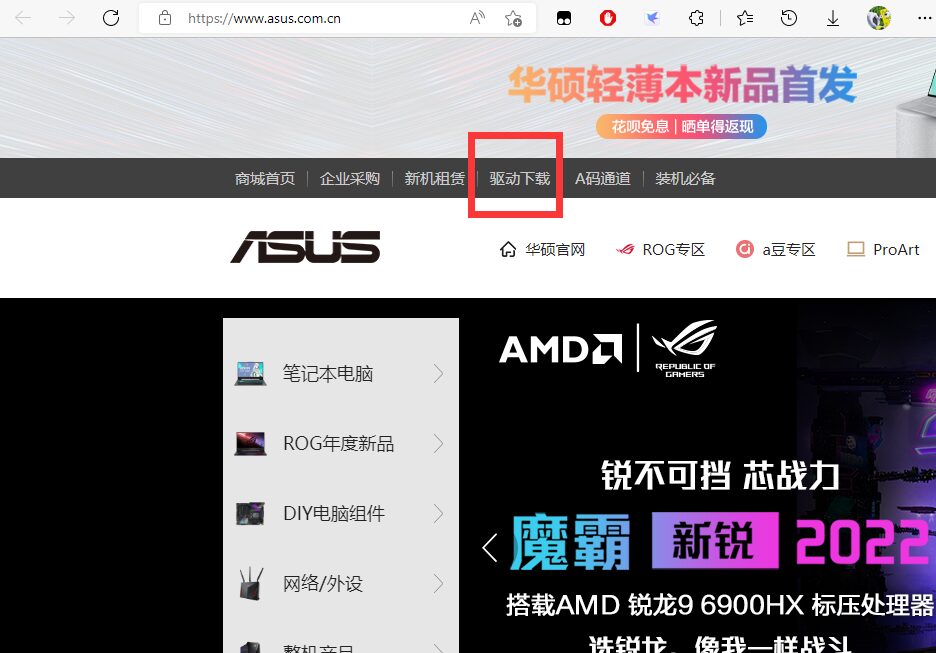

2. After entering the driver download page, type the computer model or series name in the search bar.
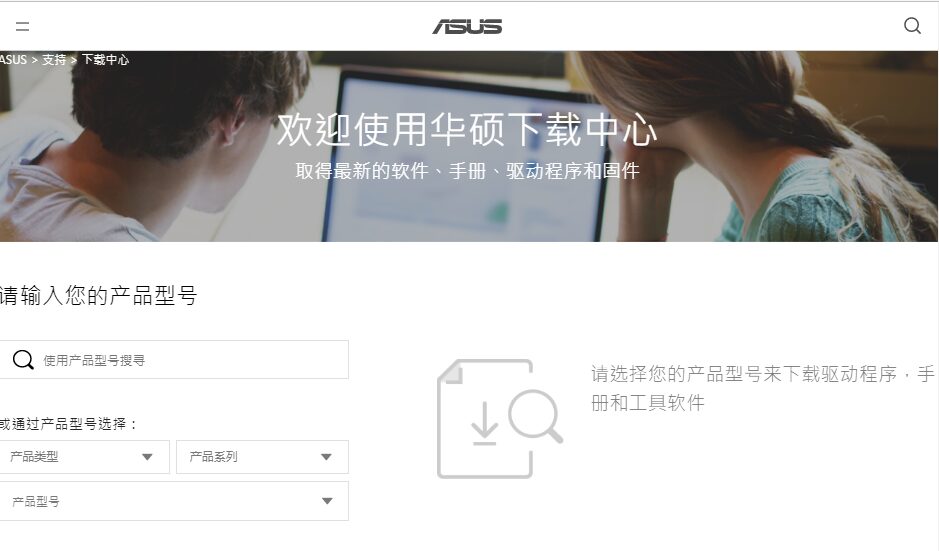

How to find out your computer model: press Win+R to open the “Run” window, type DXDIAG, and wait a moment. In the pop-up dialog, find the characters after the word BIOS to determine your computer model. Alternatively, you can find the label on the back cover of the laptop which also indicates the model.
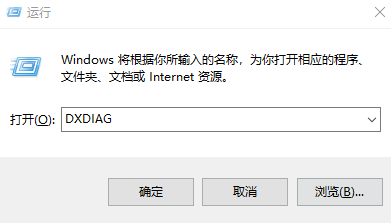
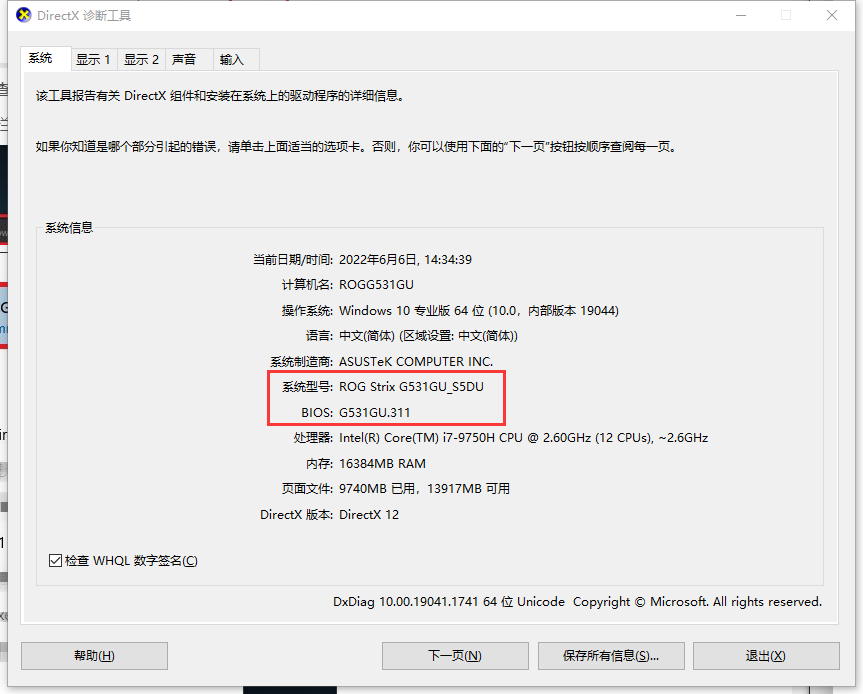
TRAINING COURSE

3. After entering the model, you can access the download page, select the operating system version, and you will see all available driver programs for installation.
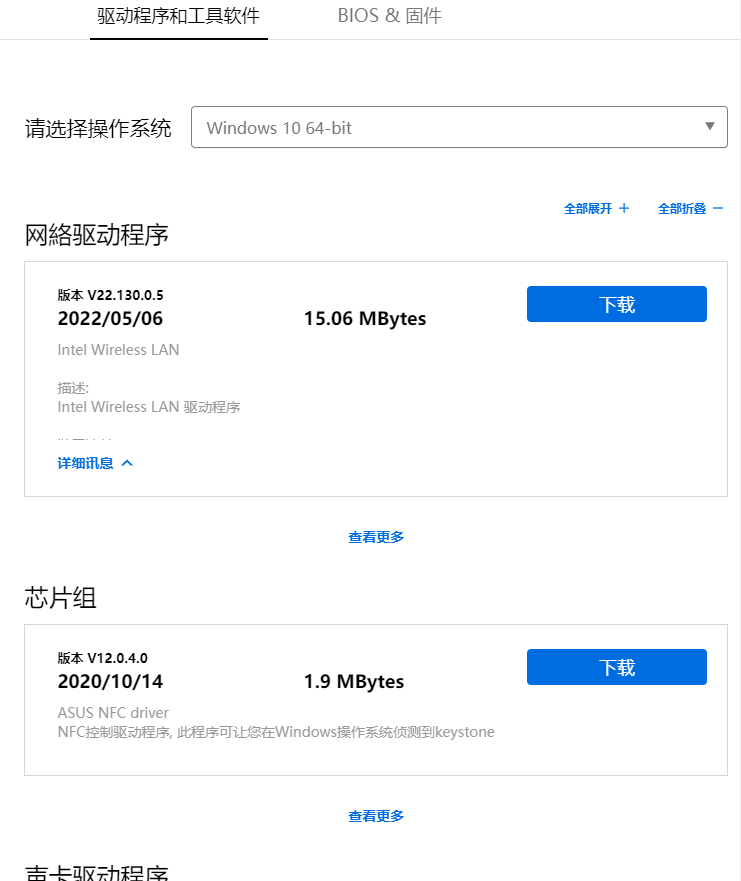
4. Open the downloaded driver program .exe to execute the installation. (Note that after installation, you need to restart the computer to completely finish the installation process.)
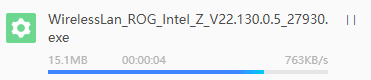
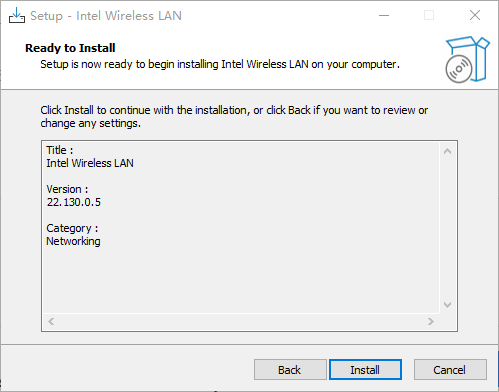

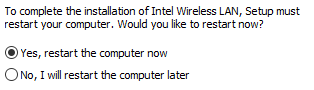
3. Using Installation Software to Automatically Install and Update Drivers
Some software provides the function to automatically search for and update installed drivers, such as: Master Lu, Driver Genius, Driver Booster, 360 Driver Manager, etc.
1. Driver Booster
Driver Booster is an established driver update software with a very comprehensive driver library, owned by Kingsoft. However, during installation, be sure to check the bundled software selection prompt in the lower right corner of the installation window.
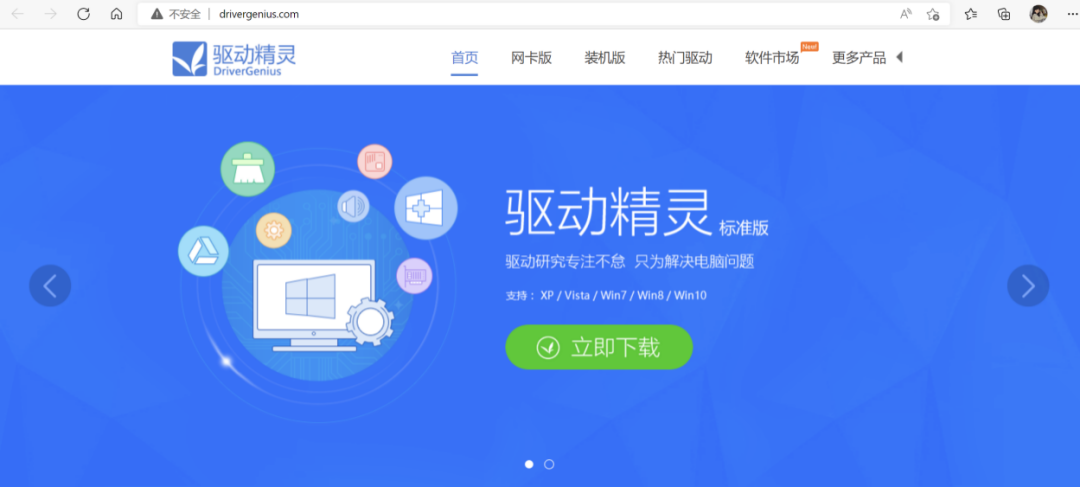
2. Driver Genius
Driver Genius is used to check what hardware you currently have installed, what drivers are being used, and to copy installed or uninstalled driver installation programs to a designated directory for easier installation next time. It can also automatically update already installed drivers to the latest version online.
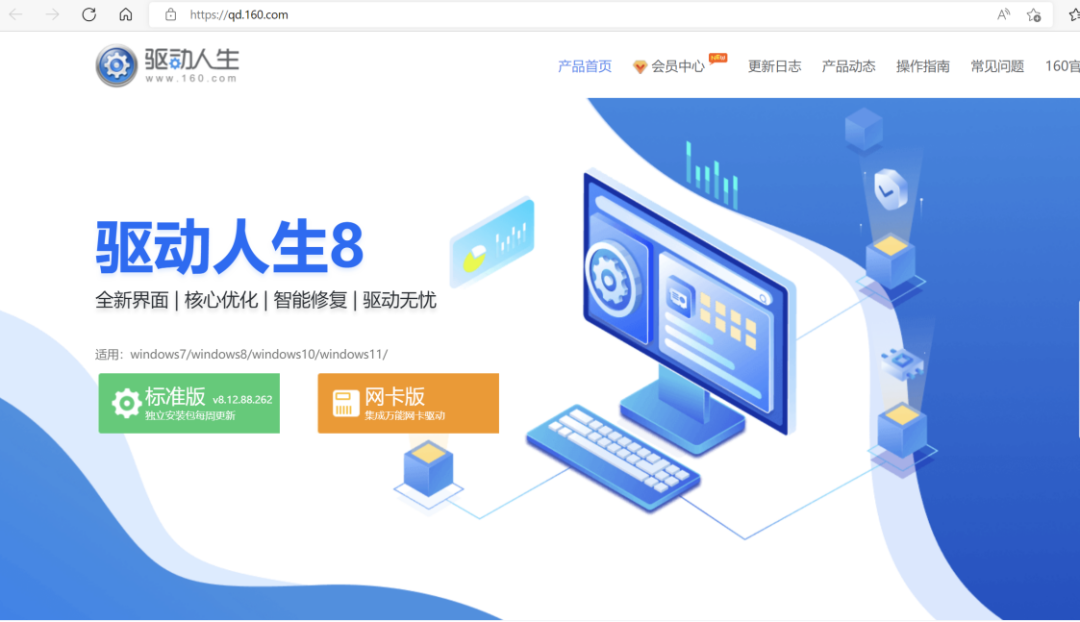
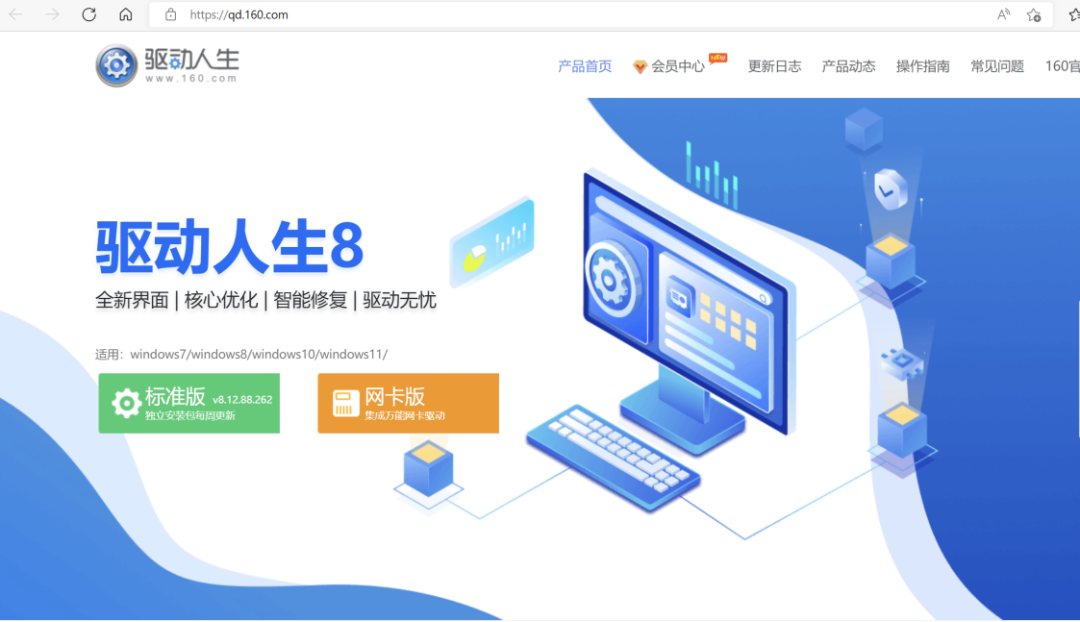
3. Driver Master
360 Driver Master is a driver installation software produced by 360 software. It has fewer embedded ads and the interface is very simple compared to similar software, making it particularly suitable for novice users. The driver versions and libraries are also very comprehensive.

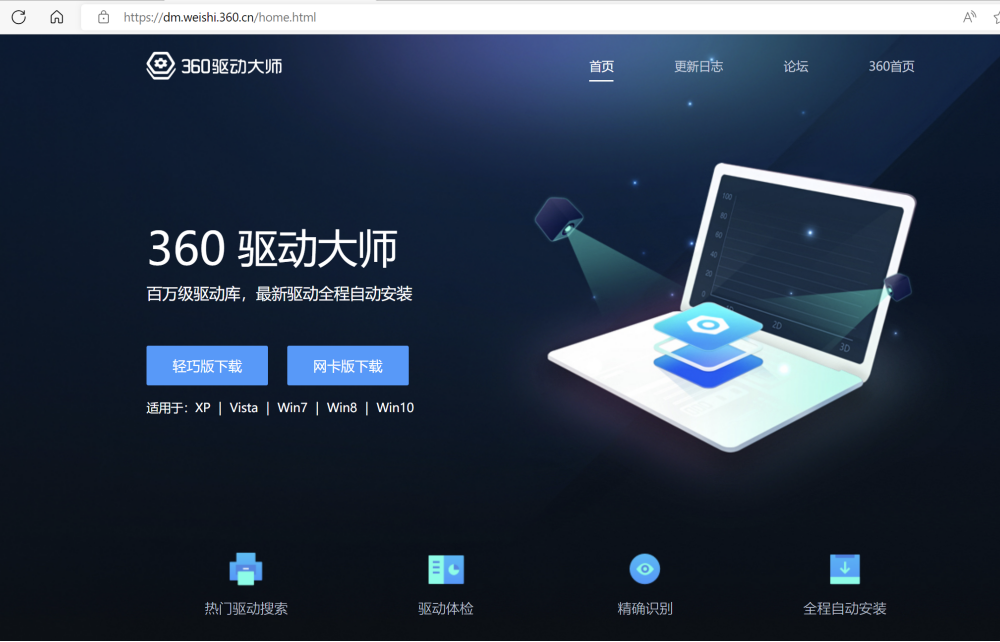
4. Driver President
Driver President is a software developed by System President that can install hardware drivers both on the desktop and in PE mode. It integrates both online and offline modes, and is a comprehensive driver tool that automatically matches installation for laptops, desktops, and Apple computers running Windows systems with Bootcamp. It is mainly developed to work with their own PE for driver updates, has no ads, but the download server may be unstable.

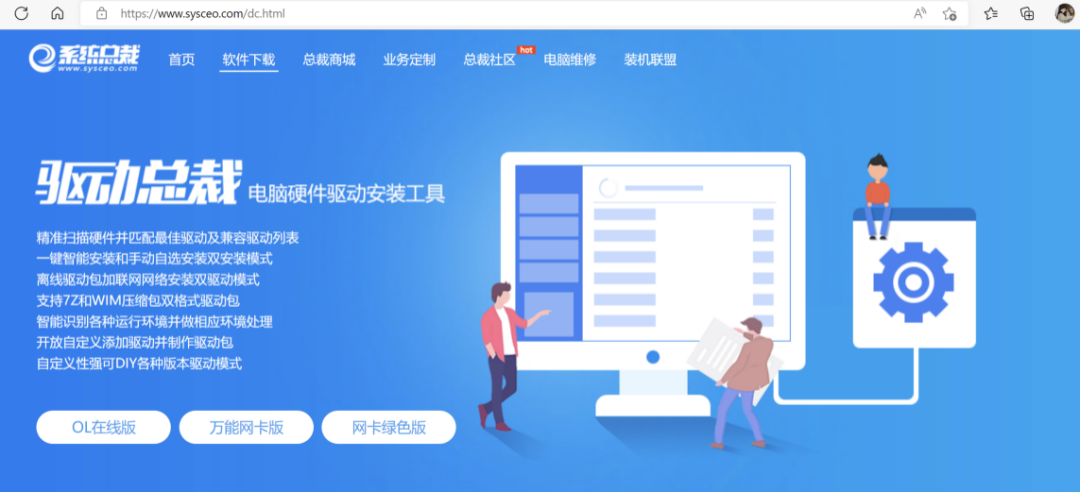

4. Which Driver Version is the Smoothest
Drivers should theoretically be kept up to date to enjoy the best hardware performance and functionality. However, large system version update patches differ from graphics card drivers; the performance stability of certain version numbers under large system version update patches may not be as good as that of the previous version. In Windows 10 version update patches, KB4535996, KB4540673, and KB4551762… have caused some systems to boot slower than the previous version. Therefore, when updating large system version patches, it is recommended to check relevant user feedback online before deciding to update.
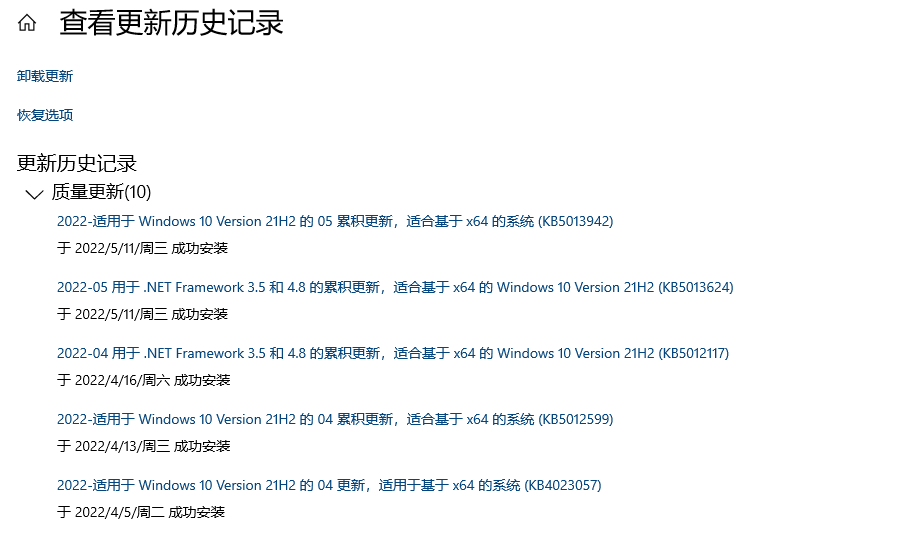
Graphics card drivers are not necessarily the best just because they are the latest. Throughout NVIDIA’s driver history, there have been multiple instances where driver programs negatively impacted graphics card performance, known as “graphics card driver negative optimization.” This may occur due to certain interactions between the entire machine platform and the driver, as well as due to “certain model reasons” causing performance degradation.
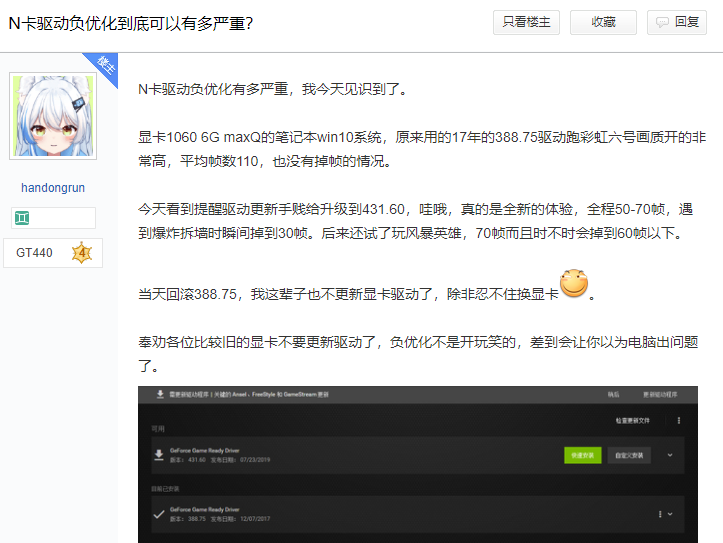
So how do you determine whether your graphics card driver meets your usage expectations? First, ensure that your graphics card driver is not the latest version but the one installed automatically by the system through Windows Update. Once you confirm that it is functioning properly, then download the latest driver from the official website. If performance degradation occurs, it indicates that the new driver is not suitable for this platform. You can use the DDU (Display Driver Uninstaller) tool to uninstall the current driver and revert to the previous version.

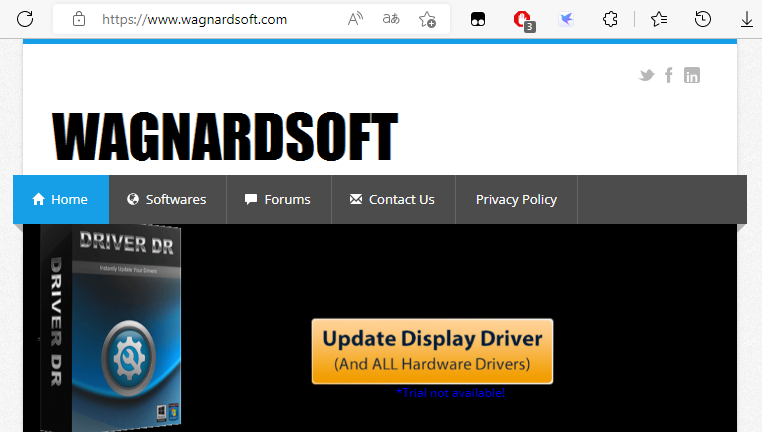

The operation of installing drivers can be performed similarly on other system platforms as demonstrated in the above methods and example images.
Source: Computer Information Youth Volunteer Association
Editor: Wang Qiye, Yang Yunkun, Liang Xiang
Reviewed by: Liu Yinghao, Xia Shuang, Zhang Tao
Proofread by: Guo Qianqian
Final Review: Pan Hongbin