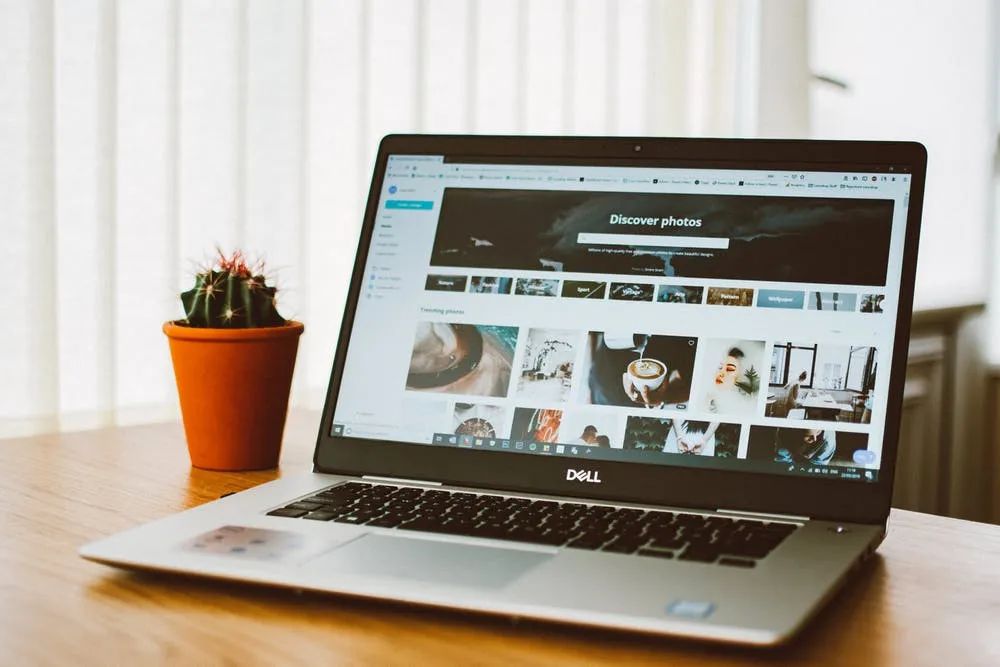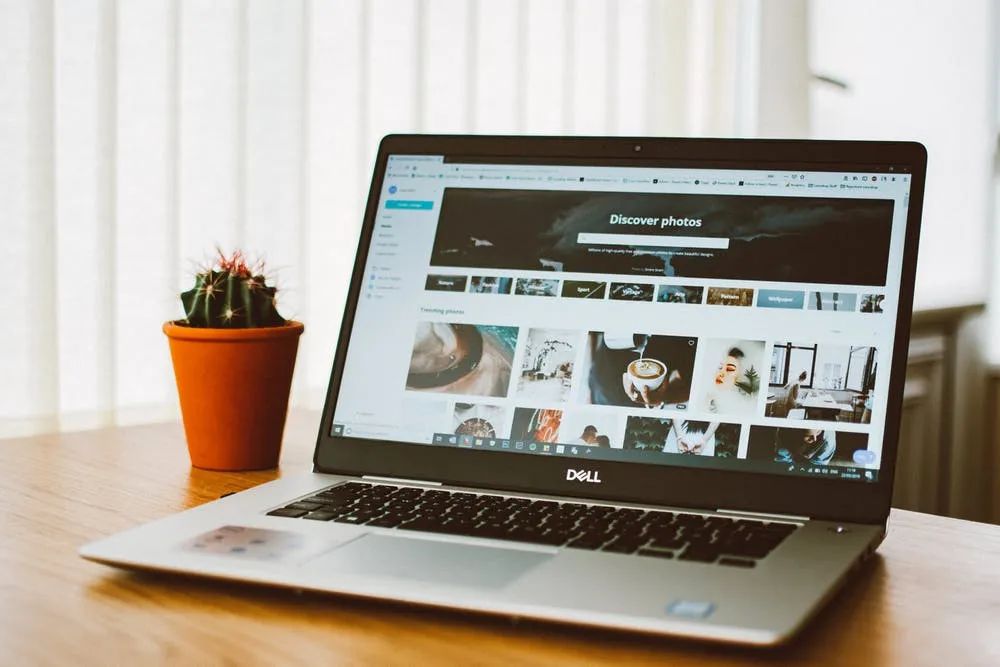Skip to content
Many people experience their computers slowing down over time due to accumulated fragmentation, eventually leading to a crash that renders them unusable. They then follow countless tutorials online to reinstall the system. After reinstalling the system, they check that the monitor, keyboard, mouse, USB ports, network ports, and wireless network are functional, and then they start using their computers with peace of mind.
This is the common practice among regular users, most of whom never install drivers and likely have no idea what drivers are. Those who know a little often use unregulated methods to install them, resulting in significant performance degradation, or even causing blue screens that prevent display.
According to Baidu Baike, a driver generally refers to a device driver, which is a special program that allows the computer and devices to communicate with each other.
It acts as an interface for the hardware; the operating system can only control the hardware devices through this interface. If a device’s driver is not installed correctly, it cannot function properly.
Therefore, drivers are often compared to the “soul of hardware,” “master of hardware,” or “bridge between hardware and the system.”
In simpler terms, Windows does not know what hardware is on the motherboard and needs a person to act as a communicator between the hardware and the Windows system, and that person is the driver.
Input devices like keyboards and mice operate through drivers to execute commands in the Windows system, while the Windows system uses drivers to command output devices like monitors and printers to complete display operations.
Of course, the principles are quite complex, and you don’t need to know them in depth. Our goal is to use the computer, not to study it; understanding the purpose of what you are doing is very important.
The drivers discussed here mainly refer to the motherboard and graphics card drivers.
After installing the system, it will automatically install compatible drivers to allow users to complete the installation of dedicated drivers. This is also where some users get confused; they think the system is complete just because it can operate normally.
There are three ways to complete the installation of dedicated drivers:Windows automatic installation (limited to Win10 systems); third-party software automatic installation; downloading dedicated drivers from the official website for manual installation. Below are detailed explanations:
1. After installing the system, the Win10 system will automatically download and install drivers when connected to the internet. This method is suitable for lazy users;
The advantages are obvious: it is convenient and quick, but the downside is that the downloaded drivers may not be dedicated drivers but rather generic drivers, or they may not be the latest version of the dedicated drivers.
As a result, the characteristics of the motherboard or graphics card may be limited, and automatic driver downloads can be said to treat all kinds of laziness.
2. Software like Master Lu, Driver Genius, Driver Life, or 360 security software can detect drivers and download them. The drivers downloaded here are the latest or relatively new, but like the Windows automatic download, they might not be dedicated drivers.
Again, this leads to significant performance degradation. Additionally, there is a risk of bundled junk software that can cause further trouble.
3. Download from the official website (strongly recommended) — visit the motherboard or graphics card official website to download the latest or needed drivers. This download is guaranteed to be dedicated since no one would misidentify the model.
Where to find the official websites of the motherboard and graphics card? It’s inconvenient to link here, so check your box or search on Baidu; their official websites are unique.
Once installed, you can enjoy using your computer to the fullest.