Home Server Management Tool! One-Click Deployment of Your Personal Service Navigation Portal
Are you often faced with the situation where you have dozens of smart devices running at home, and a bunch of Docker services on your NAS, and every time you want to use Jellyfin to watch a movie, you have to dig through bookmarks? Today, I want to recommend a ready-to-use tool—Easy-Gate, which will neatly organize all your service entrances at home!
Project Overview
Easy-Gate (Project Address: https://github.com/r7wx/easy-gate) is a lightweight service navigation portal developed based on Go and React. It can unify various services deployed on your home server (such as Portainer, Jellyfin, Transmission, etc.) into a cool tile wall, supports multi-user permission management, and perfectly adapts to both mobile and desktop!
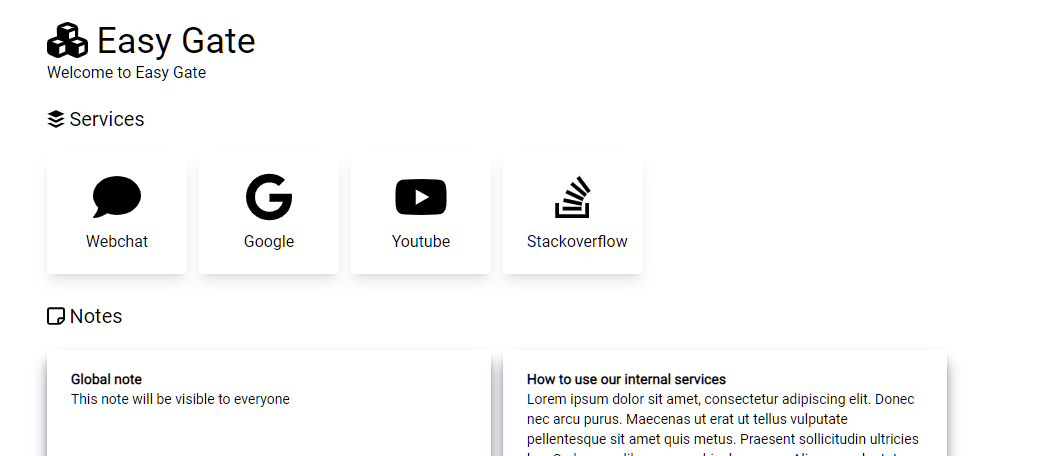
Three Core Advantages of the Project
- 1. Minimal Deployment: Achieved with a single container, configuration changes take effect immediately
- 2. Layered Permissions: Allocate visible services by IP range, family members/guests see their own
- 3. Attractive Design: FontAwesome icon library + responsive layout, outshines traditional bookmarks
Step-by-Step Dockge Deployment
Open the Dockge panel -> Create Stack -> Set Stack Name -> Paste Compose Code -> Successful startup in 30 seconds!
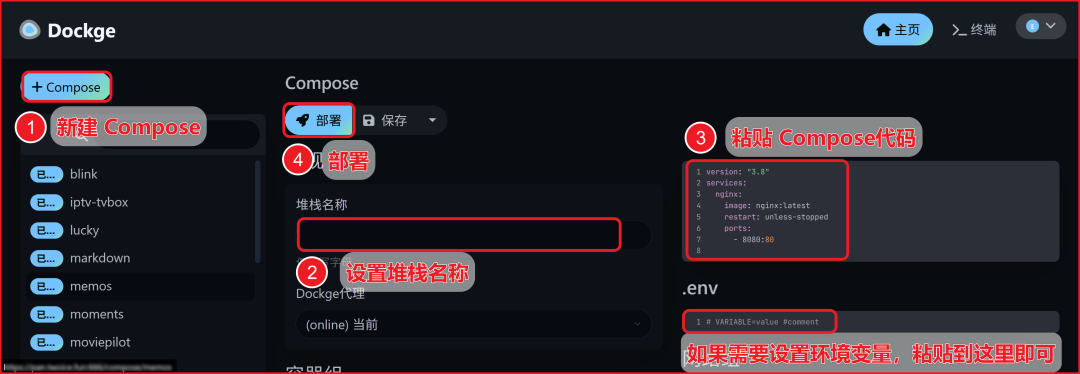
version: '3'
services:
easy-gate:
image: r7wx/easy-gate
container_name: easy-gate
ports:
- "8082:8080"
volumes:
- /your/config/path/easy-gate.json:/etc/easy-gate/easy-gate.json
restart: unless-stoppedImportant Reminder:
- • It is recommended to change the port mapping to a non-80 port (for example, 8082 as shown)
- • The configuration file needs to be downloaded in advance from the official template:
<span>wget https://raw.githubusercontent.com/r7wx/easy-gate/master/easy-gate.json</span>
Configuration Practical Demonstration
Open the easy-gate.json file, and let’s do a practical configuration:
{
"groups": [
{"name": "Family", "subnet": "192.168.1.100-200"},
{"name": "Guests", "subnet": "192.168.1.201-254"}
],
"services": [
{
"icon": "fa-solid fa-film",
"name": "Home Theater",
"url": "http://jellyfin:8096",
"groups": ["Family"]
},
{
"icon": "fa-solid fa-wifi",
"name": "Router",
"url": "http://192.168.1.1"
}
]
}Configuration Tips:
- • Choose icons from the FontAwesome official website (supports version 6.0+)
- • It is recommended to use container names instead of IPs for internal services
- • Remember to add groups permissions for sensitive services
Mobile/PC Dual-Screen Experience
After deployment, access <span>http://yourIP:8082</span>, and you will see:
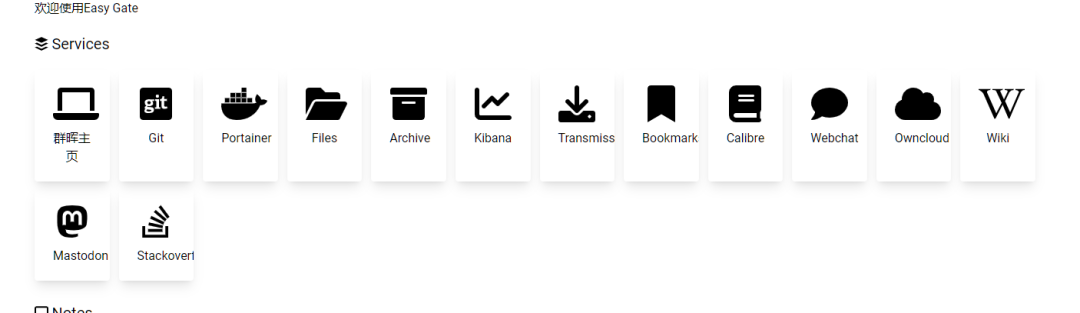
▲ Desktop Tile Layout
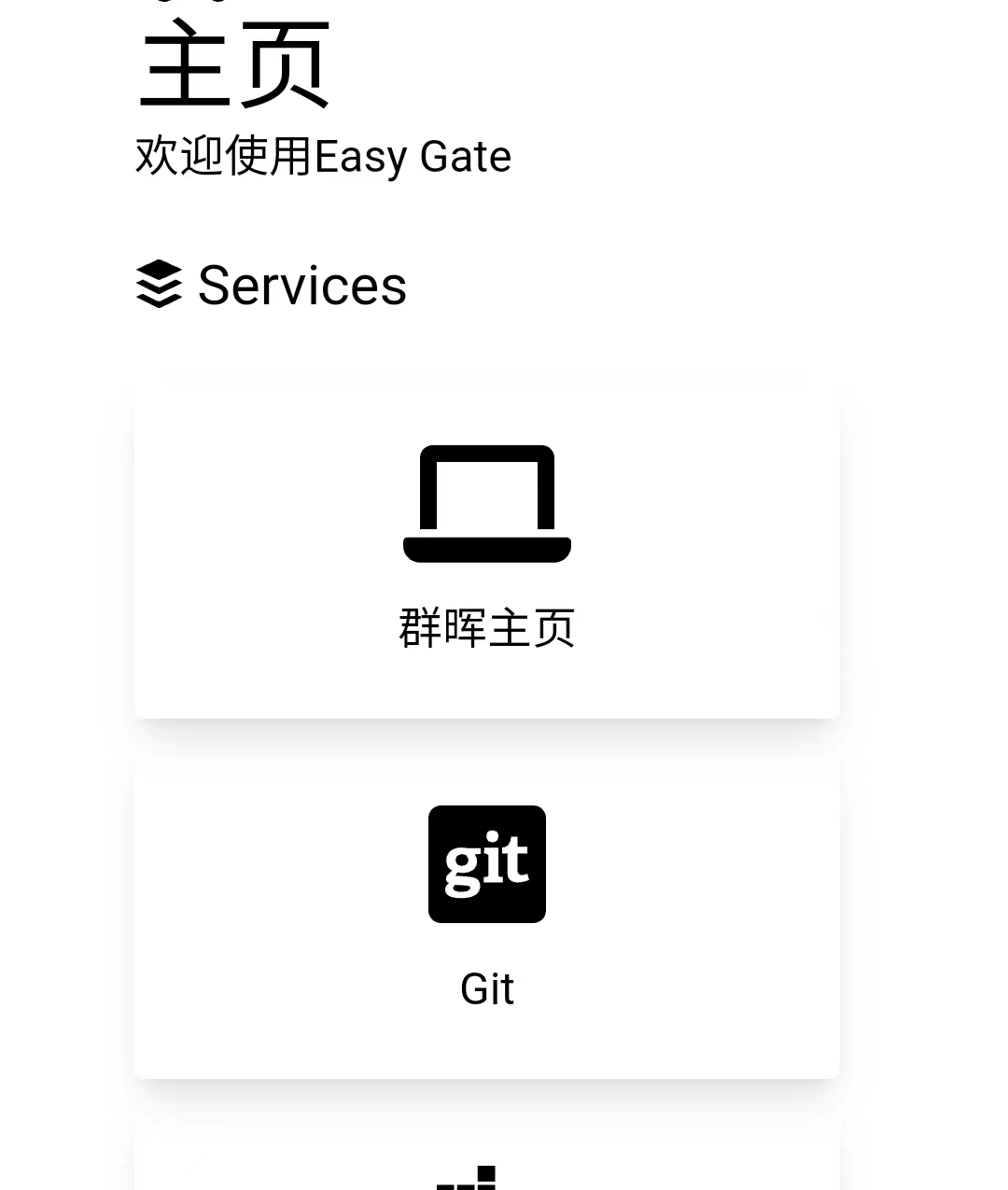
▲ Mobile End Auto-Adaptation
Summary by Er Bing
After a week of in-depth experience, Easy-Gate perfectly solved my three major pain points:
- 1. No more remembering various port numbers
- 2. My mom can access the NAS without needing to be taught a second time
- 3. Automatically hide the management backend when the maintenance technician comes to debug
Target Audience:
- • Home NAS enthusiasts
- • Small and micro enterprise IT operations
- • Geeks who love tinkering with smart home devices
Pitfall Guide:
- • The first startup requires about 10 seconds to load the configuration
- • It is recommended to restart the container after modifying the configuration
- • Remember to set up reverse proxy + HTTPS for external access
Now bookmark this, spend 10 minutes deploying it this weekend, and let your smart devices say goodbye to chaos! If you have any deployment questions, feel free to leave a message, and I will answer online~
Finally, here’s my super awesome supreme Docker repository, where I have organized all the Docker images I have played with, and it is continuously updated. I hope those with GitHub accounts can give it a star. If you don’t know what to play with, go find something in here; I’ve categorized everything for you. Repository Link:https://github.com/TWO-ICE/Awesome-NAS-Docker