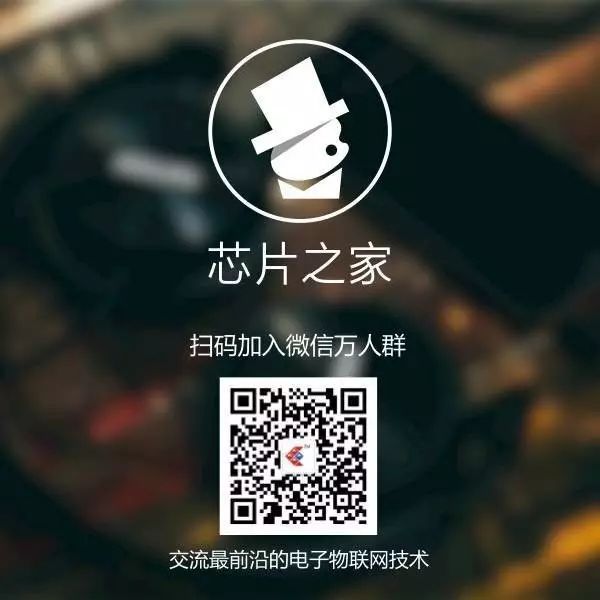MAKER: Kothe / Translated: Fun Unlimited
MAKER: Kothe / Translated: Fun Unlimited
Of course, judging terrorists solely by wearing the CASIO F-91W would undoubtedly harm countless innocents; this watch is not only loved by Osama bin Laden but also by former U.S. President Barack Obama!

Because this is also my favorite watch, I made a large version to hang on my wall at home. In this issue, I will share the method of making this oversized CASIO F-91W!

Materials List
Nextion HMI 7″ Display × 1, Nextion IO Adapter × 1, Arduino Mega 2560 Pro Mini × 1, RTC Arduino Digital Clock Module × 1, USB to TTL Serial Converter × 1, Buzzer × 1, LED Light × 3, TTP223 Touch Sensor × 3, 20mm A3 Black Foam × 2, 3mm A4 Transparent Acrylic Sheet × 1, A4 Film (Acetic Sheet) × 1, 3D Printed Watch Case × 1, 3D Printed Buttons × 1, 3D Printed Clips × 1, 2D Cut Watch Band × 1, Paper Panel Cover × 1, Wires × Several
3D Printed Watch Components


1. I obtained the 3D model of the watch from GrabCad.com, which is now available for download in the project file library. https://make.quwj.com/project/294

2. Using 3D software Autodesk Maya, I adjusted the model size and edited to generate 3D parts and contour curves, then performed 2D engraving, cutting, and color printing. Here is also the bitmap for the watch panel cover.

My 3D printer (Prusa MK3) has different print sizes than my CNC laser cutter (A3), so my watch case and band are made separately.

For the 3D printing materials, 2D cutting materials, and color printing materials for the watch, please download from the project file library. https://make.quwj.com/project/294
Extracting Graphics from the 3D Model

1. As shown in the picture, the letters and symbols on the watch are clearly visible and have been modeled.

2. Manually create curves for the graphics of the 3D model.

3. Once all curves are completed, export them and save as a .dxf file.

4. Convert the dxf. file to bitmap (png, pdf) using free online tools.

5. Once you have the bitmap, you can edit it using drawing software according to your preferences. The modified files can be downloaded from the project file library. https://make.quwj.com/project/294
Assembling the Watch
1. Install the Tactile Button

Here I use the TTP223 touch sensor, connecting the 3D printed button part and copper sheet with wires. Install the cover with copper sheet onto the button.
2. Wiring Paste the two 3D printed watch cases together.
Glue the acrylic sheet onto the watch case.

As shown in the picture, layout the electronic components in place.

Measure the distance according to the electronic schematic to cut the wires to the appropriate lengths.
3. Electronic Schematic

Use USB to connect to the TTL serial converter, download the code from the Nextion editor to the HMI display. (TX to RX and RX to TX)

Upload the Arduino code to the Arduino development board.
Power the Arduino using a 5V mobile power supply or a DC 5V 1A adapter.
Download the Arduino code file from the project file library. https://make.quwj.com/project/294
4. Assemble the Watch


As shown in the picture, glue the watch case onto the panel cover, then glue the film (acetic sheet) on, and finally close the watch frame.
5. Install the Strap, Buckle, and Strap Ring

As shown in the picture, secure the parts and the strap.

Install both straps onto the watch case.
6. Watch Back Cover

For the watch back cover file, please download from the project file library. https://make.quwj.com/project/294
Once assembled, the watch can be used normally. This oversized decorative retro watch clock is now complete.
Project file library address:
http://make.quwj.com/project/294
via https://www.instructables.com/id/Iconic-CASIO-F-91W-WallDesk-Size/
Previous good article collection