Click the blue text

Follow us
1. Introduction to the BL-RK3399-A Development Board

The BL-RK3399-A development board is produced by Box Lab based on the RK3399 chip developed by Rockchip. The RK3399 is a six-core processor chip based on a Dual ARM Cortex-A72 + Quad ARM Cortex-A53 architecture, featuring high performance and high scalability, making it suitable for popular VR products, tablets, and game/TV box products. The BL-RK3399-A development board follows the design style and concept of the RK3399 development board, focusing on hardware development and peripheral customization, inheriting the high performance of the RK3399 development board while optimizing the board size.
2. Development Board Interfaces
The BL-RK3399-A development board comes pre-installed with the Android operating system. Its main interfaces are as follows:

1. Power Interface 2. Debug Port 3. USB 2.0 Interface
4. USB 3.0 Interface 5. USB Type C Interface
6. HDMI Interface 7. LCD (MIPI) Interface 8. Headphone Interface
3. Main Accessories

Power Supply

USB Type C Cable

HDMI Cable
4. Related Resource Downloads
Link to obtain the Android 7.1 image. After downloading, unzip to get the complete Android 7.1 image:
https://pan.baidu.com/s/18pGoA7QVXprW61IFsTeyjA Password: olp5
Link to obtain the BL_RK3399_A toolkit:
https://pan.baidu.com/s/1A8wJiBwRApddO9NnsKyN_A Password: 5tow
5. Driver Installation
Download RKTool.rar from Baidu Cloud (specific address in section 4). After unzipping, you will find the RKTool folder. In the \RKTools\windows\DriverAssitant_v4.5\ directory, find DriverInstall.exe.
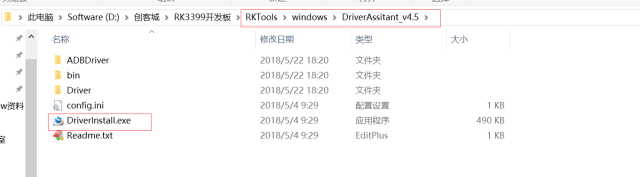
Double-click DriverInstall.exe to pop up the following window:
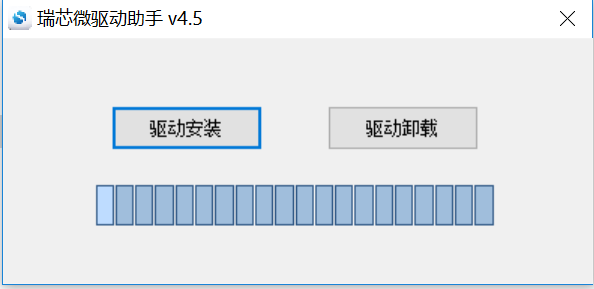
Select “Driver Installation” to install the RK3399 driver. Once the driver is successfully installed, you can connect the development board for various operations.
6. Starting the Development Board
After connecting the power supply, the development board will automatically power on and run. The development board comes pre-installed with the Android operating system, and can be connected to a computer via the USB Type C interface. On the computer side, use ADB to log into the system to perform various operations on the development board, such as installing or uninstalling applications, system settings, etc. The device connection is shown in the figure below:

The ADB tool is shown in the figure below:
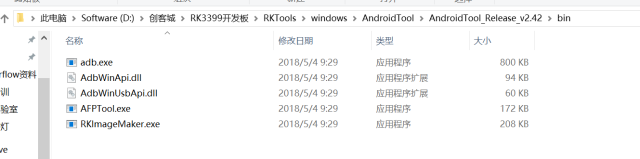
In the Windows command line environment, use ADB to view the device:
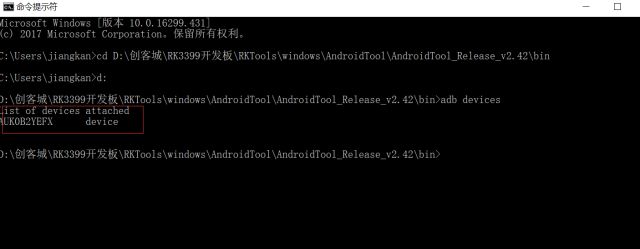
The device ID number is in the red box.
Log into the Android system on the board via ADB. As shown in the figure below, use the command adb shell to log into the Android system on the board (the command line interface of the Android kernel Linux):
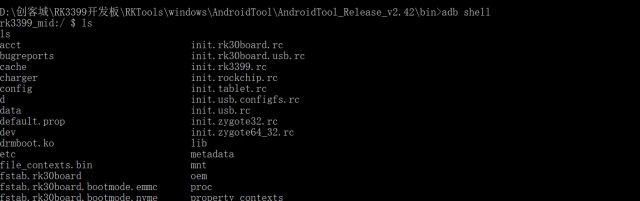
7. Flashing Image Files
Enter the RKTools\windows\AndroidTool\AndroidTool_Release_v2.42 directory
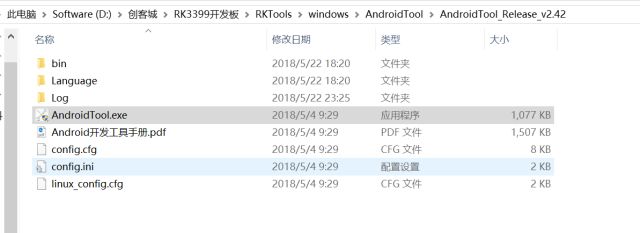
Run AndroidTool.exe, the interface is as follows:
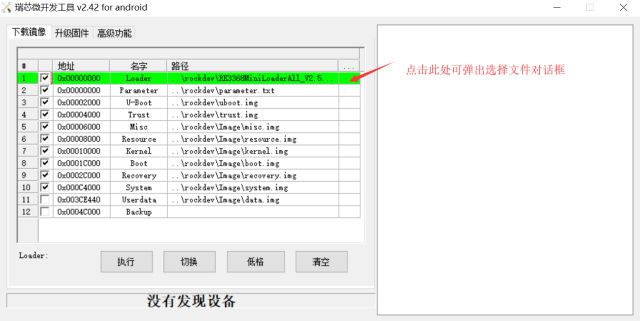
Note the bottom panel of the program interface; if it shows “No device found” (as shown in the red box below), it indicates that the device and PC connection has failed, and you cannot flash the image.
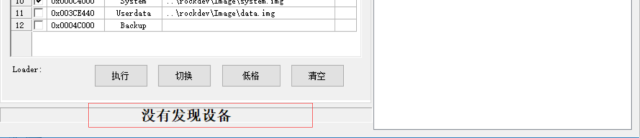
If it shows “Found one ADB device”, then the current device is in a normal running Android system state, and you cannot flash the image at this time.
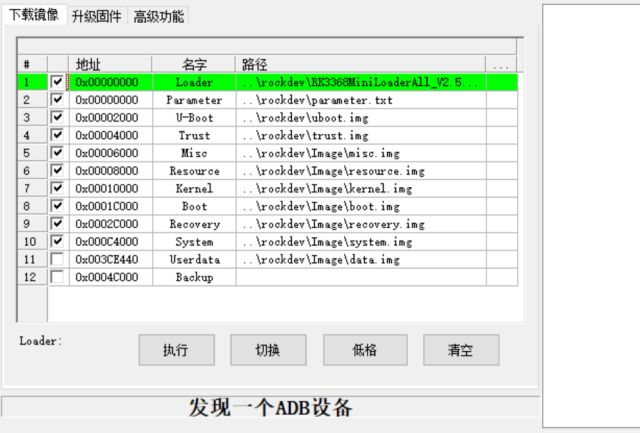
If it shows “Found one LOADER device”, then the current device is in Loader mode, click the “Execute” button to flash the image.
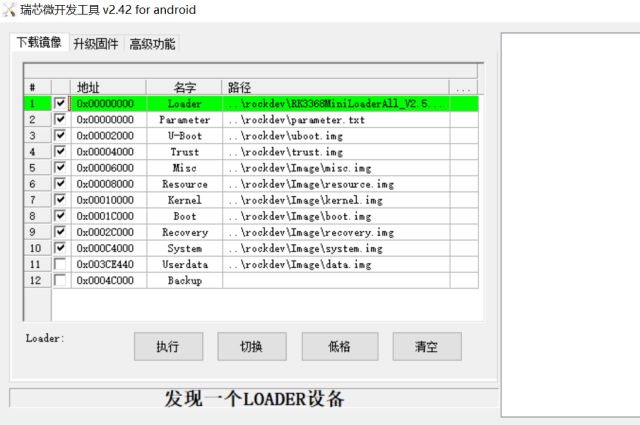
Generally speaking, the board will normally run the Android system, and the prompt information for running AndroidTool will be “Found one ADB device”. At this time, log into the device system via ADB (refer to section 6), and run the command “reboot loader” to restart the device and enter loader mode.

At this point, you can use Android Tool to flash the image.
8. Flashing APK Files
Android applications are in APK format. The command to install APK files via ADB is as follows:

Scan the QR code below to follow us ♥
Get closer to Maker.city, step into the maker dream

