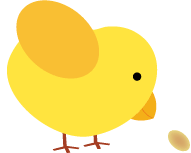

For example, see the image, and follow these steps:
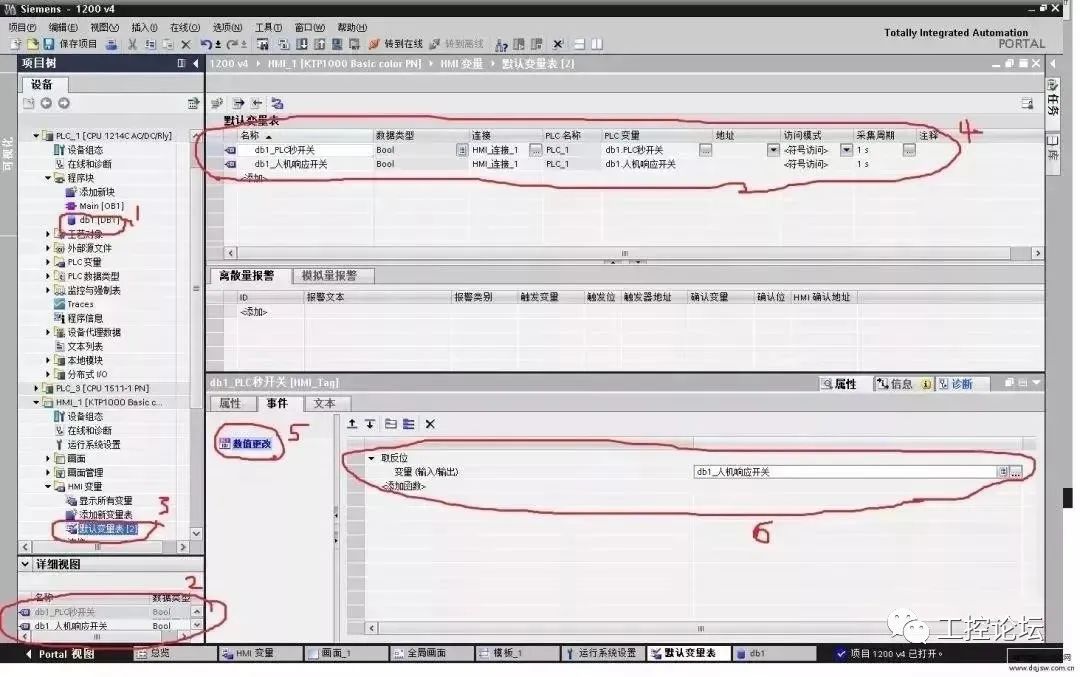
1
First, check the parameters
2
Online Simulation
3
Test the Wiring
1. Latest Complete Electrical Engineering Question Bank (National Version) 2021
2. Electrical Expert’s Private Tool Kit (Electrical Simulation Software + 16 Sets of Electrical Industry PPT)
3. Master says: If you don’t know CAD, don’t think about becoming an electrical engineer (with CAD software package)


