The specific settings are as follows.
Connecting the Bypass Router (Phicomm N1) to the Network
Check the current main router’s IP (what is the subnet).
1. This is actually the backend entry of the router, usually marked on the back of the router.
2. Find any device connected to this router, click on network information, and check the gateway to obtain it.
Assuming it is<span>192.168.0.1</span>, we have determined that the main router’s subnet is<span>192.168.0.x</span>.
Next, we enter the backend of the bypass router (N1) and set its IP to an IP device within the main router’s subnet management, for example, <span>192.168.0.2</span>. At this point, this N1 device is already connected to the network and is considered a device under the main router.
Main Router Forwards Requests to Bypass Router
Enter the main router’s backend
Bypass Router Forwards Responses to Main Router
Enter the backend of the bypass router Phicomm N1Log into the bypass router N1 backend
Disable the DHCP service on the bypass router N1
Disable bridge mode on the bypass router N1
Summary
For ease of operation, a configuration diagram is provided.
Operations Involving the Bypass Router N1
Network > Interfaces > LAN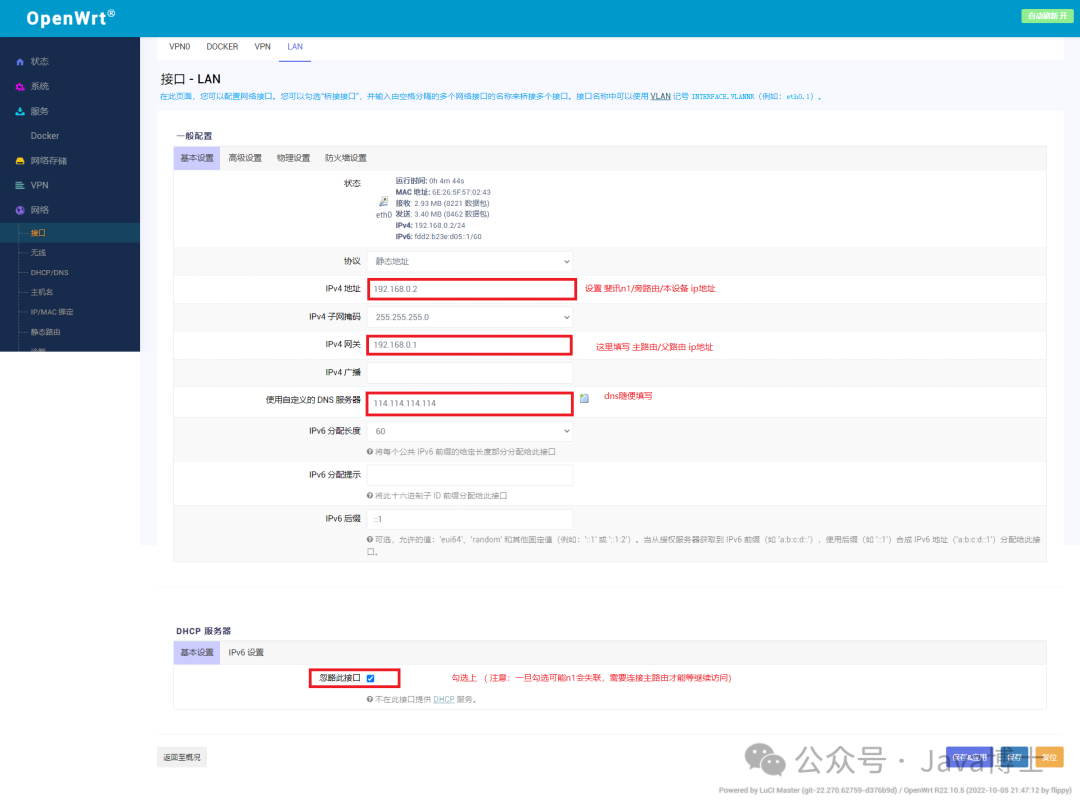
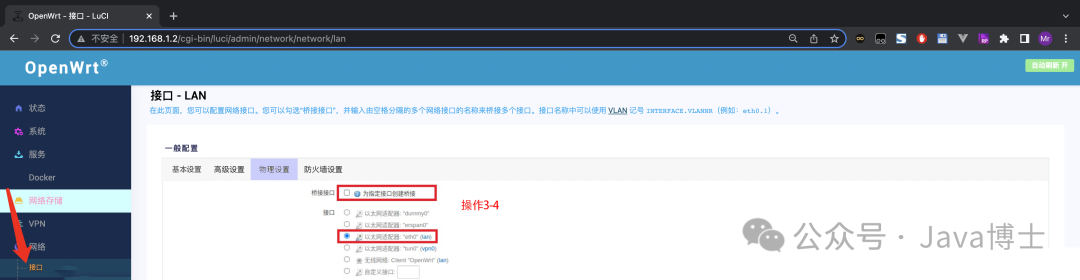
Operations Involving the Main Router TPLINK
Router Settings > DHCP Server
Feedback on Issues
After completing all configurations as above, if you find that wired access is available but wireless access is not, remember to add a rule in the firewall – custom rules: