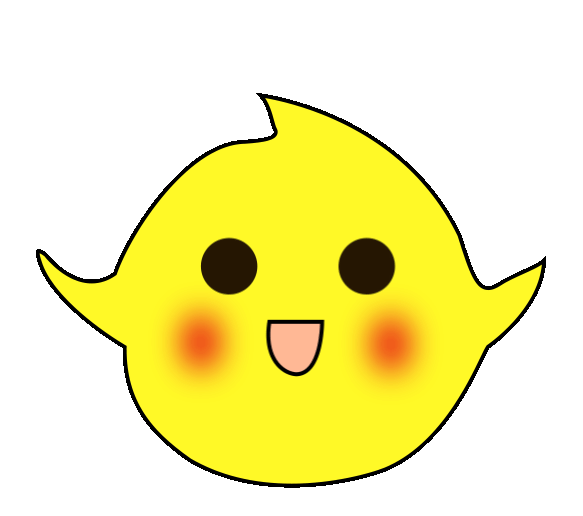Today I am going to share a very practical touch screen technique that displays all IO statuses on one touch screen page. Without further ado, let’s first look at the effect demonstration.
Video Demonstration
In the video, you can see that I only used one touch screen page, but multiple IO statuses are displayed. How is this achieved? Let me introduce it one by one.
First, let me introduce the variables used and associated with the touch screen, as shown in Figure 1.
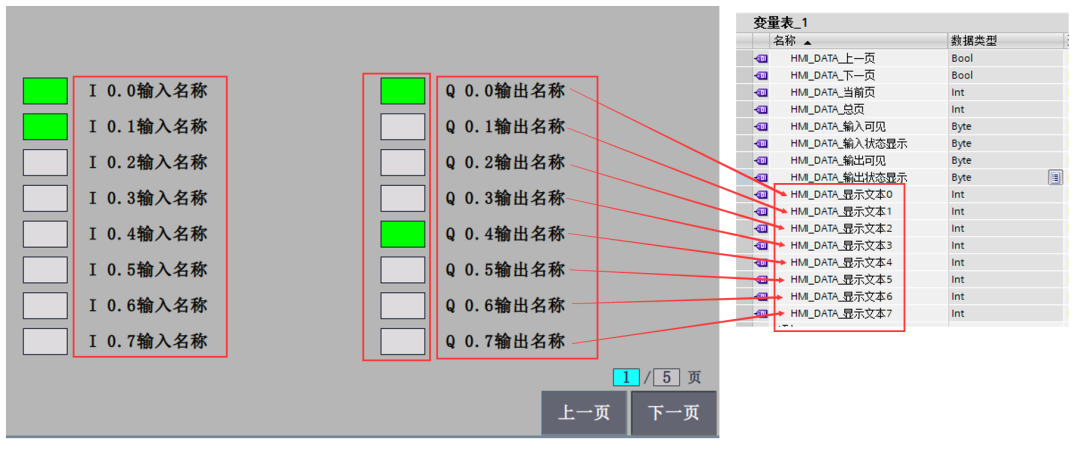 Figure 1 Touch Screen Variables
Figure 1 Touch Screen Variables

In Figure 1, the left side shows 8 input signals, and the right side shows 8 output signals. The IO statuses are associated with the variables “HMI_DATA_Input Status Display” and “HMI_DATA_Output Status Display,” with their attributes shown in Figure 2.
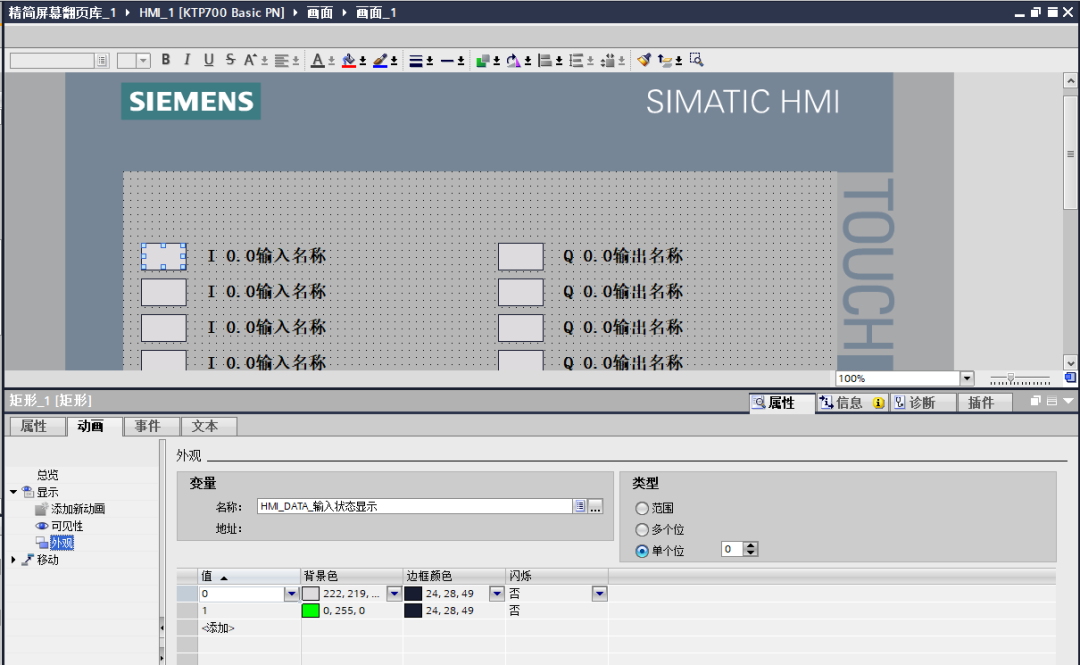
Figure 2 Associated Variables for Status Display

In Figure 2, it is important to note that the “Type” is selected as a single bit, with the serial number ranging from 0 to 7 for selection, distinguishing the corresponding inputs. The output status display follows the same logic.
For the display of input and output names, a text category method is used. When the values of different variable names on different pages are different, different names are displayed, as shown in Figures 3 and 4.
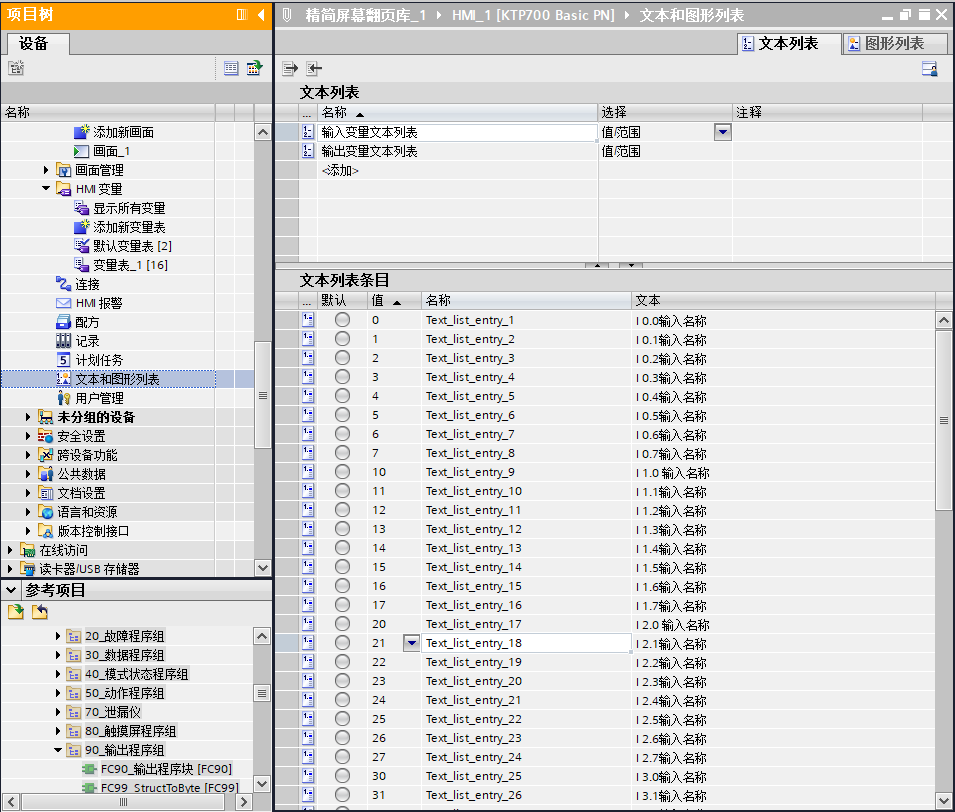
Figure 3 Text Category

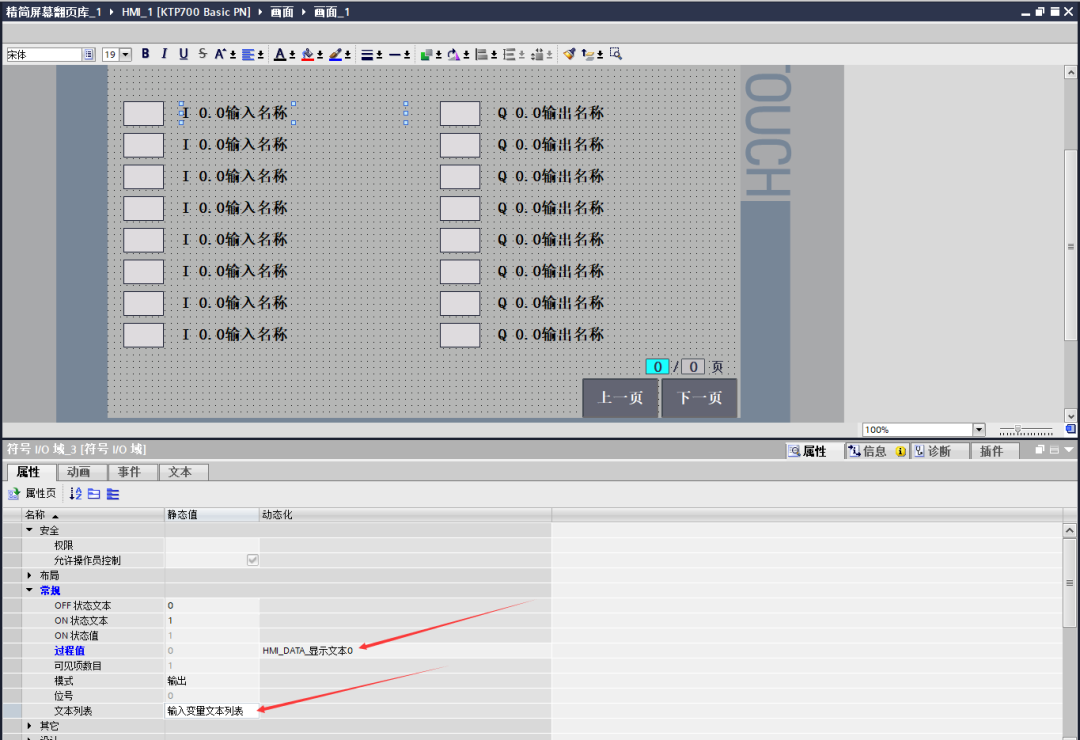
Figure 4 Variables Associated with the Text List

In Figure 3, different values in the text list correspond to a name. In Figure 4, the names of input variables are associated with the text list. It should be noted that when the process values of input variables are different, the first is associated with “HMI_DATA_Display Text 0,” the second with “HMI_DATA_Display Text 1,” and so on. The same logic applies to the names of output variables.
The touch screen page status displays the current page and total pages, as well as the previous and next page associated variables, as shown in Figure 5.
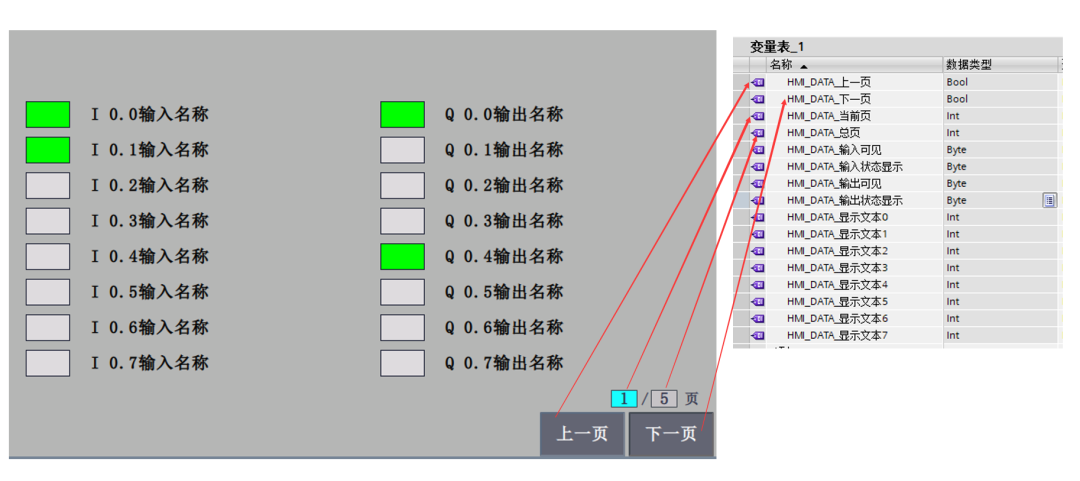
Figure 5 Page and Switch Associated Variables

After understanding the touch screen part, let’s introduce the PLC program. The variables in the PLC program include IO variables and program variables.
One processing for IO variables is to map the corresponding bytes into an array. The mapping part is omitted here, and the completed IO table is shown in Figure 6.
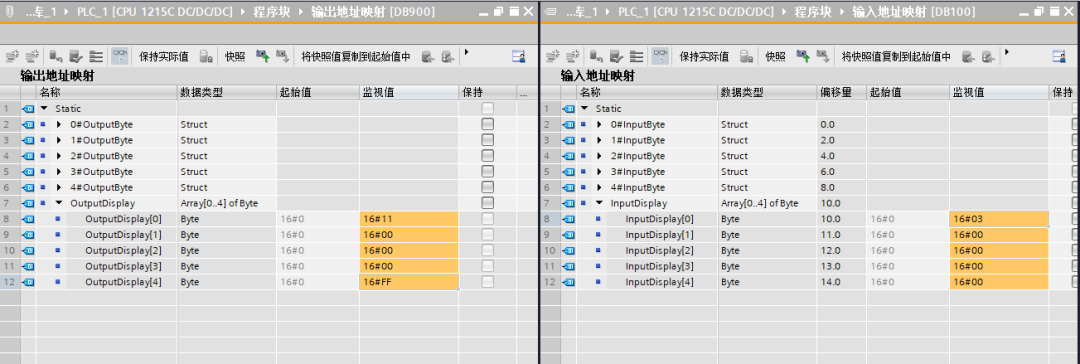
Figure 6 IO Variables Mapped to Array

The program variables are shown in Figure 7:
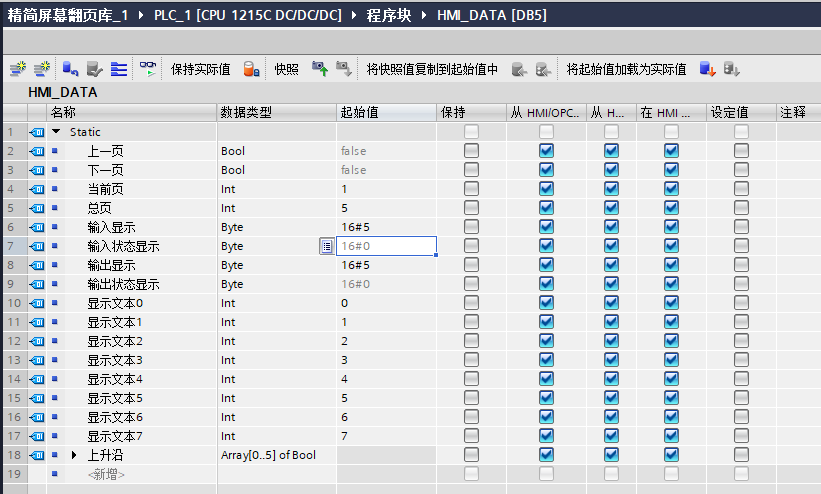
Figure 7 Program Variables

In this program, both the previous page and the next page generate a signal, triggering different actions on different pages. On the first page, when the “Previous Page” button is pressed, it switches to the last page (i.e., page 5), and the displayed text page is the current page plus the corresponding value; when the “Next Page” button is pressed, the page increments by one, and the displayed text changes.
On the second and second-to-last pages (i.e., page 4), when the “Previous Page” button is pressed, the page number decreases by one; when the “Next Page” button is pressed, the page number increases by one, and the displayed text changes. On the last page, when the “Previous Page” button is pressed, the page number decreases by one, and the displayed text changes; when the “Next Page” button is pressed, it returns to the first page, and the displayed text changes. The program is shown in Figures 8, 9, and 10.
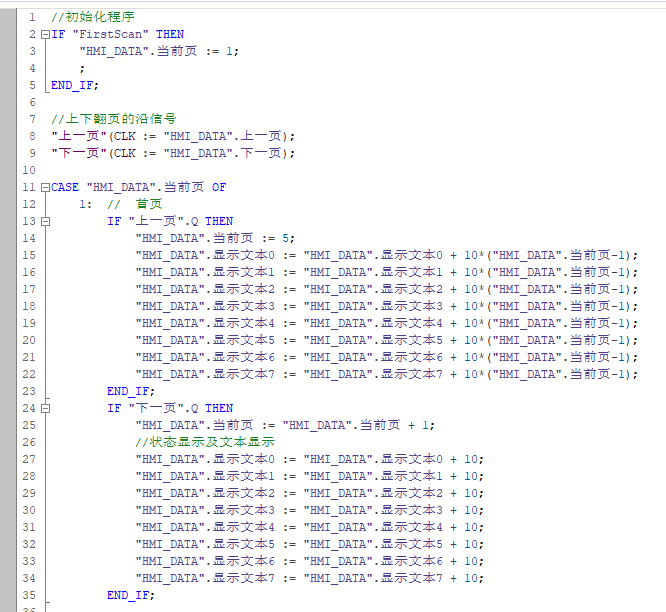
Figure 8 Program Segment 1

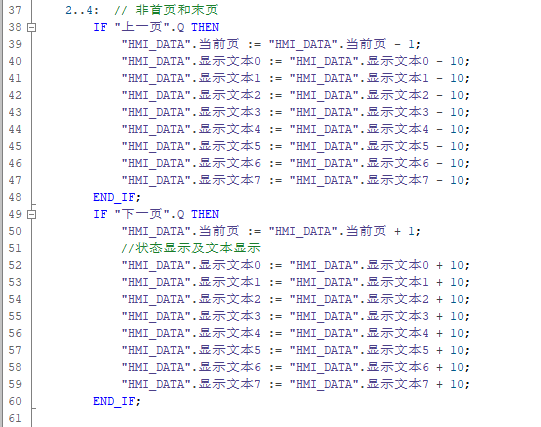
Figure 9 Program Segment 2

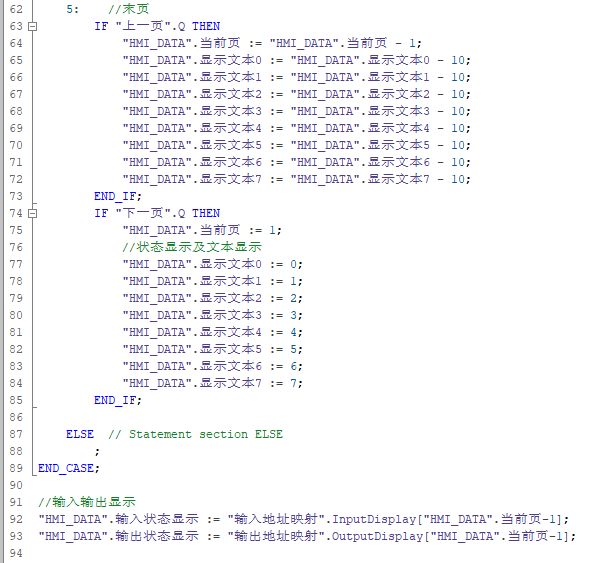
Figure 10 Program Segment 3

That concludes the content of this article. This method can not only be used for displaying IO statuses but also applies to the processing of multiple devices at multiple workstations. If you have more application tips for touch screens, feel free to leave a message for discussion.
Source: Technical Training Network, Author: Technical Training – Liu Chen, Reproduction without authorization is prohibited!
Complete Question Bank for 2022 Electrician Junior Exam (Includes Answers)
Three Essential Tools for Electricians, Easily Accessible via WeChat!
【Collection】 The “Path” for a Veteran Electrician, Secrets to Earning Over 10,000 a Month!
Which of the Five Major Electrical Drawing Software (CAD, Eplan, CADe_simu…) Do You Prefer?
Latest Electrical Version CAD Drawing Software, with Detailed Installation Guide!
Latest Electrical Drawing Software EPLAN, with Detailed Installation Guide!
Common Issues for Beginners Using S7-200 SMART Programming Software (Includes Download Link)
Comprehensive Electrical Calculation EXCEL Sheets, Automatically Generated! No Need to Consult for Electrical Calculations!
Bluetooth Headphones, Introductory Books for Electricians/PLC Are Yours for the Taking! Come and Claim Your Electrical Gifts!
Basic Skills in PLC Programming: Ladder Diagrams and Control Circuits (Includes 1164 Practical Cases for Mitsubishi PLC)
Still Can’t Understand Electrical Diagrams? Grab the Basics of Electrical Diagram Reading and Simulation Software for Quick Hands-On Practice!
12 Free Electrician Videos, 10GB Software/Ebook Resources, and 30 Days of Free Live Electrician Classes Are Being Given Away!